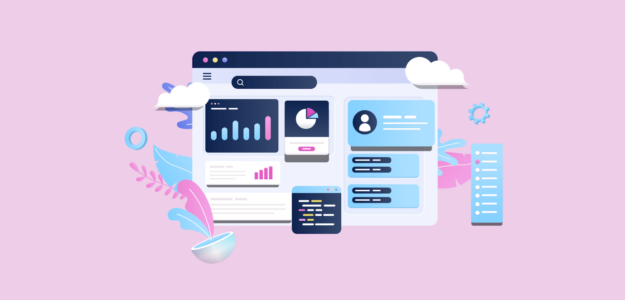Are you interested in tracking the traffic and analyzing the performance of your WordPress site? Wondering how to get detailed WordPress analytics? Since WordPress doesn’t include built-in analytics, you’ll need to set up Google Analytics to monitor your site’s traffic effectively.
This process can seem intimidating for beginners. However, using a plugin like ExactMetrics simplifies connecting Google Analytics with your WordPress site.
In this beginner’s guide, we’ll explore how to access, set up, explore, and understand your WordPress analytics using ExactMetcis, the top Google Analytics plugin available.
Get started with ExactMetrics today!
The Benefits of Using WordPress Analytics
Google Analytics is a robust and free tool for tracking website data. It offers detailed insights into how visitors interact with your site, including which pages they visit, how long they stay, and what actions they take.
With its comprehensive data, you can understand your audience better and make informed decisions to optimize your website’s performance and user experience.
Using WordPress analytics provides numerous advantages for website owners. Here are some key benefits:
- Detailed traffic insights: Gain comprehensive reports on your website’s traffic, including where your visitors come from, their behavior on your site, and which pages are most popular.
- Enhanced marketing decisions: Utilize data-driven insights to make informed marketing strategies, helping you boost sales and revenue.
- Customizable reports: Tailor your analytics to meet your specific needs, such as tracking custom dimensions.
- Easy integration: Seamlessly integrate Google Analytics with your WordPress site using a plugin like ExactMetrics.
- Cost-effective: Google Analytics is free to use, providing a powerful analytics tool at no cost.
- Advanced tracking features: With plugins like ExactMetrics, you can easily set up advanced tracking features such as eCommerce tracking, author and category tracking, and funnel reports without needing to follow complex setup tutorials.
WordPress analytics help you understand your audience better and optimize your website for improved performance and growth.
One of Google Analytics 4’s main challenges is its steep learning curve, particularly regarding advanced tracking features like campaign tracking, keyword tracking, link click tracking, and more.
Fortunately, with a plugin like ExactMetrics, you can enable these advanced tracking features effortlessly without needing to follow complex GA4 setup tutorials.
Now, let’s explore how to connect Google Analytics with WordPress quickly and easily.
Setting Up WordPress Analytics
The simplest way to connect Google Analytics with WordPress is by using ExactMetrics.
Without a plugin, you would need to manually add code to your website, which is difficult, especially for beginners.
ExactMetrics is the top WordPress Google Analytics plugin. It simplifies the setup process and enables you to use powerful features and access essential statistics for your business.
To set up WordPress Google Analytics, follow these steps:
- Step 1: Install and Activate ExactMetrics
- Step 2: Sign Up for Google Analytics and Connect it to ExactMetrics
- Viewing WordPress Google Analytics Reports
Step 1: Install and Activate ExactMetrics
First, select the ExactMetrics license level that suits your website and business needs. For example, if you run an eCommerce site, the Pro version will allow you to track sales. You can start with an unlimited free version if you need just the basics.
Next, download the ExactMetrics plugin from your Account area under the Downloads tab.
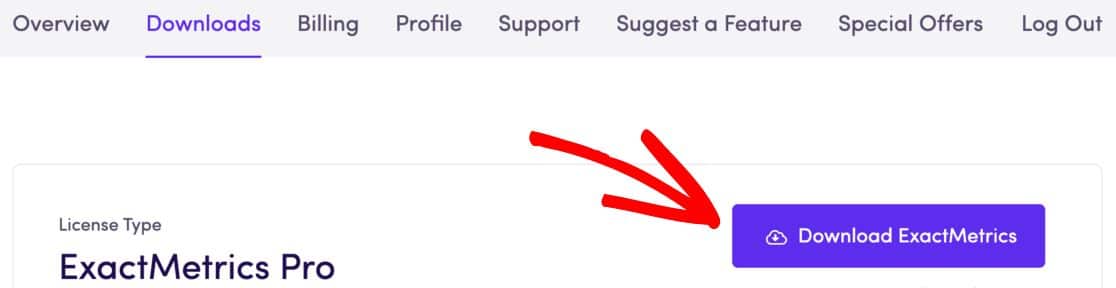
After downloading, upload the plugin to your WordPress website.
Navigate to Plugins » Add New » Upload Plugin, then select the files you downloaded. Click the Install Now button.
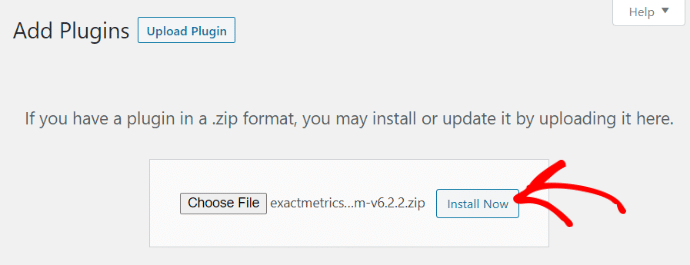
Once the plugin is installed, click the Activate Plugin button.
Step 2: Sign Up for Google Analytics and Connect it to ExactMetrics
After activating ExactMetrics, sign up for a Google Analytics account if you don’t have one already. You can use your existing Google ID to create an Analytics account.
Next, connect your Google Analytics account with ExactMetrics. Simply follow the setup wizard, and the plugin will automatically add the tracking code for you. There’s no need to any edit code or hire a developer.
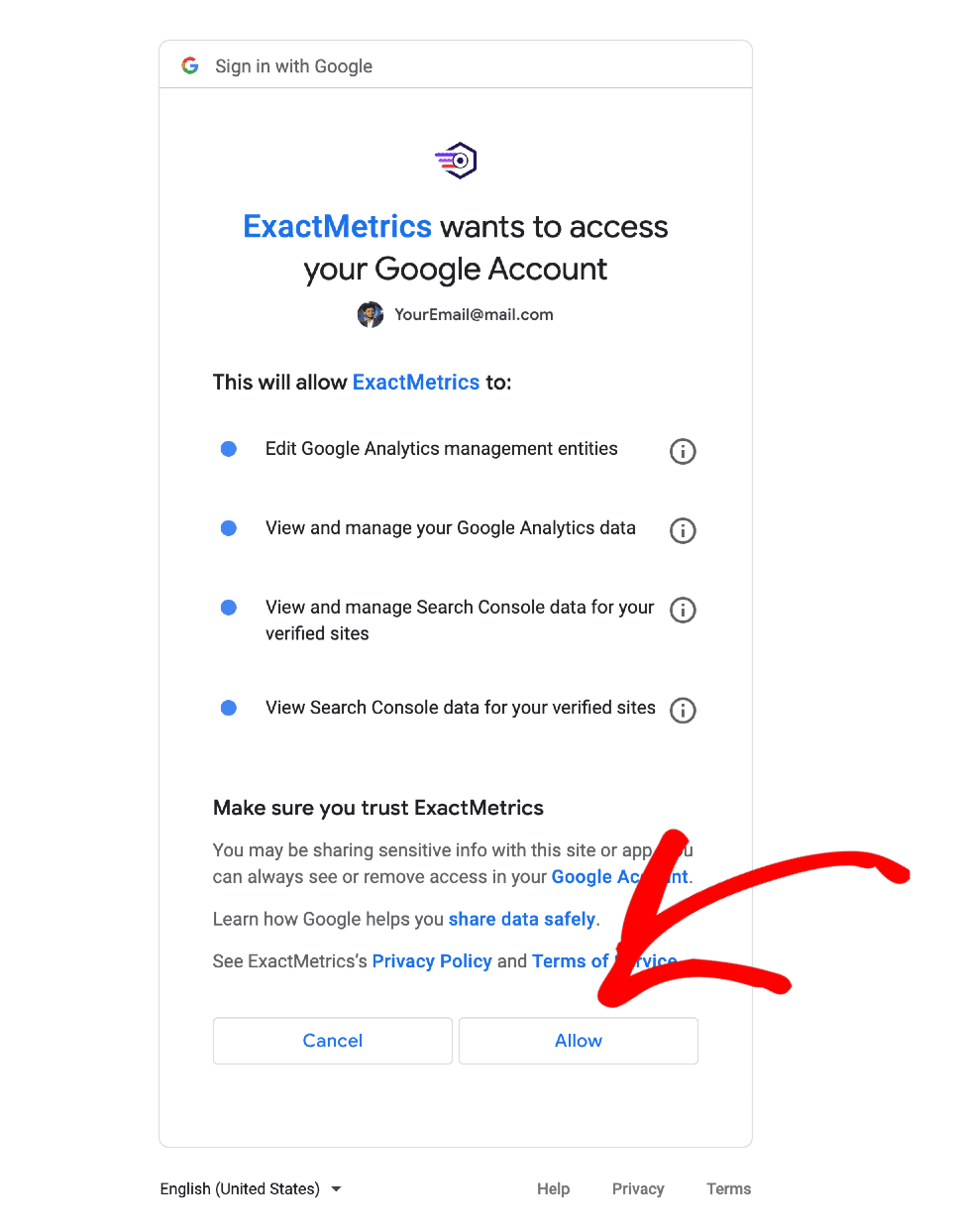
For a complete guide, you can follow this tutorial on How to Add Google Analytics to WordPress.
Viewing WordPress Google Analytics Reports
After connecting your site with Google Analytics using the ExactMetrics plugin, you can easily view your WordPress analytics.
ExactMetrics displays key information directly on your dashboard with a convenient widget. You can see the number of sessions, pageviews, average session duration, total users, bounce rate, and new users:
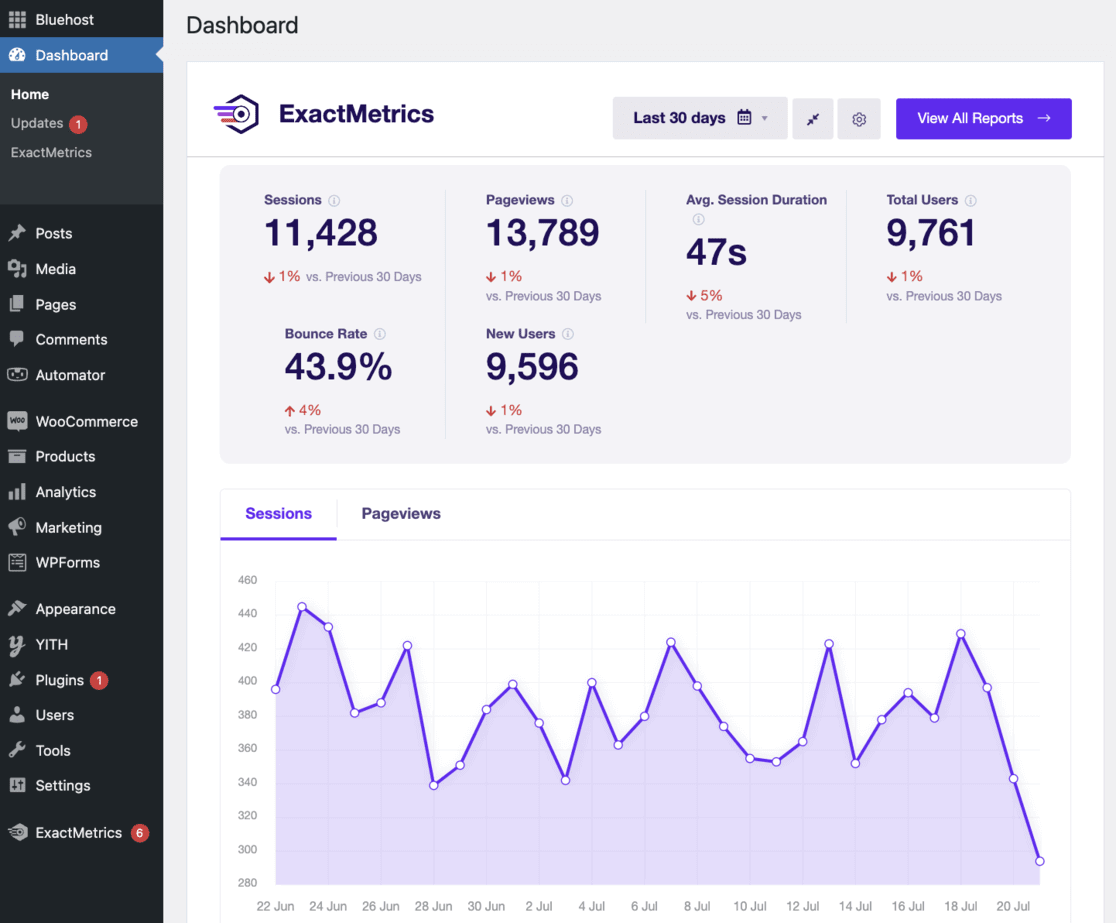
Additionally, you can access quick reports on top posts/pages, new vs. returning visitors, and device breakdowns.
For more detailed insights, navigate to your WordPress dashboard’s Insights » Reports menu. Here, you’ll find various reports.
Next, let’s take a look at the different reports available in ExactMetrics.
Overview Report
The Overview report in ExactMetrics provides a snapshot of your website’s performance.
This report offers essential information that helps you make informed decisions to enhance your website’s growth. For instance, you can see how many visitors your site receives and how long they stay.
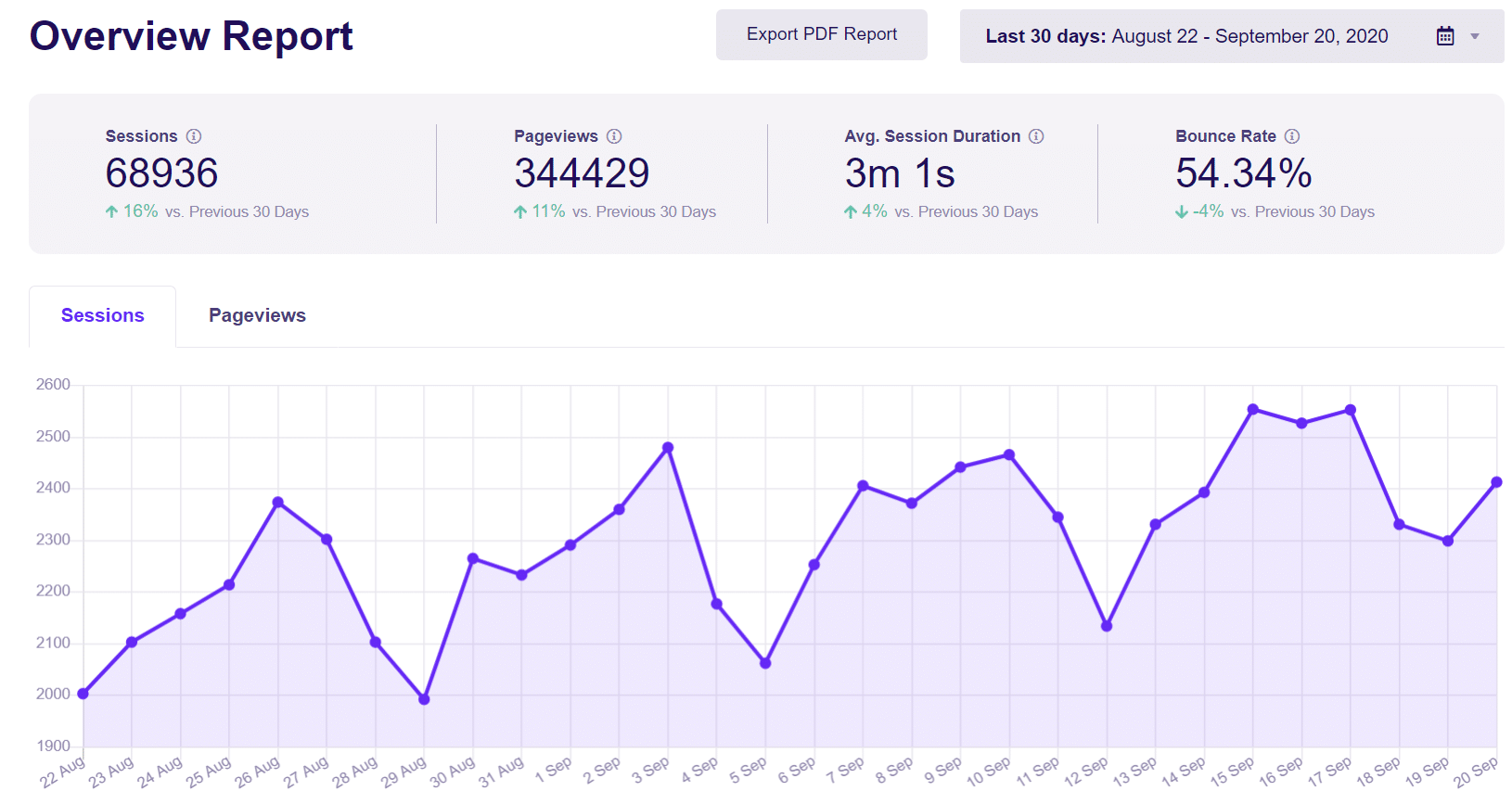
It also shows which countries your visitors come from and the referral websites sending you the most traffic.
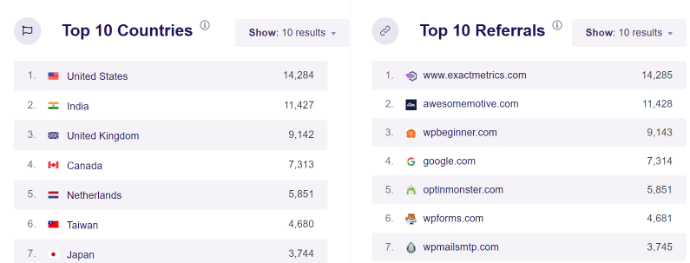
Additionally, you’ll see the number of new and returning visitors and the devices they use.
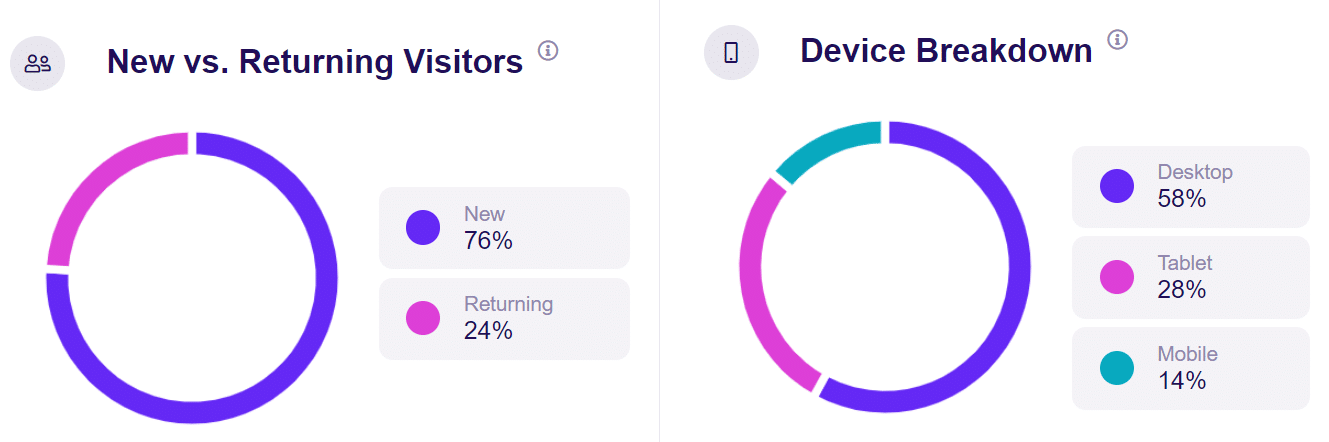
At the bottom of the Overview report, you can find data on your top-performing pages and posts, helping you identify the best landing pages or blog posts.
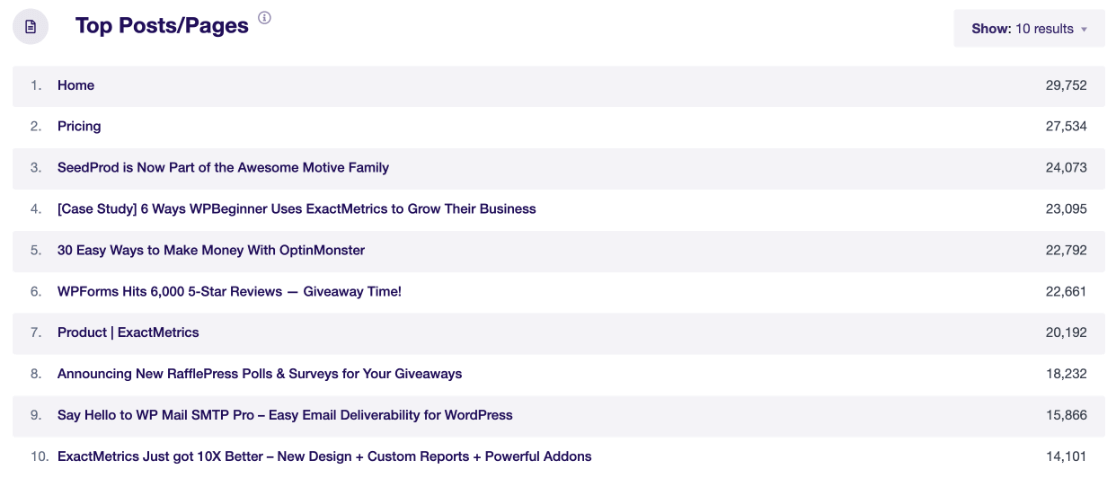
Publisher Reports
The Publisher report in ExactMetrics helps you discover new partnership opportunities with the outbound link tracking report, showing where you’re sending users.
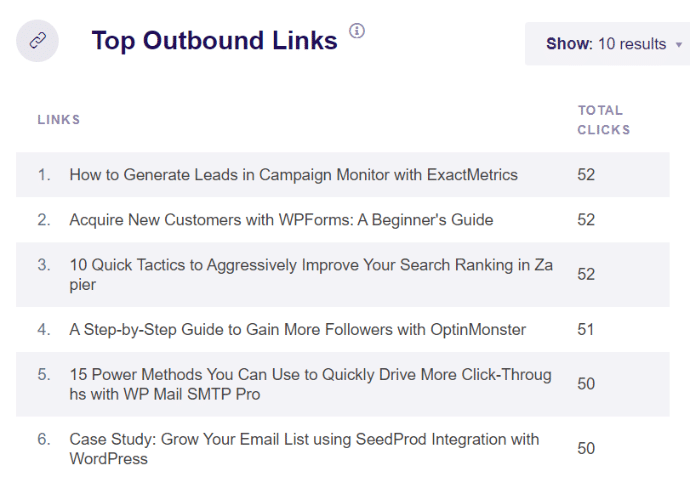
The Top Affiliate Links report lets you see your best-performing affiliates.
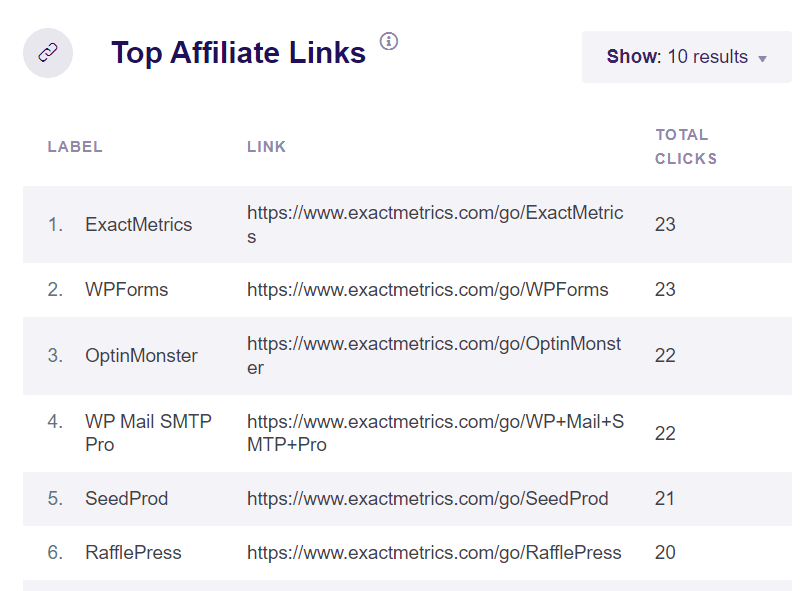
You’ll also find reports on landing page bounce rate, age, gender and interest, a complete pages report, and which files are most downloaded.
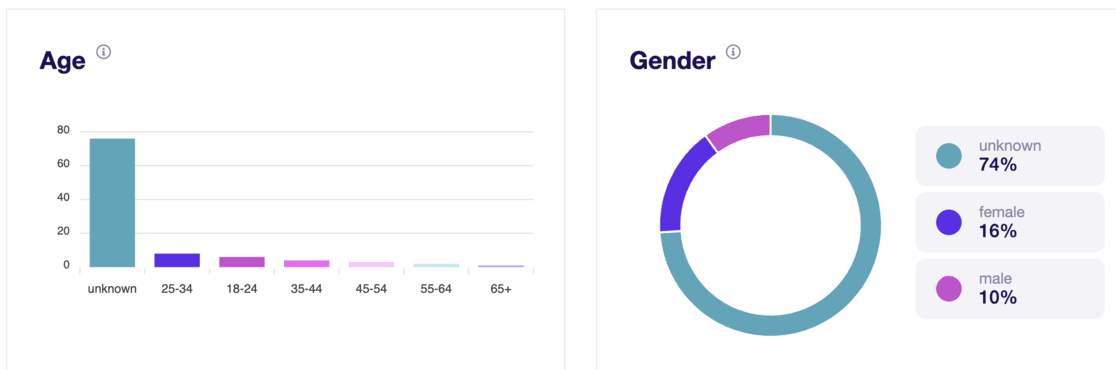
Additionally, this report tracks the average scroll depth of your website.
Traffic Reports
In the Traffic report tab, you’ll find five useful reports, including:
- Traffic overview: Channels used to visit your site
- Technology
- Landing page details
- Campaigns
- Source/medium
- Social
These reports provide valuable insights into your traffic patterns.
For example, the Top Landing Pages report shows which landing pages lead to conversions.
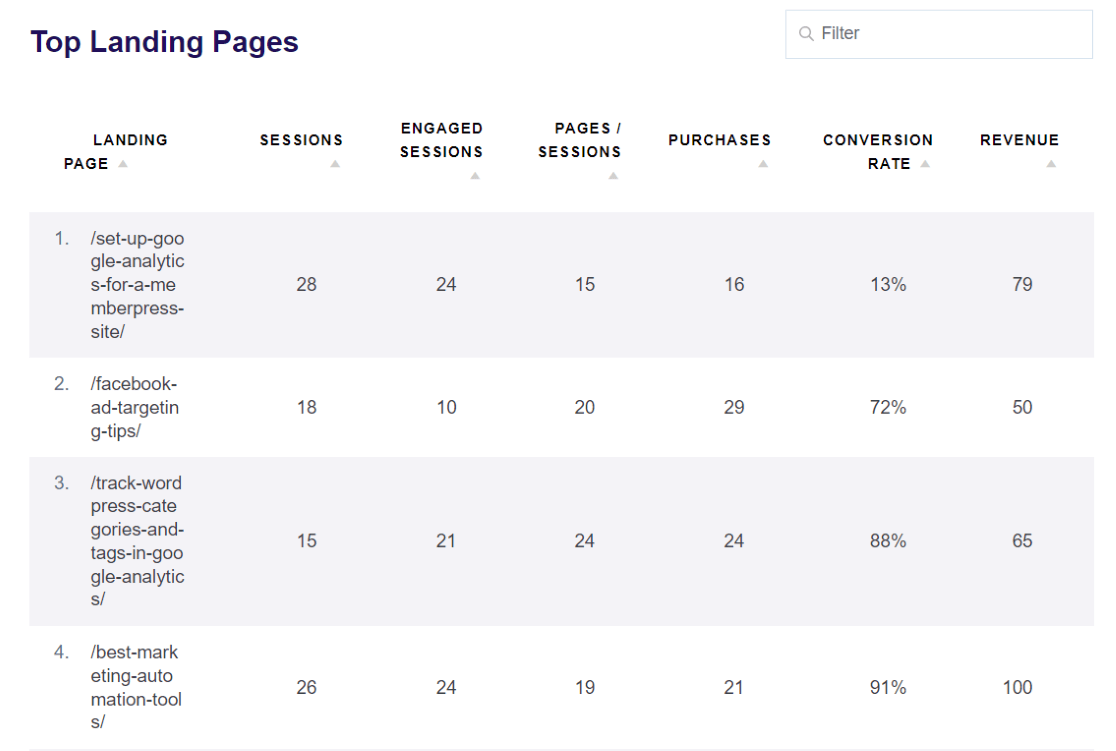
The Source/Medium report details the channels driving traffic to your site.
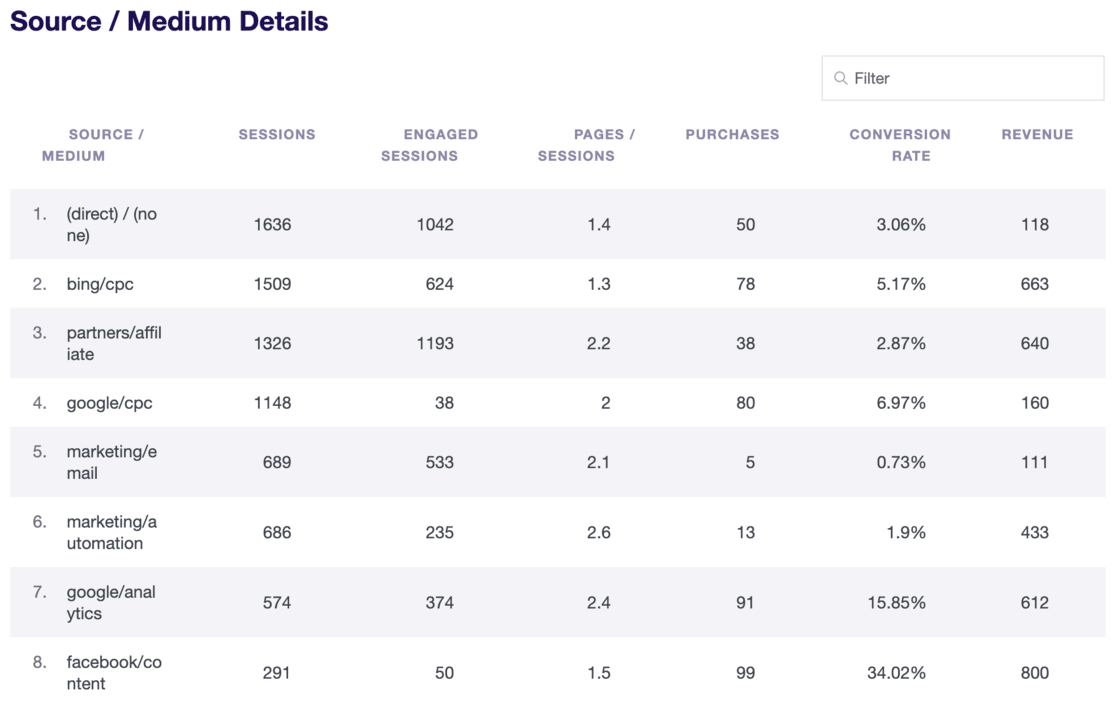
eCommerce Reports
ExactMetrics offers an eCommerce addon that lets you easily monitor your online store’s performance.
You’ll need an ExactMetrics Pro plan to use the addon.
Once installed, the eCommerce report tracks your conversion rate, transactions, revenue, and average order value, showing which products perform best in your store.
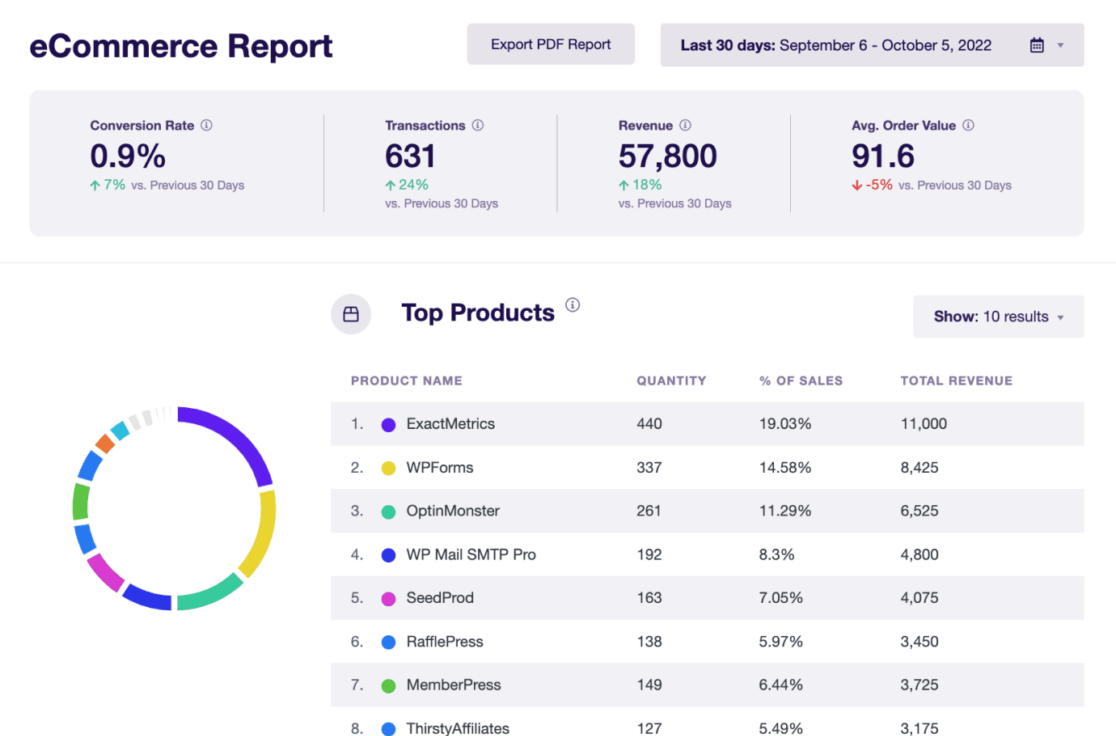
The report also provides information about the sources from which your visitors convert the best.
Additionally, the eCommerce reports include a Coupon report and a Funnel report, showing where users drop out of your funnel.
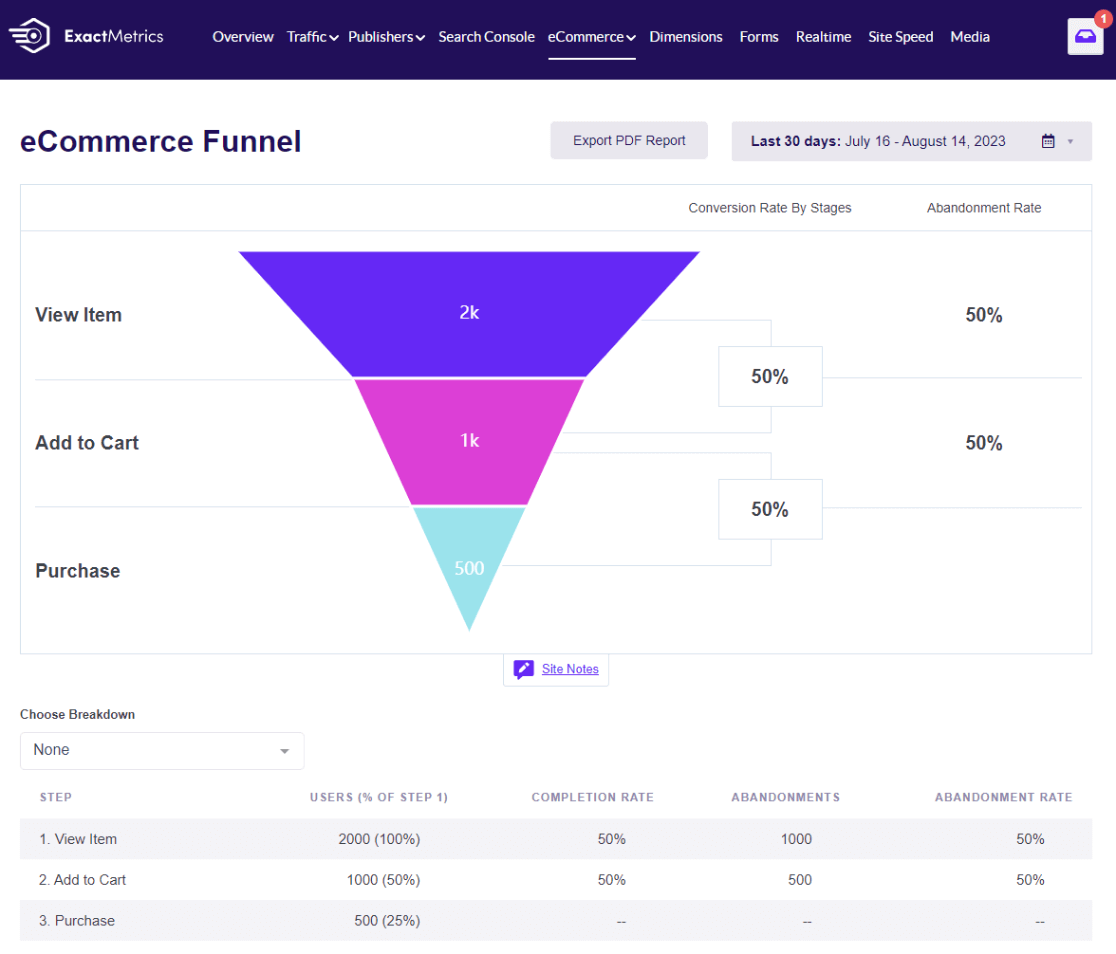
Another valuable report is the User Journey, which works with WooCommerce, Easy Digital Downloads, MemberPress, Restrict Content Pro, GiveWP, and LifterLMS.
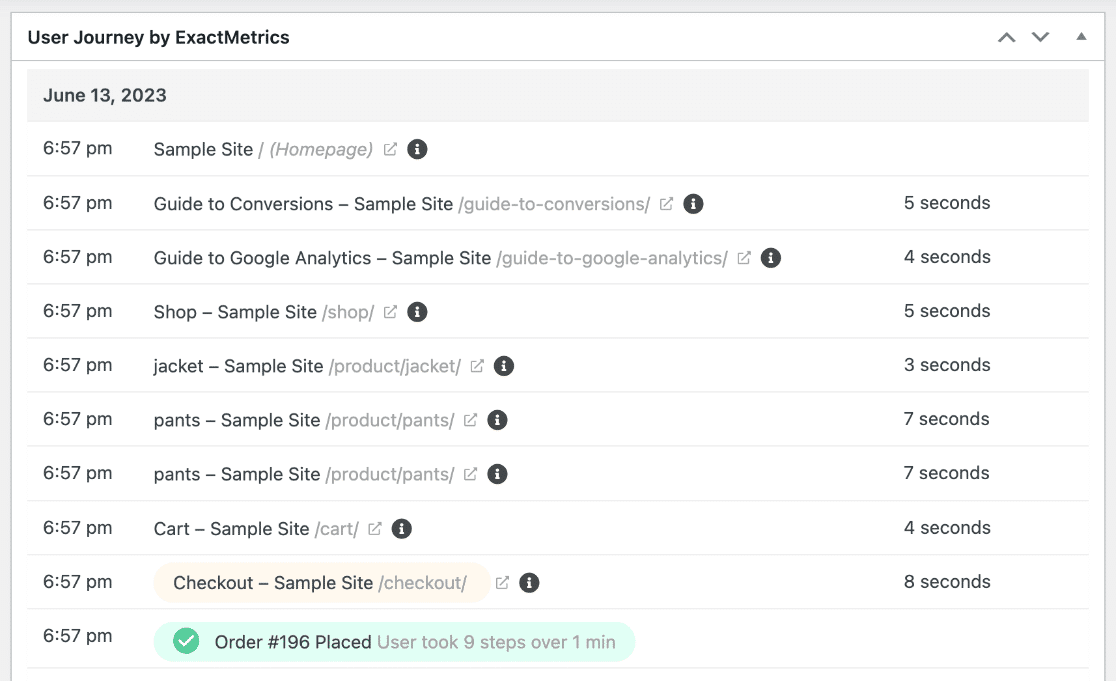
It shows how buyers navigate your site before making a purchase.
Search Console Report
ExactMetrics allows you to view Search Console reports directly in your WordPress dashboard. You can see which search terms your website ranks for on Google.
You can view the clicks and impressions each search term received, its click-through rate (CTR), and its average position on Google.
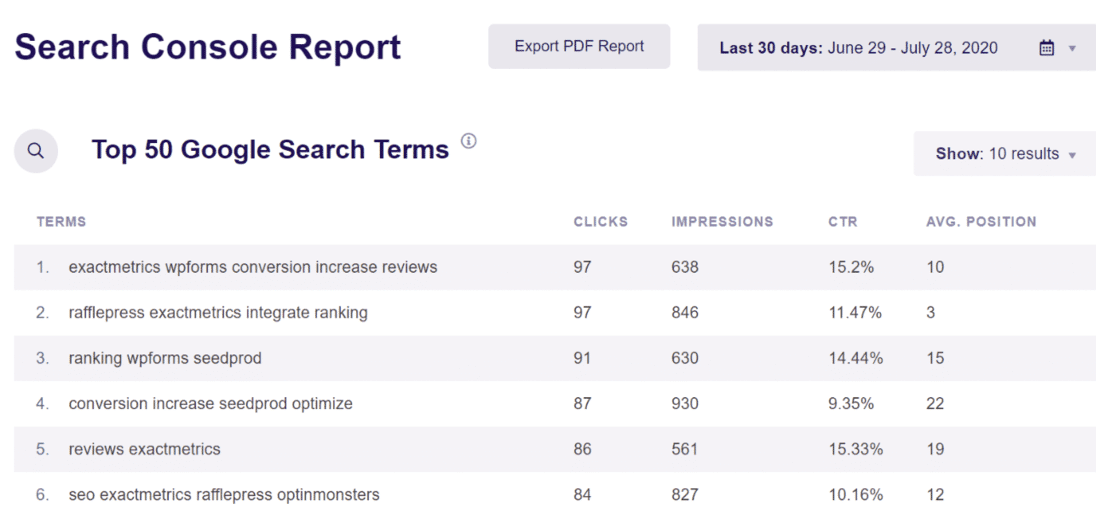
This report helps you optimize your SEO efforts and improve your website’s rankings.
Additional Reports
In addition to the reports covered, ExactMetrics offers:
- A custom dimensions report covering author tracking, dimension tracking, user ID tracking, and more
- A real-time report
- A forms report
- A media report
- A site speed report
And that wraps up our guide!
We hope this post has guided you on how to set up and view your WordPress analytics.
With ExactMetrics, you can access detailed reports and valuable insights about your website directly from your dashboard. If you liked this article, be sure to also read the 8 Types of Google Analytics Reports to Track (The Best Ones).
Haven’t you started using ExactMetrics yet? Now is the perfect time!
Don’t forget to follow us on X and Facebook to see all the latest Google Analytics tutorials.