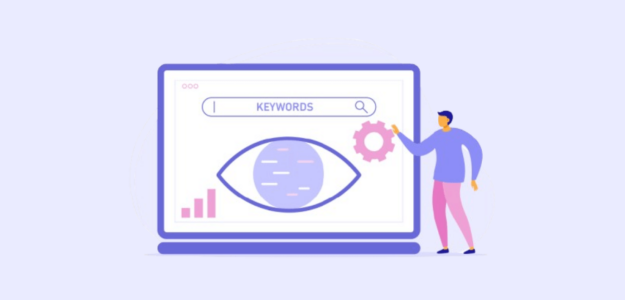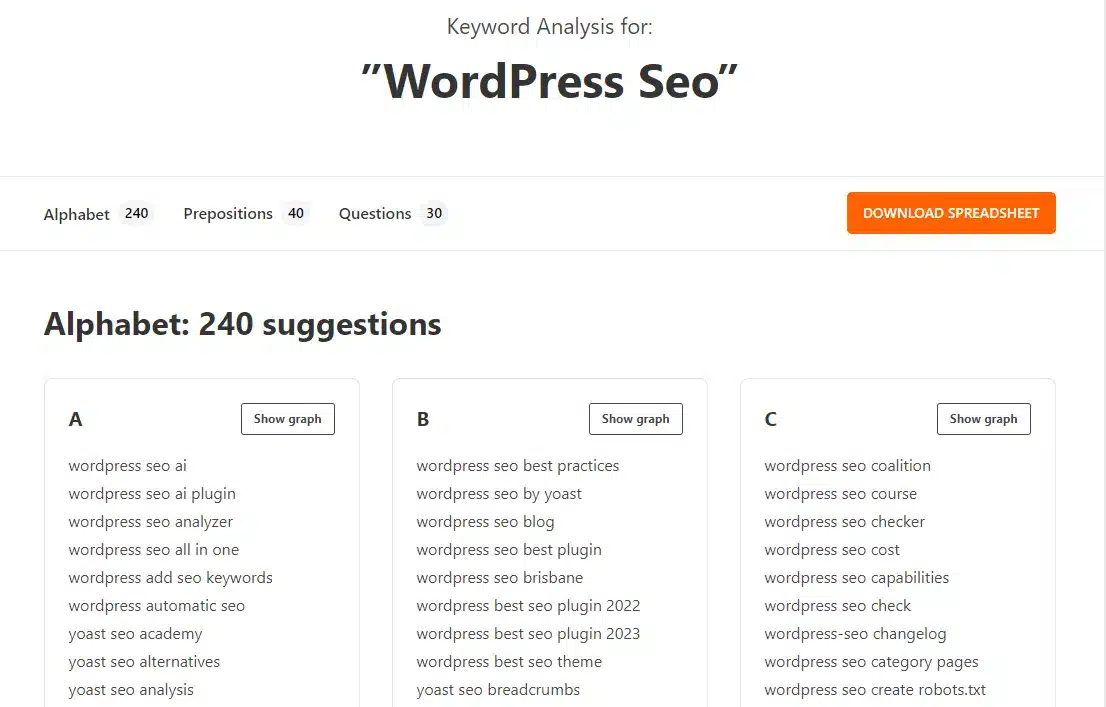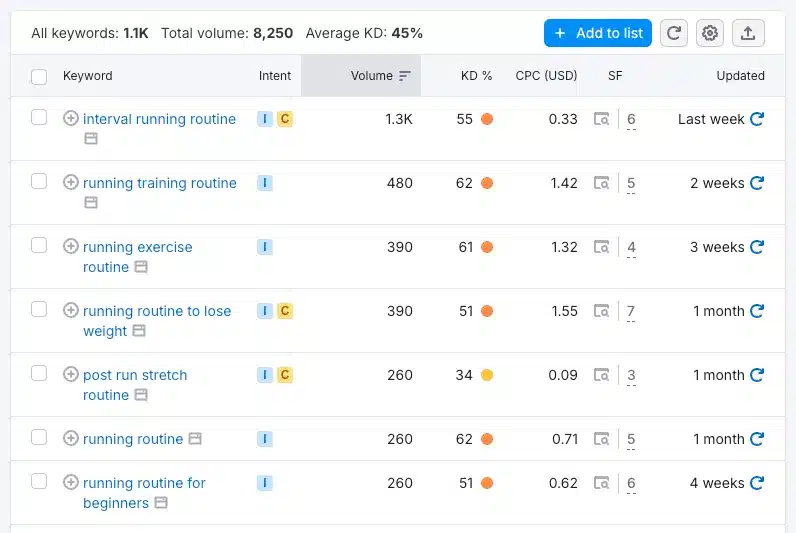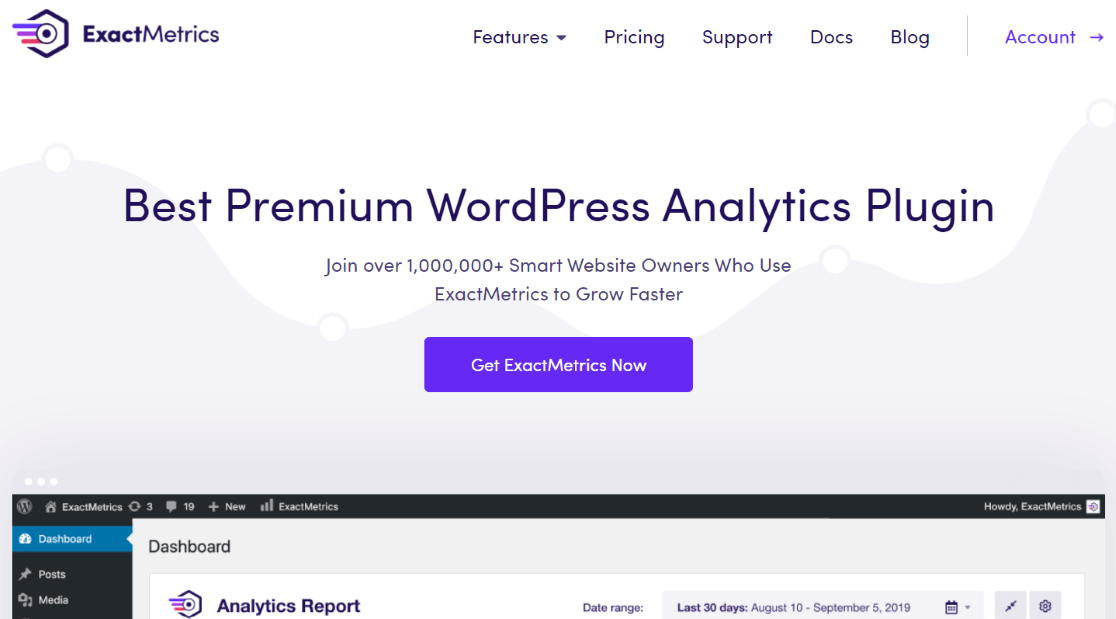Are you seeking fresh techniques to enhance your keyword strategy and connect with a broader audience? Using Google Search Console for keyword research is a powerful and free option that might not have crossed your mind for this purpose.
But if you’re new to SEO, keyword research, and Google Search Console, it can seem intimidating and overwhelming to get started or learn how to use its features effectively.
In this guide, I’ll demonstrate how to effectively use Google Search Console for keyword research. You’ll learn to identify new keywords to target and find opportunities to optimize those you’re currently using.
Let’s dive into enhancing your keyword research strategy with the help of Google Search Console.
Why Google Search Console Is Great for Keyword Research
You might be asking yourself, “With so many keyword research tools out there, why should I start using Google Search Console?” That’s a great question!
Here’s why Google Search Console should be a vital part of your keyword research arsenal:
- Directly from Google: The data comes straight from Google itself, ensuring that it’s both accurate and current.
- Tailored to your site: Receive keyword data that is specific to your content, rather than generic market suggestions.
- Actual performance insights: While other tools often rely on estimates, Google Search Console provides precise data on how your website ranks for specific keywords.
- Reveal hidden opportunities: Discover long-tail keywords and queries that you might not come across using other tools.
- Monitor trends over time: Examine how your keyword performance evolves, allowing you to identify seasonal patterns and emerging opportunities.
- Cost-free access: Enjoy valuable insights without spending a dime, as it’s entirely free to use.
By incorporating Google Search Console into your keyword research strategy, you’ll gain comprehensive insights into your site’s search performance. This will enable you to make informed decisions, enhance your content strategy, and boost your SEO outcomes.
Excited to tap into these advantages? Let’s explore how you can effectively use Google Search Console for keyword research!
Using the Performance Report for Keyword Research
Let’s dive into how you can harness the Performance report in Google Search Console to uncover valuable keyword insights and understand your site’s presence in search results.
Start by logging into Google Search Console and selecting Search results from the left-hand menu.
This will bring up a graph showcasing four important metrics:
- Queries: These are the search terms that result in your site appearing in search results.
- Clicks: The number of times users have clicked on your site from the search results.
- Impressions: The total number of times your site has appeared in search results.
- Position: The average rank of your site for a specific query.
To maximize the insights you gain from this report for keyword research, be sure to activate both Average CTR and Average position to display all four metrics.
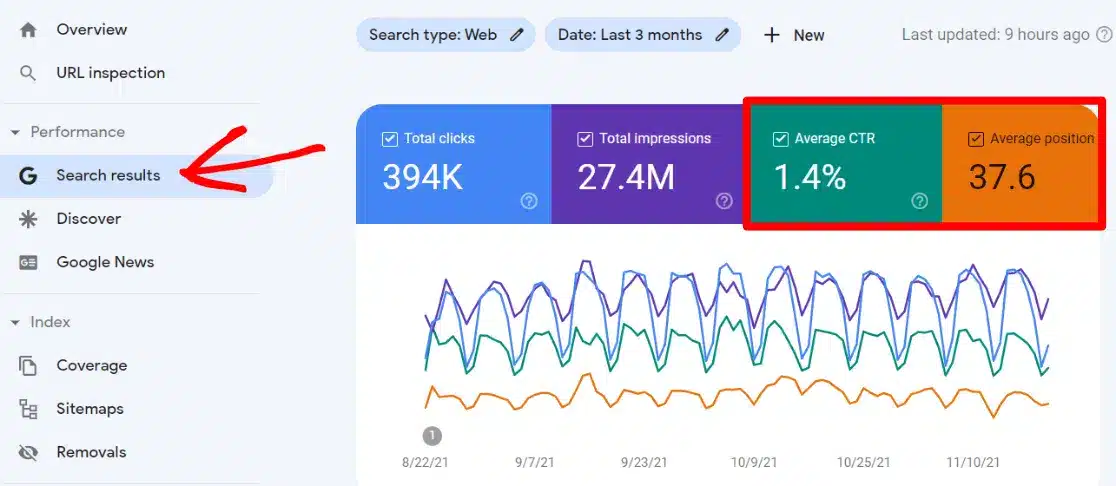
Once you do that, scroll down to the table beneath the graph. Here is where the real insights begin.
You’ll find a list of the queries your site ranks for, along with their clicks, impressions, click-through rate (CTR), and position.
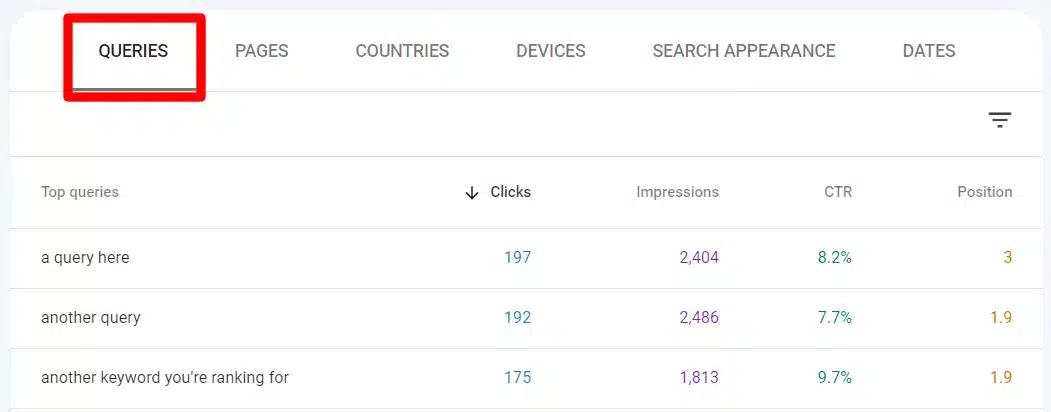
Pro tip: You can click on the table headings to sort the data by impressions, CTR, or position instead of just clicks.
Keyword Research in Search Console: Tutorial
Now that you’re acquainted with the Performance report, let’s use it to gather keyword ideas for your website.
Step 1: Open Your Favorite Keyword Tool
Using Search Console for keyword research focuses on identifying opportunities. I like to search for low-hanging fruit keywords and treat them as “seed keywords,” which can lead to more keyword ideas.
- Low-Hanging Fruits: These are keywords your site already has some visibility for—meaning there are impressions and possibly a ranking position that might have gone unnoticed or need rediscovery. These terms hold the potential to be expanded into broader ranking opportunities.
- Seed Keywords: As you evaluate the keywords you currently rank for, identify those that could serve as “seed keywords” to branch into related topics. For instance, if you have a post ranking for “best hiking shoes,” you might consider related niche phrases like “best hiking shoes for narrow feet.”
Using a keyword generator or another keyword research tool can help you expand on your keyword ideas.
I highly recommend both Semrush and Ahrefs for keyword research. Additionally, WPBeginner’s free keyword generator tool is great for generating new keyword ideas. It’s user-friendly, free to use multiple times, and offers a plethora of suggestions:
Step 2: Identify Low Hanging Fruit Keywords
Let’s dive into how to discover low-hanging fruit keywords using Google Search Console.
First, return to the Performance report in Search Console. Click on the Impressions header twice to sort your table from the fewest to the most impressions.
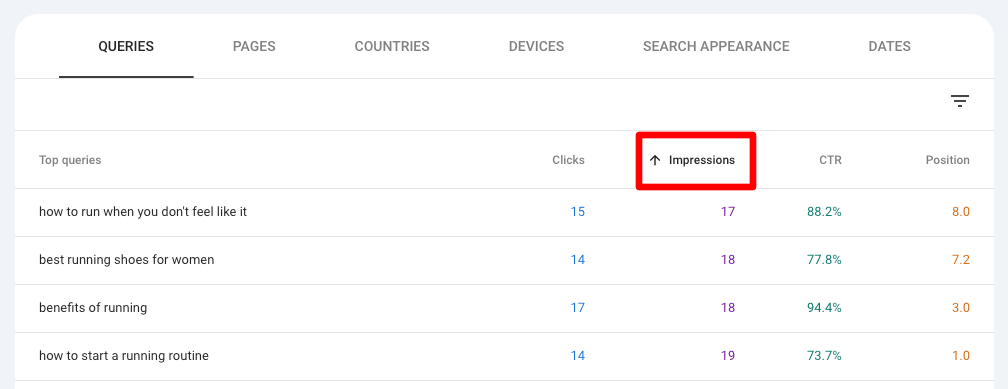
Next, click on the filter icon and select Position.
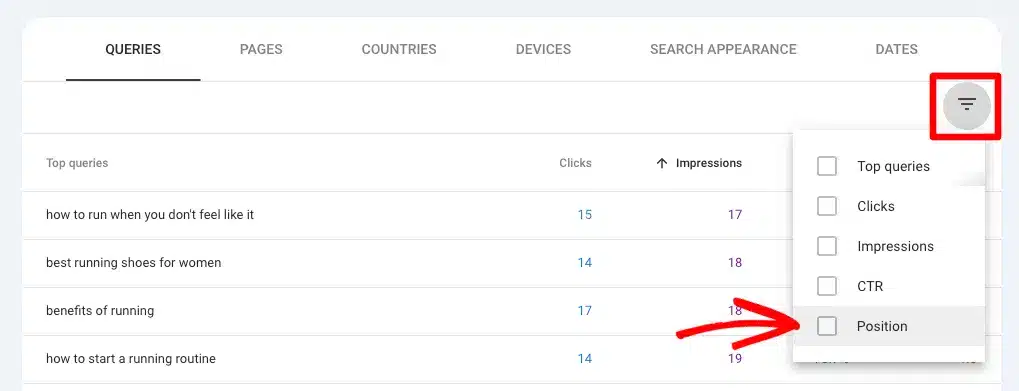
You can experiment with different filter settings, but for this example, set it to show positions greater than 7.
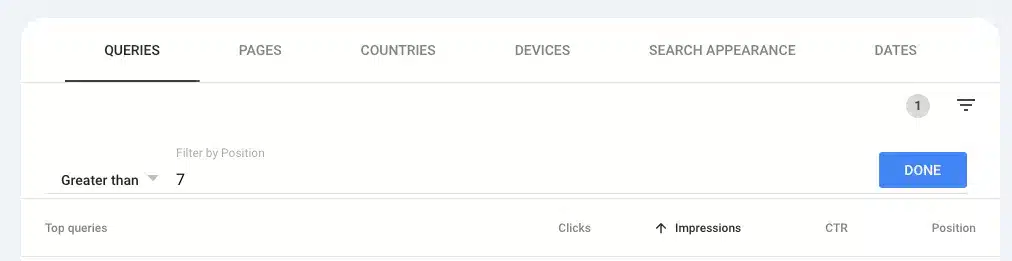
Now, your Performance report will display keywords that aren’t ranking highly and have a low number of impressions.
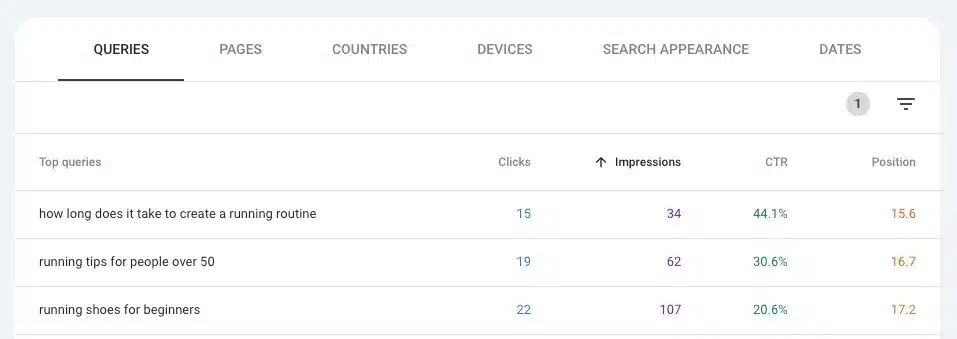
These are low-hanging fruit keywords. They may be very specific and not have a lot of search volume, or you might rank for them but not high enough to generate significant traffic.
It’s possible that your focus keyword and on-page SEO need to be adjusted. But these keywords represent opportunities for growth!
Step 3: Find Seed Keywords
Next, we’ll transform our low-hanging fruit keywords into potential seed keywords for further exploration using a keyword research tool.
For instance, let’s say in our Search Console report, the query “How to become a good runner?” is averaging a position of 15. By enhancing and optimizing this content or developing additional content related to running routines, you could potentially improve its ranking.
I’ll use “running routine” as a seed keyword. Let’s enter it into Semrush to see the suggestions it generates:
Now, I have a wealth of new content ideas related to running routines that I can write about and interlink with my article on how long it takes to create a running routine. This strategy will help build my site’s authority on running routines and enhance the ranking of my existing content in Google search results.
Pro tip: Click on a keyword in the Search Console report, then tap on the Pages tab to view which pages on your site are ranking for that keyword.
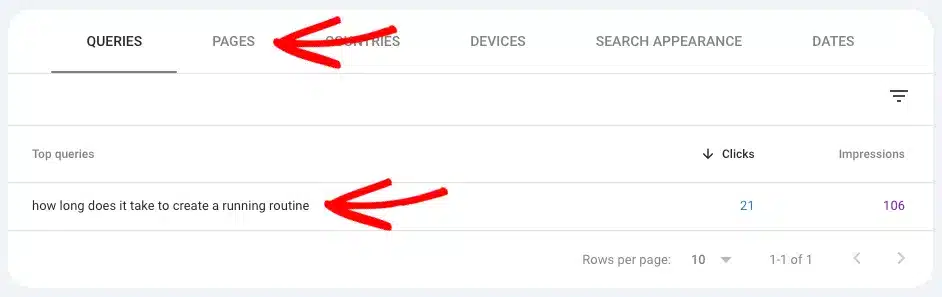
➕ Bonus Keyword Research Tips for Search Console
Look for Questions
Understanding the questions your audience is asking is crucial. By identifying these queries, you can focus on creating targeted content updates and new pieces that directly address their needs.
To pinpoint the questions your audience is searching for, follow this approach inspired by the SEO master Steve Toth:
Open Google Search Console and click the + New button at the top to add a filter, then select Query.
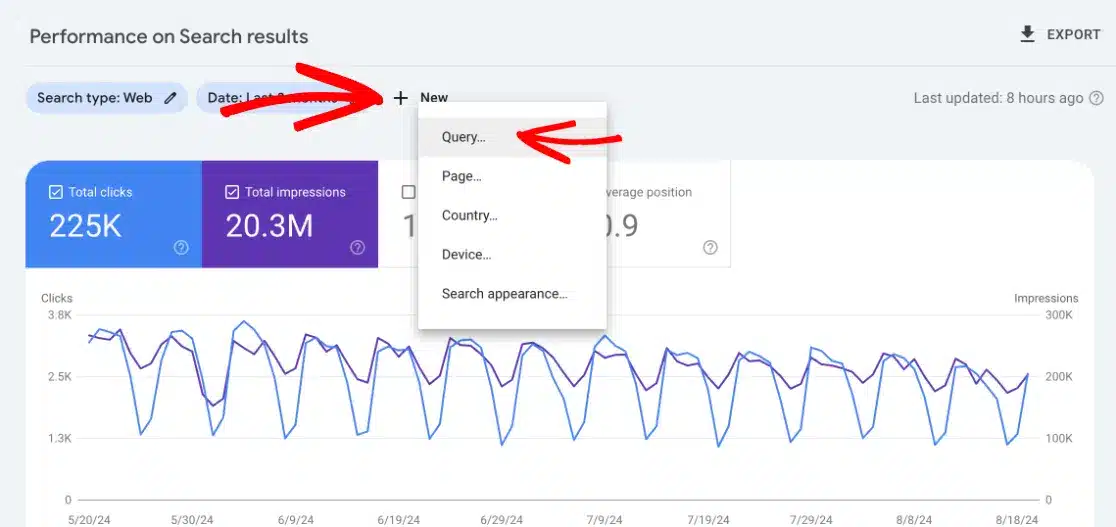
In the dropdown menu, choose Custom (regex).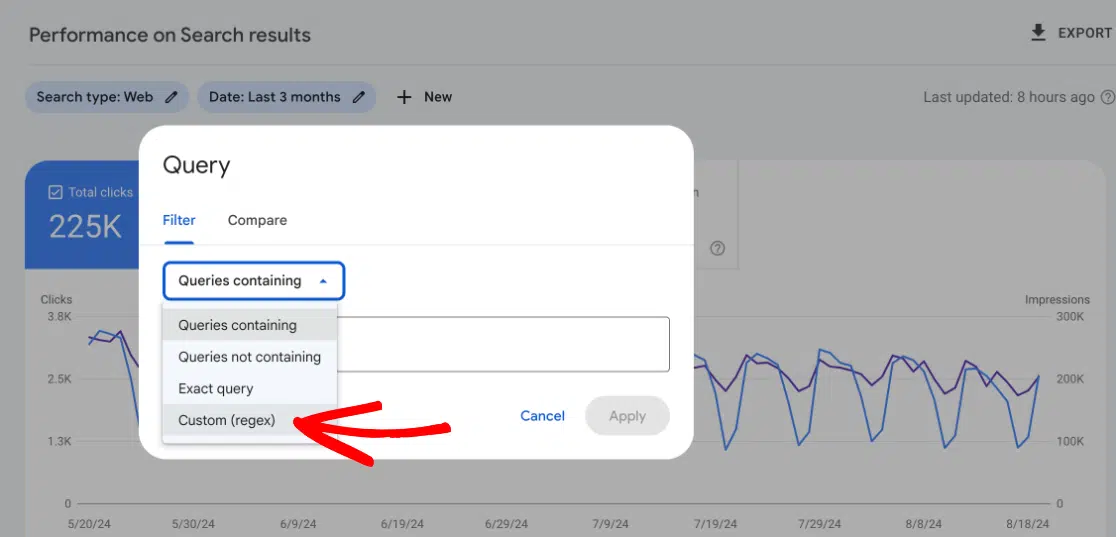
Copy the text line below, paste it into the box, and click Apply:
(?i)^(who|what|where|when|why|how|was|did|do|is|are|does|if|can|could|should|would|will|did|do| is|are|won’t|were|weren’t| shouldn’t|couldn’t|cannot|can’t|didn’t|did not|does|doesn’t|wouldn’t|aren’t|won’t| wont|were|werent|shouldnt|couldnt|cant| didnt|doesnt|wouldont|arent|wont)
This search will generate a list of all the question-based queries that start with those specified words, showing you where your site already ranks. Use these insights to craft content specifically addressing these questions, ensuring your site becomes a go-to resource for your audience’s inquiries.
Look for Long-Tail Keywords
Another awesome thing you can do is go on a search for long-tail keywords, which are lengthy and highly specific phrases that typically encounter less competition but hold great potential as they are used by highly qualified leads.
In the Queries report, identify phrases containing four or more words—these are your long-tail keywords—and use them to brainstorm topic variations.
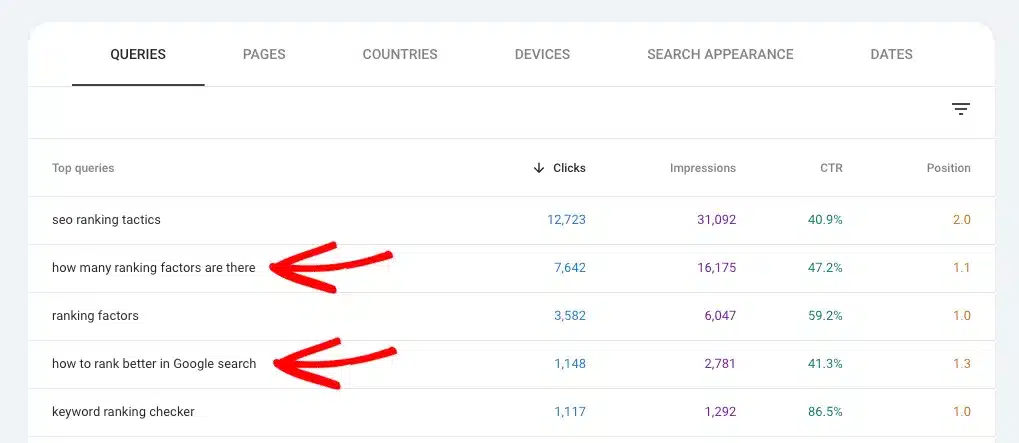
For example, if you manage a cooking blog, you might notice “how to make waffles fluffy” as a valuable long-tail keyword. This insight clearly reveals the type of content your audience desires.
Consider these variations for your blog:
- “fluffy waffle recipe”
- “best fluffy waffles”
- “how to make waffles fluffier”
These variations are treasures! They reveal different ways people search for content, providing fresh ideas for new content creations or opportunities to optimize existing pages.
Easier Way to See Top Search Queries for WordPress Users
If you’re using WordPress, there’s a straightforward way to view your top search queries right from your dashboard. The solution? Use ExactMetrics!
ExactMetrics is the premier WordPress Analytics plugin, streamlining the process of using Google Analytics. It allows you to easily configure advanced tracking features like eCommerce tracking, forms tracking, media tracking, and more, all within a few clicks.
Plus, you can access all your crucial website statistics directly from your WordPress dashboard!
To start tracking your keywords with ExactMetrics, simply install the plugin on your site. You’ll need a Plus license or higher to access the Search Console report.
For a complete guide on setting up ExactMetrics, check out the article on How to Add Google Analytics to Your WordPress Site.
Once you’ve connected both Google Analytics and Search Console, ExactMetrics will provide you with a Search Terms report.
To access this report, log into your WordPress site, navigate to ExactMetrics » Reports, and select Search Console from the top menu:
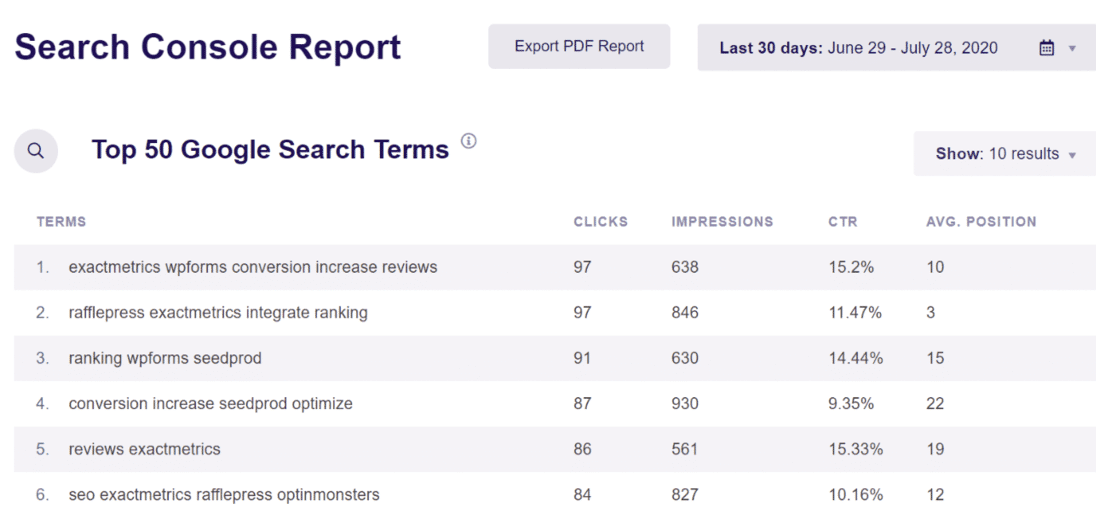
This report displays the top 50 Google search terms your website is ranking for. Additionally, it includes data on clicks, impressions, click-through rate (CTR), and average position for each term.
With the insights from this report, you can identify which keywords are performing well and driving organic traffic to your site.
Additionally, it highlights keywords that may require further optimization if they’re not reaching the first page of search results.
This report is excellent for uncovering new keyword and content ideas. For example, if you notice a search term that ranks on the first page, you can seek out related keywords. Why not expand your website’s content around those topics?
And that’s it!
I hope you liked our article on how to use Google Search Console for keyword research. I think you might also like to read our Tutorial: How to Use Google Keyword Planner
Haven’t tried ExactMetrics yet? What are you waiting for?
Don’t forget to follow us on X and Facebook to get to know the latest tips and tutorials on Google Analytics.