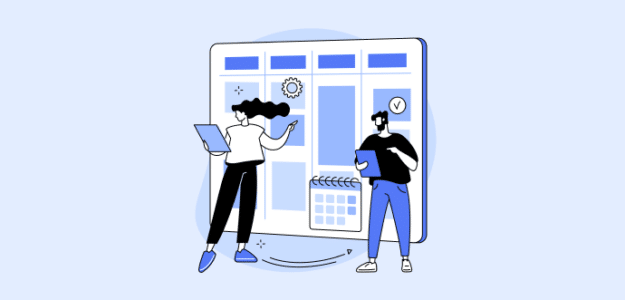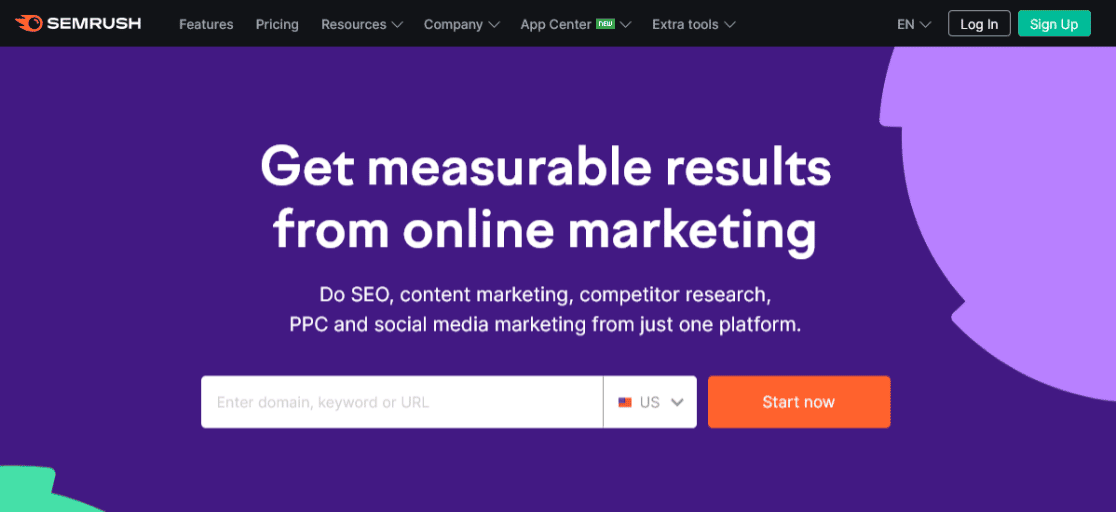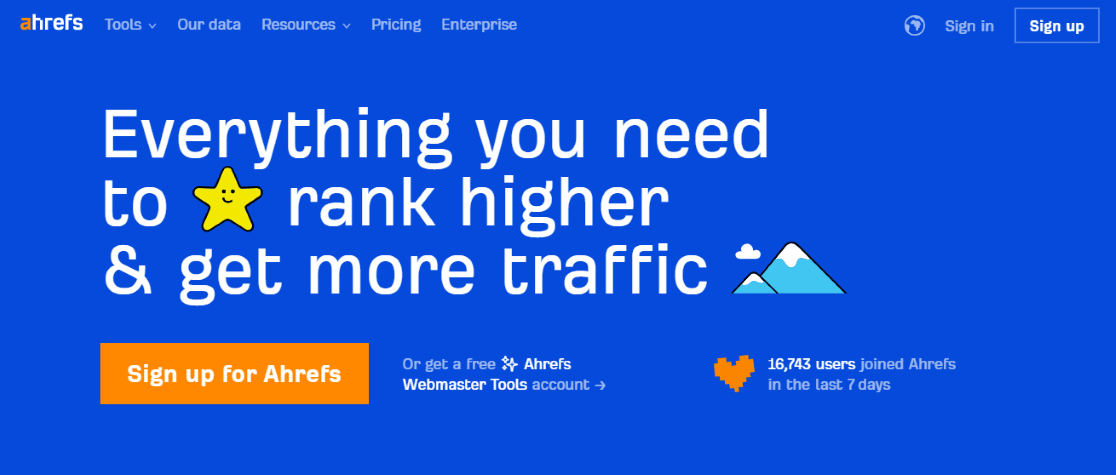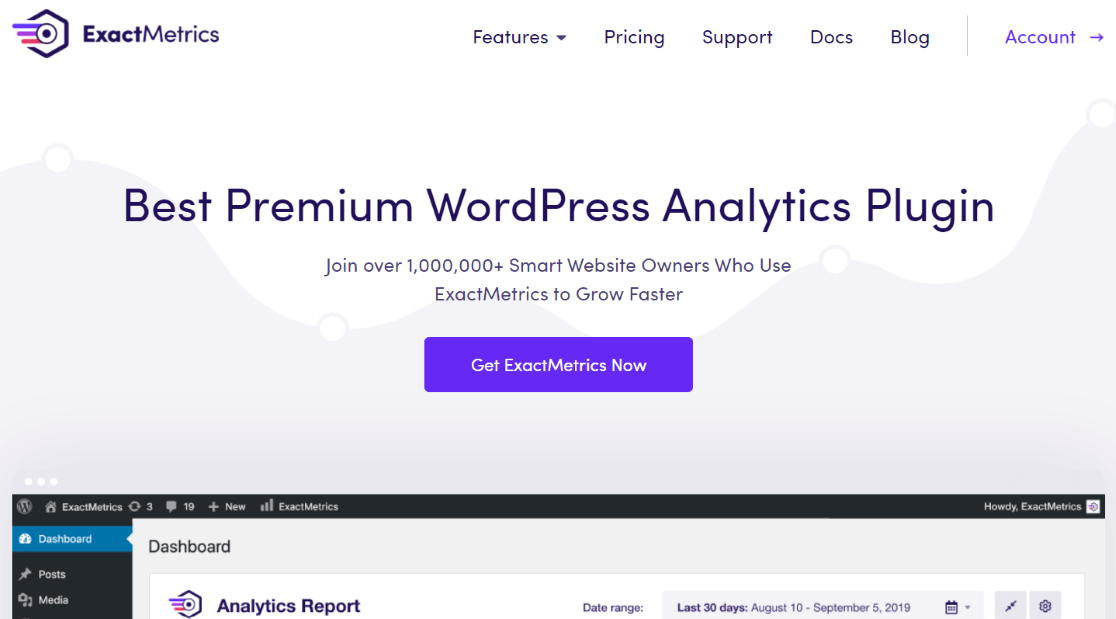Are you eager to attract more visitors to your website using the perfect keywords? Learning how to use Google Keyword Planner is an excellent step in the right direction!
This fantastic tool helps you discover fresh keyword ideas and exciting topics for your blog posts, which can significantly enhance your visibility in search engine results. However, navigating Google Keyword Planner and getting the most out of it might seem tricky if you’re just starting out.
Fear not! In this guide, we’re going to walk you through how to use Google Keyword Planner effectively. We aim to help you boost your website’s SEO performance in a straightforward way.
Why Is Google Keyword Planner a Good Tool?
Google Keyword Planner is meant for advertisers, but it’s an SEO treasure trove. Here’s why it’s a great tool:
- Absolutely free: That’s right, you don’t have to spend a penny!
- A great starting point: It offers a solid foundation for finding keywords that suit your business needs.
- Versatile keyword research: Whether you want to look up specific search terms or analyze a website’s keywords, it’s got you covered.
- Insights into keyword value: The tool provides bidding values and competition levels data, showing how much other advertisers value certain keywords. This can help you pick keywords that are more likely to lead to sales.
- Discover new keywords: Get tailored suggestions related to your products, services, or website.
- Keyword organization: Understand how different keywords fit into categories that align with your brand.
Google Keyword Planner is an exceptional, free resource for both beginners and those seeking fresh keyword ideas. The beauty of this tool lies in its reliability – you can trust the search term data since it comes directly from Google. This means you’re not just guessing what users are searching for since you’re getting real insights from the search engine giant itself.
How to Use Google Keyword Planner
Using Google Keyword Planner is straightforward if you follow these easy steps:
- Step 1: Create or Log In to Google Ads Account
- Step 2: Access Google Keyword Planner
- Step 3: Use the Discover New Keywords Options
- Step 4: Try the Get Search Volume and Forecasts
Step 1: Create or Log In to Google Ads Account
To begin using Google Keyword Planner, you need to have a Google Ads account. If you’re without one, creating one is very quick.
After creating your account, navigate to the Google Ads homepage and select Start Now.
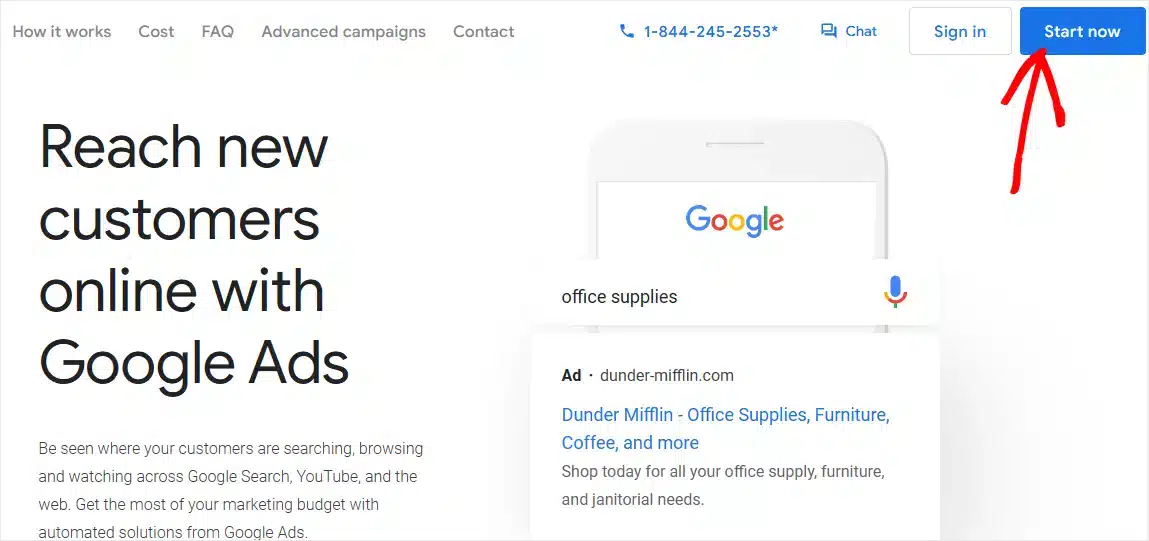
Then, log in using your Google account.
After you’ve logged in, Google Ads guides you through the initial setup of your account. Inputting your credit card details is a requirement, regardless of your intent to run ads.
If you don’t want to run the ad you set up, you have the option to pause it immediately after inputting your credit card details and accessing your ad settings.
It’s crucial to pause the ad promptly to avoid any charges, as costs will occur if the ad receives clicks. Additionally, Google places a temporary hold of $50 on your card.
Step 2: Access Google Keyword Planner
Now it’s time to access Google Keyword Planner and start using the tool.
To start, click Tools in the left sidebar.
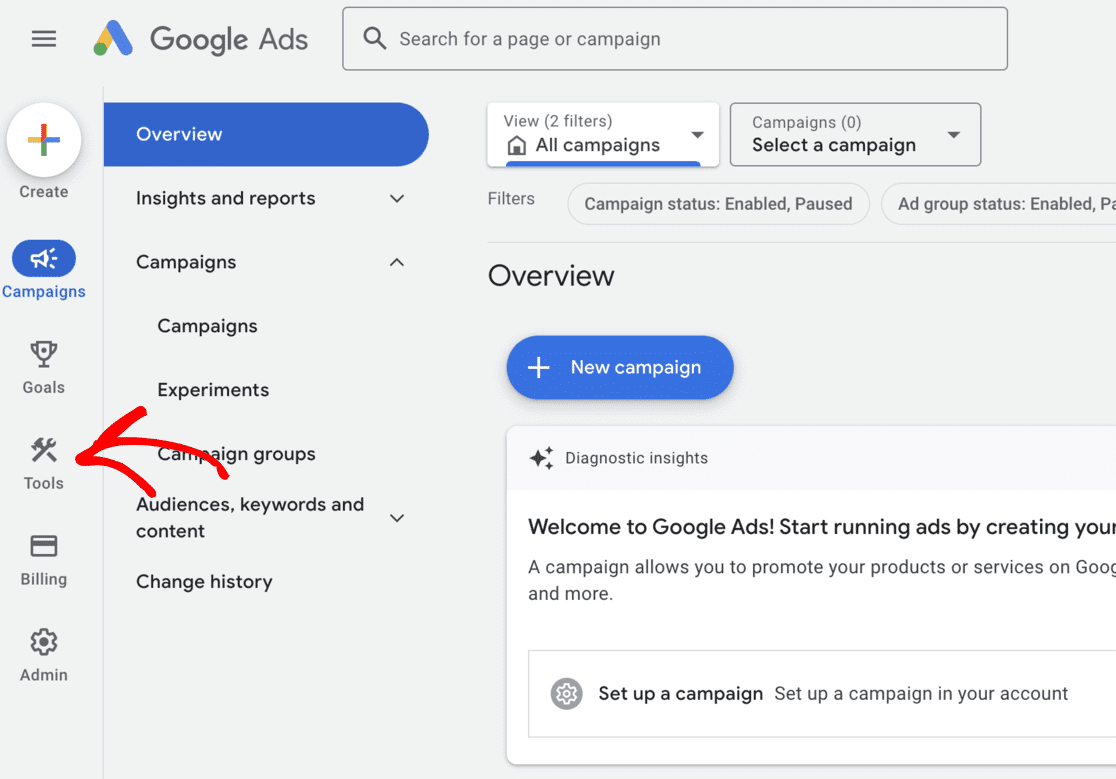
Select Planning and head to Keyword Planner from the drop-down menu.
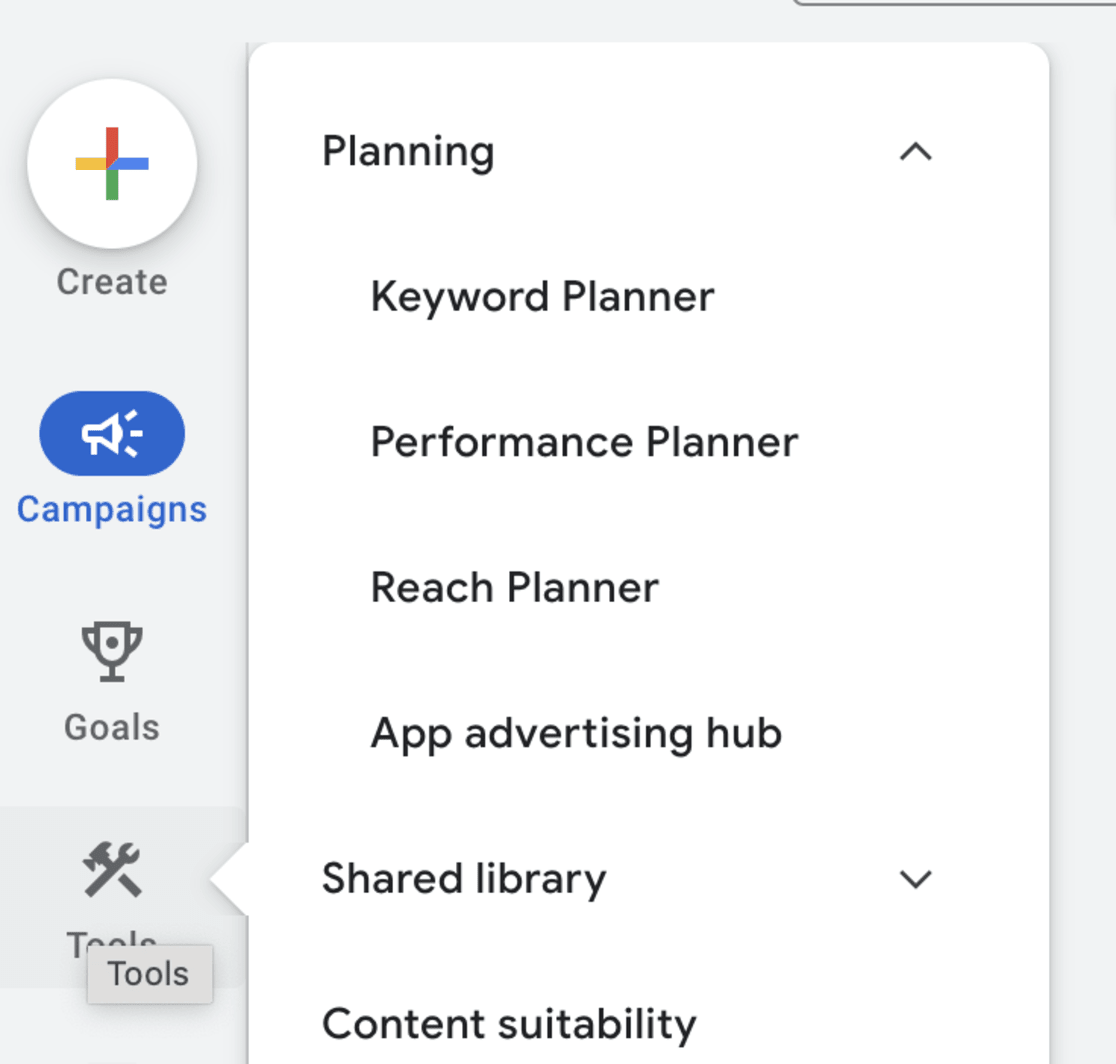
From there, you can choose Discover new keywords, Get search volume and forecasts, or Organize keywords into ad groups. We’ll be looking at the first two.
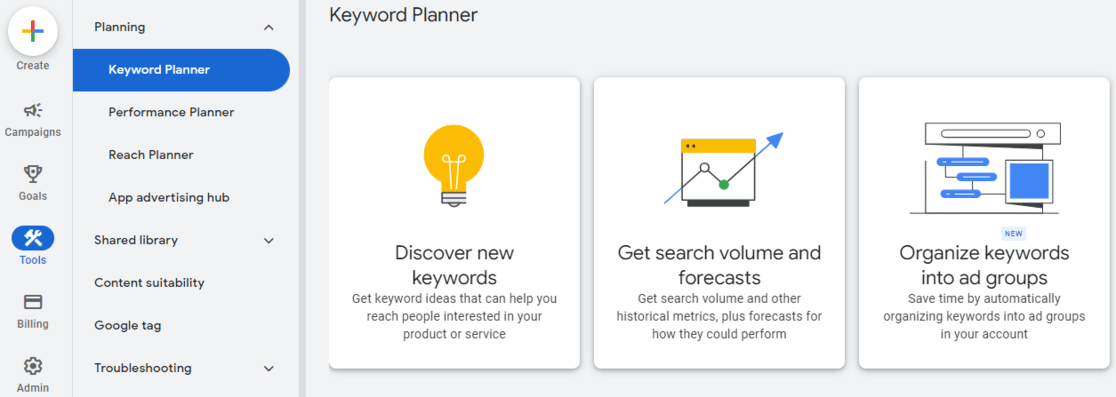
The first option is to find new keyword ideas that you can use to come up with a content strategy to increase your website traffic.
The second option is to find historical trends, search volume, and a keyword forecast.
In the next sections, we’ll discuss how to use both options.
Step 3: Use the Discover New Keywords Options
First, choose the Discover New Keywords option.
Now you will encounter two tabs: Start with keywords and Start with a website.
In the Start with keywords tab, you’re able to input words, like ‘Website Analytics’, or phrases, such as ‘website traffic reports’, to search for related keywords.
You have the option to add up to 10 keywords or phrases. Optionally, you can also include a domain to serve as a filter for your search. After inputting your search terms, simply click on Get Results to proceed.
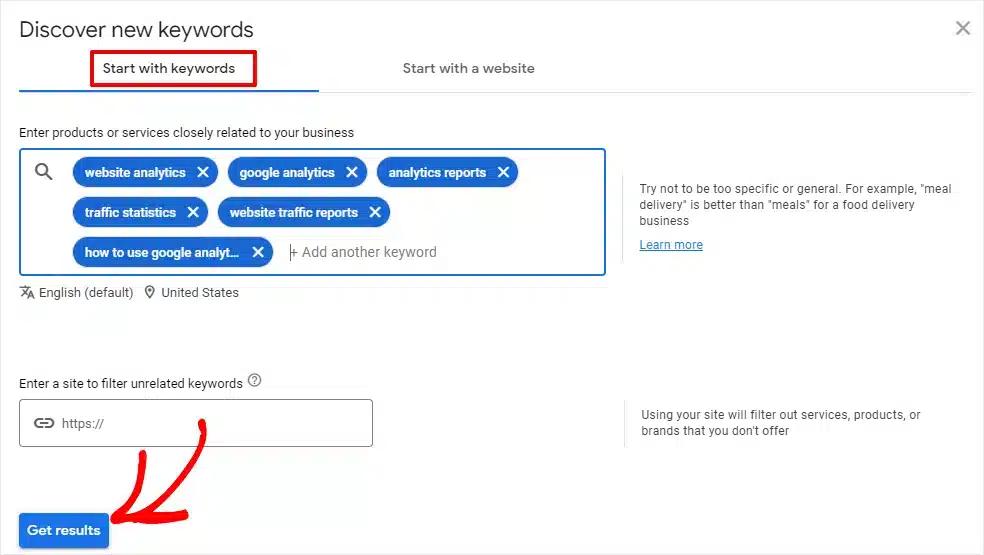
If you choose the Start with a website option, it works a little differently.
Choosing the Start with a website option allows you to use a website URL as a starting point for discovering keyword ideas. Google Keyword Planner takes the URL you provide as a basis to generate relevant search terms.
This feature also offers the flexibility to either analyze the whole website or focus on a particular page. Simply input the desired URL and then click on Get Results to proceed.
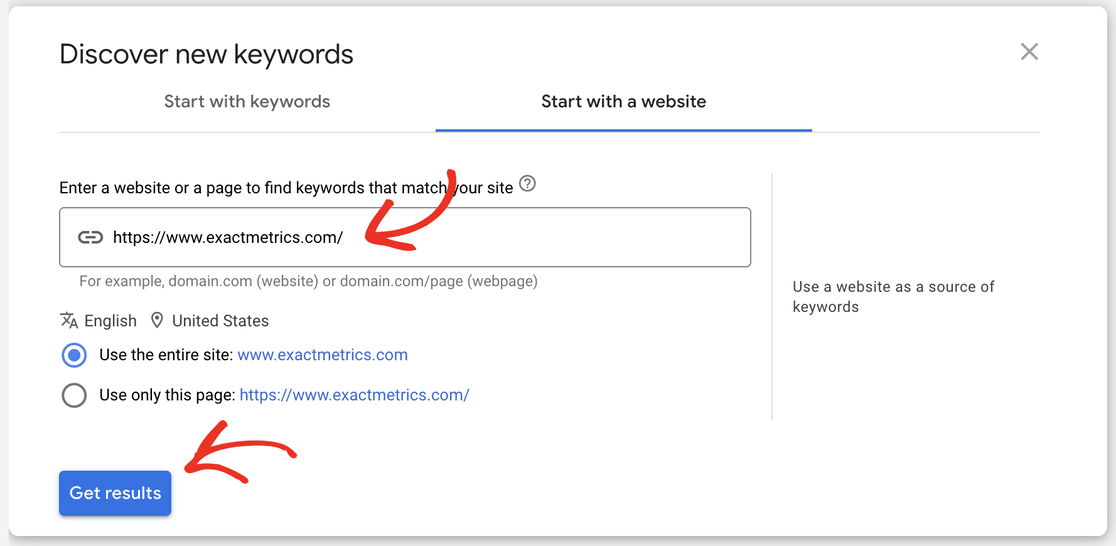
This approach is especially useful for competitive analysis. By entering a competitor’s website URL, you can gain insights into the keywords they are targeting, helping you to gather ideas and strategize accordingly.
We tried entering email marketing as our search term, and the tool gave us 1,246 keyword ideas. It also suggests other keyword ideas to broaden the search results further.
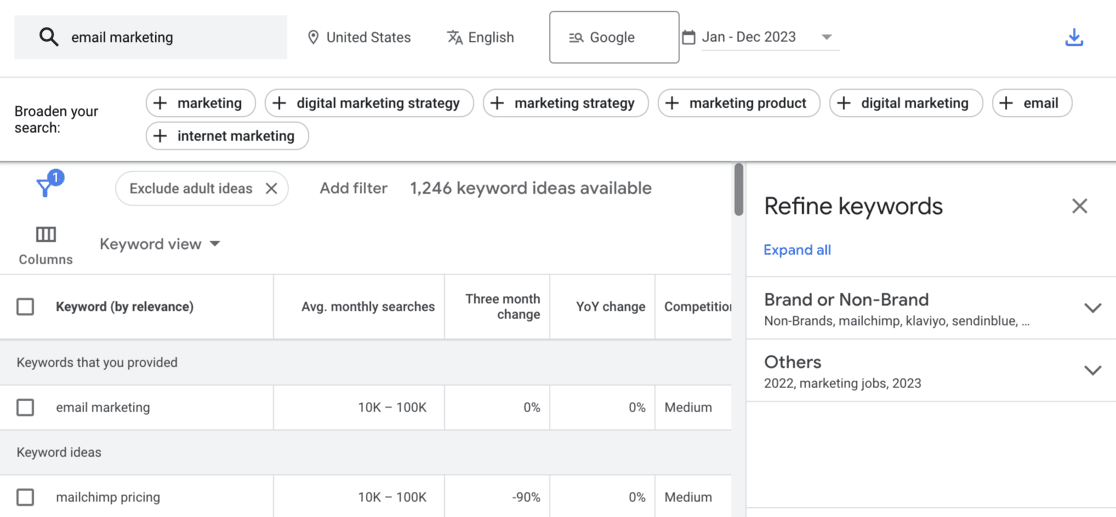
Google Keyword Planner displays different metrics for each keyword. These are the ones most relevant:
- Avg. monthly searches: Indicates each term’s monthly search volume range, helping you identify which keywords attract the most traffic.
- Competition: Reflects the difficulty of obtaining an ad placement, typically categorized as low, medium, or high. It’s also useful as a basic indicator of organic keyword competition.
- Top of page bid (low range): Reveals the minimum amount advertisers are willing to pay for a top of page bid.
- Top of page bid (high range): Shows the maximum amount advertisers are willing to pay for a top page bid.
To further control your keyword discovery, you can apply additional filters based on location, language, search network, and time period. Simply click on the options in the top bar next to your search term to adjust these filters.

Step 4: Try ‘Get Search Volume and Forecasts’
Let’s explore the second method for finding keywords, as mentioned earlier. Head back to the main screen of the Keyword Planner and select the Get search volume and forecasts option.
Here, you input your chosen keywords or phrases into the box, ensuring they’re separated by commas, and then click on Get Started.
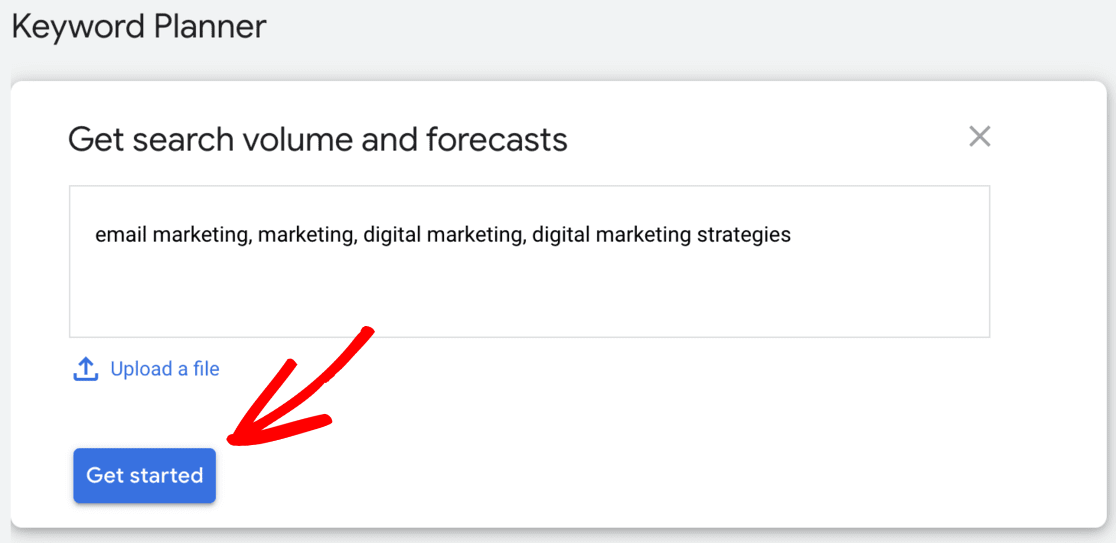
After entering your keywords, navigate to the Forecast tab located in the top sidebar.
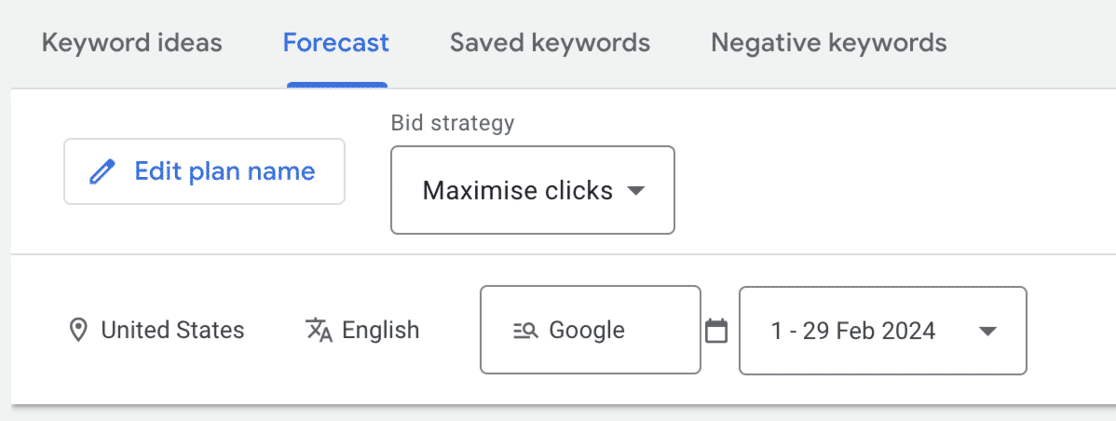
In this section, Google Keyword Planner offers predictions for the keywords you’ve inputted. It forecasts metrics like the total number of conversions, average CPA, clicks, impressions, cost, click-through rate (CTR), and the expected cost-per-click (CPC) for the upcoming 30 days.
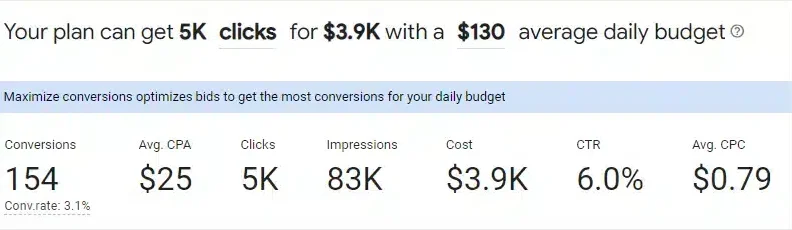
Additionally, the tool provides a detailed breakdown for each targeted location, including individual clicks, impressions, cost, CTR, and average CPC.
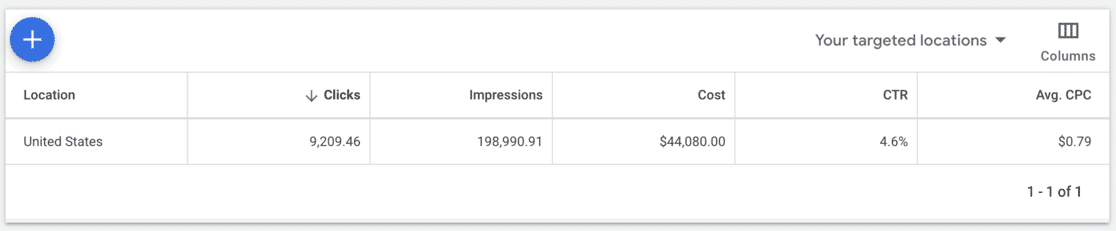
It’s important to note that this report focuses solely on the specific keywords you’ve entered without generating new keyword ideas. It’s designed to provide detailed forecasts for those particular terms.
How to Use the Keyword Planner Tool Effectively
Maximizing the potential of Google Keyword Planner involves a strategic approach to choosing and using keywords. Here are some best practices to guide you:
- Use basic filtering for audience and budget: Start by refining your search based on who your audience is and on your budget (if you are planning on running ads).
- Quality over quantity: Focus on the quality of keywords rather than accumulating a large number. The right keywords are crucial for successful SEO and driving organic traffic.
- A mix of competitive keywords: Include both high and low-competition keywords in your strategy. While competitive keywords take longer to rank for, less competitive ones can get you quicker results, creating a balance for sustained traffic flow.
- Deep dive into each keyword: Expand your research before deciding on a keyword. Utilize other keyword research tools and conduct Google searches. Look for keyword variations, related questions, and associated topics that could enrich your content.
- Don’t ignore low-volume keywords: Keywords with lower search volumes shouldn’t be immediately dismissed. If they’re relevant to your site, they can still be valuable. These topics can be great for newsletters or social media content, even if they don’t initially drive massive organic traffic.
Remember, the effectiveness of your SEO strategy heavily relies on carefully selecting and researching keywords, balancing immediate and long-term traffic goals, and being consistent in your work.
Alternatives To Google Keyword Planner
Google Keyword Planner is a valuable tool, especially for those focused on running ads. However, for more detailed and comprehensive keyword research, you might want to consider using alternative SEO tools. Each of these offers unique features that can significantly enhance your SEO strategy.
Semrush is a top contender in the realm of SEO tools, offering a suite of features that cater to not just SEO but also content enhancement, social media strategy, and paid traffic.
Its keyword research tool is particularly robust, providing extensive details about search volume, cost-per-click for ads, and in-depth analysis of search results. This level of detail is invaluable for understanding the intent behind keywords, enabling you to tailor your content more effectively to your audience’s needs.
Ahrefs is another excellent alternative, particularly favored for its competitive analysis features.
It provides detailed insights into keywords, their rankings, backlinks, top pages, and even the content differences between your site and your competitors. The keyword research tool in Ahrefs offers a depth of information similar to Semrush, helping you to discover new keyword ideas and make informed decisions about the keywords to target on your website.
Answer the Public is a fantastic option for generating a wide array of search queries related to your chosen keywords or topics. You get 1 free search a day without an account and 3 free searches with one.
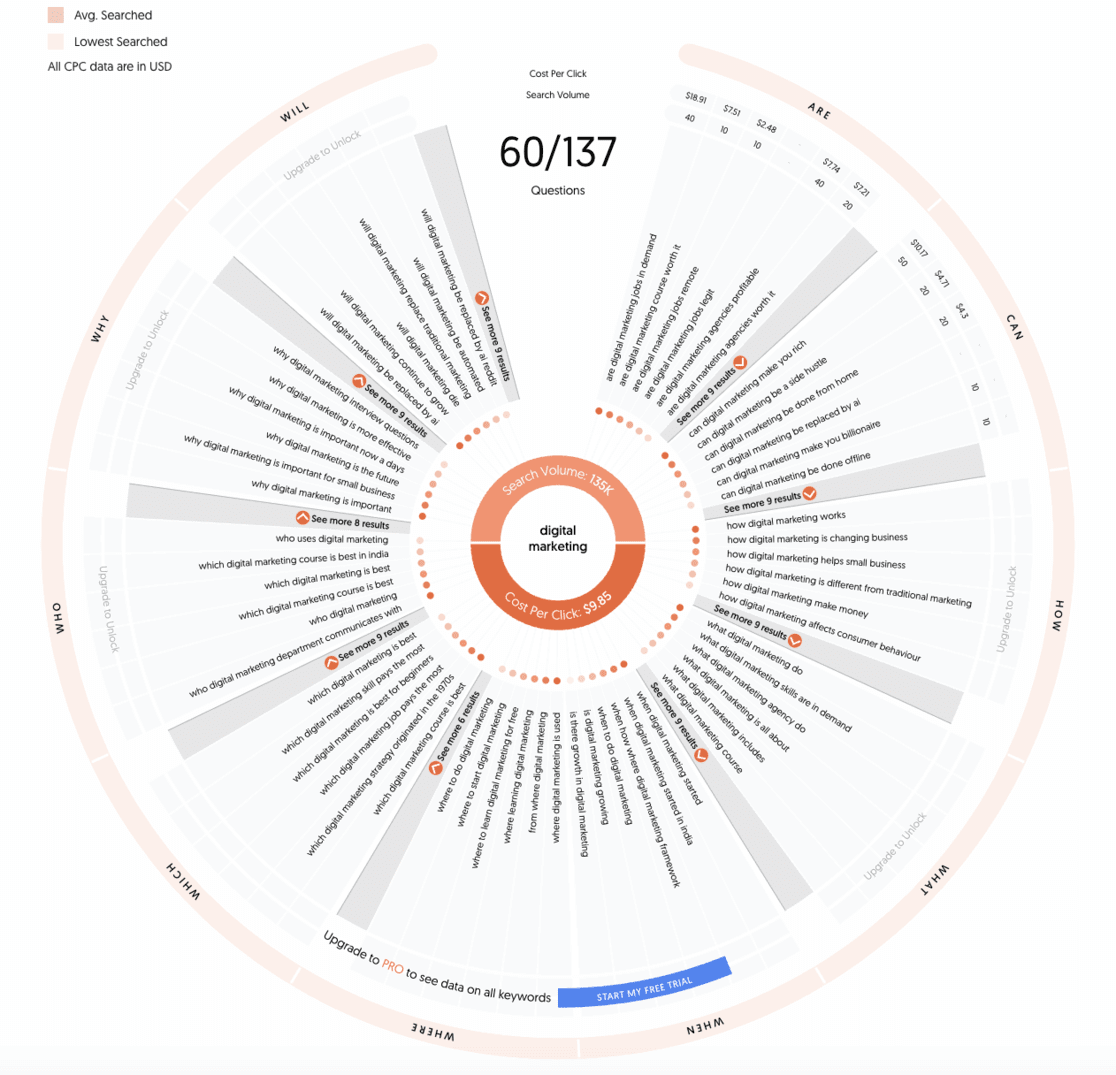
This tool is particularly helpful in understanding what people are searching for in relation to your topic, thereby expanding the range of organic search terms you could potentially rank for.
How to Track Organic Traffic and Keywords in WordPress
For WordPress site owners, tracking organic traffic resulting from the effective use of the Google Keyword Planner is straightforward, thanks to a handy tool.
ExactMetrics stands out as the best premium Google Analytics plugin for WordPress.
It simplifies the connection between your WordPress site and Google Analytics, allowing you to view crucial data directly in your WordPress dashboard.
With a simple click, you can activate advanced tracking features like event tracking, eCommerce tracking, form tracking, custom dimension tracking, outbound link tracking, and more.
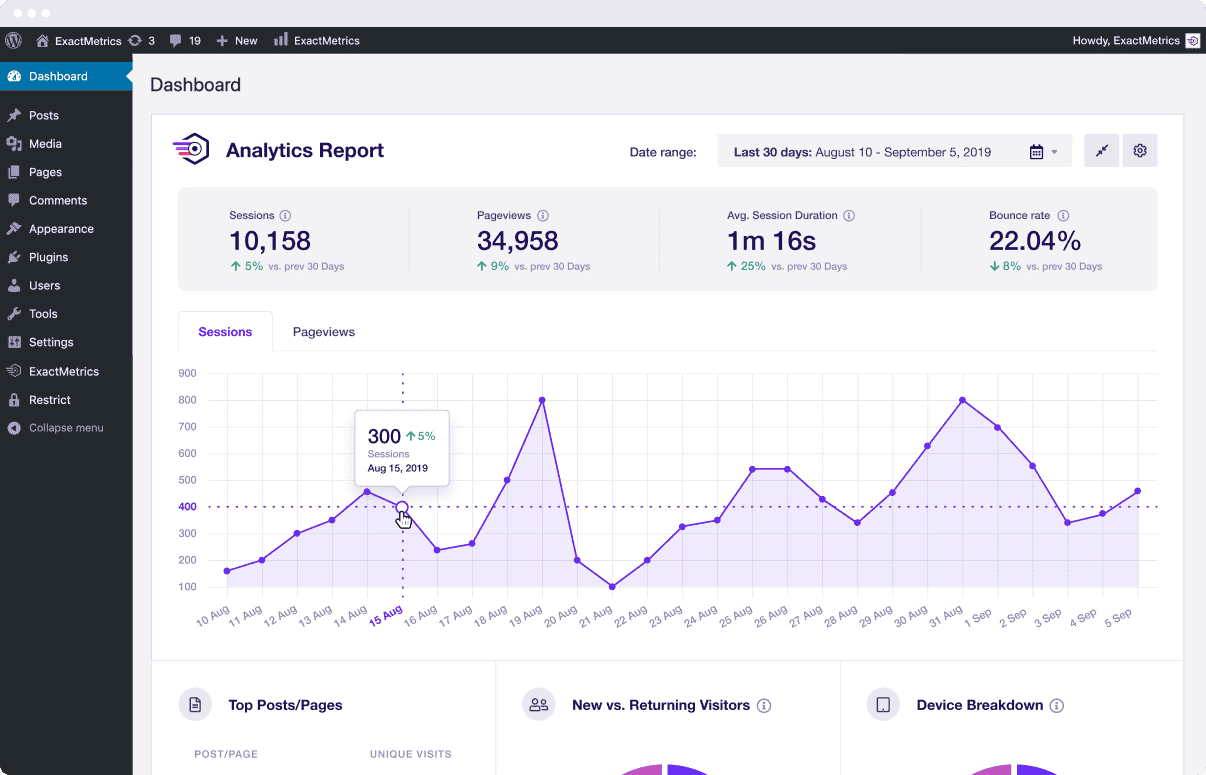
A standout feature of ExactMetrics, especially useful in coexistence with Google Keyword Planner, is its Search Console report. This report shows you the exact search terms or keywords that visitors use to find your site.
To access it, navigate to ExactMetrics » Reports in your WordPress dashboard and select the Search Console tab.
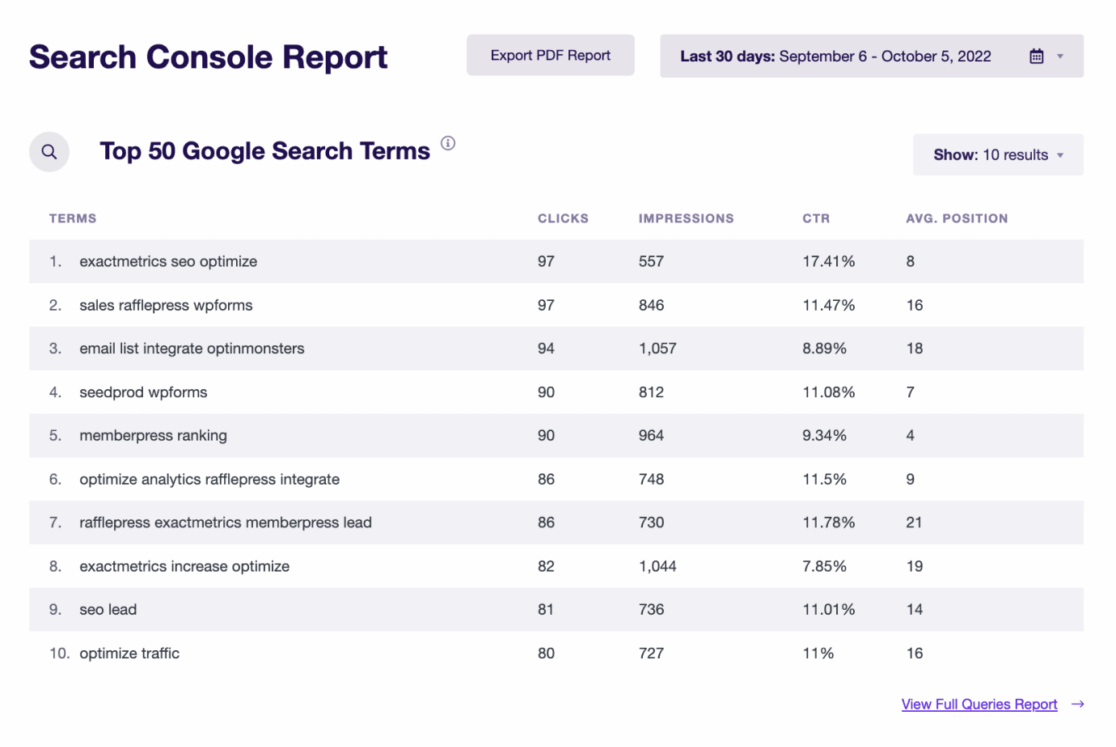
The Search Console report provides valuable insights, displaying your top Google search terms along with their respective clicks, impressions, click-through rate (CTR), and average position. This data is instrumental in finding new keyword ideas and optimizing your strategy to boost organic traffic.
If you’re using an SEO plugin like AIOSEO or Yoast, ExactMetrics seamlessly integrates with these tools. The Dimensions Addon enables you to track your targeted keywords easily.
Once set up, accessing this information is just a few clicks away: simply go to ExactMetrics » Reports » Dimensions to view your focus keywords report.
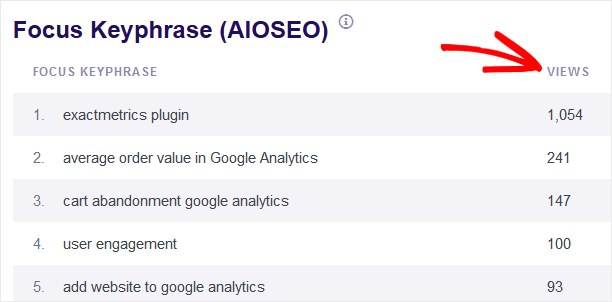
This integration of ExatMetrics with your WordPress site and SEO tools creates a powerful, user-friendly environment for managing and enhancing your website’s organic reach.
To learn more, read this article on tracking focus keywords in WordPress.
We hope you found this tutorial on how to use Google Keyword Planner useful. If you liked this article, maybe you’d also like to go through our Google Analytics Custom Dimensions: Complete Beginner’s Guide.
Haven’t tried ExactMetrics yet? What are you waiting for?
Don’t forget to follow us on Twitter and Facebook to get to know the latest tips and tutorials on Google Analytics.