Are you looking for an affordable and simple way to use Google Analytics and AI to grow your website or small business?
As AI becomes more popular, you might wonder how to combine it with Google Analytics. These tools are immensely powerful on their own, but together, they can be a game-changer for your business.
So, what can a small business do with Google Analytics and AI? Does Google Analytics already use AI? How can you link Google Analytics with AI tools to boost your growth?
In this article, I’ll explain how you can use Google Analytics and AI to help your business or brand grow. I’ll also cover what beginners can do without needing advanced tools for data experts and big companies.
Does Google Analytics Have AI?
Yes, Google Analytics has AI tools that help you get helpful insights and predictions. These AI features, called Analytics Intelligence, can do the following:
- Spot Trends and Changes: Google Analytics can alert you if trends shift. For example, it can spot gradual increases or decreases in traffic or unexpected changes like spikes or dips in certain channels, conversions, revenue, engagement, and more.
- Forecast Future Performance: Google Analytics’ AI also predicts conversion and churn probabilities. This advanced feature is found in the audience builder tool within Google Analytics.
- Provide Suggestions: Google Analytics can also offer suggestions based on other Google tools you’re using. These suggestions are usually about running Google Ads or downloading the Google Analytics app, which might not always be extremely helpful.
For more information on AI insights in Google Analytics, you can look into how to create custom Google Analytics alerts in GA4.
While Google Analytics AI can detect anomalies or trends, it does not provide clear recommendations for using the data.
So, what do you do with that data? We’ll get to that a bit later.
Before discussing AI tools that can provide more insights, I want to introduce a great new AI tool within WordPress.
This tool makes finding the statistics you need easy, almost like conversing with your Google Analytics data.
New: Chat About Your Google Analytics Data in WordPress
Want to find out a specific stat, like if you had more organic traffic in June compared to May, how much revenue a product made last month, or which of your top landing pages has the best engagement?
If you’re using ExactMetrics Pro or Agency, you just need to ask.
You can easily use the ExactMetrics Conversations AI tool to talk to your data:
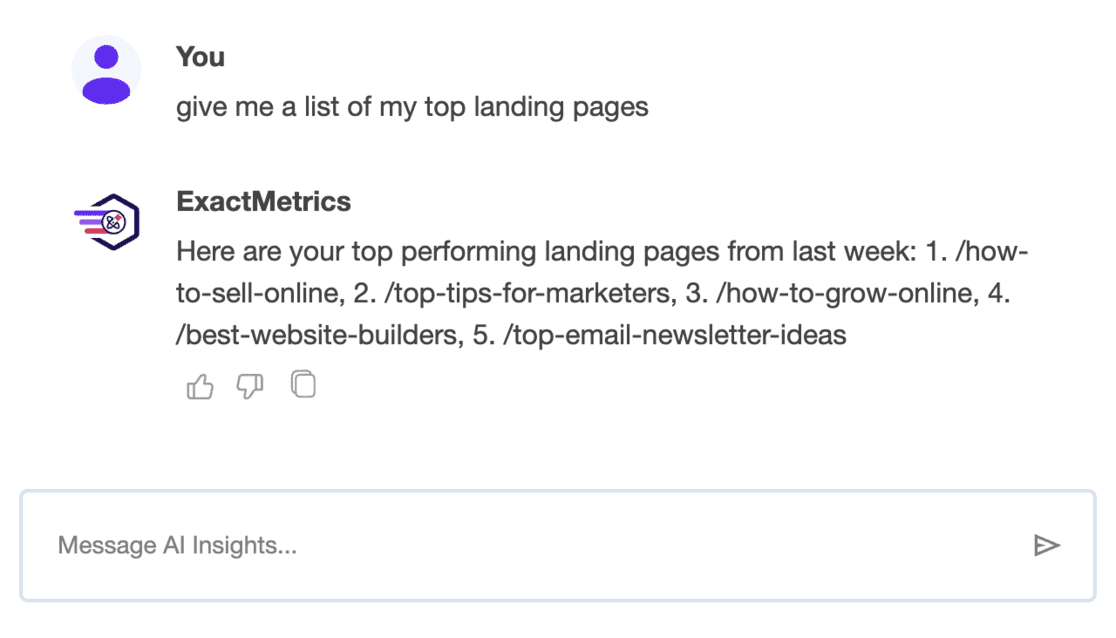
Thanks to the reports in your ExactMetrics dashboard, you might not need to open Google Analytics at all. You don’t need to open your ExactMetrics reports to find specific data! Just type your question and let the data come to you.
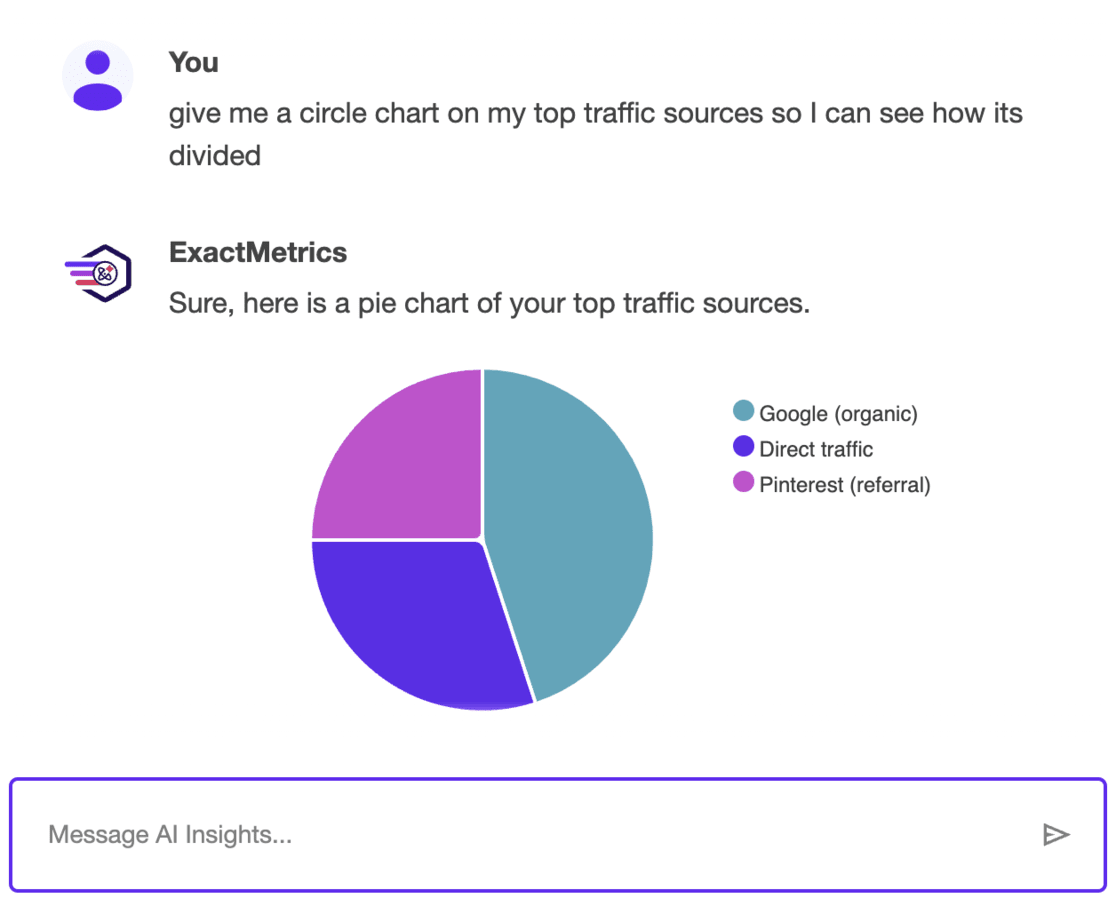
Start using ExactMetrics and Conversations AI today!
How to Use Google Analytics and AI For Website Growth
Now, let’s get into the heart of our guide and explore how you can combine Google Analytics and AI to grow your website and business.
Step 1: Export Your Google Analytics Reports
To use AI tools with your Google Analytics data, you need to know how to export the data you want to analyze. We’ll talk about which reports might be useful later. For now, here’s how to export your reports.
If you’re an ExactMetrics user, you can export any report directly from your WordPress dashboard. Simply open the report you need and click the Export PDF Report button:
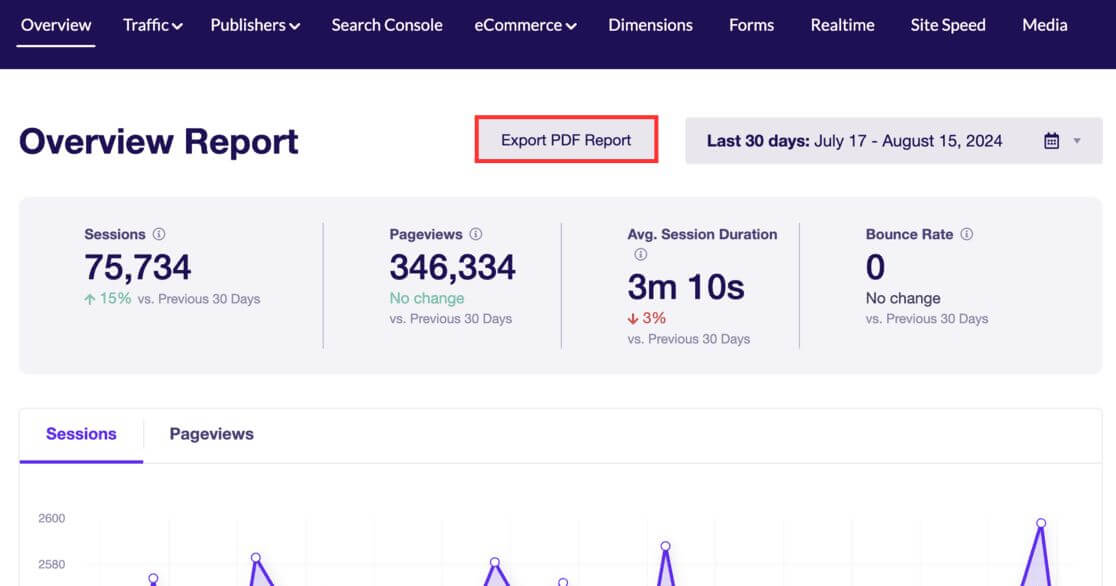
If your AI tool doesn’t accept PDFs, you can open the PDF in an editing program and save it as an image before uploading. AI tools can read the numbers from the image.
To export data from Google Analytics, log in to the Google Analytics account and property from which you want to export data.
For example, go to the Acquisition » Traffic acquisition report. Set the date range for the data you want to export and adjust the Rows per page to include more information in your report.
In the top right, you’ll see a share icon:
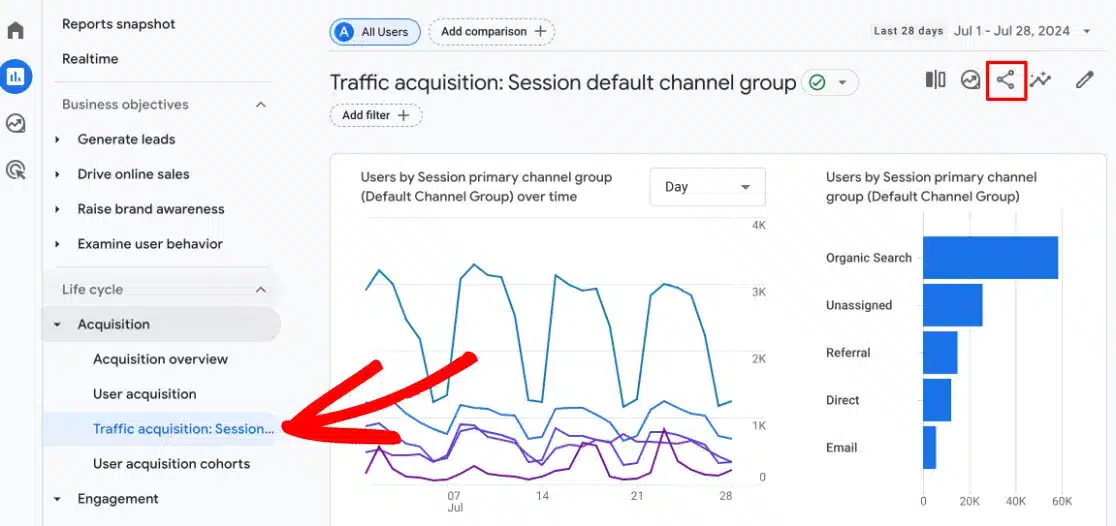
Click on it to see a Download File option:
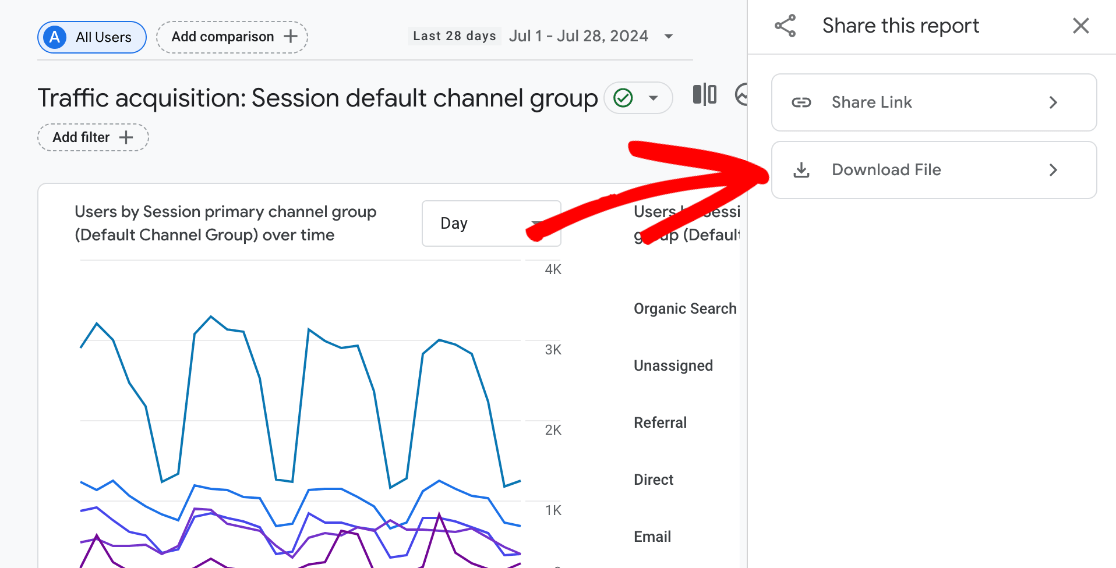
Finally, choose which file type to download.
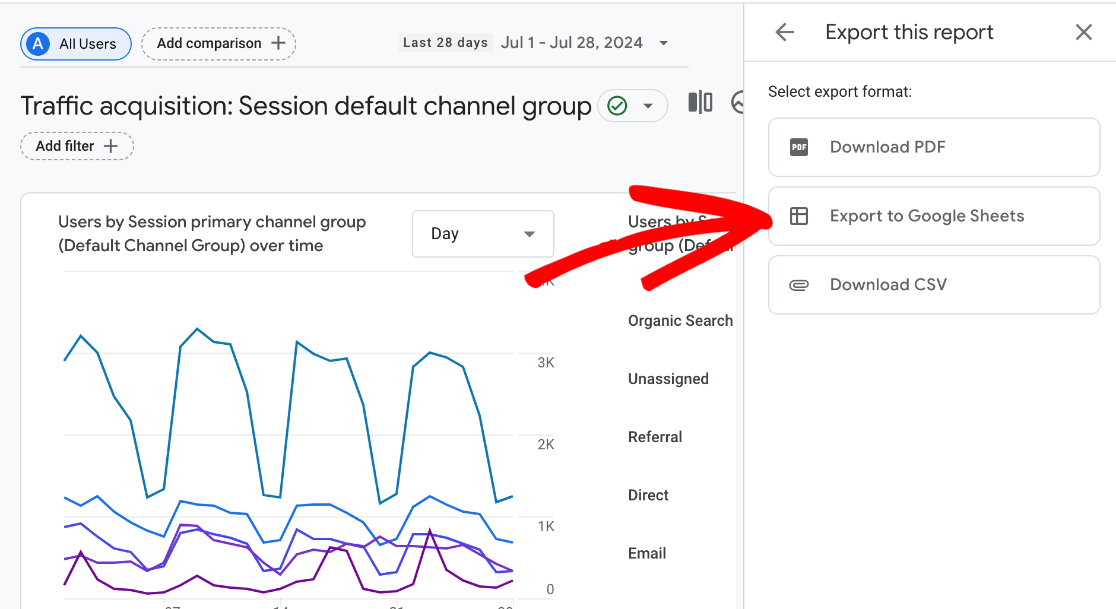
If you prefer using a different program to edit CSV files, you might choose to export them as CSV instead. We’ll make some edits in Google Sheets before uploading it to your AI tool.
Step 2: Clean Up the Data for Clear AI Analysis
Once you have exported the data, you should clean it up a bit. This mostly means removing the extra information at the top that Google Analytics adds when you export:
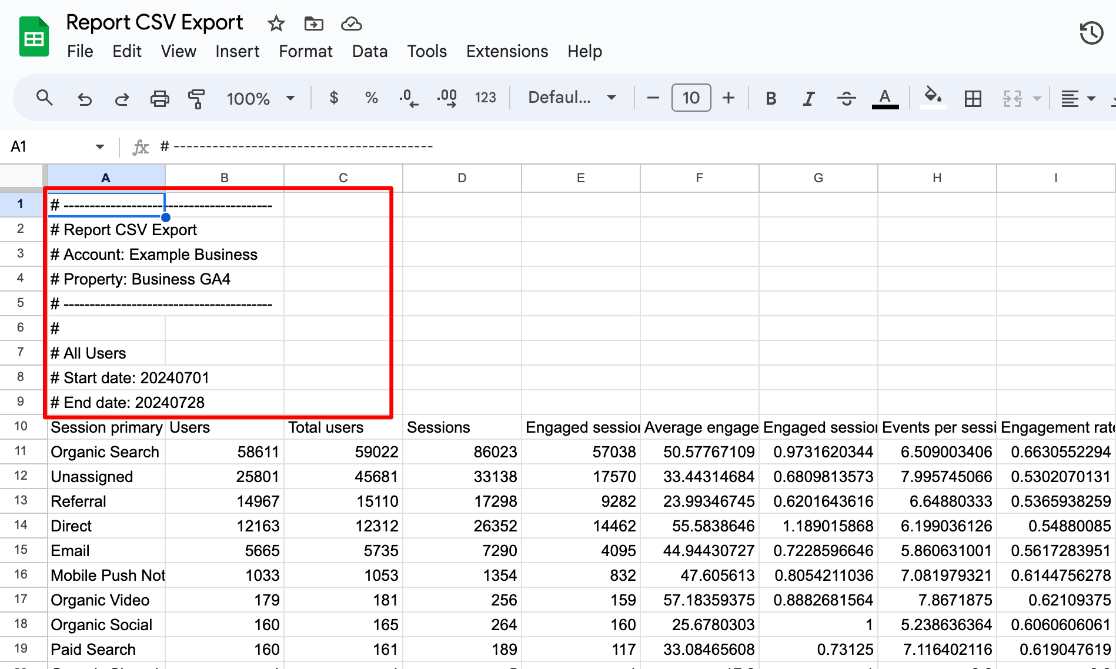
You can also delete columns of data that you don’t want the AI to use when analyzing your data.
After making your changes, save and/or download your report as a CSV file.
Alternatively, if your AI tool only accepts images and not PDFs, you can take a screenshot of your report data instead. The AI tool will read the data from the image.
Step 3: Prompt Your AI Tool
This is the exciting part! Now, you can use the reports you exported to get insights and recommendations from AI.
First, you need to tell your AI tool what you want it to do with the reports you upload. You can adjust this prompt as needed, but here’s a good starting point:
“I’m going to provide you with different website analytics reports for the website [insert your website]. [Briefly describe your business in one to three sentences, including your ultimate goal, such as increasing sales, boosting engagement, or getting more traffic.] I want you to act like an internet marketing professional. Read each report that I give you, and then provide specific, actionable recommendations for how I can get more and better-engaged traffic for [insert your business here]. Do you understand? Do you have any questions before we begin?”
Step 4: Upload Your Reports to Get Suggestions
Now, your AI tool should be ready to give you some feedback for each report you upload. Here are some specific prompts you can use for different Google Analytics reports.
Let’s start asking your AI tool to analyze your data!
The Traffic Acquisition Report
You can find this report in your ExactMetrics dashboard under Traffic » Source/Medium:
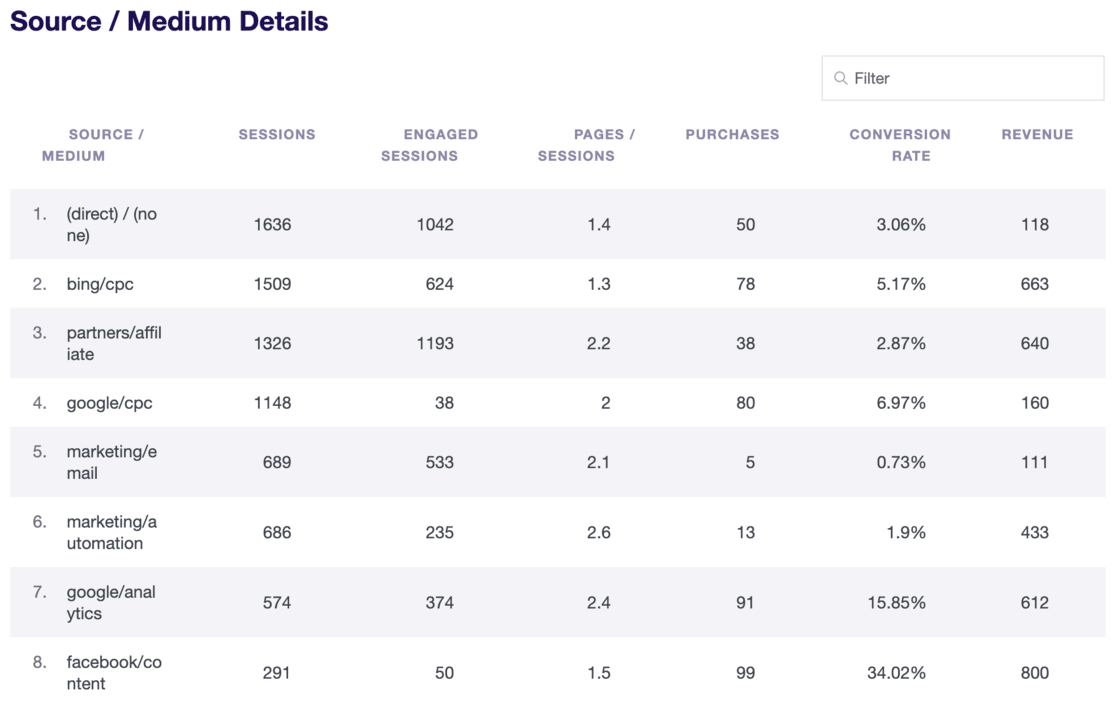
Or, in Google Analytics, consider changing your Traffic acquisition report to Session source/medium before exporting. This will give your AI tool more data to work with:
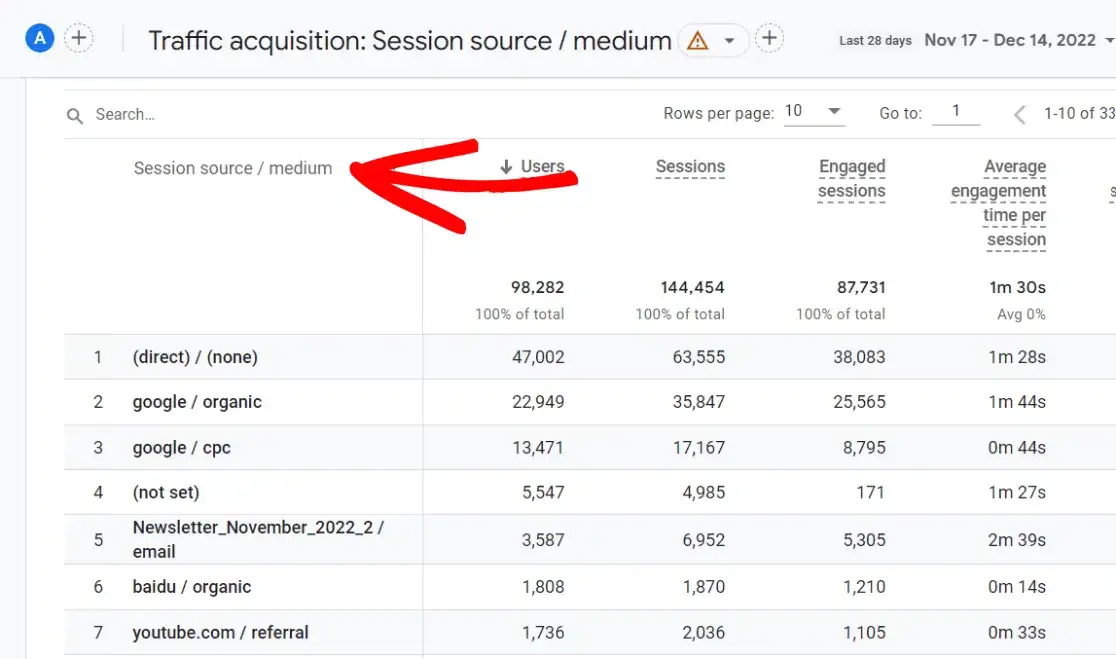
The AI tool should provide insights and recommendations when you upload your traffic acquisition report. It might suggest actions like working on keyword research to boost organic traffic, building relationships with top referrers, segmenting your email list, and more.
For more tailored suggestions for your business or brand, try these prompts:
- Which single key traffic source should I prioritize for improvement?
- Analyzing this traffic data, which sources are performing the best and why? How can underperforming sources be enhanced?
- Which traffic source shows the greatest potential for increasing conversions?
- Which traffic source deserves more focus to boost engagement?
Get started and see what insights you can gain!
Top Search Queries
The Search Queries report from Google Search Console is great for letting AI give you insights. You can find it in your ExactMetrics dashboard under the Search Console tab:
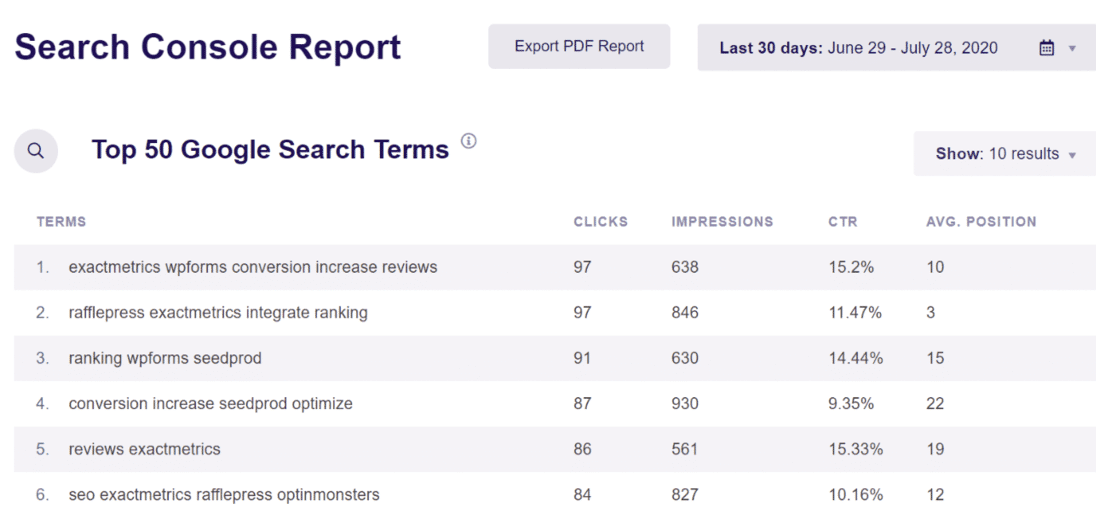
Or, log into Search Console and find it under the Search results tab:
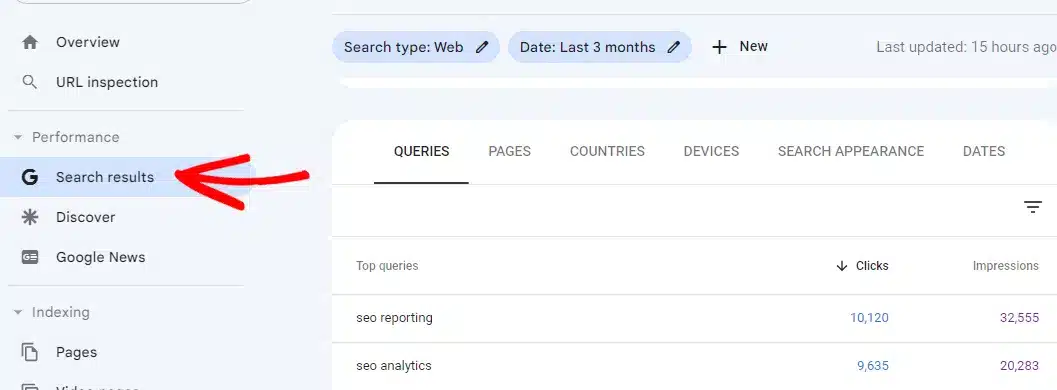
When you upload the queries report to your AI tool acting as an internet marketing expert, it will give you insights into specific keywords you could work on to improve your website.
To get more detailed suggestions, use these prompts:
- Which of my search queries are showing a low click-through rate but have higher average positions? How can I increase clicks on these queries?
- What are the top five queries that have the potential to significantly boost traffic?
- Which search queries could I focus on with new content that’s related to my most successful queries?
Upload your reports and start getting valuable insights!
The Landing Pages Report
You can find this report in ExactMetrics under Traffic » Landing page details:
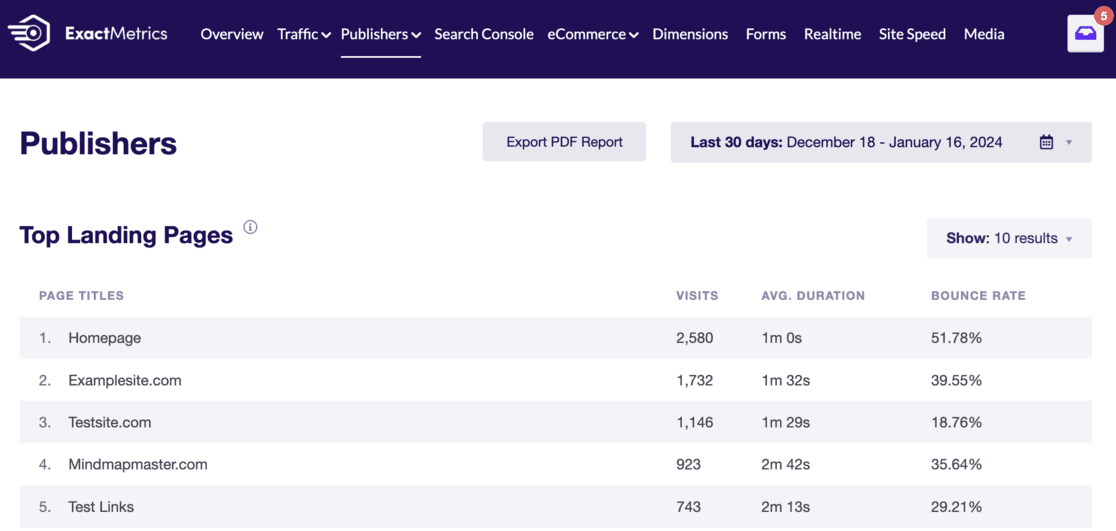
If exporting from Google Analytics, you can add more information to your landing page report to give the AI more data to analyze.
To do this, go to Engagement » Landing page, then click the blue plus sign to add a secondary dimension:
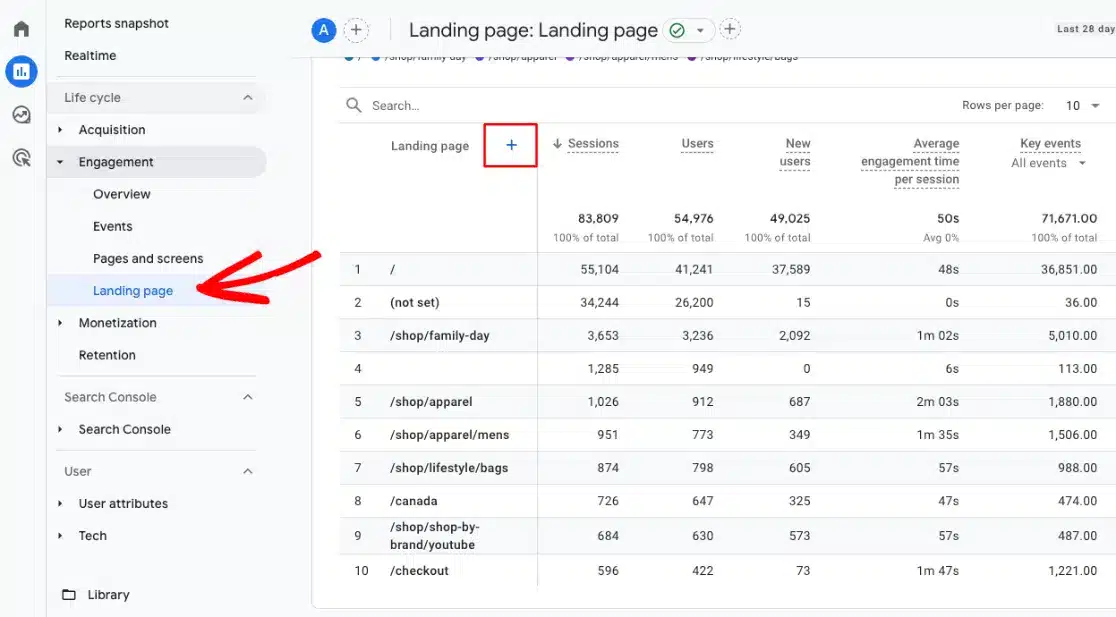
From the dropdown, choose Traffic source » Session scoped » Cross-channel » Session source/medium:
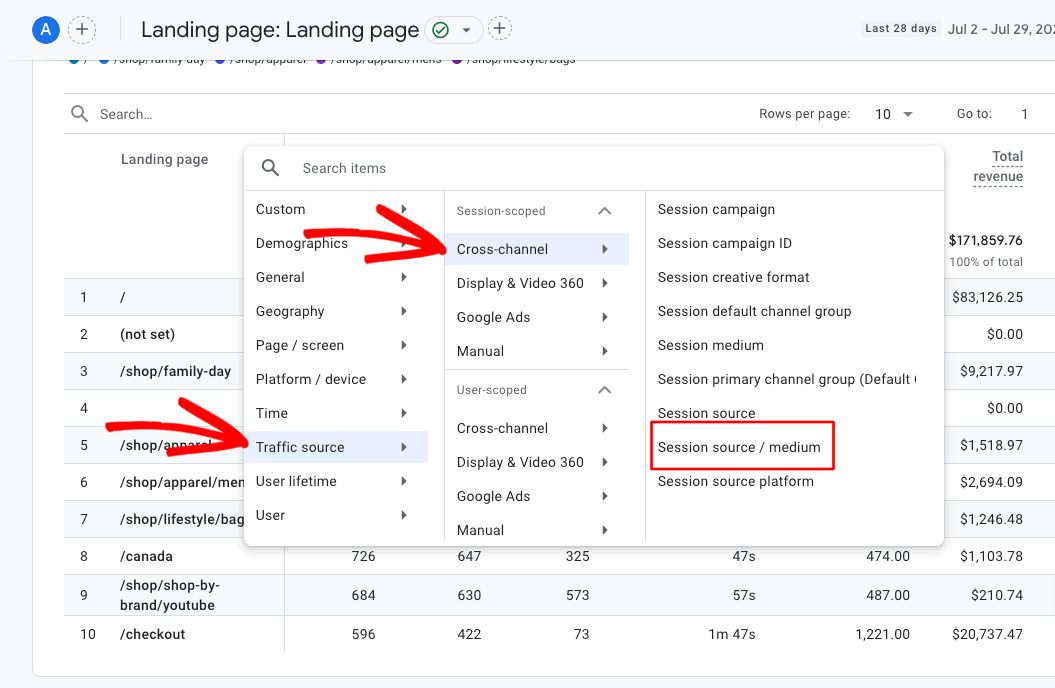
Finally, change the Rows per page to 25 or 50, then export the report.
When you upload the report to your AI tool, it should give you feedback on a few specific landing pages and some general feedback.
To get more tailored suggestions, consider asking:
- Based on the report, which landing pages should I prioritize for improvement?
- If your tool can access the internet: What steps can I take to enhance [query string from your report]? Here’s the link to the live page: [your live page URL].
- How can I increase [type of traffic, like organic] to [specific landing page query string]?
Get started and see what actionable insights you can gather!
Other Reports to Analyze
You can upload various reports to your AI tool to get great recommendations and insights!
Try asking about your:
- Campaigns
- eCommerce purchases
- All pages
- Social media traffic (you’ll need to create a social report yourself if you don’t have ExactMetrics)
You can gain valuable insights and drive business growth by combining Google Analytics with an easy-to-use AI tool like Gemini, ChatGPT, or Claude.
Start by exporting your data, using AI to analyze it, and then turning the insights into actionable strategies. The key is to experiment, try different prompts, and gather inspiration from the answers.
So what are you waiting for? Use the power of Google Analytics and AI today and see your business grow.
If you liked this article, maybe you’d also want to check out:
- 9 Best WordPress ChatGPT Plugins
- 18 Simple Ways to Use Google Analytics for Business Growth
- 12 Key Google Analytics Metrics Every Business Should Track
Haven’t you started using ExactMetrics yet? Now is the perfect time!
Don’t forget to follow us on X and Facebook to see all the latest Google Analytics tutorials.

