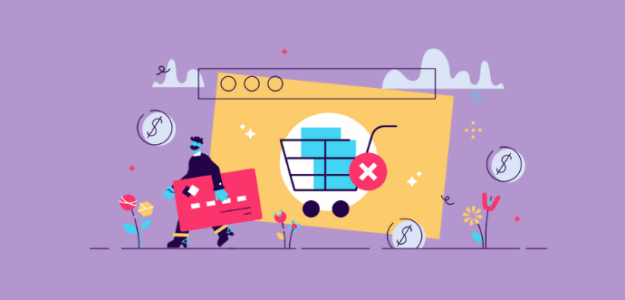Do you want to know what the cart abandonment rate is in your eCommerce store? Wondering how to set up Google Analytics cart abandonment tracking?
When you’re able to see and track your cart abandonment rate, you’ll have the data you need to make decisions that’ll improve your store and grow your business.
In this article, we’ll show you how to track cart abandonment in Google Analytics.
What is Cart Abandonment in Google Analytics?
Cart abandonment is when shoppers add items to their shopping carts but leave your eCommerce store without completing a purchase.
In Google Analytics, the abandonment rate is the percentage of customers that start the conversion process by clicking Add to Cart, but don’t complete the purchase. Google Analytics lets you create a custom funnel, so you can see how your customers are moving between each step of the checkout process to see when they’re abandoning their carts.
Let’s take a quick look at some of the benefits of tracking abandoned carts in Google Analytics.
Why Track Cart Abandonment in Google Analytics?
Did you know that on average, about 76% of people abandon carts while shopping online? This means that 76 out of 100 people add products to their carts but then exit your store without making a purchase.
Cart abandonments vary across different industries, and there are many reasons why they occur. For instance, some of the top reasons include unexpected costs (like taxes or shipping), a complicated checkout process, or no guest checkout option.
If you can track cart abandonments, then you can work to reduce them and boost your revenue. Your cart abandonment rate gives you insights about your customers’ behavior and how they interact with your website.
Plus, you can take a closer look at your sales funnel and see where people drop off. This way, you can optimize those pages and make sure that your visitors move to the next step in the conversion funnel.
Now, are you ready to set up cart abandonment tracking?
How to Set Up Google Analytics Cart Abandonment Tracking
To track the cart abandonment rate in your online store, you’ll first need to enable eCommerce tracking in Google Analytics.
If your website is on WordPress, then the simplest way to do that is by using ExactMetrics.
It’s the best premium WordPress Analytics plugin, and you don’t have to edit a single line of code to add Google Analytics to your eCommerce store. The plugin takes care of it for you.
If your site isn’t on WordPress, we’ll assume you’ve set up eCommerce tracking another way. You can skip to the Google Analytics instructions.
WordPress users, just follow these steps to track cart abandonment on your online store.
Step 1: Download and Install ExactMetrics
First, you’ll need to signup for an ExactMetrics Pro or higher license to use its eCommerce tracking addon.
Next, go to your account area and download the setup files.
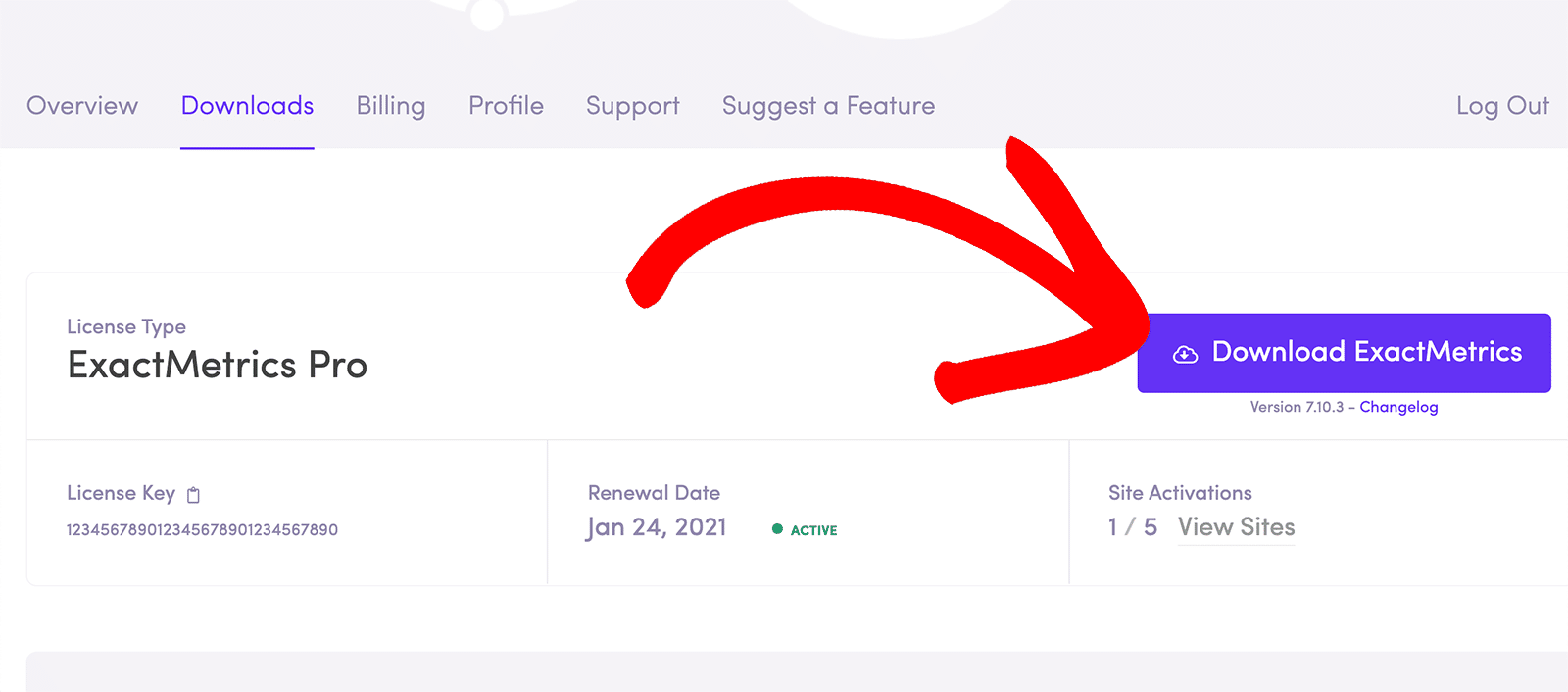
After that, upload the setup file to your WordPress website. Once that’s done, install and activate ExactMetrics.
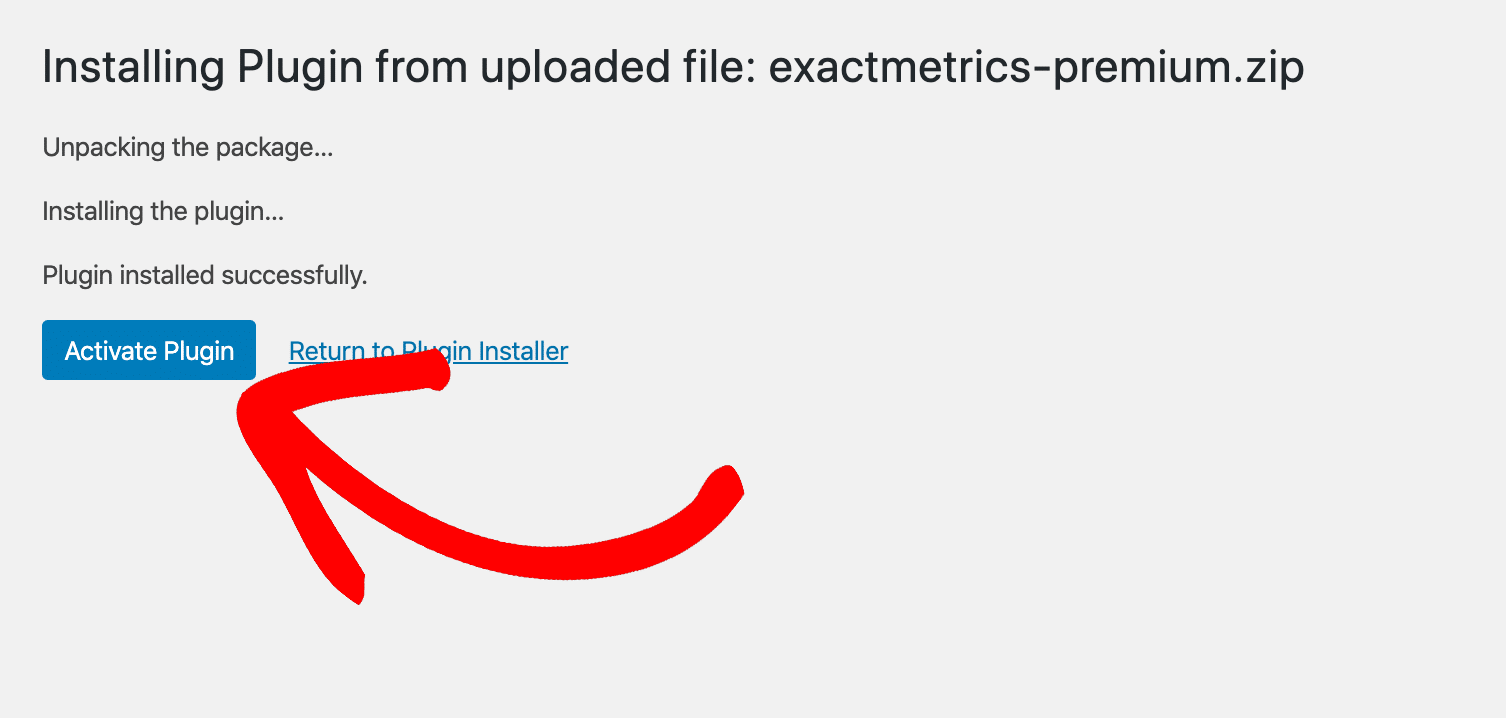
Step 2: Connect Google Analytics Using ExactMetrics
Now that ExactMetrics is active on your site, the next step is to connect to a Google Analytics property. All you have to do is follow the ExactMetrics setup wizard, and the plugin will add the Google Analytics tracking code to your site in an instant.
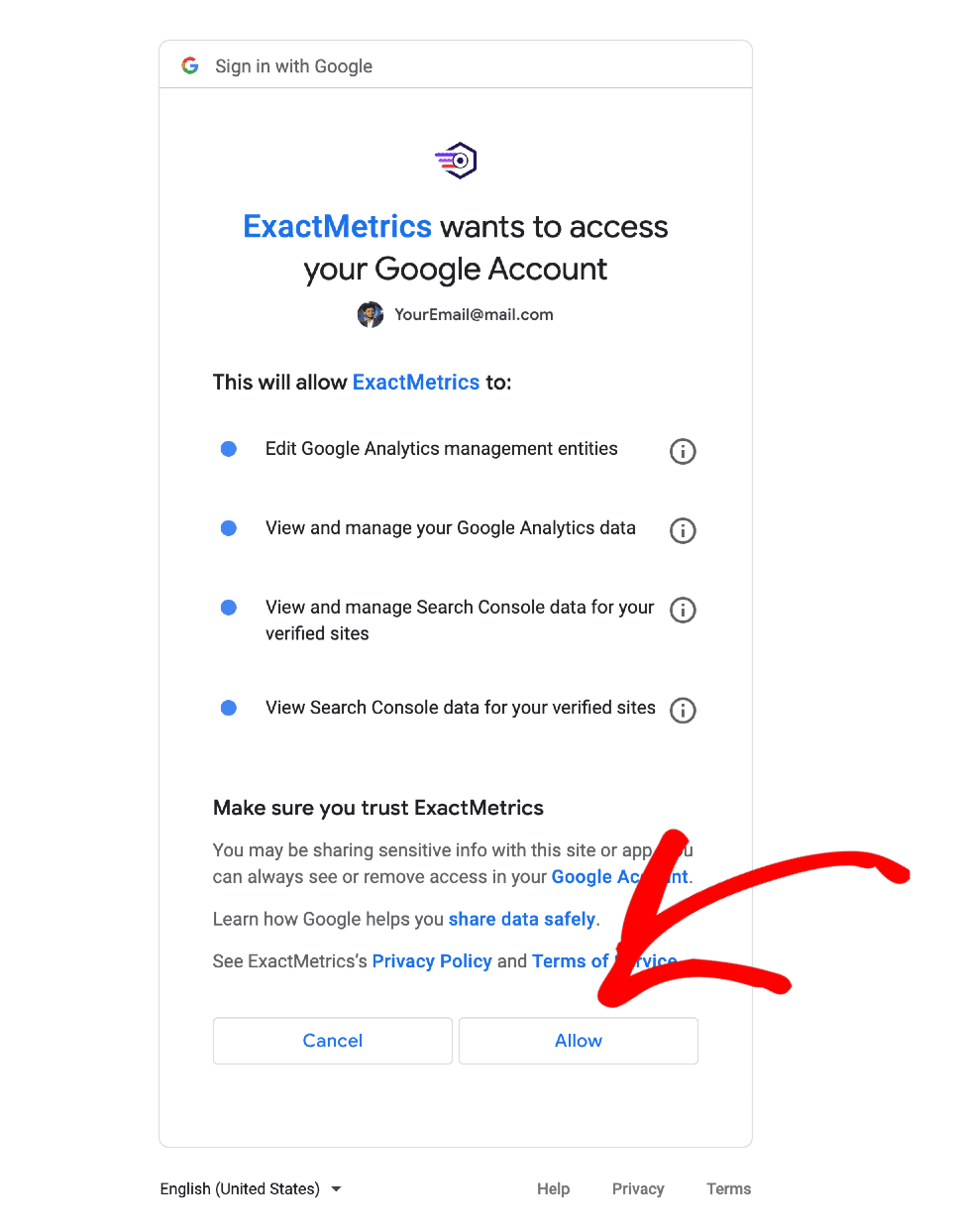
For more details on setting up ExactMetrics, follow our guide: How to Add Google Analytics to Your WordPress Site.
Step 3: Install the ExactMetrics eCommerce Addon
After that, you’ll need to install the ExactMetrics eCommerce addon. Just go to ExactMetrics » Addons and navigate to eCommerce.
Click the Install button and wait for a few seconds for the addon to activate automatically.
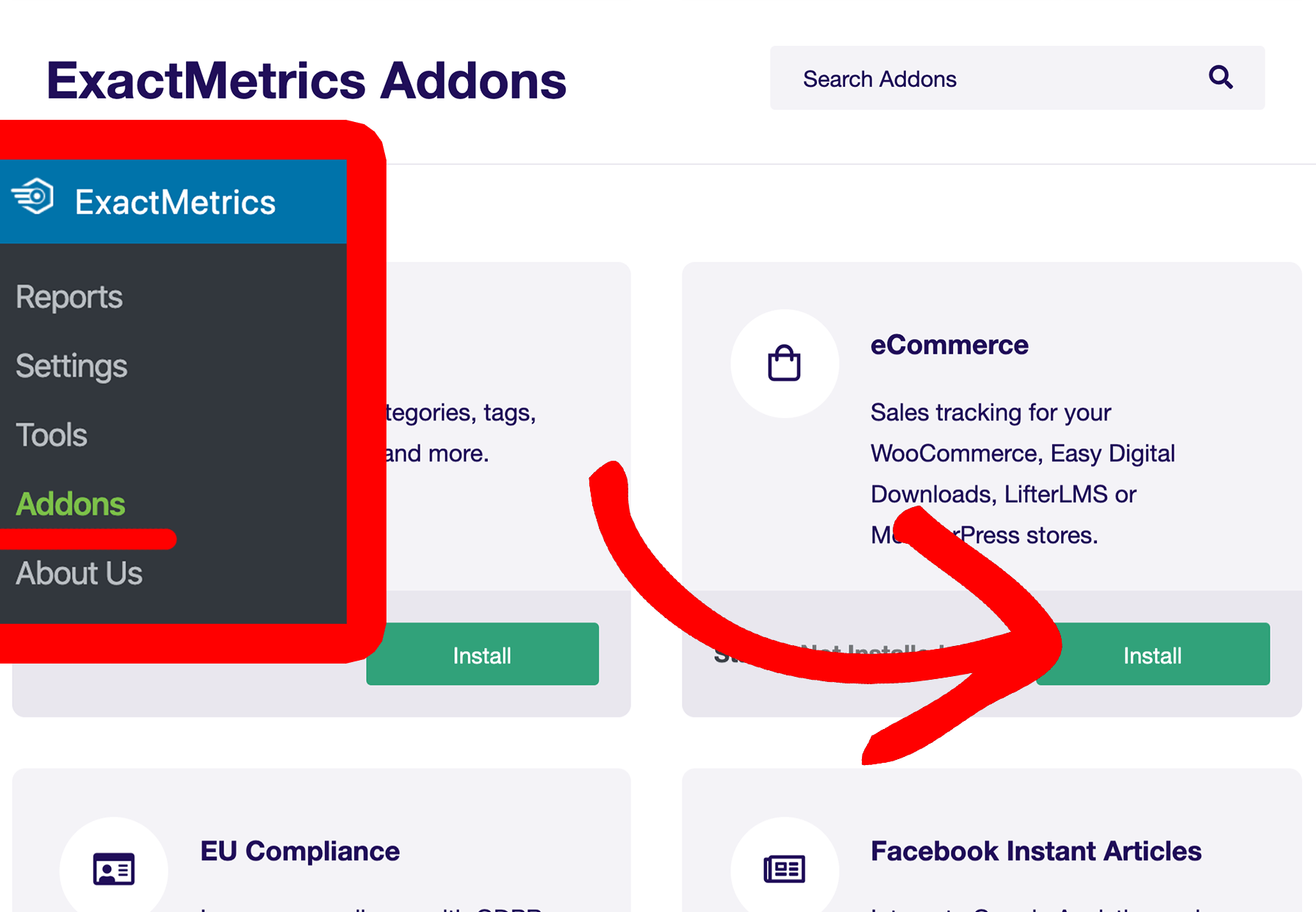
That’s it!
ExactMetrics will now start to track your eCommerce store’s performance. You’ll now be able to see a quick view of how your website is performing by using the eCommerce report in your WordPress dashboard.
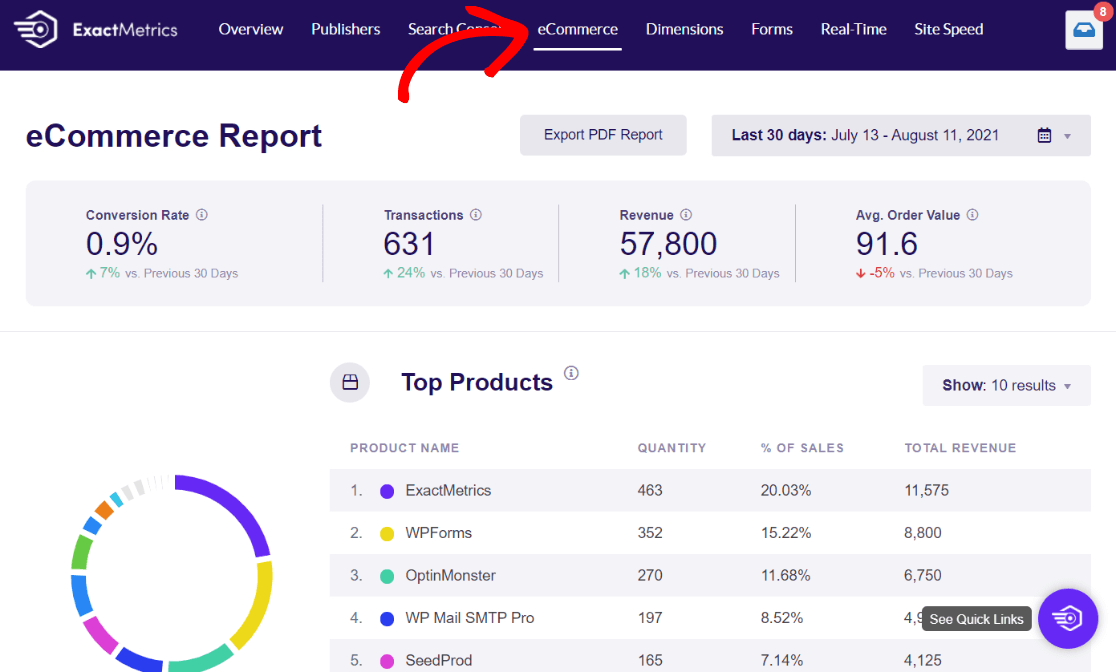
With that, let’s see how you can view cart abandonment in Google Analytics.
How to Track Cart Abandonment Rate in Google Analytics
To see how many people leave their shopping carts without buying the products they added, log in to your Google Analytics account and head to the Explore tab.
There, choose to start a Blank report:
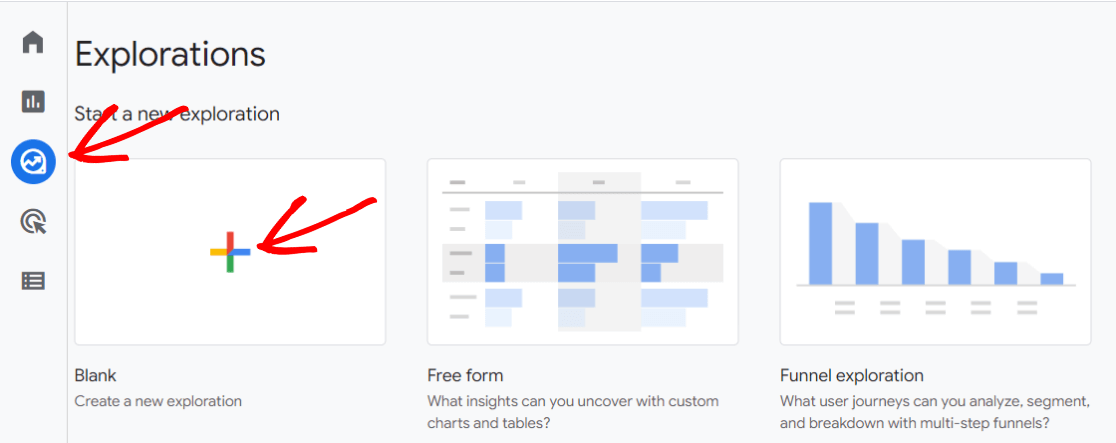
Name your report something that makes sense to you, like Shopping Funnel, then select the Funnel exploration option in the Technique box:
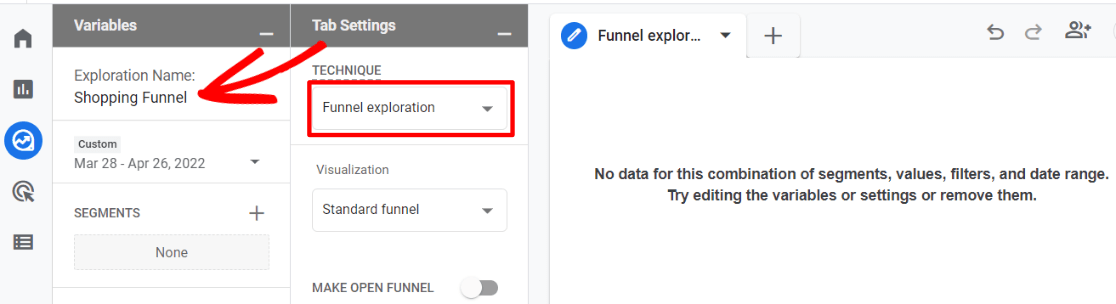
Then, click on the pencil icon by Steps:
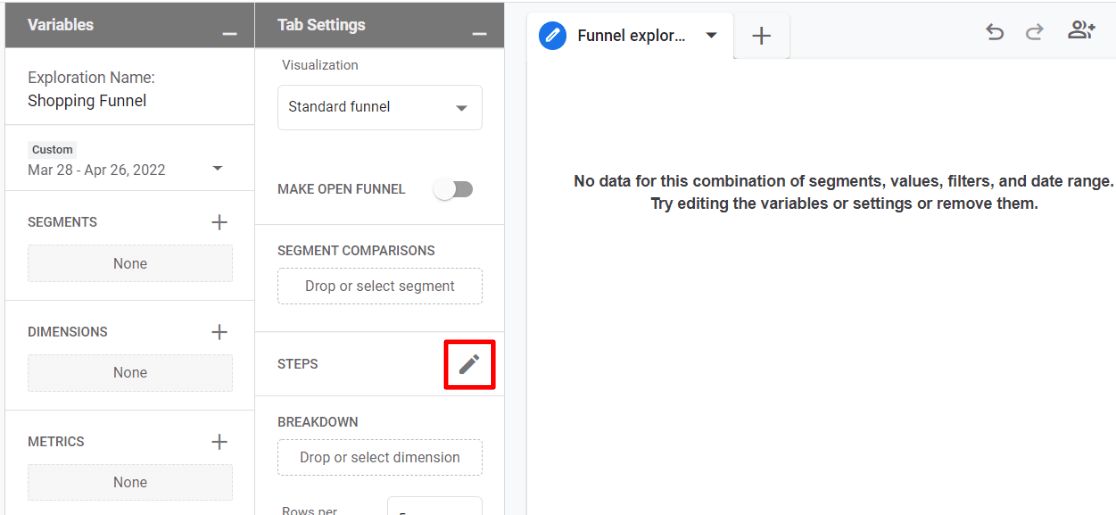
Now, we’ll need to create the 3 steps in our funnel.
There are three fields to fill out for each step: name, the add new condition dropdown, and the Add step button.
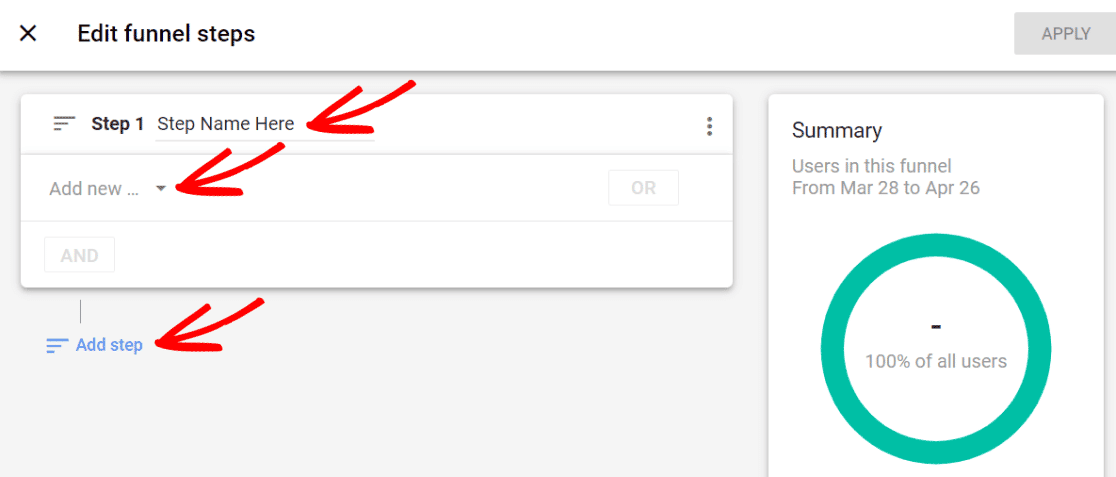
Click the Add step button twice to add two more steps.
Name Step 1 “Add to Cart” and choose add_to_cart as the condition.
Name Step 2 “Begin Checkout” and choose begin_checkout as the condition.
Name Step 3 “Purchase” and choose purchase as the condition.
Here’s what you should have now:
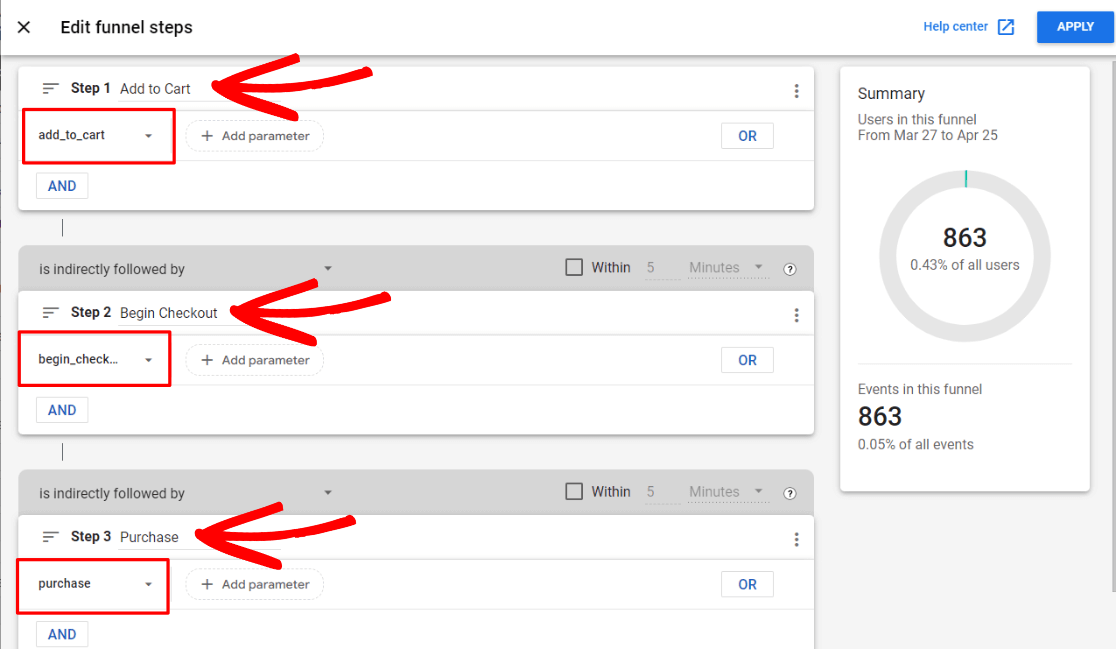
Finally, click the blue Apply button in the upper right to see the shopping funnel report you just created. You’ll find your Abandonment rate between each step right there in your report:
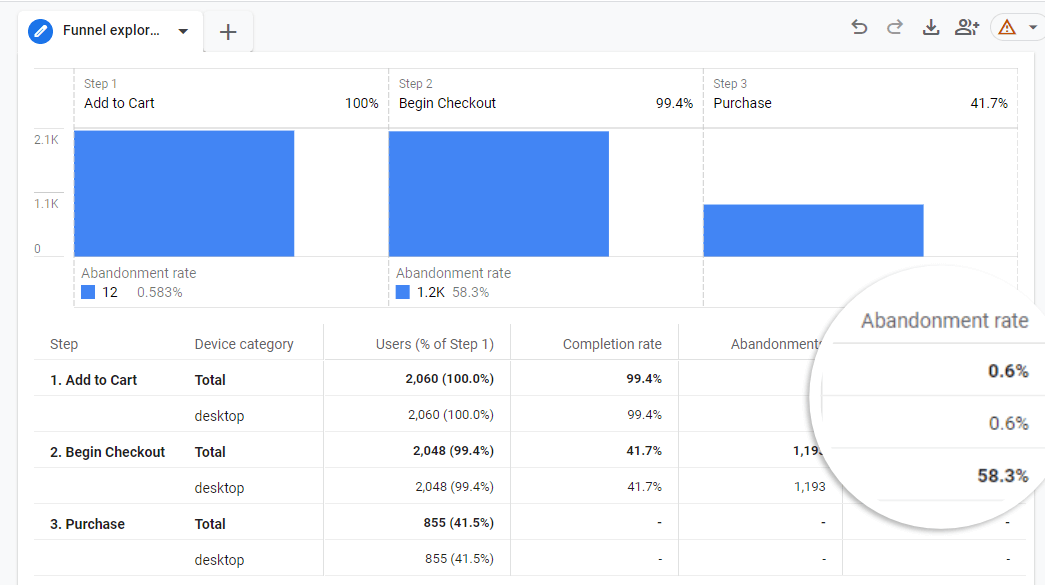
Your cart abandonment rate is the Abandonment rate in the Add to Cart row. This number is how many people added something to their cart, but never began checking out. The abandonment rate in the Begin Checkout row shows how many people began checking out, but abandoned at some point during checkout.
Using the data from the report, you can see how many people abandon their shopping carts and exit your website without completing their purchase. You can then try different techniques to reduce your cart abandonment rate, including:
- Show Exit Intent Popups – Offer incentives like discounts and free shipping using exit-intent popups just as a customer is about to leave your website
- Simplify Your Checkout Process – Make sure that the checkout process is easy to use and offers a guest checkout option so customers can easily buy your products
- Use Trust Badges to Build Trust – Show trust badges to ensure that your website is safe to use and customers can confidently enter their personal details and credit card information
- Offer Multiple Payment Options – Often, people abandon carts because they cannot find their preferred payment method
That’s it!
We hope you liked our article on how to track cart abandonment in Google Analytics. You may also want to take a look at our post on How to Find Average Order Value in Google Analytics.
For more tutorials and tips on analytics for WordPress, follow us on Facebook and Twitter.