Affiliate marketers leaving money on the table is more common than you might think. If you don’t track affiliate links, you’re essentially flying blind, missing out on valuable insights that could significantly boost your revenue.
I’ve been helping website owners optimize their affiliate marketing for years, and the difference between those who track their links properly and those who don’t is staggering. The data doesn’t lie: 64.8% of marketers use Google Analytics to track affiliate conversions, and there’s a good reason why.
With the affiliate marketing industry projected to reach $31.7 billion by 2031, now is the perfect time to get your tracking setup right. In this guide, I’ll show you exactly how to track affiliate links in WordPress, manage them effectively, and turn that data into actionable insights that grow your revenue.
If you already have your affiliate links set up, you can click here to skip ahead to the link tracking tutorial.
Let’s begin…
What are Affiliate Links?
Affiliate links are specialized URLs that contain unique tracking parameters, typically an affiliate ID or offer ID, that help you monitor the performance of different affiliate programs on your website.
Here’s what a typical affiliate link looks like:
https://www.example.com/?aff_id=1234&ref=xyz123
The unique identifiers in these URLs allow affiliate networks and merchants to track which affiliate generated each click, conversion, and sale. This tracking is essential for commission attribution and performance analysis.
Pro Tip: Always disclose your affiliate relationships to comply with FTC guidelines and build trust with your audience.
Why Should You Track Affiliate Links?
Tracking your affiliate links isn’t just about compliance—it’s about optimization and revenue growth. Here’s why proper tracking is crucial for your success:
Identify Your Top-Performing Affiliates
When you track affiliate links properly, you can quickly identify which programs generate the most clicks and conversions. This data helps you focus your efforts on the most profitable partnerships.
Research shows that the average affiliate marketer earns $8,038 per month, but top performers earn significantly more by focusing on high-converting programs.
Discover Content Opportunities
Link tracking reveals which types of content drive the most affiliate sales. You can use this information to create similar content that promotes your best-performing affiliate products.
Measure Campaign Effectiveness
If you run multiple affiliate marketing campaigns across different channels, tracking helps you measure the ROI of each campaign and identify your most valuable traffic sources.
Optimize for Higher Earnings
With detailed tracking data, you can optimize your affiliate strategy in several ways:
- Move high-performing links to more prominent positions
- Remove or replace underperforming links
- Negotiate better commission rates with proof of performance
- Focus content creation on profitable topics
The numbers speak for themselves: businesses get an average ROI of $15 for every dollar invested in affiliate marketing, which translates to a 1400% return.
How to Manage Affiliate Links in WordPress?
When you first start an affiliate website, it’s easy to manage different links since there are few pages and posts. You can manually edit, add, or remove affiliate links.
But as your site grows over time, it becomes incredibly difficult to manage so many links. It will take you several hours to go through each blog post and web page to update affiliate links.
This is where you can use an affiliate link management plugin like Pretty Links. It’s the best WordPress plugin you can use to manage affiliate links.
With the help of Pretty Links, you can organize all your affiliate links and update them with a single click without having to go through each page manually. You can create categories and tags to sort different affiliates on your site.
The plugin also makes your affiliate URLs more user-friendly to read. Instead of showing a long string symbols and characters in your links, you can convert them into something that’s easier on the eye.
For instance, you can create a URL like this:
https://www.example.com/refer/ABC
Using Pretty Links, you can set up redirects in WordPress with ease. You can configure permanent redirects (301) or temporary redirects (302 or 307).
So, how do you use Pretty Links?
Pretty Links is very easy to use. just follow these steps and you’ll be managing different affiliate links in an instant.
Step1: Install Pretty Links Plugin
Download and activate the Pretty Links WordPress plugin. You get hold of the plugin from your WordPress dashboard. Go to Plugins and then Add New. Now, search Pretty Links to install and activate the plugin.
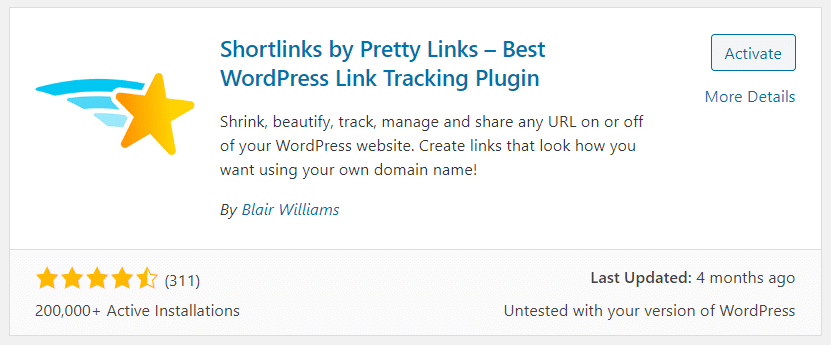
Step 2: Enter an Affiliate Link
After activating the plugin, you can now start to add your affiliate links into the plugin. Click Add New to get started.
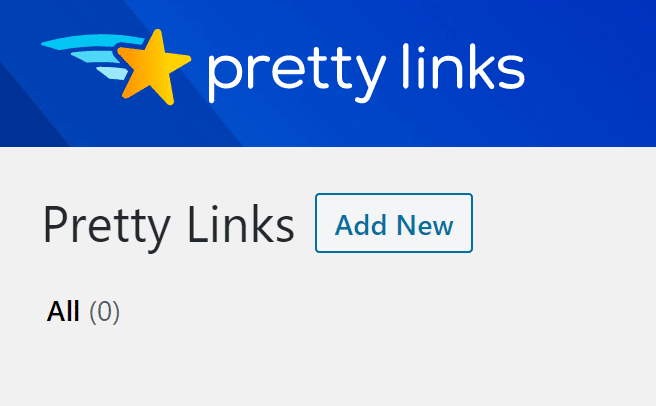
Step 3: Add Details of Your Affiliate Link
The next step is to enter details of your affiliate link. You can specify the redirection that you want on the link (301, 302 or 307).
Then add the target URL, Pretty Link URL, and any notes that you want for the affiliate link. Once you’re done, click Update to save the changes.
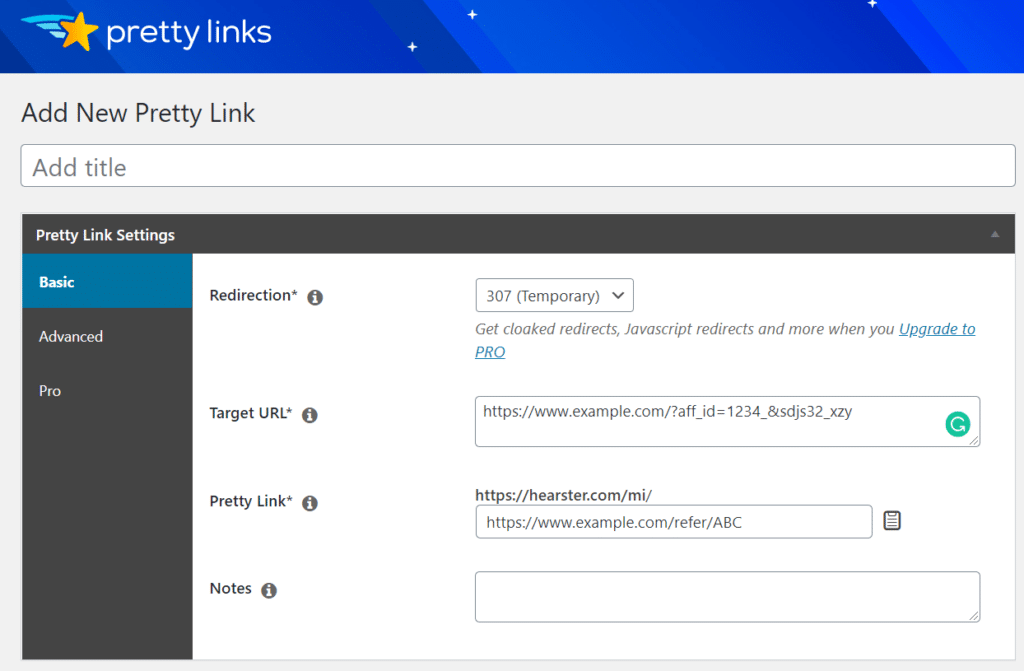
In the advanced settings, you can enable more options like do you want the link to be no-follow, add parameter forwarding, and tracking.
And for Pretty Links Pro users, there are additional settings like you can set an expiration date for a URL. You can even replace links with specific keywords or phrases in your content.
Now that you know how to manage different affiliate links on your WordPress site, are you ready learn how to track them?
How to Track Affiliate Links Using ExactMetrics?
Now for the main event—tracking your affiliate links properly. I recommend using ExactMetrics because it makes the entire process incredibly simple and provides detailed insights right in your WordPress dashboard. It helps you connect Google Analytics with your WordPress website without the need for any coding.
And with its Affiliate Link Tracking feature, you can automatically track the performance of different affiliates across your site.
You may ask at this point, how to use ExactMetrics for tracking affiliate links? Just follow these steps…
Step 1: Install and Activate ExactMetrics Plugin
First, install and activate ExactMetrics on your website. To access the plugin, go to Plugins and then select Add New.
Now search for ExactMetrics and install the plugin. Upon activation, it should appear in your WordPress dashboard.
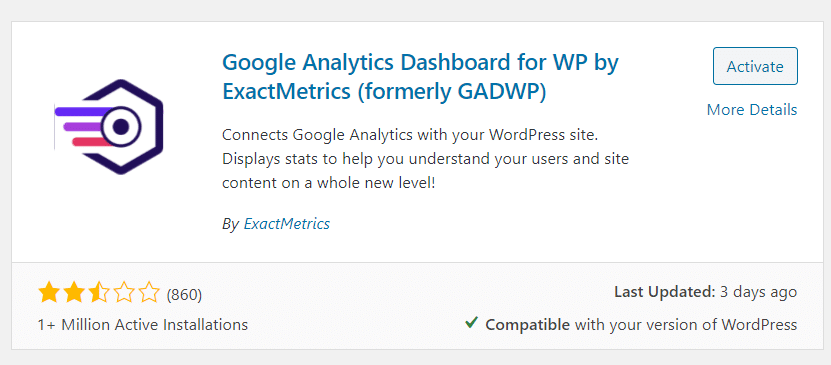
Step 2: Configure Affiliate Link Tracking
Now, go to ExactMetrics » Settings and then select Publisher from the top menu. The first option you’ll see will be of Affiliate Links.
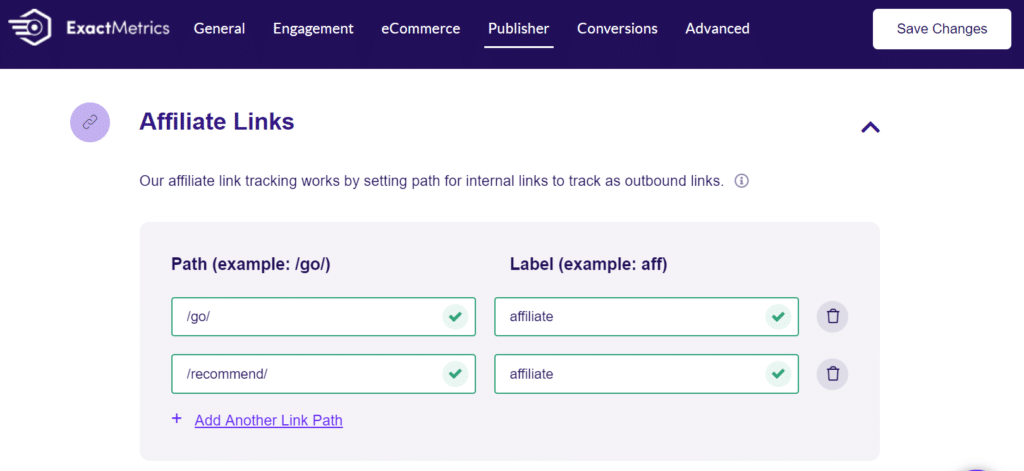
You can enter the Path of your affiliate link to help Google Analytics differentiate between affiliate links and other links. It works by setting the path for internal links to track as outbound links.
For instance, since your URL contains the Path /recommend/ or /go/, Google Analytics will record these URLs as affiliate links. And it will know that these links are different from other outbound links on your website.
As for Label, this helps you trace the clicks from each affiliate link. They are added at the end of the URL and would look like this: outbound-link-affiliates. So, if you want to view these links in Google Analytics, you’ll know these are affiliate links.
Step 3: View Affiliate Link Report
After setting up affiliate tracking, you can now view their performance using ExactMetrics reports. To access the report, go to ExactMetrics » Reports » Publishers.
Now scroll down and view the Top Affiliate Links report:
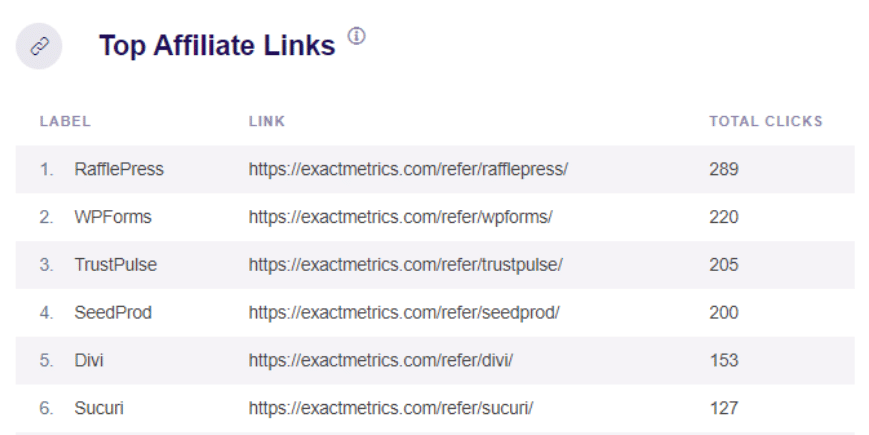
This report shows you:
- Which affiliate links get the most clicks
- Click-through rates for different links
- Performance comparisons over time
- Top-performing pages for affiliate conversions
Pro Tip: Use this data to identify your “star players”—the affiliate links that generate the most revenue—and promote them more prominently on your site.
Congratulations!
You now know how to track affiliate URLs on your website.
With the help of ExactMetrics, you can automate tracking and get insights about your affiliates. And with the Pretty Links plugin, you can keep your URLs organized.
I hope you liked our article on how to track affiliate links in WordPress!
Don’t forget to follow us on Facebook to stay updated with the latest guides on Google Analytics and WordPress.
FAQ
How do I track affiliate clicks without affecting SEO?
Affiliate link tracking doesn’t negatively impact SEO when done correctly. Use proper nofollow attributes on affiliate links and ensure your tracking doesn’t slow down page load times. ExactMetrics handles this automatically without affecting your site’s performance.
Can I track affiliate links across multiple websites?
Yes, but you’ll need separate tracking setups for each domain. Google Analytics cookies don’t work across different domains for security reasons. If you manage multiple WordPress sites, install ExactMetrics on each one with its own Google Analytics property.
What’s the difference between clicks and conversions in affiliate tracking?
Clicks measure how many times users click your affiliate links, while conversions track actual purchases or completed actions. Focus on both metrics—high clicks with low conversions might indicate poor product-audience fit or targeting issues.
How long do affiliate tracking cookies last?
Cookie duration varies by affiliate program, typically ranging from 24 hours to 90 days. Amazon Associates cookies last 24 hours, while some software affiliate programs offer 90+ day cookies. Check your specific program’s terms for exact durations.
Is it legal to mask affiliate links?
Yes, using URL shorteners or Pretty Links to create cleaner affiliate URLs is perfectly legal and widely accepted. However, you must still comply with FTC disclosure requirements and the specific terms of each affiliate program.
How do I track affiliate revenue, not just clicks?
Revenue tracking requires integration between your affiliate networks and analytics tools. Some networks provide pixel tracking or API integration. ExactMetrics’ eCommerce tracking can help if you’re promoting your own products through affiliates.


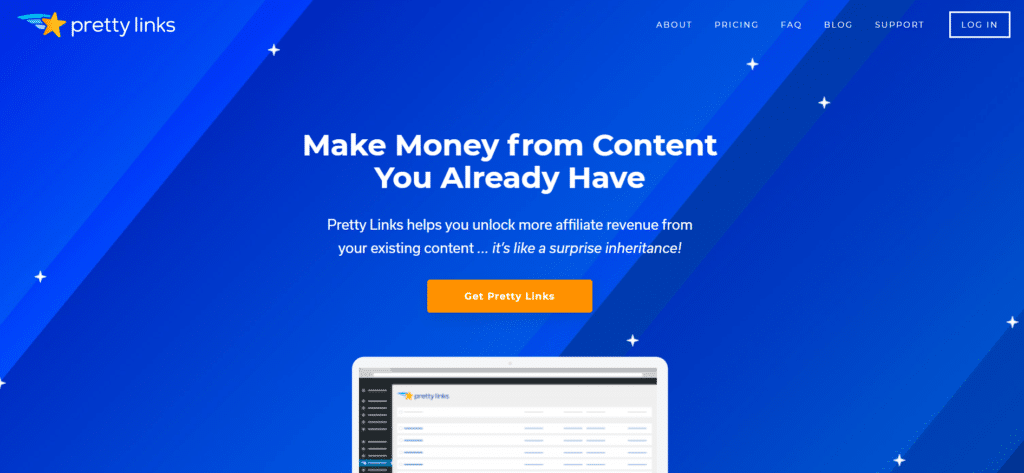
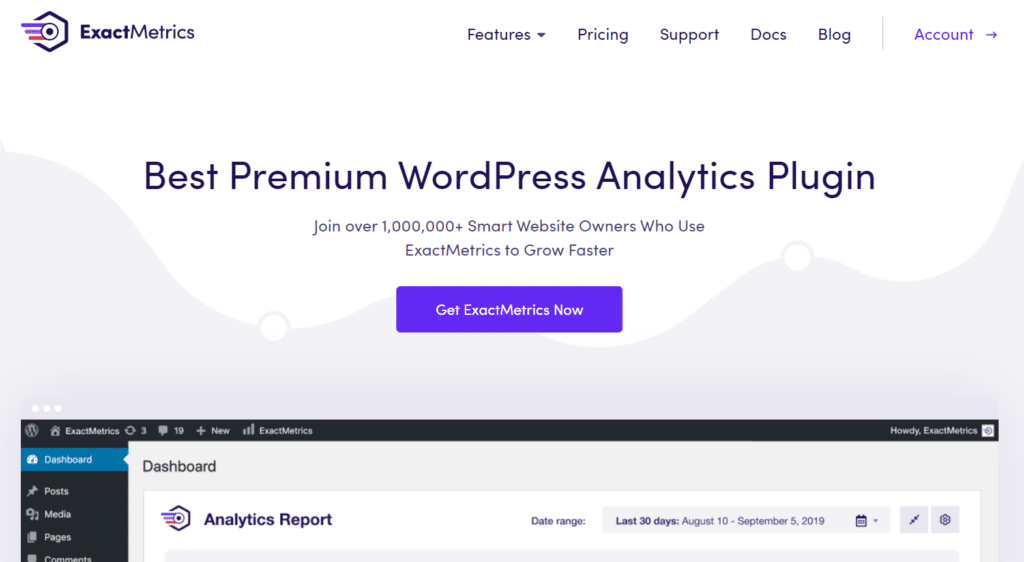
Does this work for GA4?
Hi David – Great question! Yes, this method works for GA4. 🙂
I can see this data in GA4 fine. But can I make this data an event / conversion in GA4, just like I used to with goals in old universal analytics.
Hi David – Yes, this is possible! If you’re an ExactMetrics user, you can reach out to support and we can help you set up your custom event. Otherwise, try this tutorial: https://measureschool.com/track-affiliate-links-with-ga4/
Is there a way to also track the user journey after entering the site through the affiliate link, and what actions are taken?
Hi Marie – Currently ExactMetrics has a User Journey report for eCommerce purchasers, but not for visitors via affiliate links (unless they make a purchase).