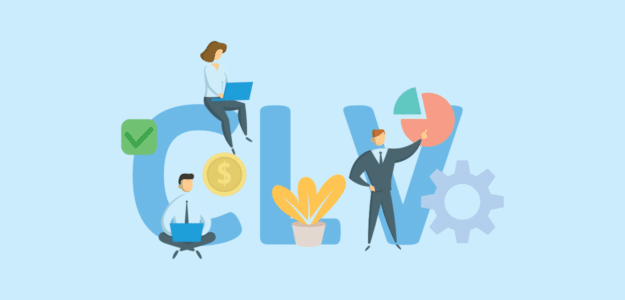Do you want to find the customer lifetime value of your WooCommerce visitors?
Customer lifetime value (CLV) is an important metric that helps in identifying your most loyal customers and estimating how much money they will spend on your products or services.
The easiest way of viewing the lifetime value of your customers is through Google Analytics.
In this article, we’ll show you how to find your WooCommerce customer lifetime value. Let’s start…
What is Customer Lifetime Value?
The lifetime value (LTV) of a customer is the total revenue you expect from a single customer. In other words, it’s the money generated from customers from the day you acquired them.
Measuring customer lifetime value can be a useful metric, as it helps companies improve their customer journey and predict how much money a customer will spend over the course of their relationship with your brand. This helps in finding your most valuable and loyal customers, so you can allocate resources to the right group of customers and boost your return on investment (ROI).
Plus, it provides data to make decisions about whether you want to spend more on marketing campaigns to acquire new customers or focus on retaining existing customers.
Now, are you wondering how to calculate the lifetime value of your WooCommerce customers?
How Do You Calculate Customer Lifetime Value?
You’ll find different calculations for lifetime value, depending on your business model. At the basic level, customer lifetime value (CLV) can be calculated by multiplying a customer’s average purchase value by the number of purchases each year by the length of time they’ve had a relationship with your brand.
To understand what this means, let’s say you have an online music store. You have a customer who buys a $5 dollar pack of guitar picks once a month (12 times a year) for 10 years. This customer’s lifetime value would equal $600 (5 x 12 x 10).
Now, let’s say you have another customer who buys a guitar strap for $20, also once a month and over 10 years. His customer lifetime value would be $2,400 ($20 x 12 x 10). Obviously this is a very simplified example, but it would tell you that selling guitar straps is more profitable than guitar picks.
With that said, let’s see how to find your WooCommerce lifetime value in Google Analytics.
How to Set Up WooCommerce Customer Lifetime Value
The easiest way of tracking your WooCommerce customer lifetime value is with Google Analytics. It will track your conversions, average order value, and revenue in analytics. Then, you can either calculate CLV manually or create a custom report to find your most profitable customers.
With ExactMetrics, it’s easier than ever to set up eCommerce tracking. You don’t have to edit any code or hire a developer to track your WooCommerce store’s performance.
To start, follow these steps and you’ll be able to find the lifetime value of your customers in no time.
Step 1 – Install and Activate ExactMetrics
ExactMetrics is the best premium WordPress analytics plugin, and it makes it very easy to use Google Analytics. It will add the tracking code to your website without the need to touch a single line of code.
Plus, the plugin comes with powerful features and dashboard reports that help uncover insights about your audience. Using the reports, you can make data-driven decisions and don’t have to rely on your best guess to see what’s working.
First, download the ExactMetrics files from your account area and upload them to your WordPress website. Next, activate the plugin.
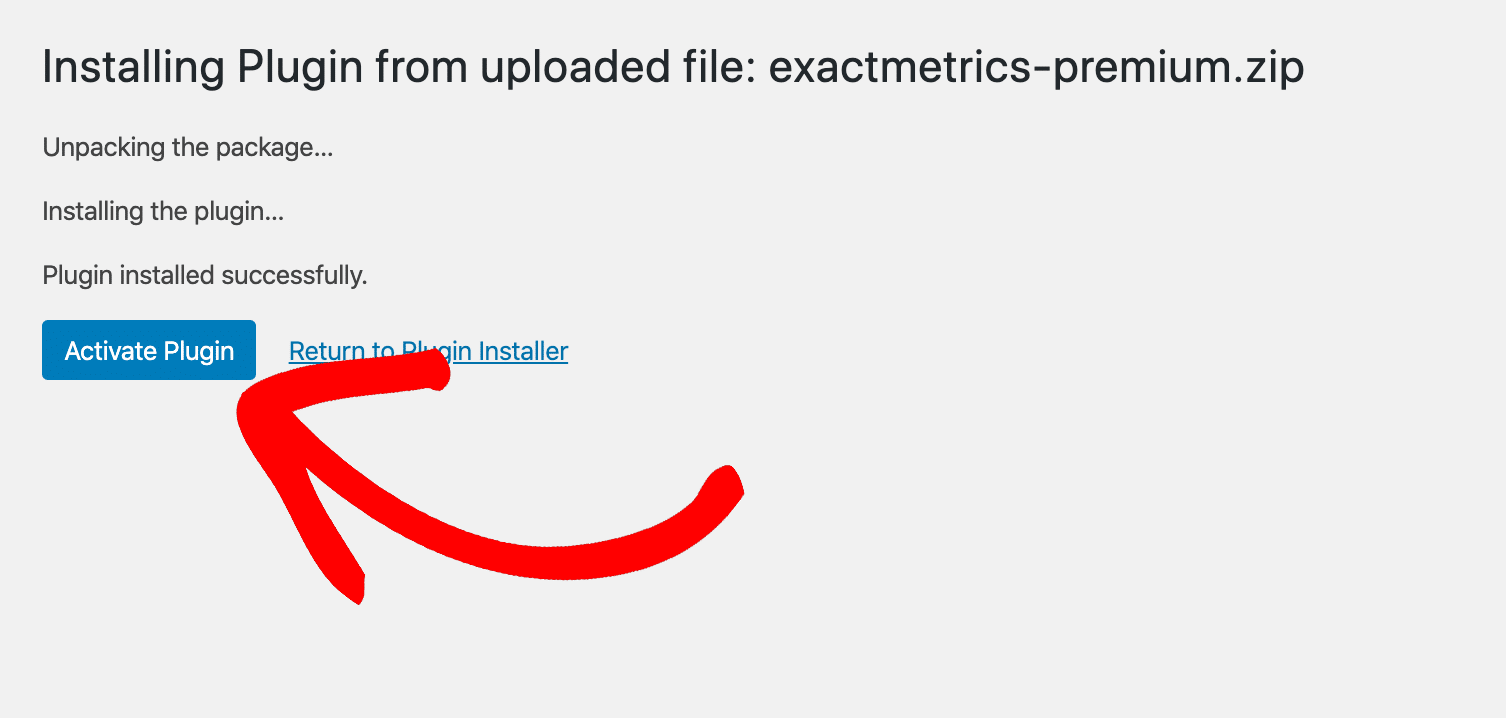
Step 2 – Connect Google Analytics to ExactMetrics
In the next step, you will need to add Google Analytics to your WordPress site. There is no need to worry about manually adding the tracking code, as you can follow the steps in the ExactMetrics setup wizard.
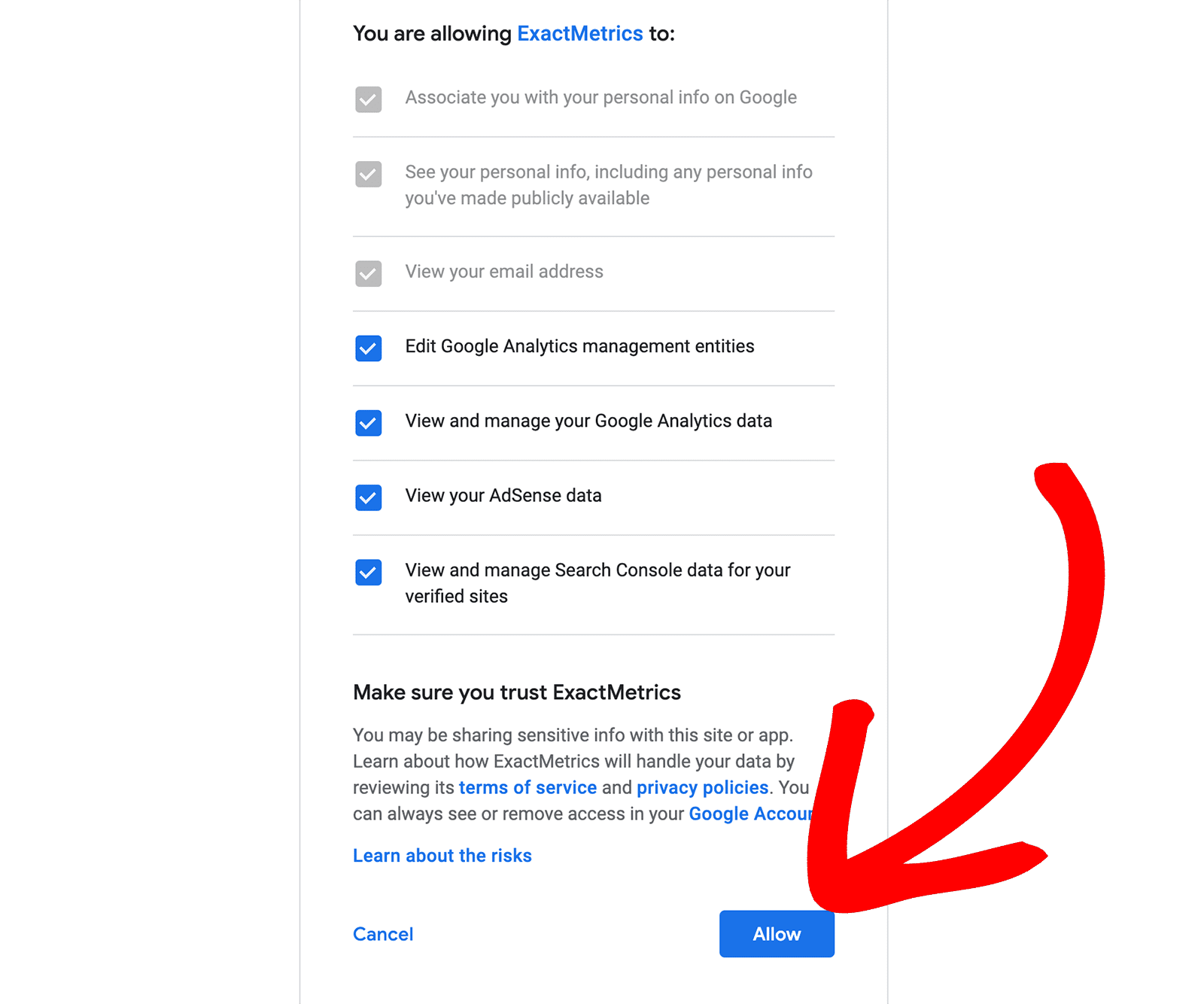
For more details, you can refer to our tutorial on how to properly set up Google Analytics in WordPress.
Step 3 – Install ExactMetrics eCommerce Addon
After setting up Google Analytics on WordPress, you will now have to install the ExactMetrics eCommerce addon.
It will automatically track your WooCommerce store and start tracking conversion rate, transactions, revenue, average order value, and more in Google Analytics. To install the addon, go to ExactMetrics » Addons » eCommerce and click the Install button.
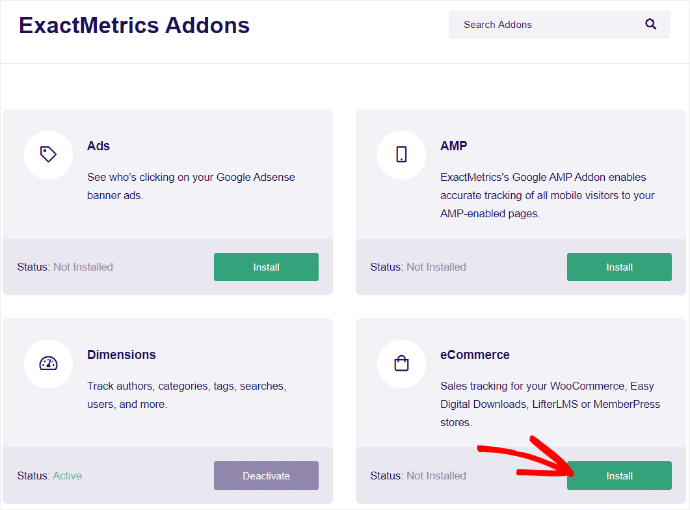
Step 4 – View Your eCommerce Report
ExactMetrics should automatically detect your WooCommerce store and start tracking it in Google Analytics.
You can also view the report inside your WordPress dashboard. Just go to ExactMetrics » Reports » eCommerce to see your store’s conversion rate, number of transactions, revenue, average order value, top products, and much more.
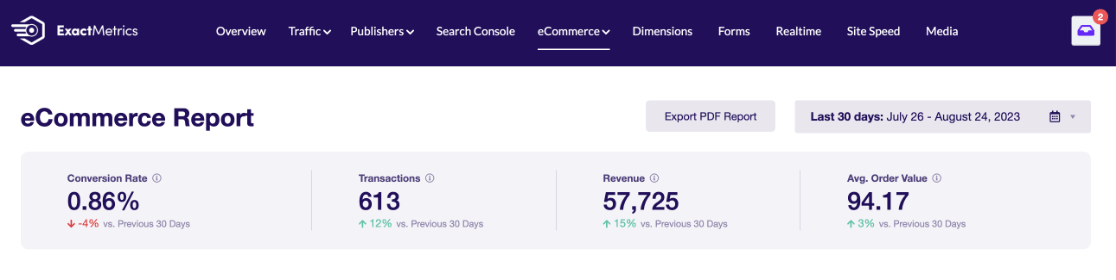
How to View Customer Lifetime Value Report in Google Analytics
Now that WooCommerce tracking is up and running, it’s time to create a customer lifetime report in Google Analytics where you can see average lifetime value by traffic acquisition channel.
First, log in to your Google Analytics 4 account and go to the Explore tab. Scroll over in the templates and click the one called User Lifetime.
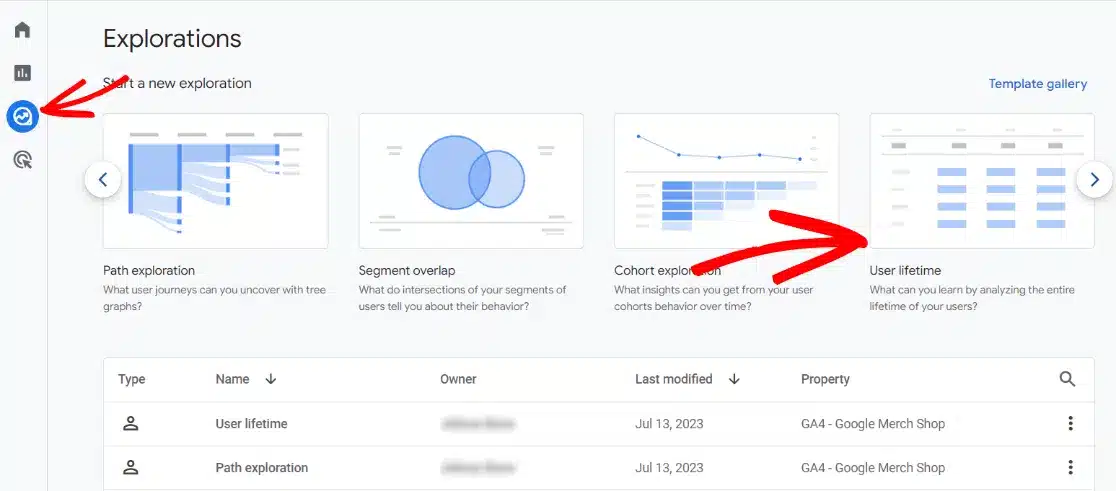
GA4 will go ahead and generate the report for you. You’ll see the lifetime value of your customers based on the acquisition channel.
For instance, you can view the LTV for users that come from organic search and compare that with other channels like a referral or social.
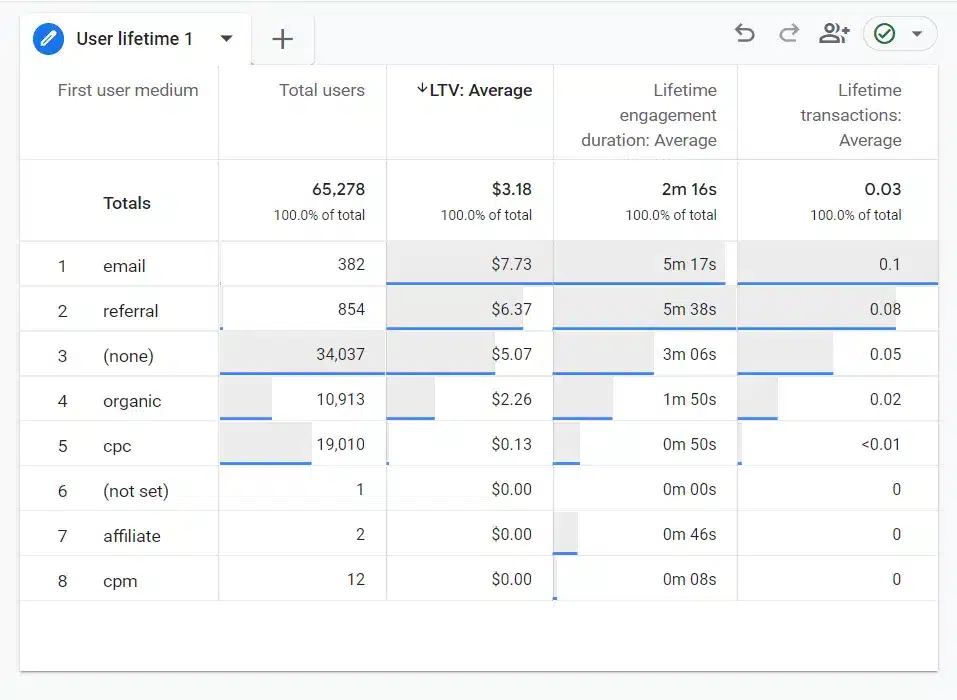
You can also see lifetime value in different ways by changing the dimensions in the column on your left. For example, try changing the dimension under Rows (First user medium) to First user campaign to see the customer lifetime value of your different campaigns. This will help you find out which marketing campaigns to focus on in the future and which campaigns help bring the most profitable customers.
And that’s it!
We hope you liked our article on how to find your WooCommerce customer lifetime value. You may also want to take a look at our guide on WooCommerce conversion tracking and Google Analytics metrics every business should track.
Not using ExactMetrics yet? What are you waiting for?
Don’t forget to follow us on Twitter and Facebook to get to know the latest Google Analytics tutorials.