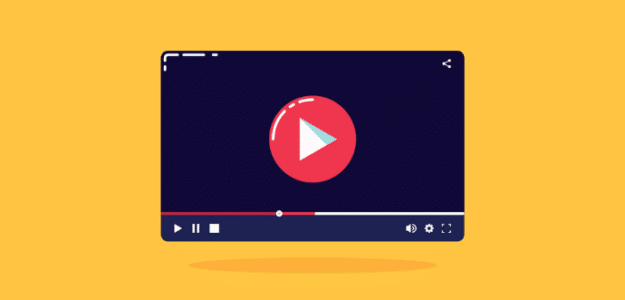Want to track embedded YouTube, Vimeo, or HTML5 videos with Google Analytics on your WordPress site?
If you look up a tutorial for Google Analytics video play tracking, you’ll probably find a pretty complicated walkthrough with Google Tag Manager or using code.
Luckily, we have a way to track those embedded videos without using Tag Manager or manually inserting any code onto your site!
Let’s dive in.
Track Video Plays with Google Analytics: Step-by-Step Tutorial
For this tutorial, we’ll be using ExactMetrics. ExactMetrics is the best premium WordPress analytics plugin. With ExactMetrics, there’s a whole list of things you can set up and monitor in Google Analytics and your WordPress dashboard, plus an easy-to-set-up media tracking feature.

Our most popular features include:
- Easy enhanced ecommerce setup and tracking through WooCommerce
- Top outbound and top affiliate link clicks
- GDPR compliance
- Scroll tracking
- Form tracking
- Popular posts or products widget
- Video play tracking
With ExactMetrics, all your most important metrics are right there in your WordPress dashboard.
With our media tracking addon, you can track:
- Video impressions
- Video clicks to play
- Watch progress
Step 1: Install ExactMetrics
Already have the plugin? Skip to step 3.
To start, head to the Pricing page and get started with ExactMetrics at the Plus level. Once you complete checkout, download the plugin.
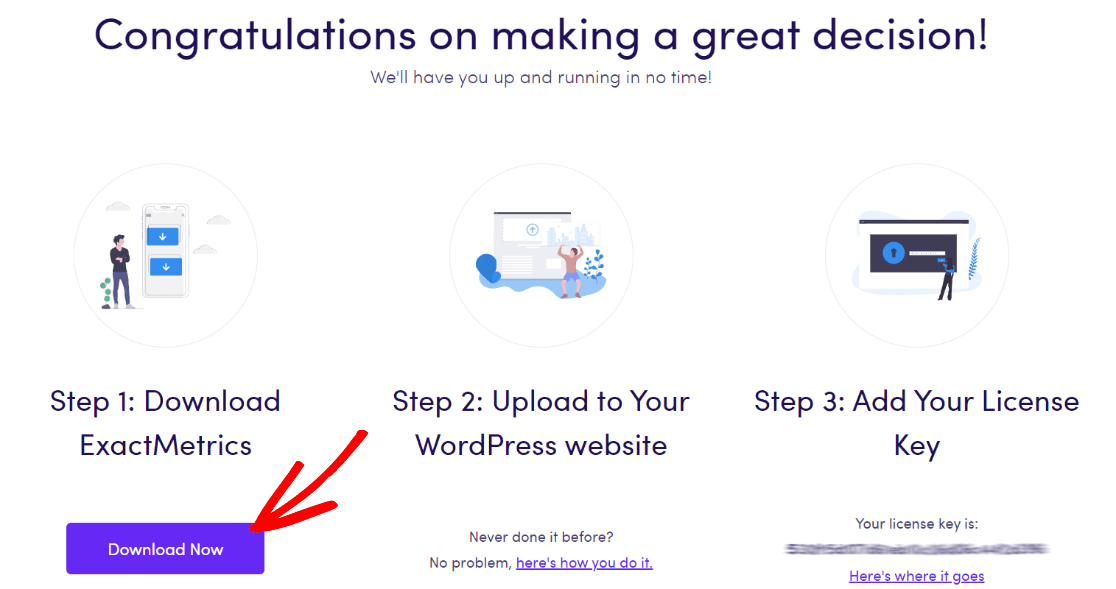
Next, upload it to your website.
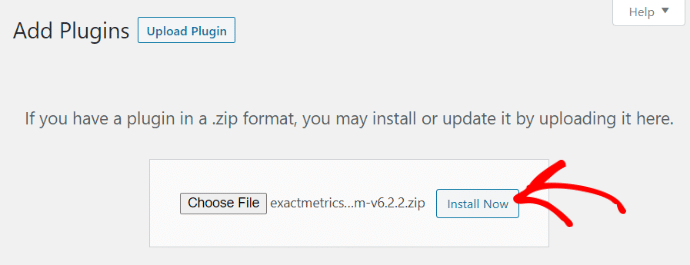
Step 2: Add Your License Key and Connect to Google Analytics
Now that you have ExactMetrics installed, you can add your license key and connect your Google Analytics account. To get set up, click on ExactMetrics under your WordPress Dashboard and click the big green “Launch the wizard!” button.

Once you’re in the wizard, you’ll get to this page where you can add your license key and connect with Google Analytics:
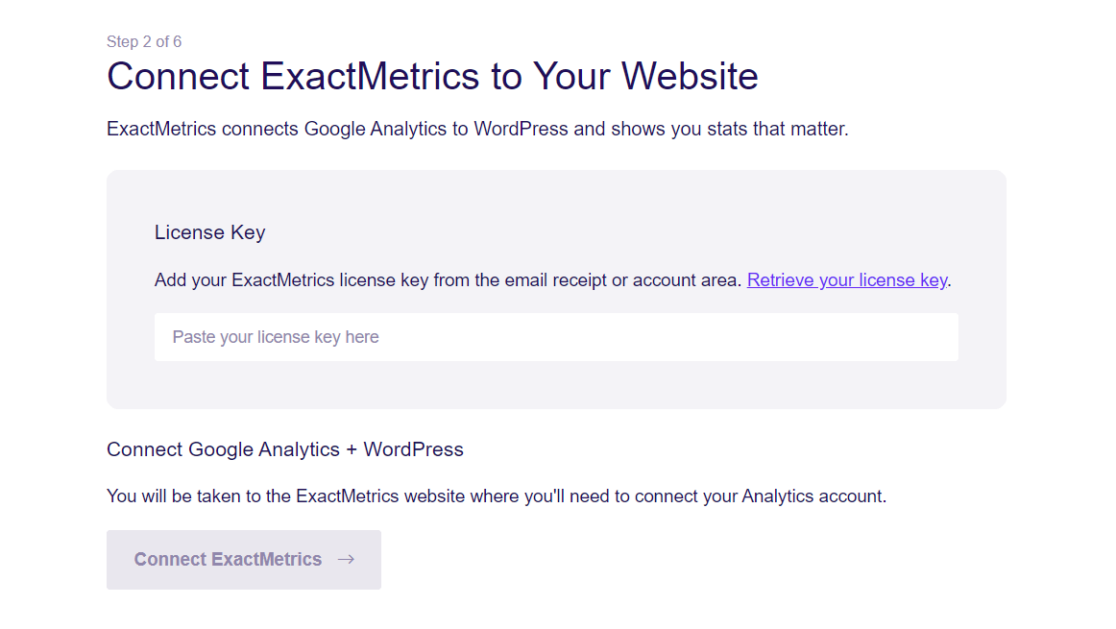
For more details on this step, check out our guide on how to properly add Google Analytics to your WordPress website.
Step 3: Install the Media Addon
Now, you need to install the ExactMetrics Media Addon.
To do that, head to WordPress and go to ExactMetrics » Addons, then scroll down to the Media Addon and click Install.
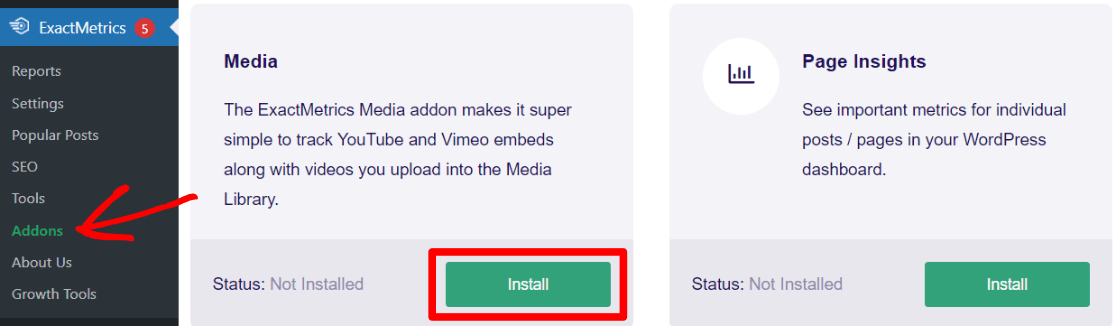
That’s it! Video tracking is now enabled.
Pretty simple, right? We think so!
Video Tracking Report in WordPress
Ready to see how your WordPress videos are performing? Now that you’ve installed the ExactMetrics media addon, you’ll have access to a Media report.
Head to ExactMetrics » Reports, then navigate to the Media tab:

Now, you’ll see data for each of your videos that have been interacted with in your date range:
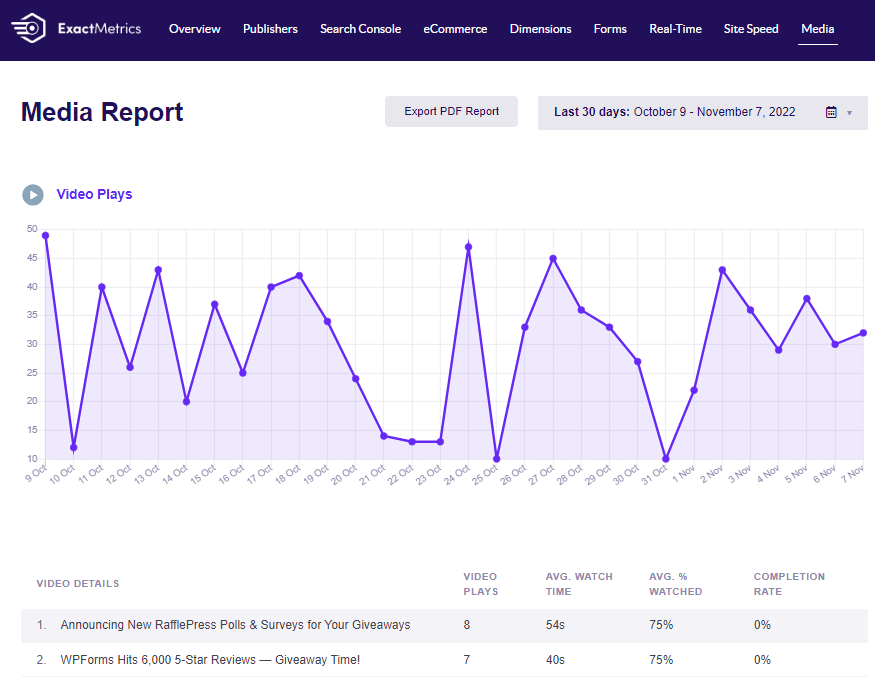
For each video, you’ll see plays, average watch time, average percentage watched, and completion rate.
This data will also be sent to your Google Analytics as events.
We hope you liked our article on how to track embedded videos on your WordPress site with Google Analytics. Want to track even more with Google Analytics? Check out our Ultimate Guide to Conversion Tracking in WordPress.
Don’t forget to follow us on Twitter and Facebook to get to know the latest Google Analytics tutorials.