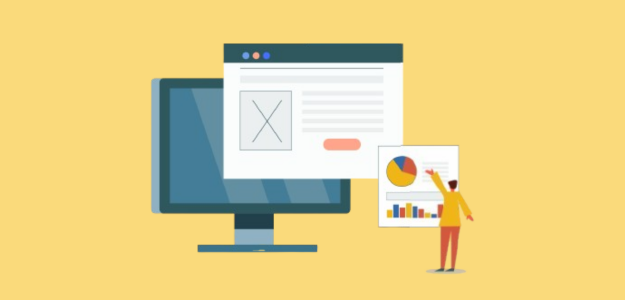Need help with your Google Analytics tracking ID?
Locating and understanding your Google Analytics tracking ID (now called Measurement ID) is challenging and many website owners struggle with this essential piece of tracking code.
But don’t worry! In this article, I’ll explain everything you need to know about your Google Analytics tracking ID – what it is, where to find it, and its importance for website analytics.
Let’s jump right in!
What Is Your Google Analytics Tracking ID?
In the latest version of Google Analytics (GA4), what we once called a Tracking ID is now known as a Measurement ID. It’s a unique code that looks like G-XXXXXXXXXX, and it’s essential for connecting your website or app to Google Analytics.
When you set up this ID correctly along with your Google tag, it enables Google Analytics to track and collect data about your website traffic. Think of it as your website’s personal identifier in the Google Analytics system.
This is an example of what it looks like:
![]()
How do I Find my Google Analytics Tracking ID?
Let me walk you through the process of locating your ID.
First, sign in to your Google Analytics account:
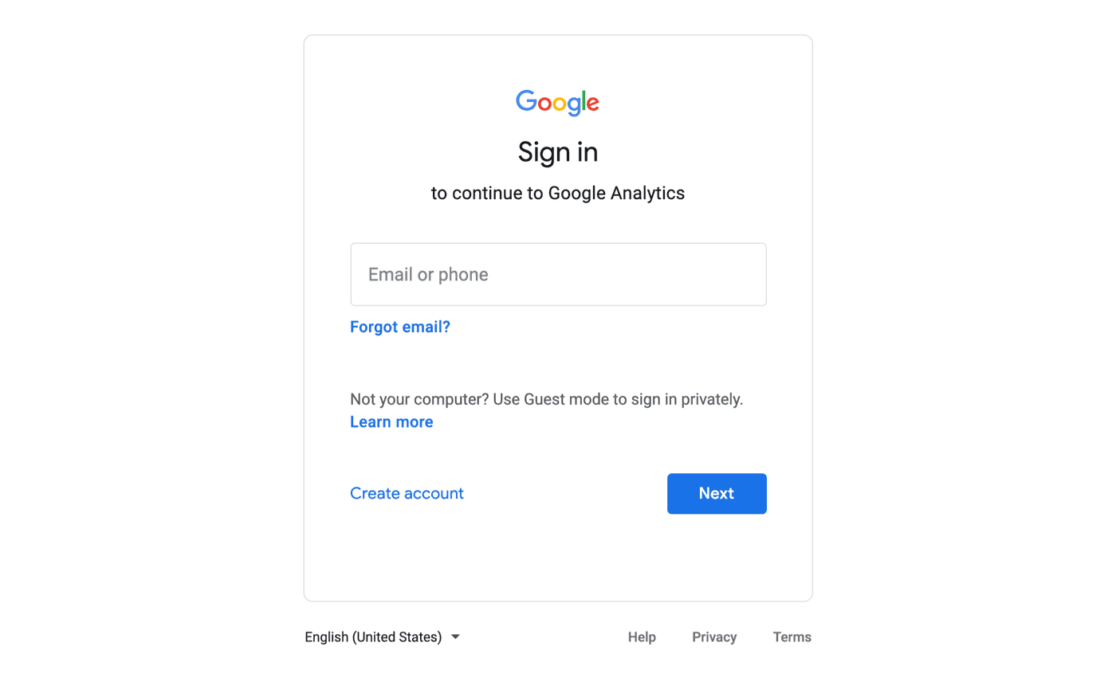
Look for the Admin button in the bottom left corner and click it.
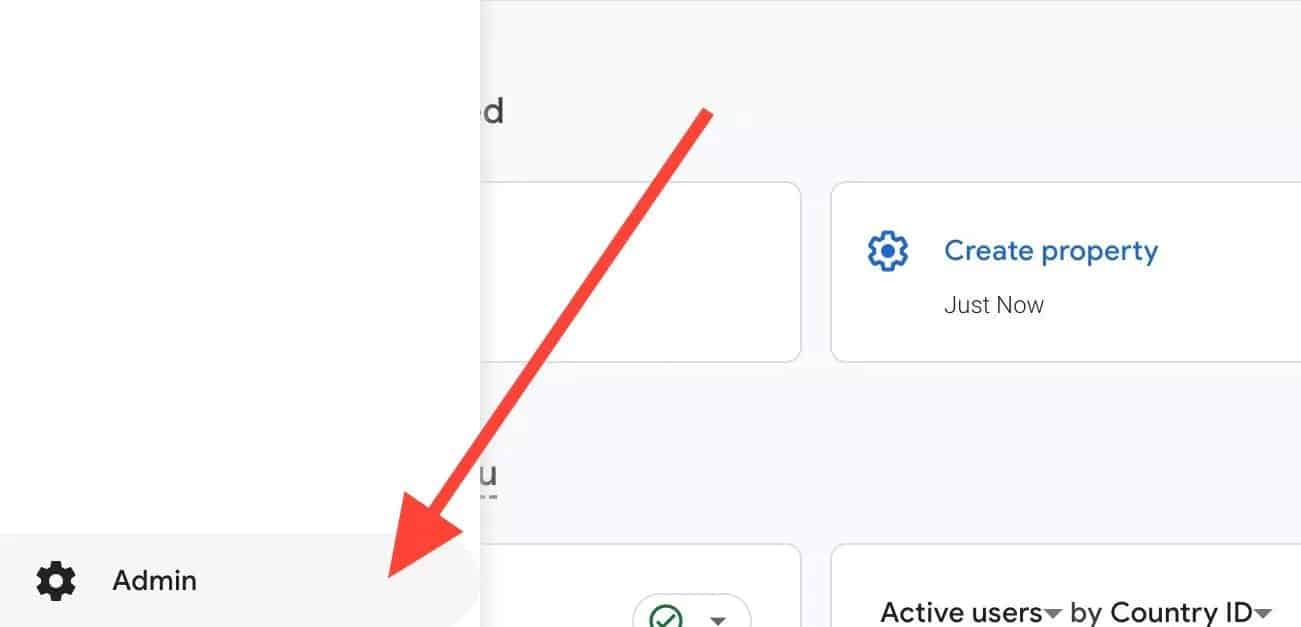
Next, find the “Data collection and modification” section and select Data Streams.
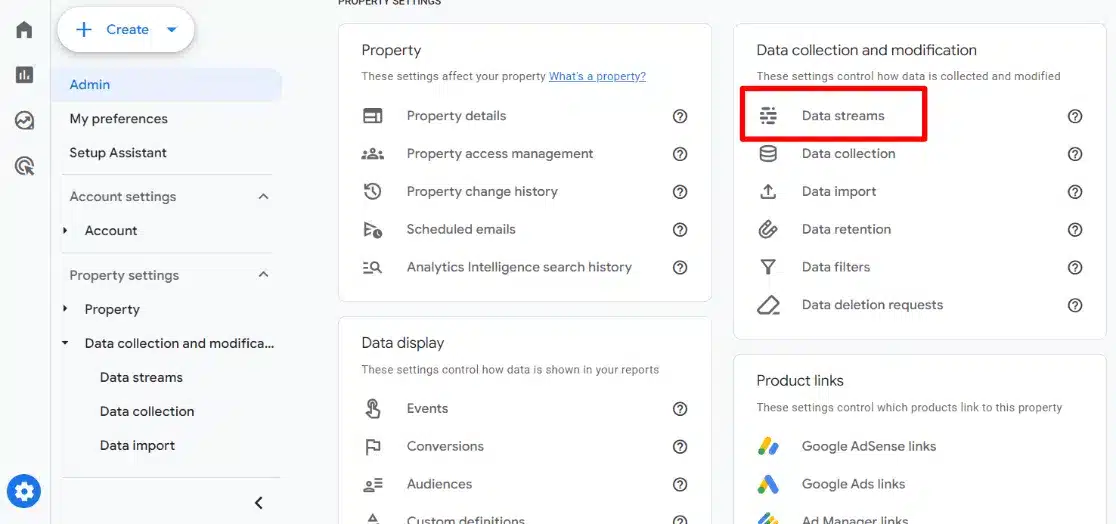
From there, choose your web stream.
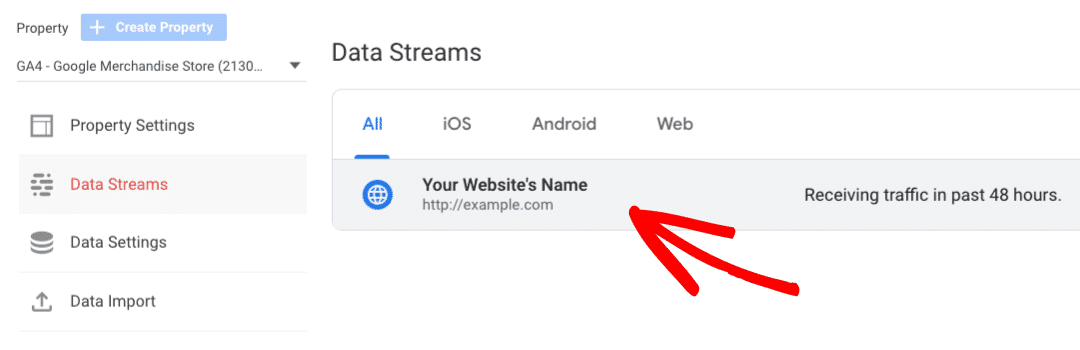
Click on Configure tag settings.
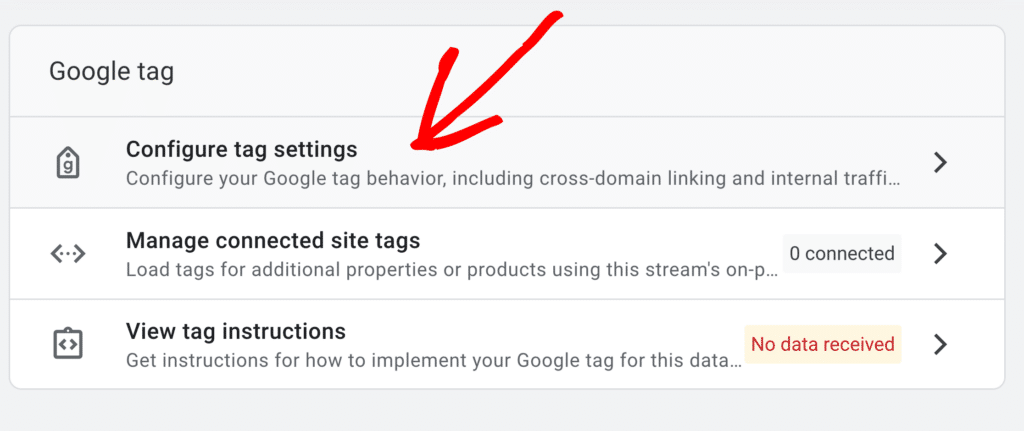
You’ll see your Measurement ID displayed at the top of the page and in the “Your Google tag” section. For the complete tag code or to copy your ID, just click on Installation instructions.
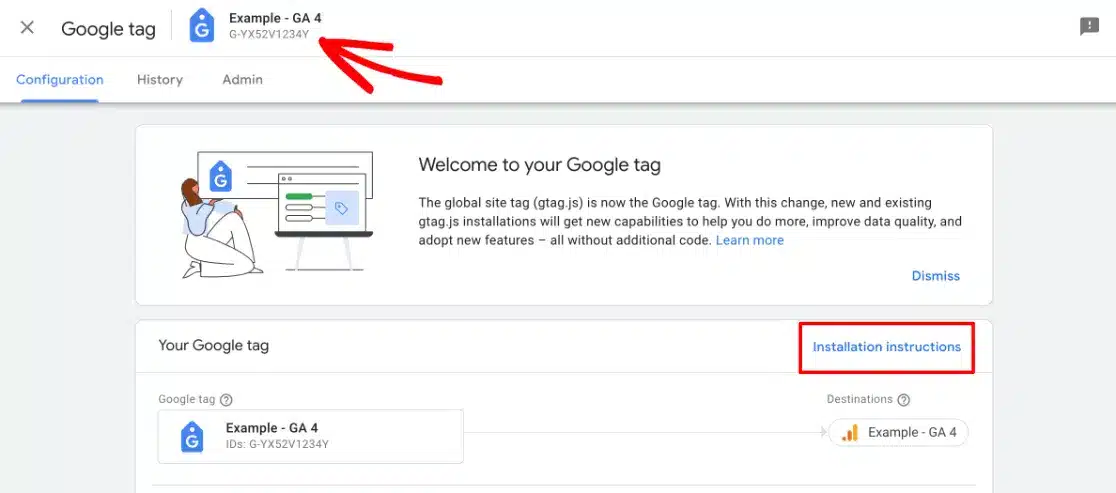
A Helpful Tip: If you’re running a WordPress site with ExactMetrics, you can skip this process entirely. The plugin automatically connects your website to Google Analytics, handling all the technical setup for you.
Installing Your Measurement ID
Let me walk you through the different methods for adding Google Analytics tracking to your website. First, I’ll explain the basic manual approach, and then show you a more efficient solution.
Manual Installation Method
The traditional way involves adding your tracking code directly to your site’s header. Here’s the process:
- Find and copy your complete Google tag from your Analytics account
- Add this code snippet to your website’s header file, which will apply it to all pages
- Verify everything works by checking Google Analytics real-time reports or using Google Tag Assistant
However, there’s an important drawback to this method. Every time you update your WordPress theme, the header file gets overwritten with a new version, which erases your tracking code. This means you’ll need to repeatedly reinstall the code after updates.
A Better Solution
That’s why I strongly recommend using ExactMetrics for WordPress websites. This powerful plugin:
- Handles all tracking code installation automatically
- Displays your most important Analytics metrics right in your WordPress dashboard
- Enables advanced features like eCommerce tracking, form tracking, and media tracking with just a few clicks
- Maintains your tracking setup even during theme updates
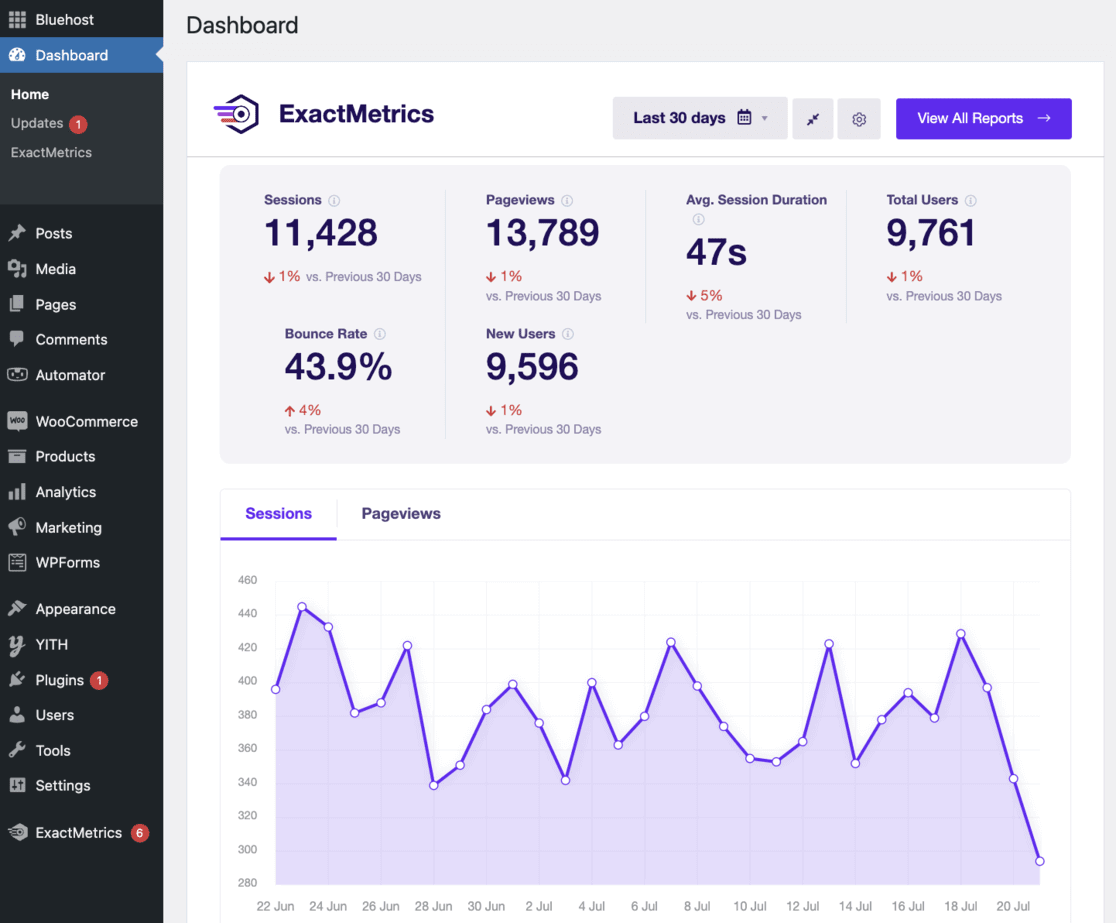
With ExactMetrics, you’ll never need to touch a single line of code or worry about losing your tracking during updates. It’s the most reliable way to ensure consistent, accurate analytics tracking on your WordPress site.
Start using ExactMetrics today!
Read How to Set Up Google Analytics: Beginner’s Guide to learn more.
What Does the Google Analytics Tracking ID Do?
Now that I’ve shown you what your Measurement ID is, where to find it, and even how to set it up, let me explain its purpose. This small but mighty code plays several important roles in your website’s analytics setup.
Setting Up Google Tools
The Measurement ID is a crucial part of your Google tag – the tracking code that powers your analytics. But it’s not just for Google Analytics. You can use the same tag and ID to connect other Google services like Google Ads, Tag Manager, and Campaign Manager 360.
Working With Other Tools
Many marketing and analytics platforms need your Measurement ID to connect with your Google Analytics account. This connection allows these tools to access your analytics data and provide deeper insights about your website’s performance.
Solving Technical Issues
When something isn’t working quite right with your analytics, your Measurement ID helps identify problems. Using Google Tag Assistant, you can check if you have duplicate tracking codes or if they’re placed correctly on your site.
Common Problems With Google Analytics Tracking IDs
Even though using ExactMetrics makes setup straightforward, I want to help you avoid some typical issues that can occur with tracking IDs. Here are the main problems I see and how to fix them.
1. Using the Wrong ID Number
It’s easy to mix up measurement IDs, especially if you’ve created multiple properties or data streams. Always double-check that you’re using the right ID for the property you want to track.
With ExactMetrics, this becomes much simpler – just select the correct property from the dropdown menu to connect it to your site.
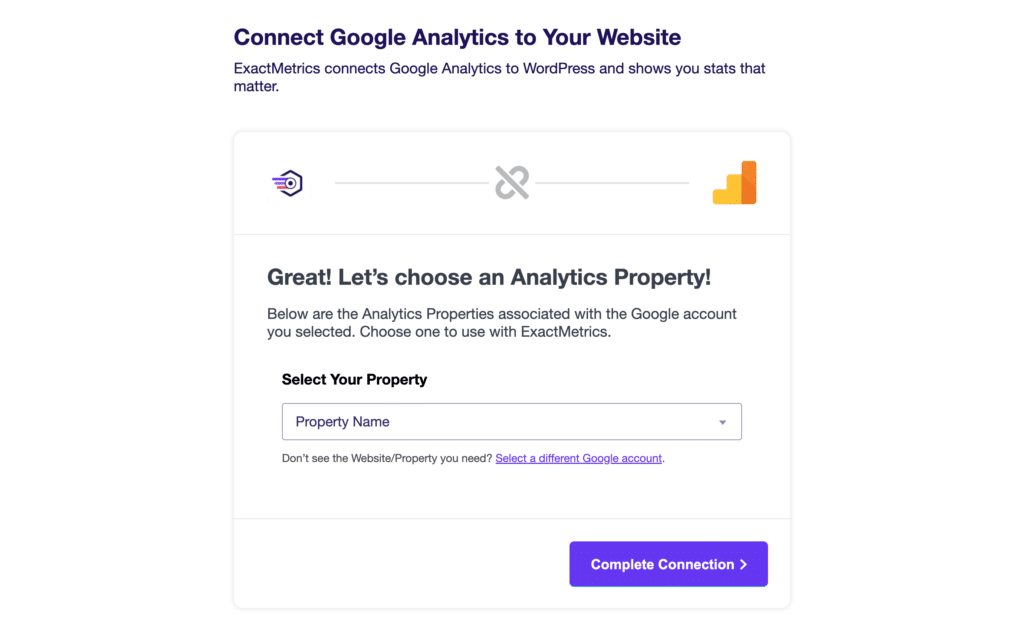
2. Duplicate Tracking Issues
Having multiple tracking codes is more common than you might think. This often happens when switching between different implementation methods.
For example, if you manually added the code before installing ExactMetrics, you’ll need to remove that manual code to avoid duplication.
3. Code Placement Problems
Your tracking code needs to be in the right place to work properly. The most common mistake I see is incorrect placement in the website’s code.
Remember that landing pages might use different header files, so make sure your tracking code appears on every page you want to monitor.
4. Ad Blocker Effects
Keep in mind that some visitors may use ad blockers that prevent your tracking code from working. While this isn’t something you can control, it’s important to consider when analyzing your data or testing your setup.
Remember, using ExactMetrics eliminates most of these technical headaches by handling the implementation automatically.
FAQs
Below I’ll answer some common questions about tracking and measurement IDs in Google Analytics.
What is the difference between measurement ID and tracking ID in Google Analytics?
The main difference is timing and format. Tracking ID was used in Universal Analytics (UA) with a format like UA-XXXXXXXX-X. Measurement ID is the newer term used in GA4, formatted as G-XXXXXXXXXX. They serve the same purpose but belong to different Analytics versions.
Do all Google Analytics properties have a tracking ID number?
Yes, every Google Analytics property has either a tracking/measurement ID. This unique identifier is automatically generated when you create a new property and is essential for data collection.
How often should I check if my tracking ID is working correctly?
I recommend checking your tracking ID’s functionality quarterly using real-time reports. Also verify after any major website updates, theme changes, or plugin installations. Regular monitoring helps catch tracking issues before they impact your data collection significantly.
Can I set up Google Analytics tracking without a tracking ID?
No, you cannot set up Google Analytics without a measurement/tracking ID. This unique identifier is essential for connecting your website to your Analytics account. However, tools like ExactMetrics can handle the technical implementation automatically.
And that’s it!
I hope you liked my guide and walkthrough of Google Analytics Tracking ID. I recommend you also check out:
- Google Analytics Reports Explained: A Complete Guide
- How to Track Keywords in Google Analytics (GA4 Tutorial)
- How to Track Link Clicks in Google Analytics and WordPress
- Google Analytics Custom Dimensions: Complete Beginner’s Guide