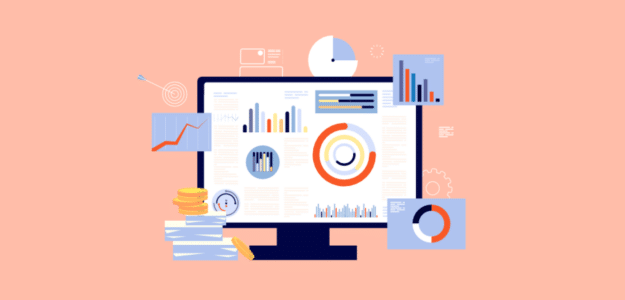If you’re running a business or working in marketing, you need to know how your website is doing. Making smart decisions backed by data is key to growing your business. That’s where Google Analytics reports come into play—they provide loads of insights about your site’s visitors, how they behave, and much more.
The latest version, Google Analytics 4 (or GA4), has brought some pretty exciting changes in reporting. But these new features can make GA4 feel a bit overwhelming, whether you’re a new or returning user.
Don’t worry, though. I’m here to make it easier for you!
In this guide, I’ll walk you through the must-know Google Analytics reports you should focus on. I’ll also highlight some advanced features you can take advantage of and, most importantly, teach you how to use this data to boost your site’s performance and grow your business.
By the end, you’ll feel ready to make smarter, data-driven choices for your website.
Here’s what I’ll be covering:
- Understanding Google Analytics Reports
- The Google Analytics Standard Reports
- Make Google Analytics Reports Work for You: Customization Tips
- Advanced Google Analytics Reporting: Exploration Reports
- GA4 Reporting: Best Practices and Tips
- Google Analytics Reports in WordPress
Understanding Google Analytics Reports
First, becoming familiar with the standard reports available in your Google Analytics setup is important.
In Google Analytics 4 (GA4), standard reports are organized into categories that give you a comprehensive view of things like acquiring users, engagement, and monetization.
Let’s take a closer look at each report to understand what they reveal.
Before diving in, a quick note: During your Google Analytics setup, you’re asked about your business objectives. To access all the reports I’ll discuss, make sure to select Other:
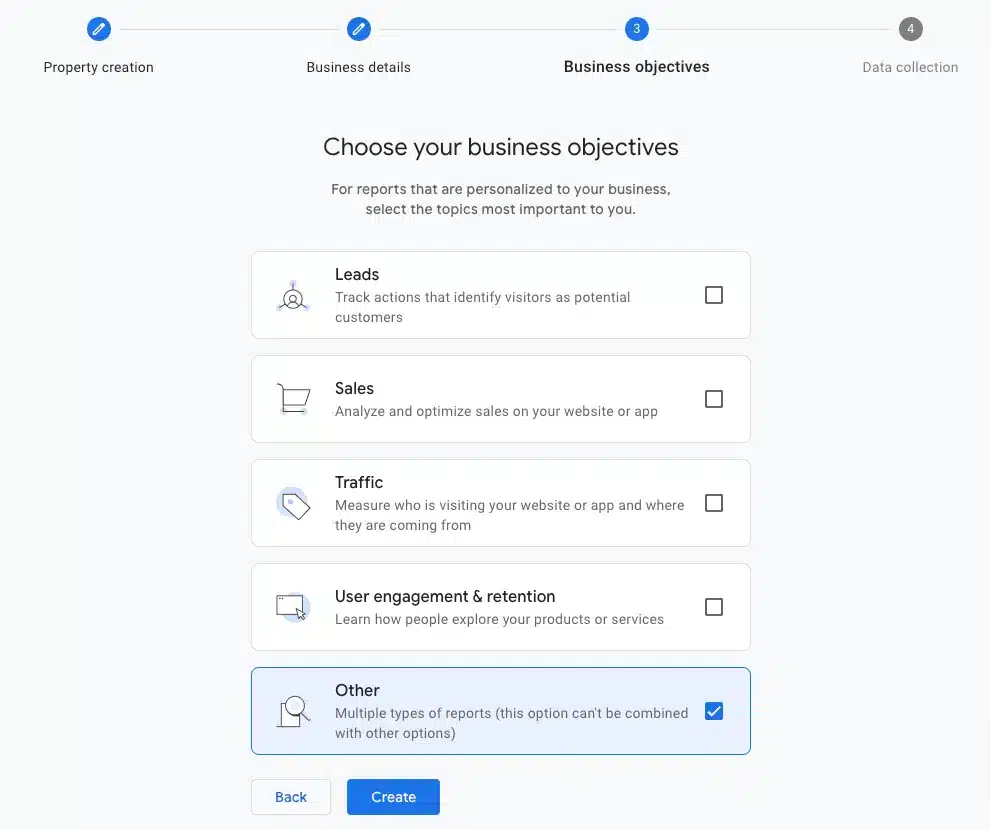
Already set up your property with another objective? No worries!
You can adjust which reports appear in your Google Analytics sidebar whenever you like. Just go to the GA4 Library:
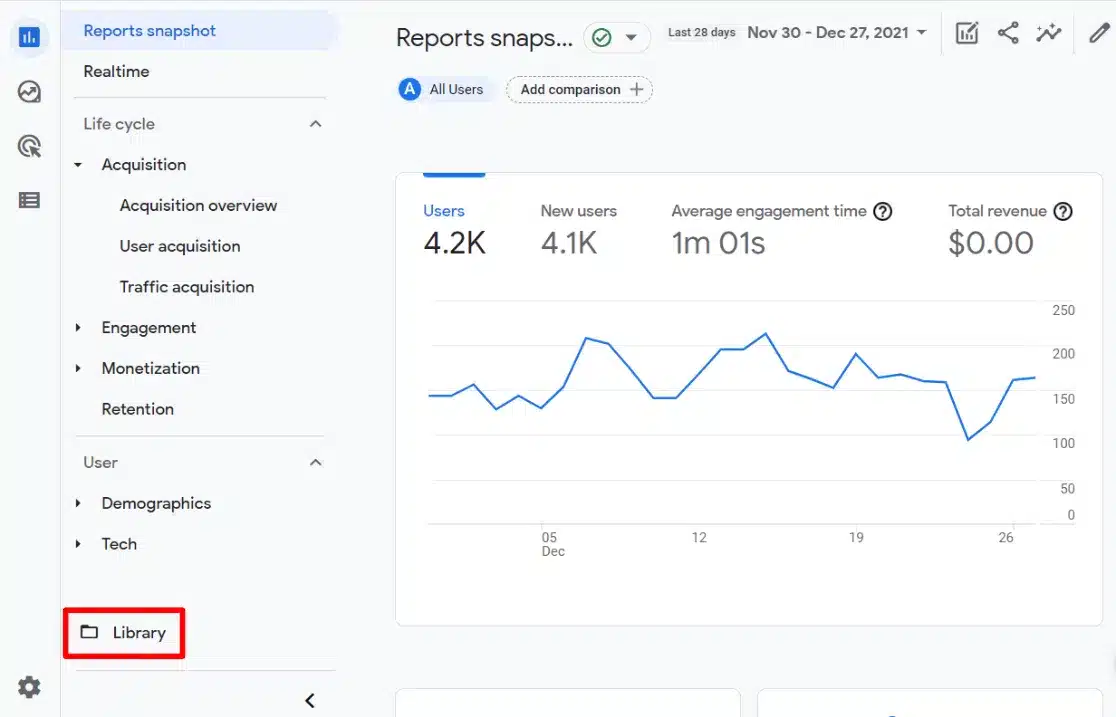
In the Library, you can customize which reports are listed under your sidebar categories.
The Google Analytics Standard Reports
I’ll guide you through the standard reports you’ll find in GA4. There are quite a few, but I’ll simplify what each one means and why it’s beneficial for your business.
First, let’s look at the Acquisition Reports. These show you how users discover your site.
Traffic Acquisition
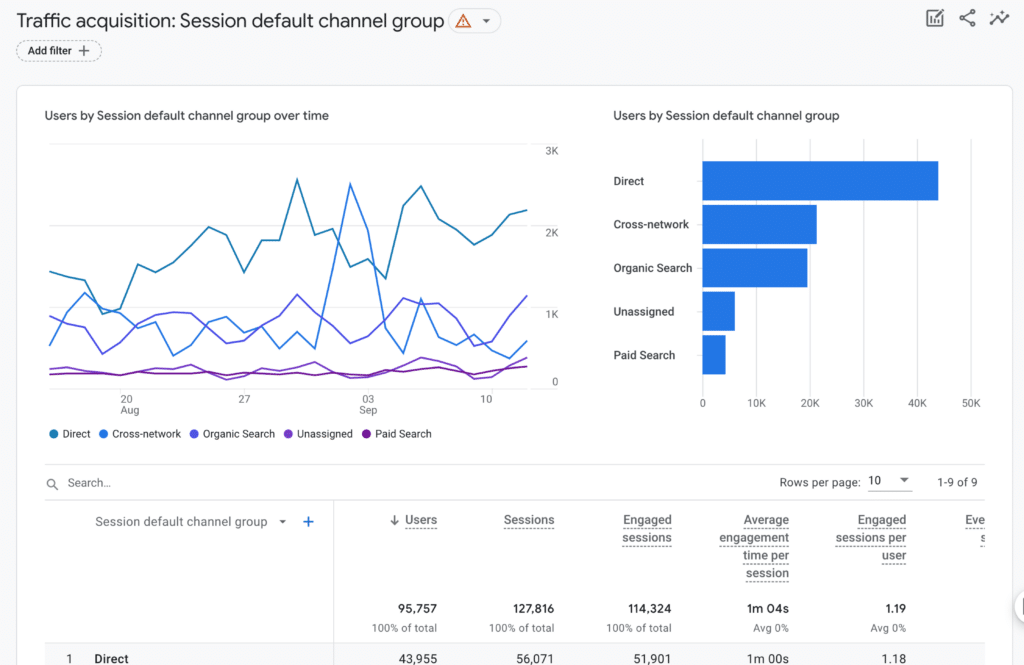
The Traffic Acquisition report is unique because it includes both new and returning visitors, giving you a holistic view of your traffic sources.
It helps you identify which channels are sending the most valuable traffic overall. See which visitors are most engaged and which ones are driving the highest conversions (key actions on your site).
Acquisition Overview
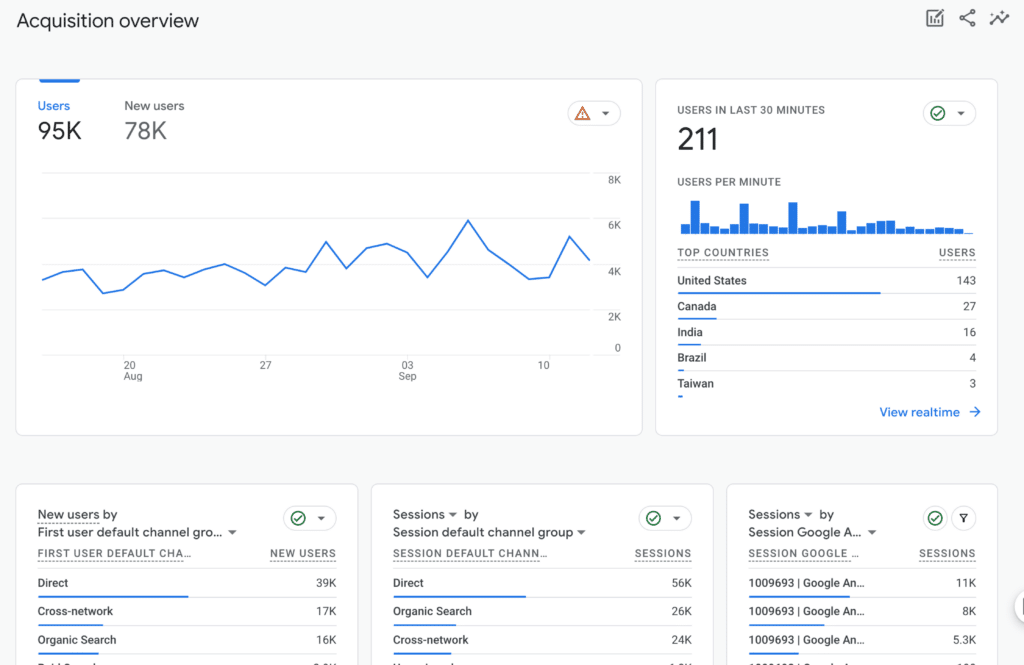
The Acquisition Overview is fantastic for getting a quick overview of where your traffic originates.
Consider it your traffic summary—do most visitors find you via Google searches, social media, or ads? This report tells you that.
It’s perfect for seeing where users come from and assessing which channels perform best.
User Acquisition
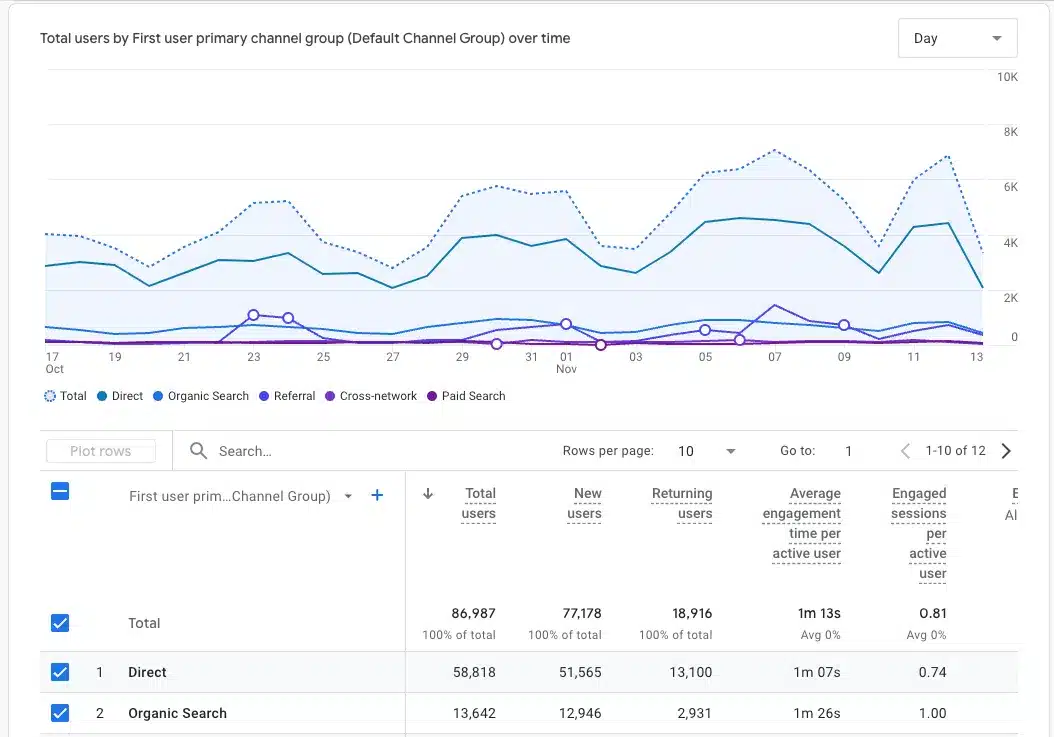
The User Acquisition report focuses on new visitors. It’s a great tool for evaluating which marketing efforts are successfully attracting new users.
Pay attention to the channel bringing in the most new visitors and to the one attracting the most engaged newcomers.
User Acquisition Cohorts
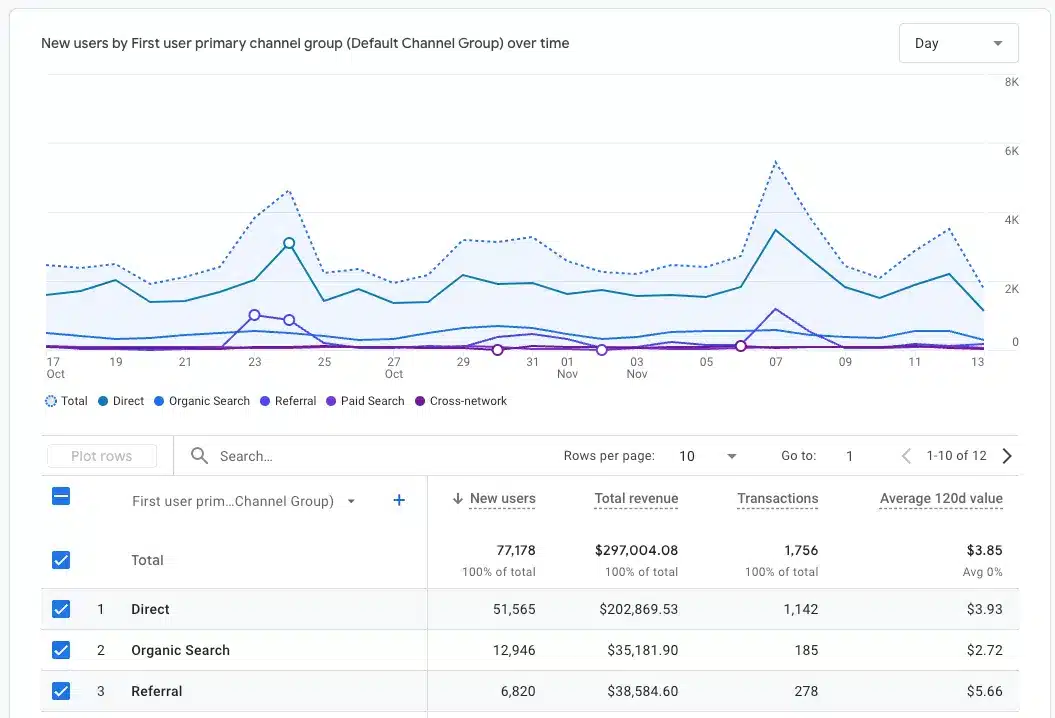
The User Acquisition Cohorts report is intriguing because it groups users based on their initial visit date and shows their value over the past 120 days. This is great for uncovering user behavior patterns over time.
Now, let’s dive into Engagement reports, where you see users’ interactions on your site.
Engagement Overview
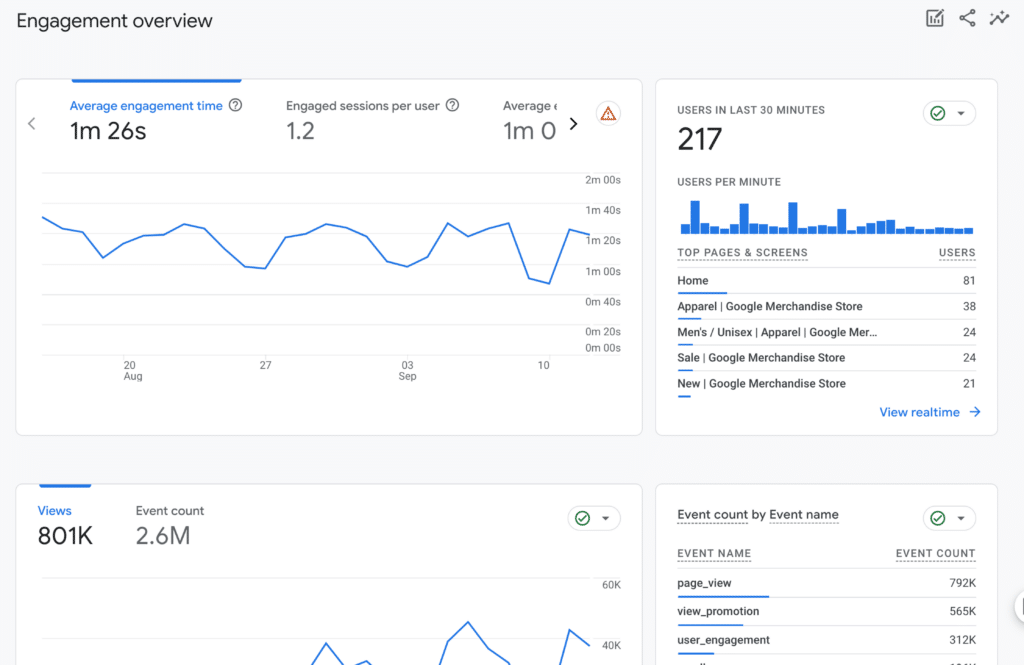
The Engagement Overview is your key dashboard for understanding user interactions. It covers metrics like how long people stay and their overall engagement level.
Pages and Screens
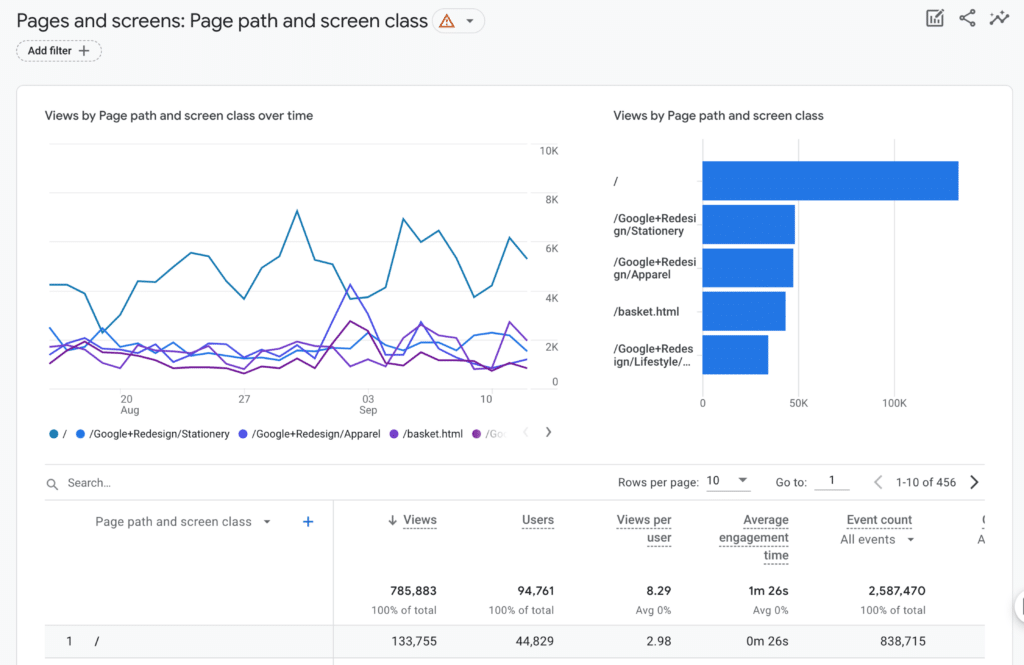
The Pages and Screens report focuses on content performance, showing which pages and posts get the most views. It’s essential for planning updates and deciding future content topics.
Events
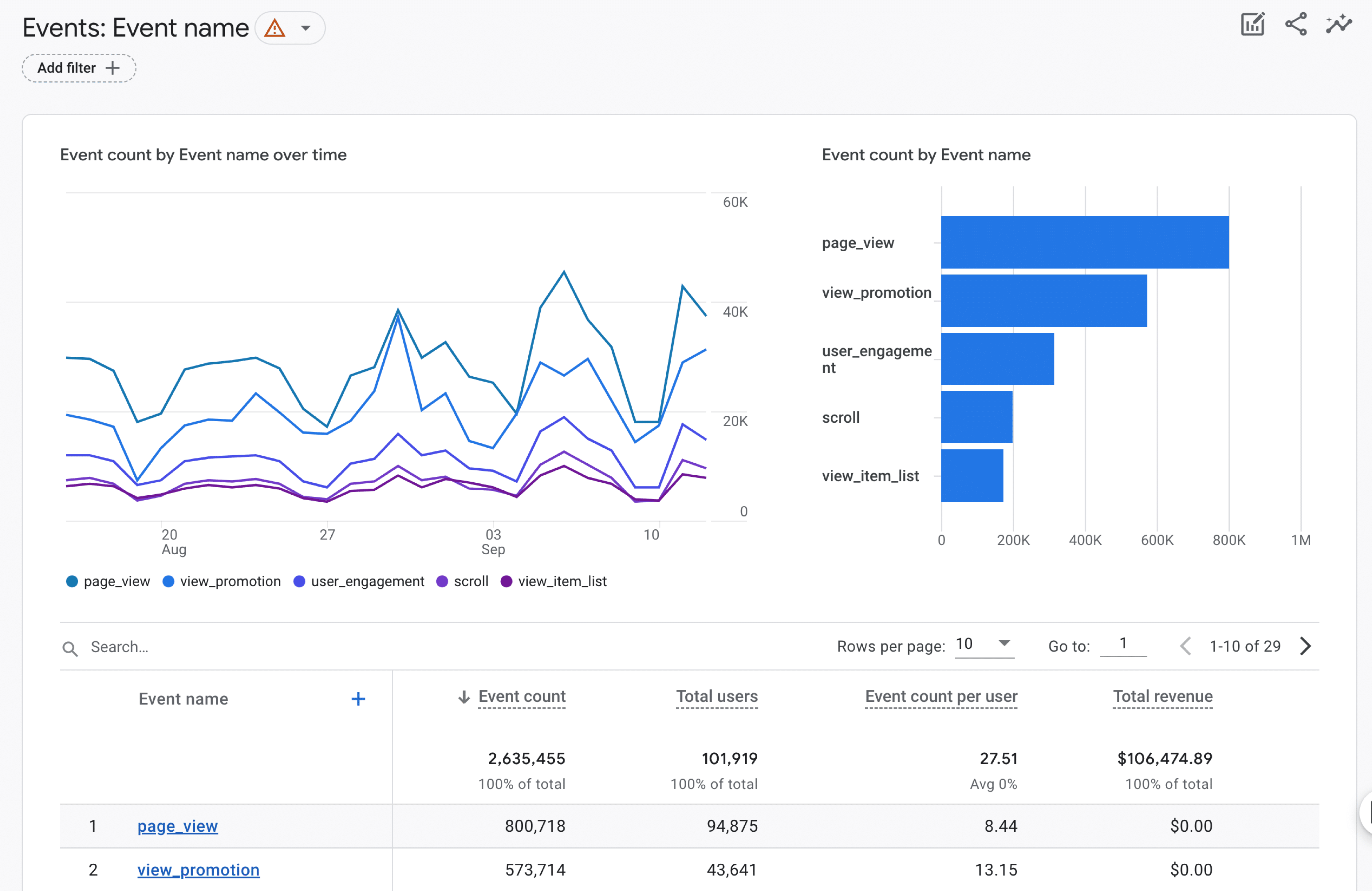
The Events report is powerful as it tracks specific user actions, like clicking buttons, playing videos, or filling out forms, as long as you’ve set these events up.
This is incredibly useful for understanding user interactions, though it requires some setup to be truly effective, which I’ll cover later!
Landing Pages
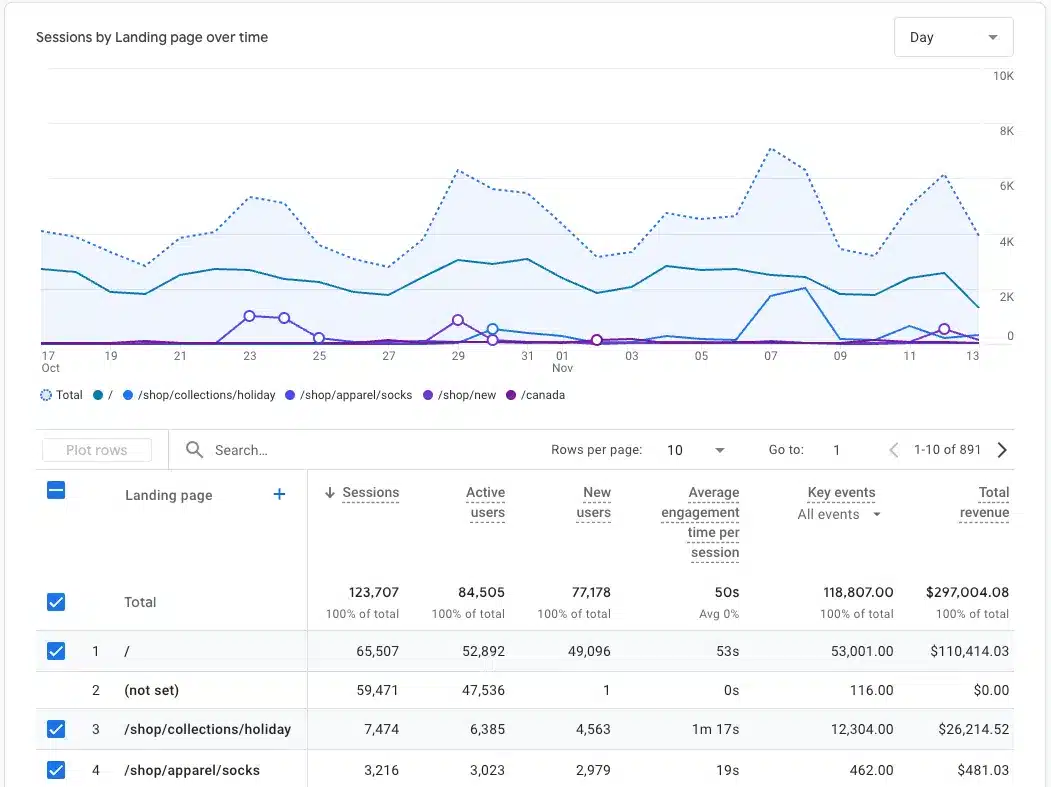
The Landing Pages report highlights where visitors first enter your site—your digital front doors. It shows which pages draw the most attention, helping you optimize them for better initial engagement.
Now, let’s focus on the Monetization reports, crucial for eCommerce sites.
Monetization Overview
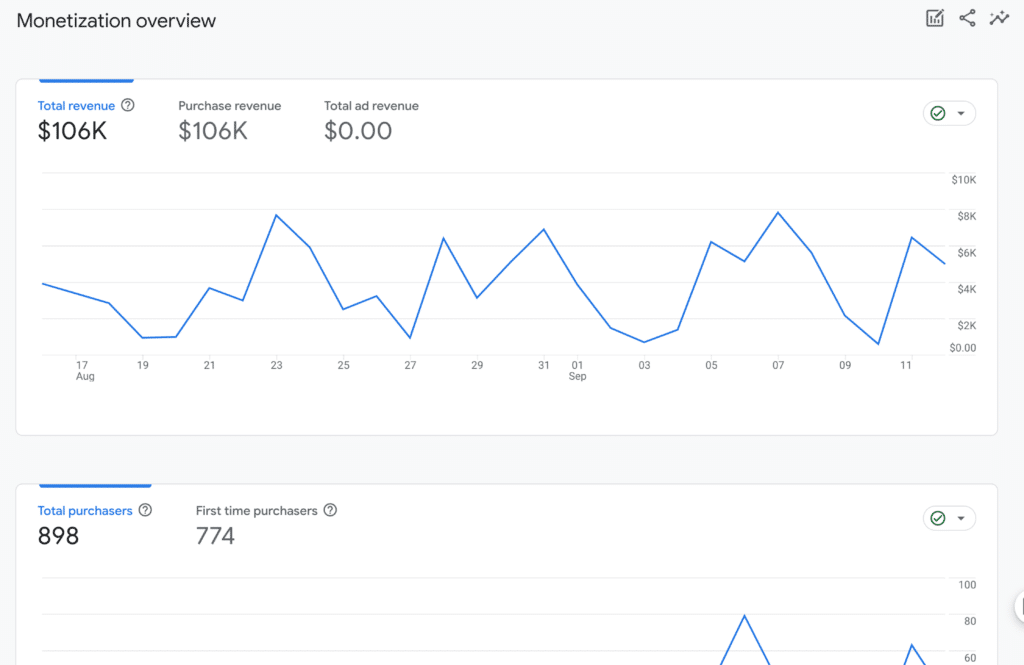
The Monetization Overview provides a snapshot of your revenue, including total sales and top-performing products.
This dashboard is vital for monitoring your revenue flow.
Ecommerce Purchases
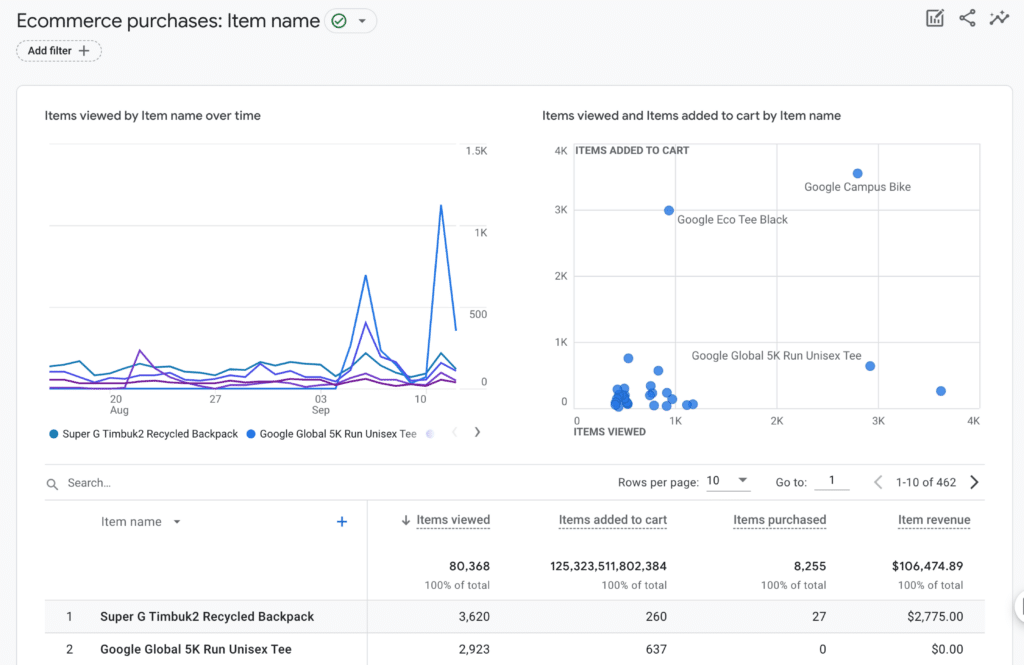
The Ecommerce Purchases report offers detailed insights into product performance, showing how often products are viewed and the revenue they generate.
Checkout Journey
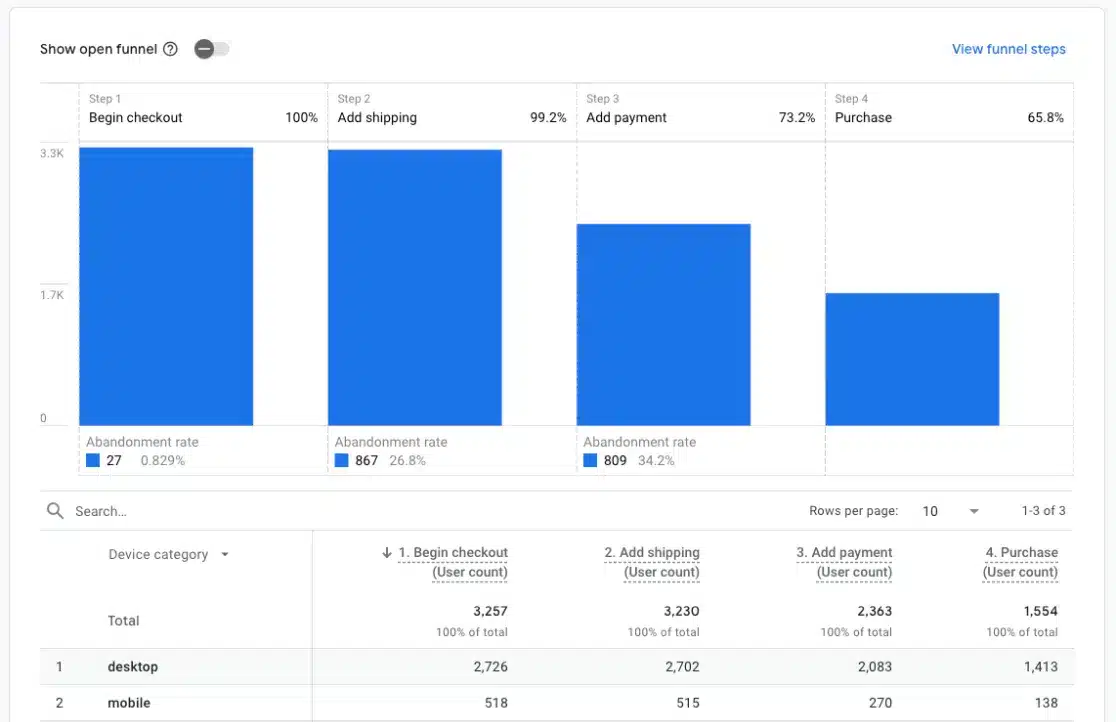
The Checkout Journey report helps optimize the checkout process by pinpointing areas where users drop off.
This insight is crucial for smoothing out any friction points in your sales funnel.
Purchase Journey
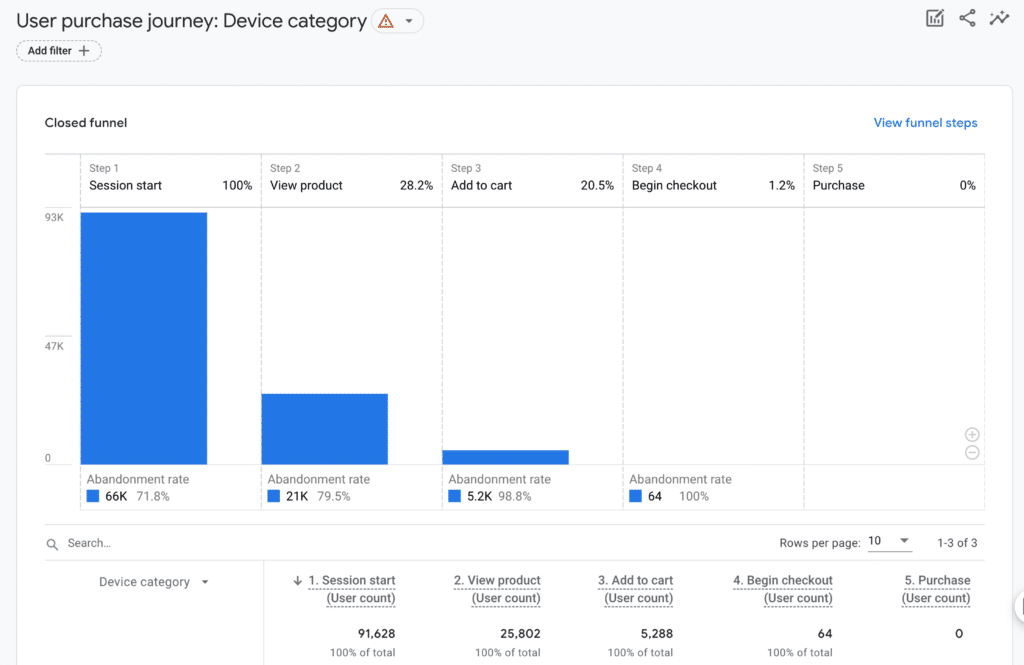
The Purchase Journey report is fascinating, detailing how users navigate your site from landing pages to checkout.
It defaults to showing metrics by device category, but you can adjust it to show data by demographics like country or city.
Promotions
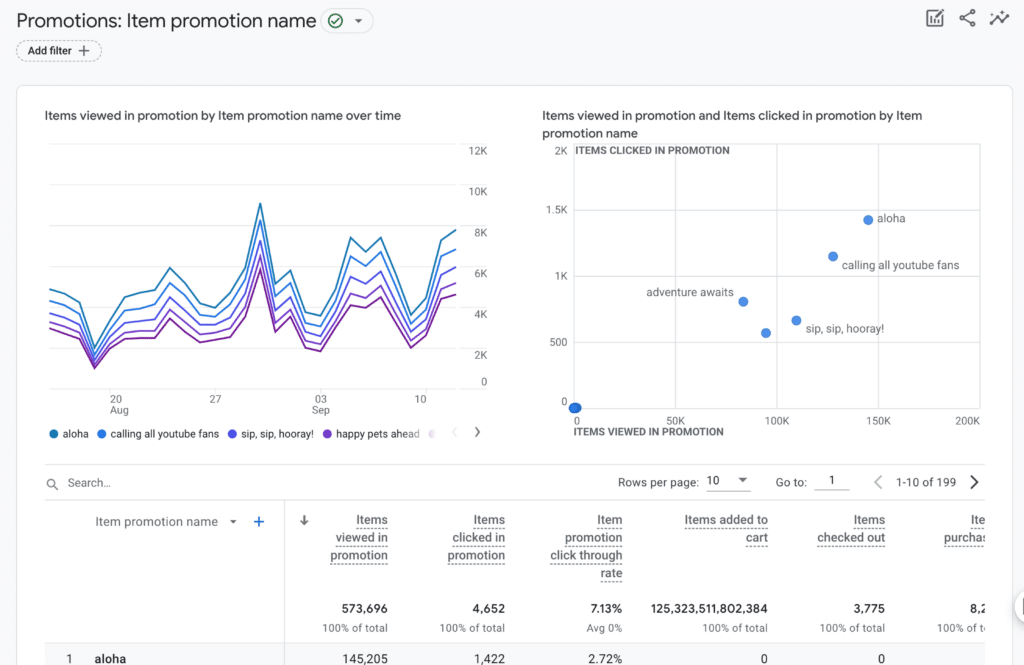
The Promotions report tracks the effectiveness of internal marketing efforts, such as banner ads or special offers. It shows if these promotions engage users and drive sales, helping you refine your strategy.
Transactions
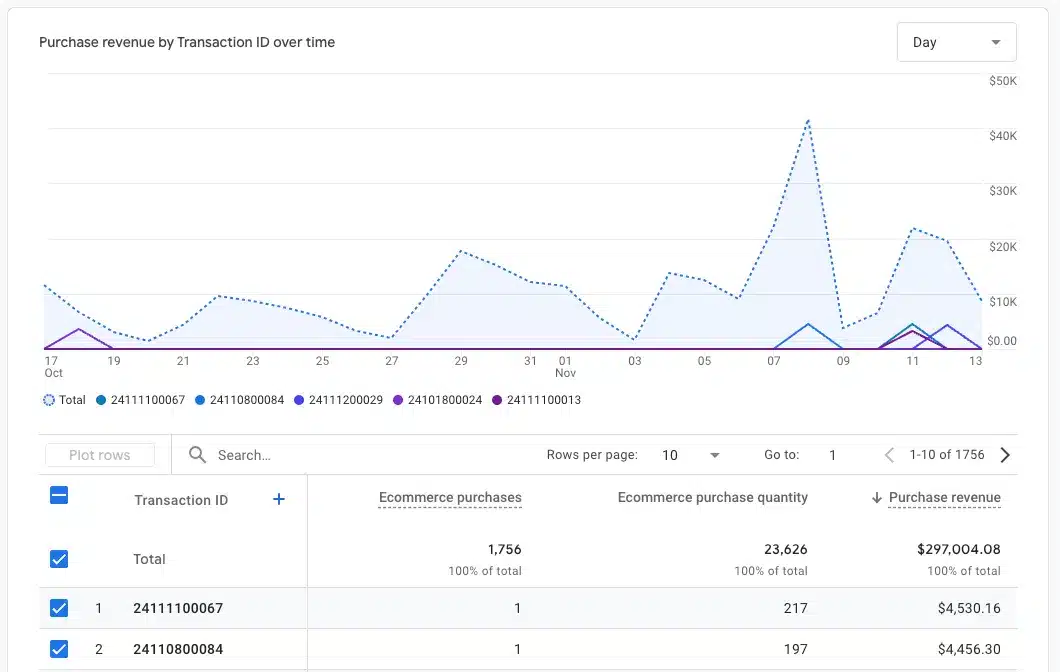
The Transactions report gives you a detailed look at individual purchases, acting like a digital receipt book. Use this to track order data closely.
Next, let’s discuss keeping your visitors coming back with the Retention report.
Retention
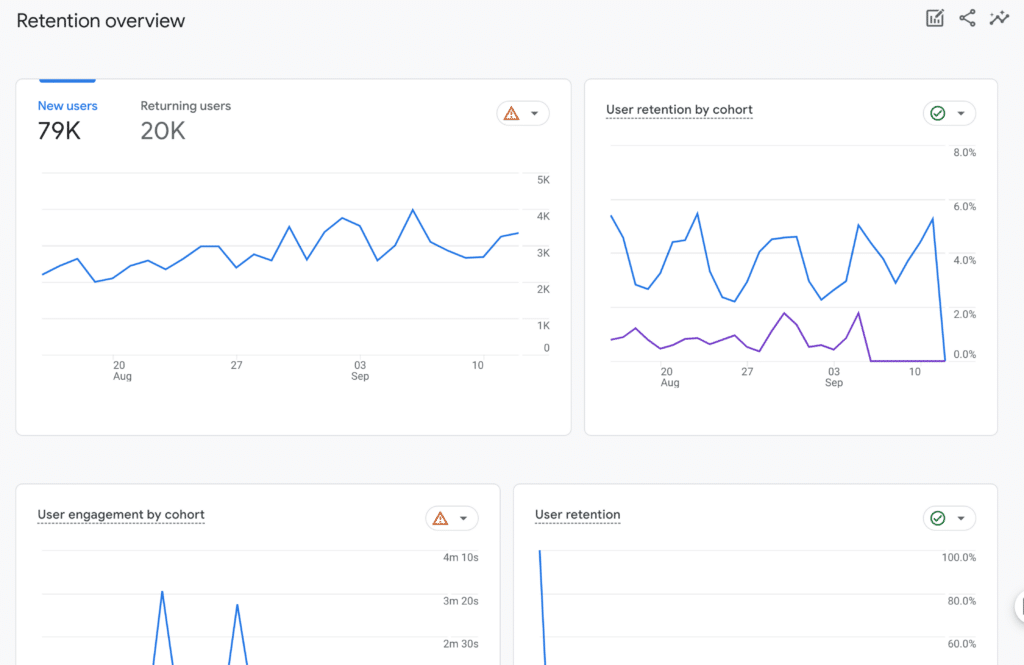
The Retention report is invaluable for understanding how well you retain visitor interest over time. It acts as a loyalty tracker, showing whether visitors return or if they’re mostly one-time visitors, which is crucial for building a loyal following.
Moving on, we have the User Attributes reports, offering insights into who visits your site.
User Attributes Overview
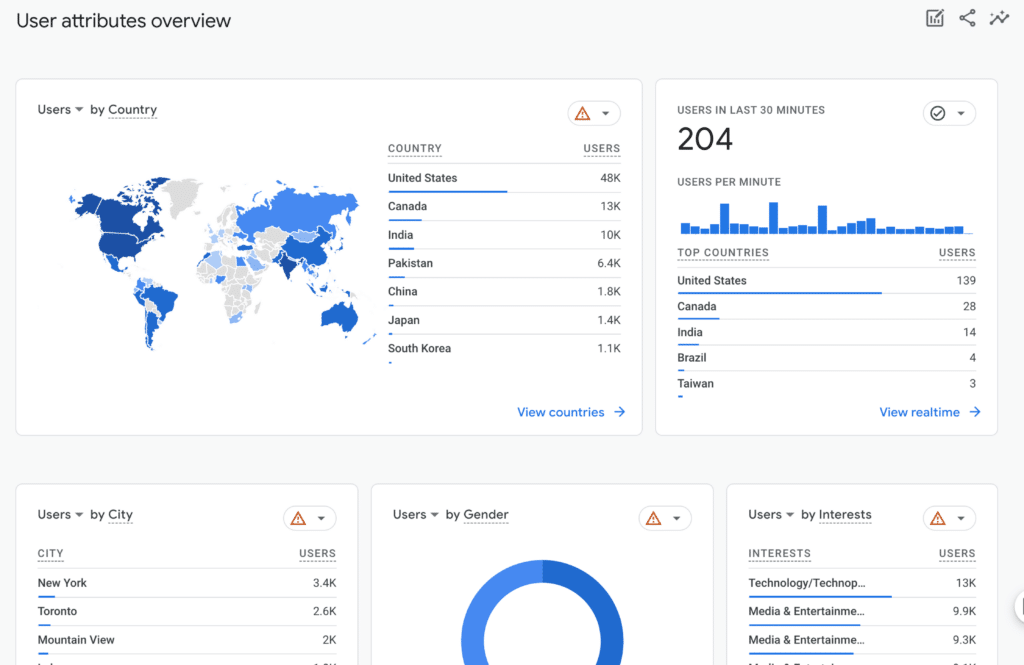
The User Attributes Overview helps you understand your audience, highlighting visitor interests, devices used, and key characteristics.
This report enables you to create content that resonates with your audience.
Demographic Details
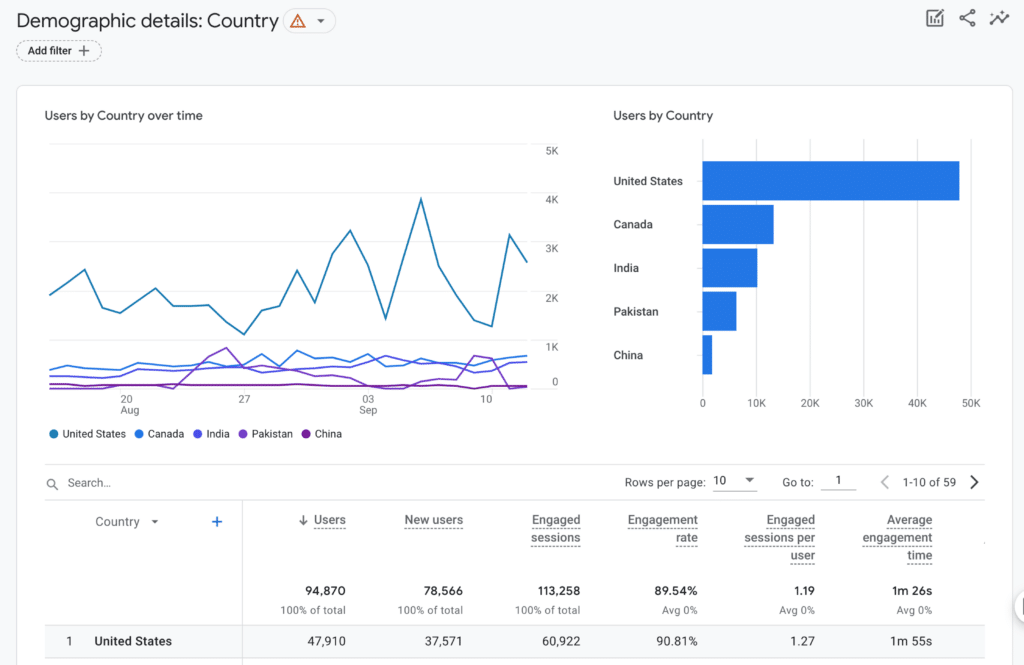
The Demographic Details report gives a detailed breakdown of your audience by age, gender, and location, helping you tailor your content to your actual audience.
Audiences
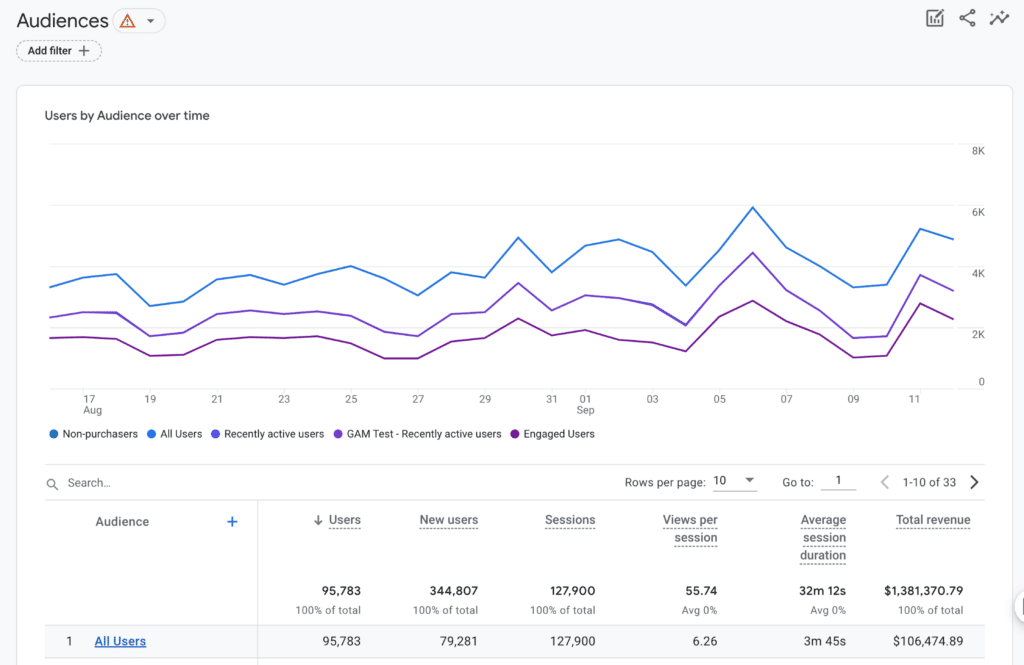
The Audiences report allows you to create and track specific user groups based on behavior, such as users spending over 5 minutes on your site. It’s highly customizable based on the conditions you set.
Finally, let’s look at Tech reports for a technical analysis of your website.
Tech Overview
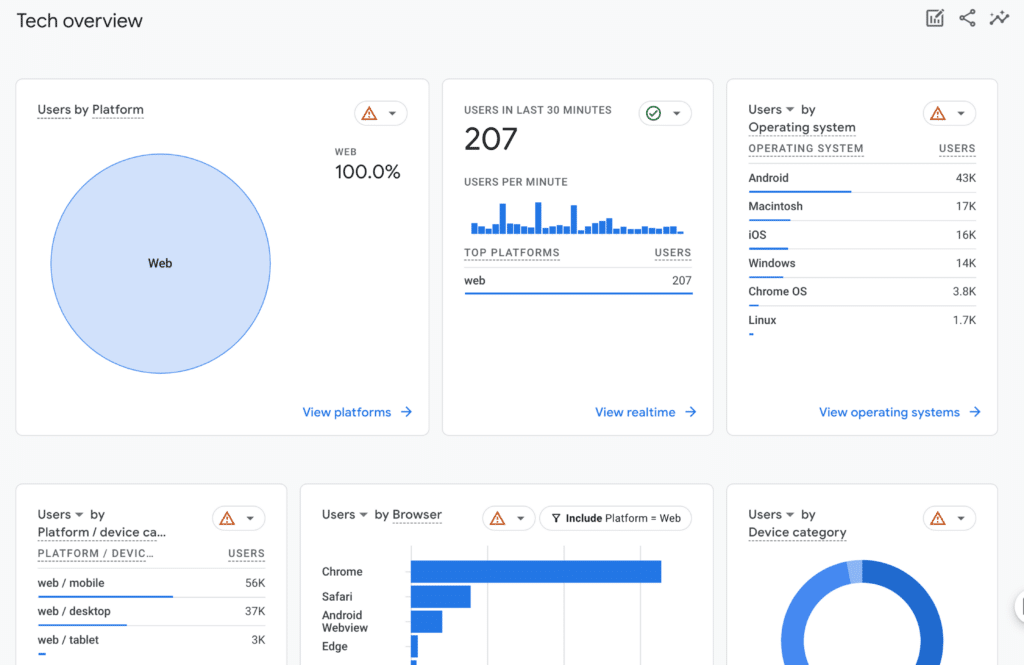
The Tech Overview report tells you which devices or platforms visitors use to access your site—crucial for ensuring a seamless experience for all users.
Tech Details
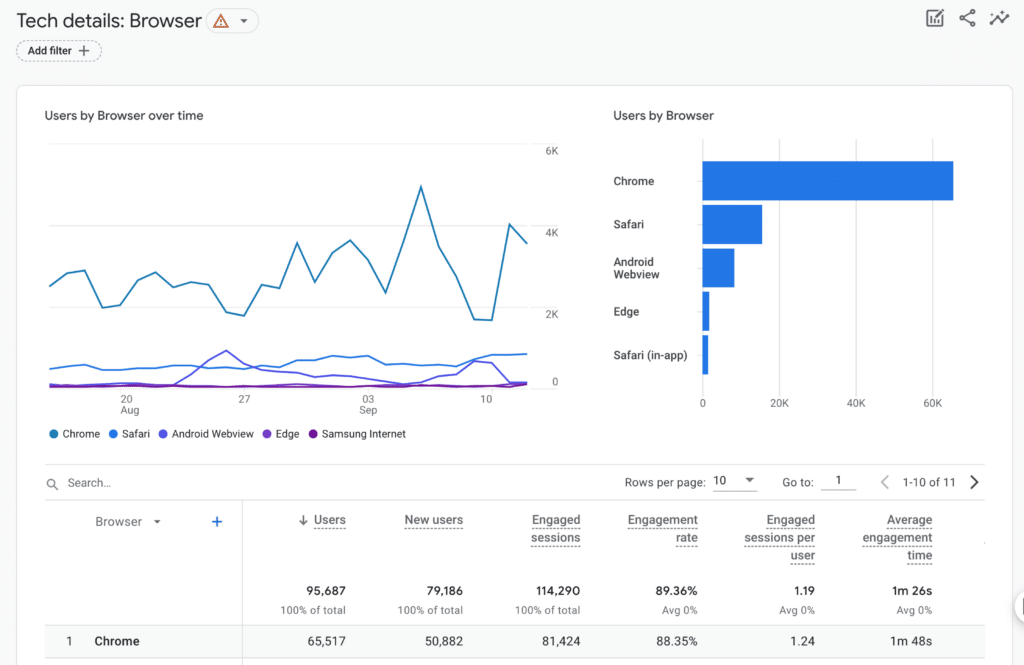
The Tech Details report dives deeper into technical aspects, including device models and screen resolutions. This information helps optimize elements like image sizes for different devices.
That covers all the standard Google Analytics reports!
Next, I’ll cover some customization tips for getting more tailored reports and data.
Make Google Analytics Reports Work for You: Customization Tips
Let’s explore how to tailor GA4’s standard reports to suit your business’s unique needs.
Since every business is different, your analytics should reflect that!
I’ll share some of my favorite customization techniques to help you focus on what matters most to your business.
1. Adding Dimensions
Dimensions and metrics are essential components of your reports. Here’s a simple way to differentiate them:
- Dimensions are the “what”—like the cities your visitors come from or the channels they use to discover your site.
- Metrics are the “how many”—such as the number of visitors or conversions.
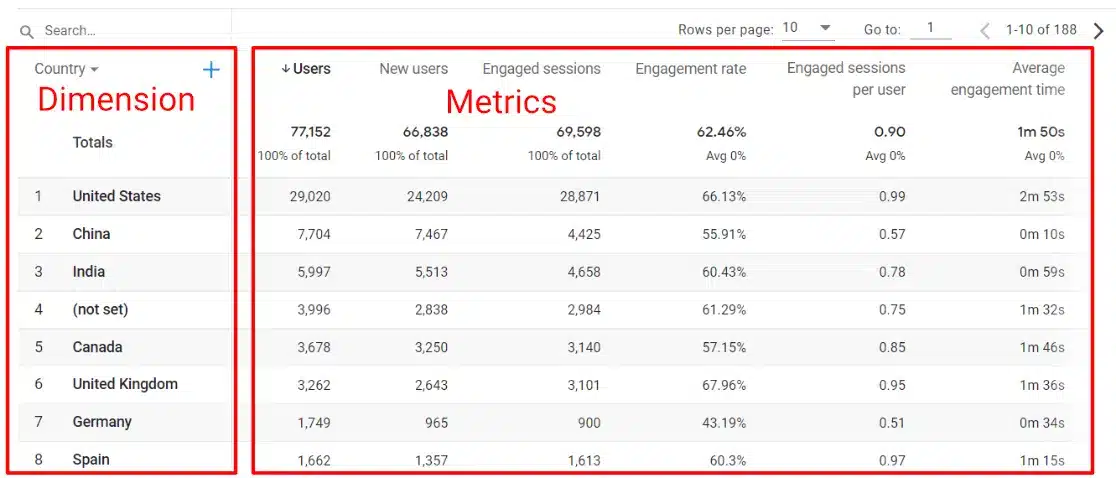
In GA4, you can customize reports by combining these elements for a tailored view.
For instance, if you want to discover which blog posts attract the most organic traffic and how those posts perform in terms of engagement and conversions, you can do that with standard reports.
Here’s how: In the Traffic Acquisition report, your organic search traffic is grouped together.
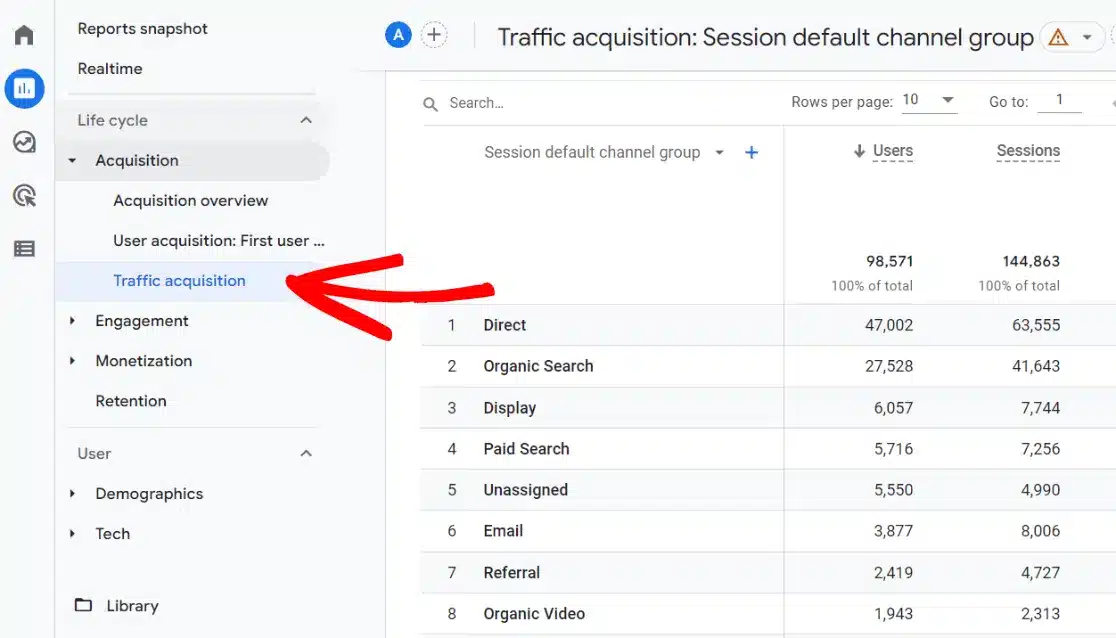
To dig deeper, click the blue plus sign above the dimension column:
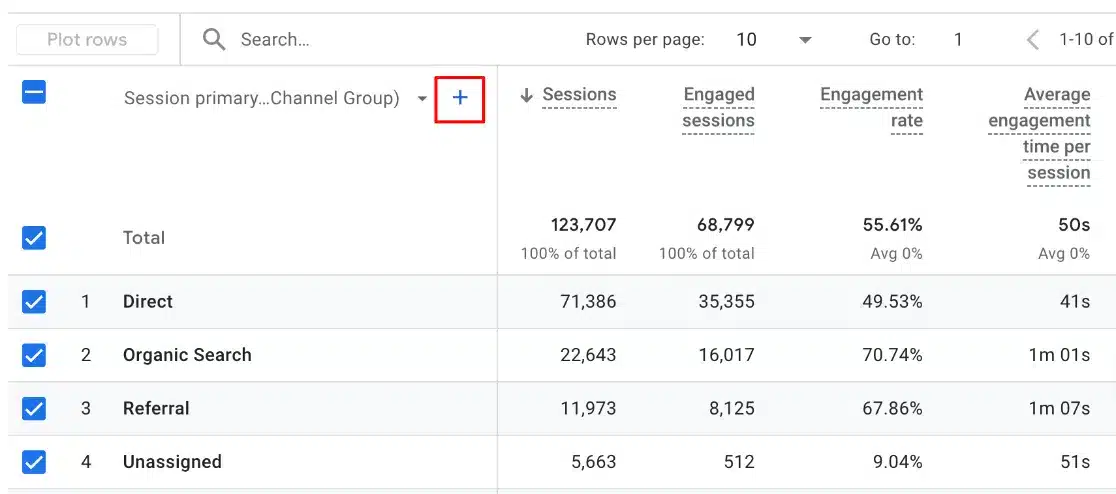
Then, select Page/Screen, Landing page + query string:
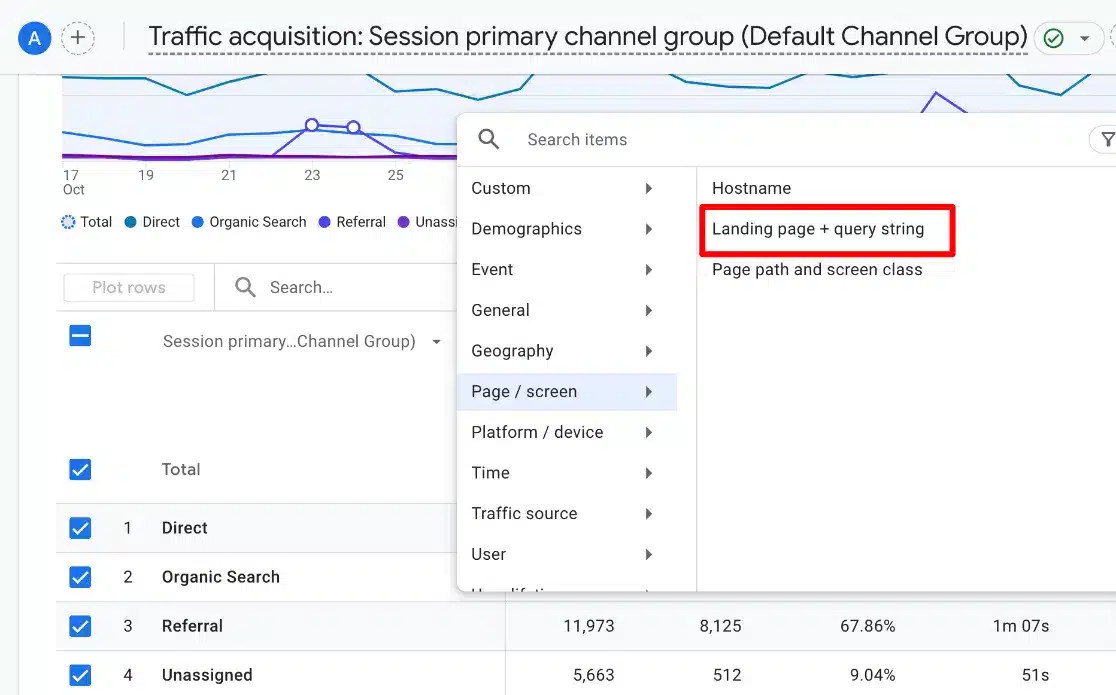
Filter by typing “organic” in the search bar.
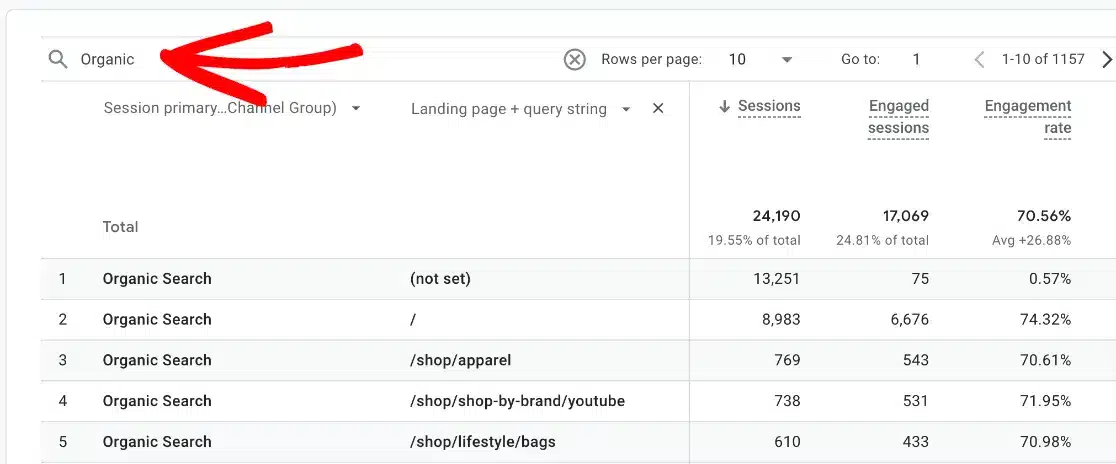
Now, you can see a report of your top organic landing pages, helping you identify which pages need improvement in engagement or conversions.
Feel free to experiment by adding dimensions to any standard report to uncover more insightful data.
2. Using Segments
Segmentation allows you to analyze specific audience groups. It’s like putting on a special lens to explore behaviors—such as how returning visitors differ from new ones or how mobile users engage compared to desktop users.
Some useful segments include:
- Visitors who come back more than once a month
- People who landed on the homepage
- Visitors who performed a specific action (e.g., signing up for a newsletter)
- Users from specific geographic locations
GA4 offers some built-in segments, but you can create your own, too. To manage or create segments, navigate to Admin » Segments:
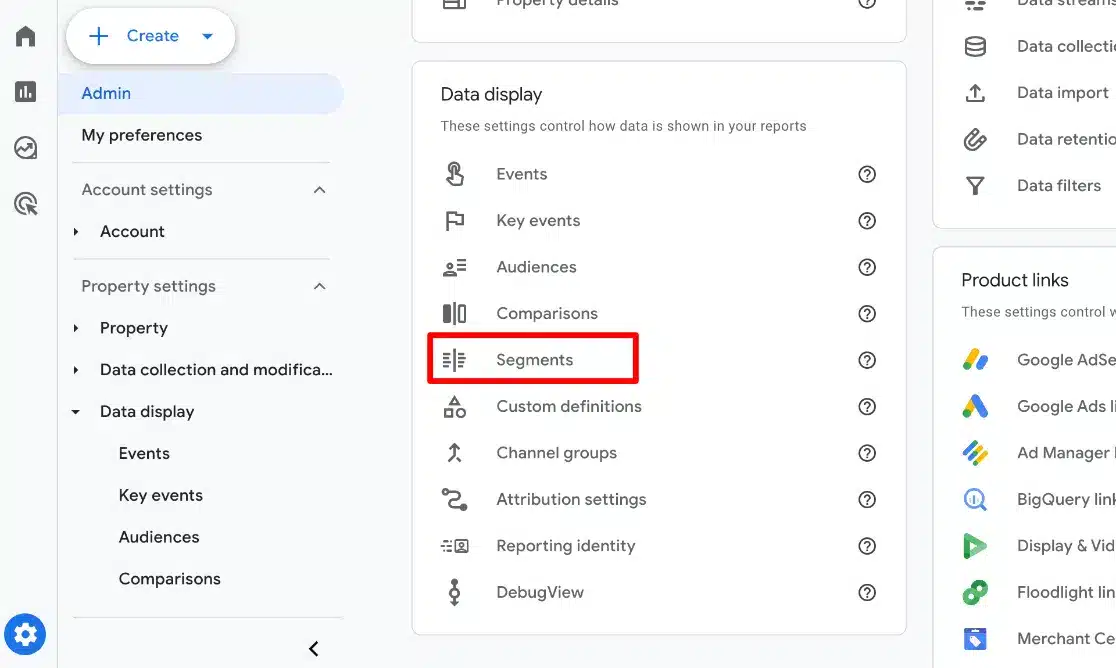
Click the blue New Segment button:
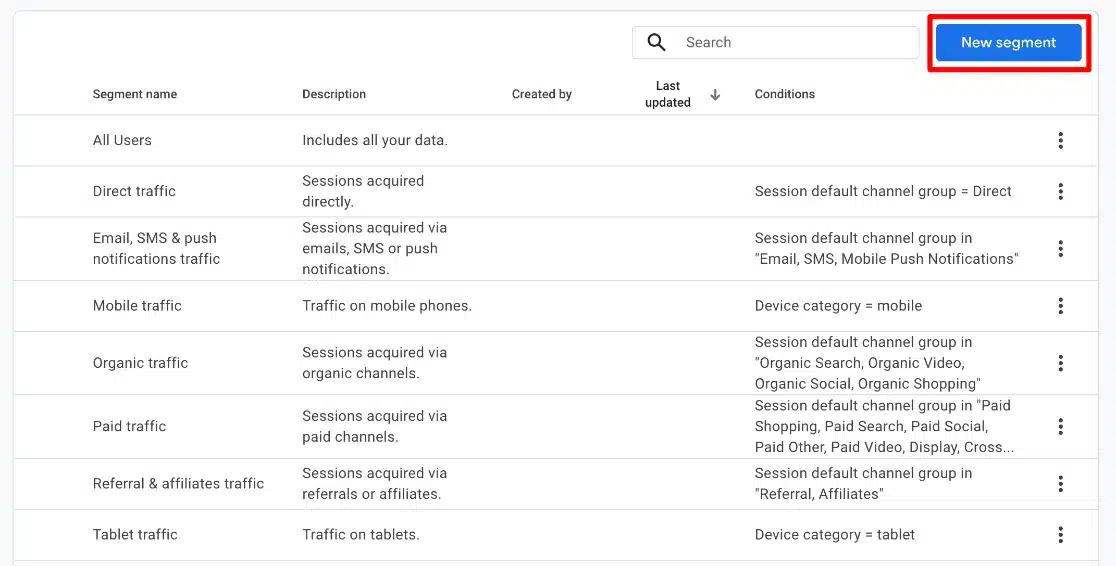
This feature lets you tailor segments based on user or session criteria.
3. Adding or Removing Metrics from Standard Reports
You can adjust standard reports to fit your business better by adding or removing metrics.
For example, if you’re not involved in eCommerce, you might want to remove the Total Revenue metric from your Traffic Acquisition report.
To customize your reports, open the report you want to edit and click on the pencil icon at the top right:
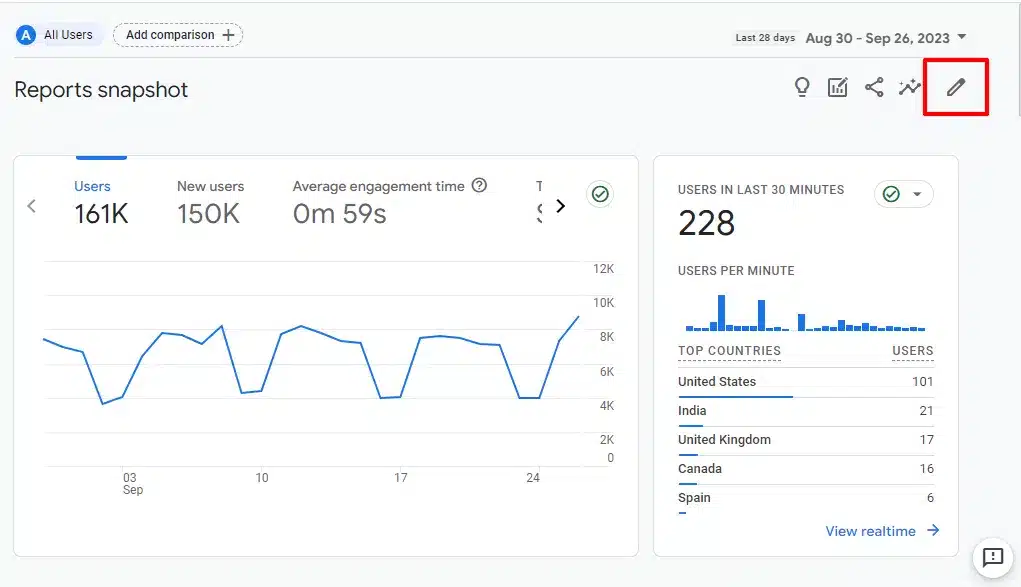
This allows you to add or remove various cards from the report or change metrics within a table card:
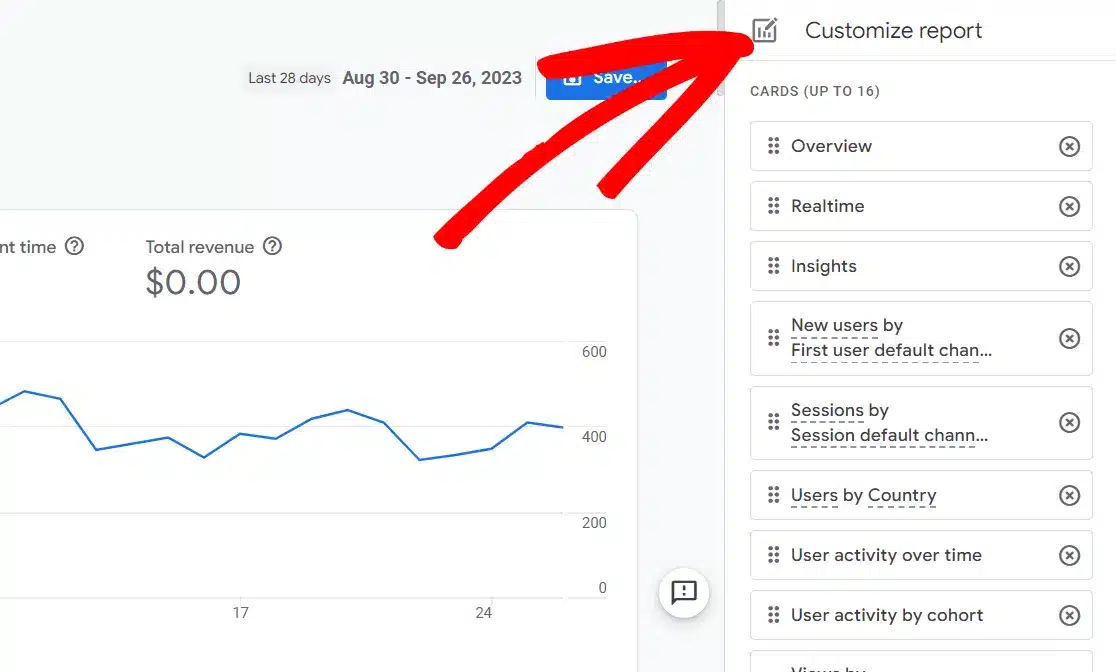
For detailed guidance on dashboard customization, check out our GA4 Dashboard Tutorial for Beginners.
Advanced Google Analytics Reporting: Exploration Reports
Let’s dive into a powerful feature in Google Analytics 4: Exploration reports.
These go beyond standard reports, letting you create custom insights to analyze your site’s performance exactly as you need.
Exploration Reports
I love Exploration reports because they allow you to build custom reports by dragging and dropping various metrics and dimensions.
Want to see how engaged visitors are on specific landing pages? Or track user movements through your conversion funnel? Exploration reports let you do that and more.
To start:
- Go to the Explore tab
- Choose Blank to start a new report
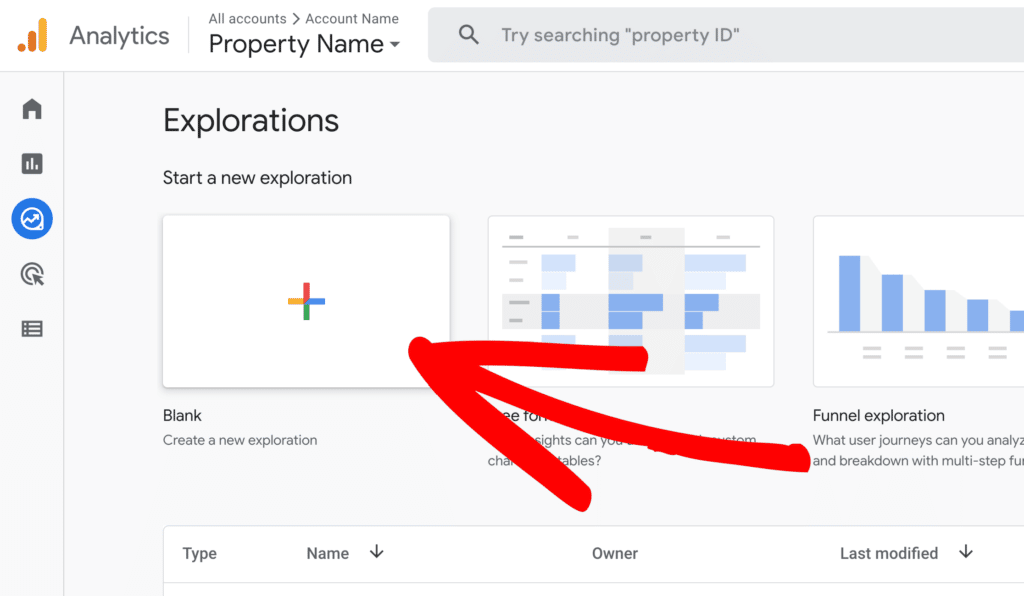
Here’s where the fun begins.
Add dimensions, metrics, and segments by clicking the plus signs, then organize them into rows (dimensions) and values (metrics):
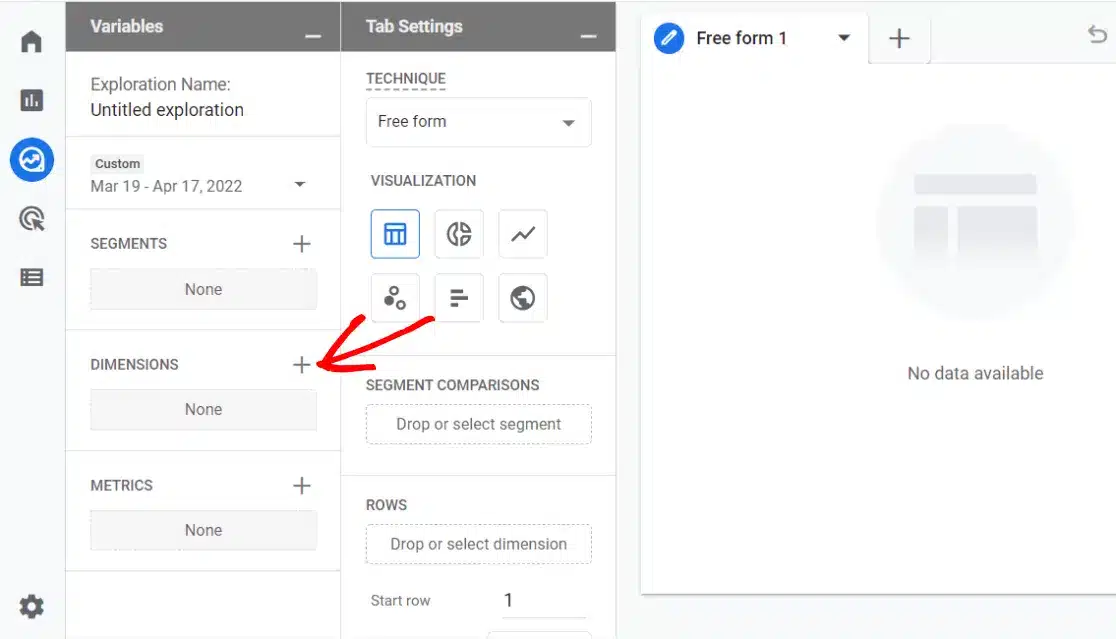
For a detailed tutorial, you can refer to the guide How to Create Google Analytics 4 Custom Exploration Reports.
Funnel and Path Analysis Reports
You can create two special types of custom reports: Funnel and Path Analysis reports.
Funnel Reports: Understand how users move through your conversion pipeline. See where visitors drop off and identify opportunities to improve the user experience.
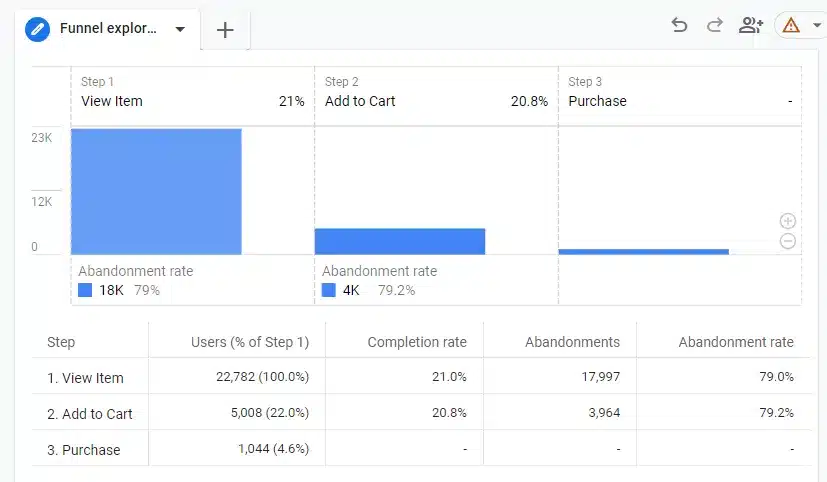
For guidance, check Google Analytics Funnel Reports: How-to-Guide.
Path Analysis Reports: These show the routes users take on your site. Discover what happens after landing on your homepage and where drop-offs occur.
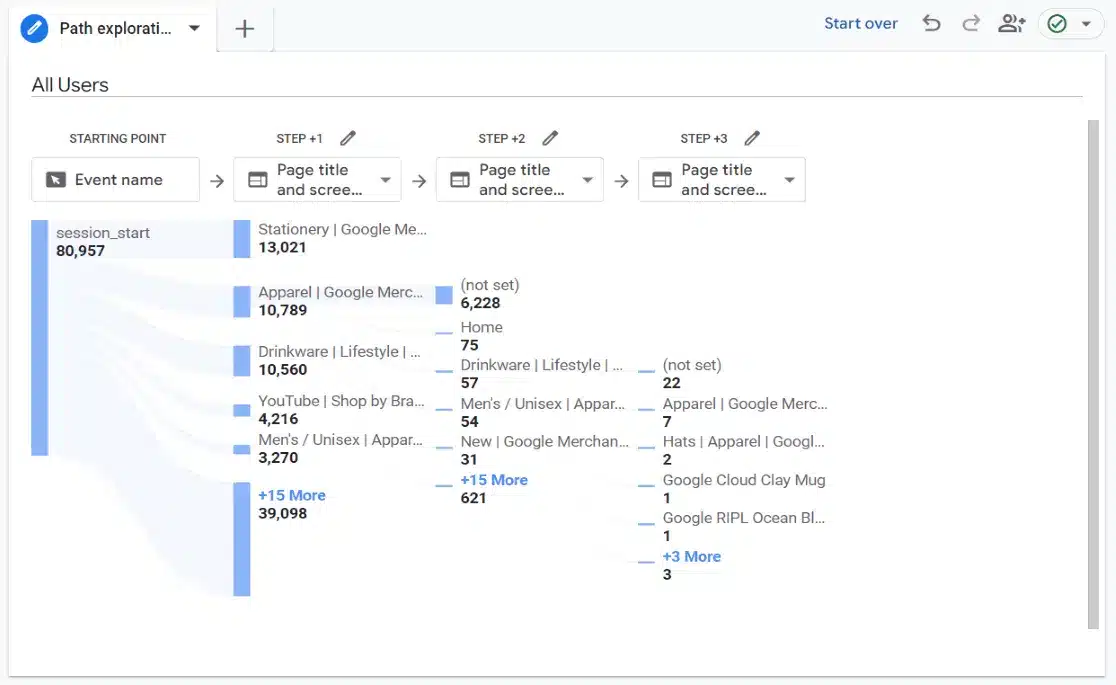
These advanced features might seem technical, but they unlock valuable insights for making informed business decisions.
GA4 Reporting: Best Practices and Tips
Getting started with Google Analytics 4 can feel overwhelming, but these tips will help you make the most of your reports:
Focus on What Truly Matters
GA4 offers a vast array of metrics, but it’s crucial to focus on what’s important for your business. Start by defining your website goals—are you looking to boost engagement or increase conversions?
Once you’ve set your objectives, concentrate on metrics directly aligned with those goals, such as:
- Average engagement time
- Event count per user
- Engaged sessions per user
It’s not about tracking everything—just the metrics that matter.
Regularly Check-in
Consistency is key to harnessing GA4’s power. Plan weekly check-ins on critical reports and conduct a monthly deep dive into the most important metrics.
This routine helps you catch trends early—whether that’s a declining engagement rate or a surge in traffic to certain pages—allowing you to adjust strategies promptly.
Pro tip: Set calendar reminders for GA4 check-ins to stay on track.
Key Events: Analyze the Most Important
Key events in GA4 are pivotal actions aligned with your business goals, like purchases or sign-ups. They need to be marked as conversions for easier tracking.
To do this, head to Admin » Key Events.
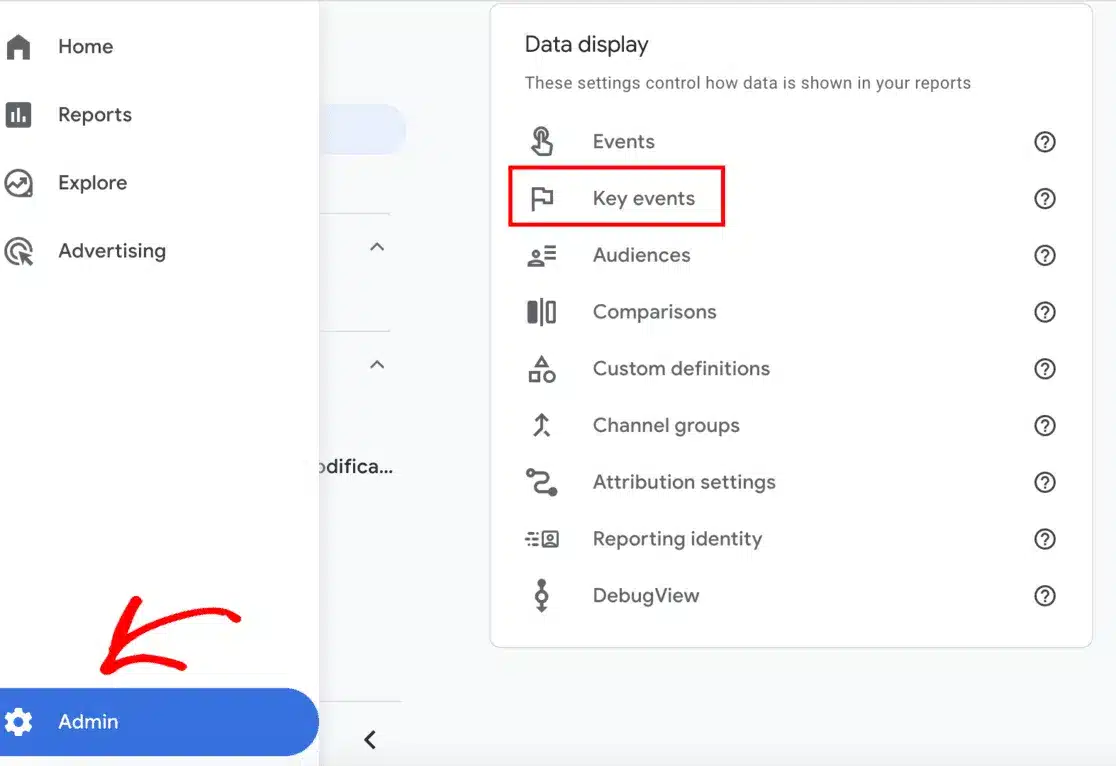
Toggle the events you want to mark as conversions.
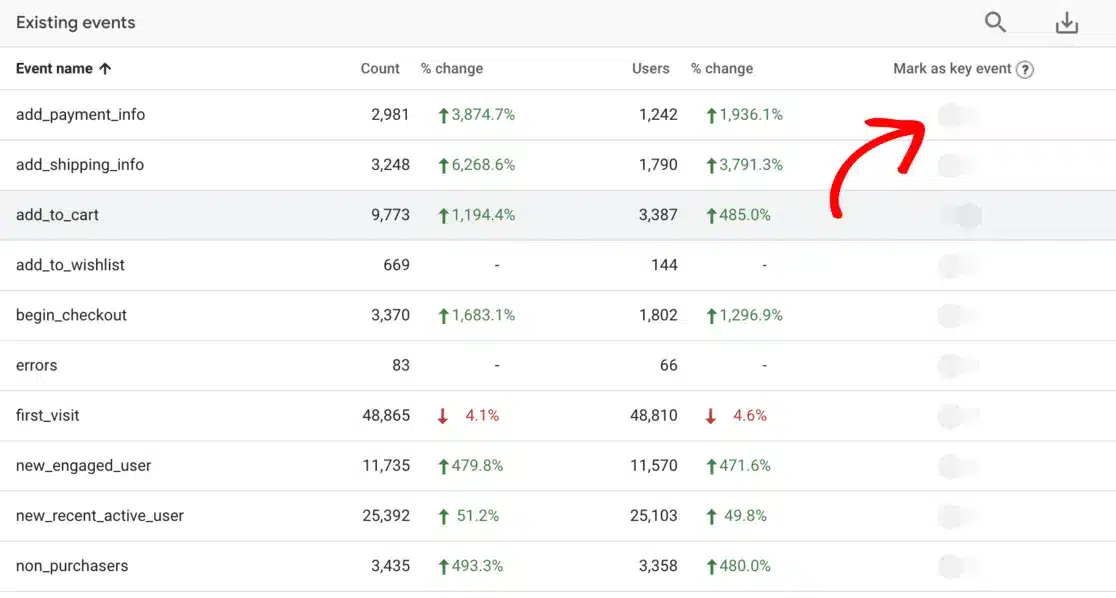
Focus on actions that signal real success for your business.
Are you using Google Analytics for a WordPress website? Let’s explore the best practices in that area next.
Google Analytics Reports in WordPress
If you’re a WordPress enthusiast, I have a great tool for you: ExactMetrics.
ExactMetrics simplifies bringing Google Analytics to your website. Let me share why I’m a big fan of ExactMetrics and how it can transform your GA4 reporting experience.
ExactMetrics integrates Google Analytics reports directly into your WordPress dashboard. This means you no longer have to switch between platforms or navigate the complexities of the GA4 interface.
Everything is right there in your workspace:
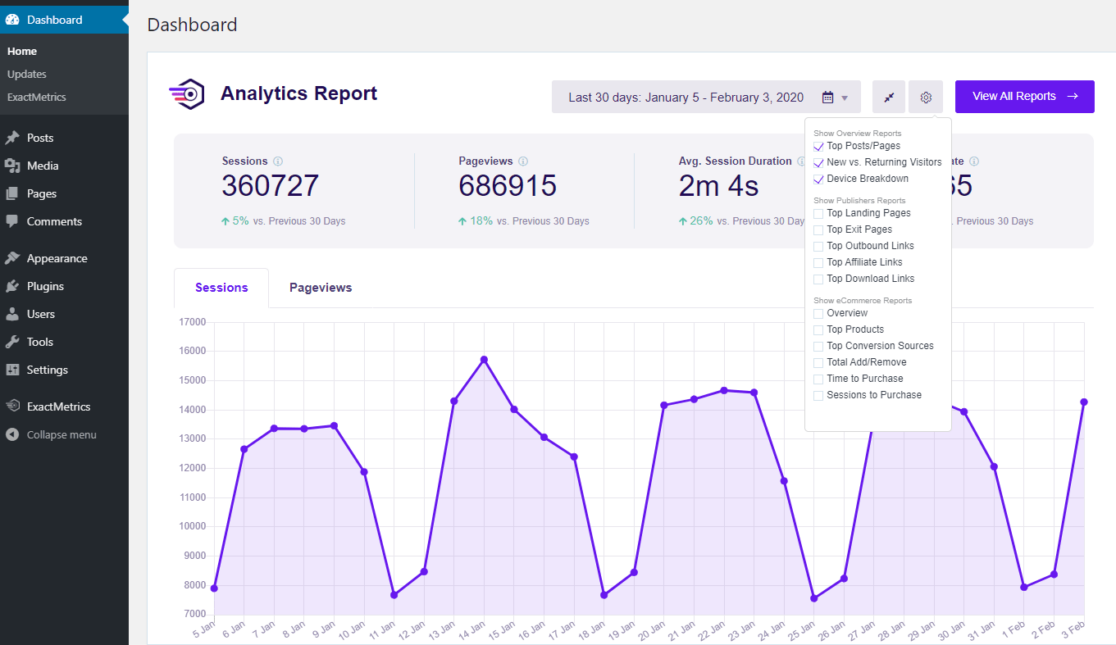
Here’s what makes ExactMetrics stand out:
- Convenience: Access your crucial Google Analytics insights without leaving WordPress.
- User-Friendly Reports: ExactMetrics transforms complex GA4 metrics into easy-to-understand reports tailored for WordPress users. You get clear, actionable insights without the fuss!
With ExactMetrics, you enjoy a variety of reports, including:
- Top landing pages
- Campaign performance
- Audience demographics and interests
- Form submissions
- eCommerce tracking (for online stores)
- Social media traffic
- Video clicks
- Search Console keyword rankings
- And much more!
Simplified Setup and Advanced Tracking
One of ExactMetrics’s biggest advantages is its ability to simplify the GA4 setup on your WordPress site. Forget about fiddling with code or worrying about proper script placement—ExactMetrics handles all that effortlessly.
It also makes it easy to set up advanced tracking for PPC ads, author tracking, outbound link tracking, meta-pixel installation, and more.
These typically complex setups become straightforward with ExactMetrics.
Empowering Data-Driven Decisions
ExactMetrics empowers you to make informed decisions about your website without needing deep analytics expertise. Easily see what works, what doesn’t, and where there are growth opportunities.
Whether your goal is increasing traffic, enhancing your content strategy, or boosting conversions, ExactMetrics conveniently provides the insights you need.
To start making the most of your analytics, get ExactMetrics today!
That wraps up my extensive guide on Google Analytics.
I hope this guide has helped you understand Google Analytics reports and how you can leverage them to grow your business. If you enjoyed this article, you might also be interested in exploring these other related topics:
- How to Track Keywords in Google Analytics (GA4 Tutorial)
- How to Track Link Clicks in Google Analytics and WordPress
- Google Analytics Custom Dimensions: Complete Beginner’s Guide
And don’t forget to follow us on X and Facebook to stay updated on the latest Google Analytics tips and tools.