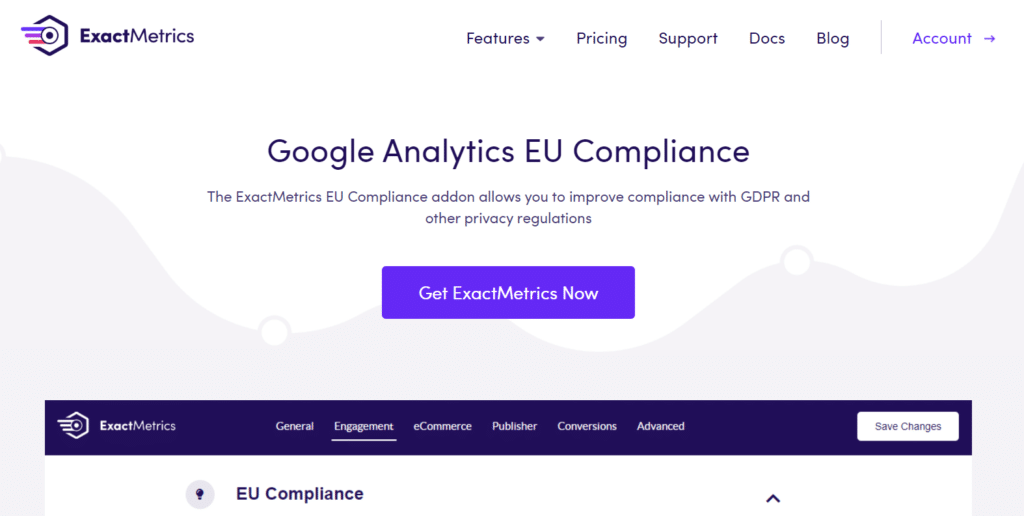Most website owners are surprised when I say Google Analytics 4 is not GDPR compliant by default.
Since the European Union implemented the General Data Protection Regulation (GDPR) on May 25, 2018, website owners have been racing to adapt. With potential penalties reaching €20 million or 4% of annual revenue, compliance isn’t just good practice—it’s essential for your business.
Even in 2025, we continue receiving questions from concerned users about GDPR requirements, especially with Google Analytics 4 now being the standard.
But don’t worry! In this comprehensive guide, I’ll walk you through everything you need to know about GDPR compliance, how GA4 fits into the picture, and how ExactMetrics’ advanced privacy features can simplify your compliance journey.
Let’s start with the foundations…
What is GDPR Regulation?
GDPR (General Data Protection Regulation) represents the most significant privacy framework in the digital age. It governs how organizations collect, process, and store the personal data of EU residents—regardless of where your business is physically located.
Why GDPR Matters for Your Website
GDPR was created to give individuals greater control over their personal information online. For website owners, this translates to specific obligations that impact how you collect and use visitor data.
Here’s what you need to know from the 200+ pages of regulation:
- Transparency is non-negotiable: Your privacy policy must clearly explain what data you collect and why.
- Permission before collection: You need explicit consent before gathering personal information.
- Purpose limitation: Using collected data for a new purpose? You’ll need fresh consent.
- Right to anonymity: Users can refuse to share personal information.
- Data access rights: Visitors can request to see what data you’ve collected about them.
- Right to be forgotten: Users can withdraw consent and request complete data deletion.
While this article provides practical guidance, I do recommend consulting with a legal expert to ensure your specific implementation meets all requirements. (See the legal disclaimer at the end.)
Is Google Analytics GDPR Compliant?
The short answer: Not automatically.
By default, Google Analytics collects substantial data, including elements that qualify as “personal data” under GDPR. While Google Analytics 4 brings significant privacy improvements over Universal Analytics, website owners still bear responsibility for proper configuration.
The good news? Google Analytics 4 introduced several privacy-focused changes:
- Improved data retention controls
- Enhanced anonymization capabilities
- Better consent management functionality
- No longer stores IP addresses by default
Plus, the acceptance of the EU-US Data Privacy Framework has helped address some cross-border data transfer concerns.
Remember: Google Analytics acts as a data processor, while you (the website owner) are the data controller. This distinction matters because the ultimate responsibility for compliance falls on your shoulders.
WordPress Tutorial: How to Make Google Analytics GDPR Compliant
- Step 1: Install ExactMetrics
- Step 2: Activate EU Compliance Addon and Configure Settings
- Step 3: Activate Privacy Guard
- Step 4: Change Google Analytics Data Retention Period
- Step 5: Offer a Consent Checkbox and Opt-Out Option
- Step 6: Update Your Privacy Policy
Google Analytics is the most powerful analytics tool available. If you have a website, chances are you have it set up to track user behavior on your site. Google Analytics tracks visitors by assigning a unique UserID, and although GA4 doesn’t store IP addresses, it does record other potentially personally identifiable information (PII) like age, gender, and other demographic information using cookies.
So, what you do with this collected data is important. For example, if you don’t have consent, you can’t share Demographics and Interest reports with your Remarketing / Advertising (Google Ads) account.
Now, at this point, compliance with GDPR may sound pretty time-consuming and confusing, but that’s where ExactMetrics can help!
As the best premium WordPress Analytics plugin and the best GDPR plugin for WordPress, ExactMetrics offers EU Compliance features that automate multiple processes needed to ensure GDPR compliance.
Let’s take a look at how to use the addon to help ensure Google Analytics and GDPR compliance. Follow these steps to get your site on track and meet GDPR requirements.
Step 1: Install ExactMetrics
The first step is to install the plugin on your WordPress website. To do that, head to the ExactMetrics pricing page and grab the Plus license or above to access the EU privacy addon.
Then, download the plugin’s ZIP file from the Downloads tab in your account area of ExactMetrics.
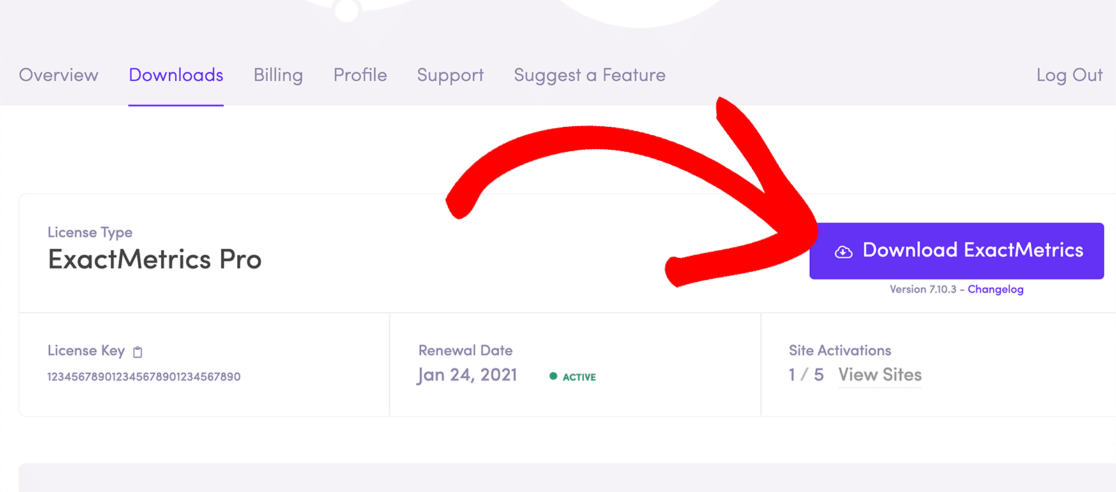
Then, go to Plugins » Add New on your WordPress website. Click Upload Plugin at the top and install and activate the plugin file that you just downloaded on your website.
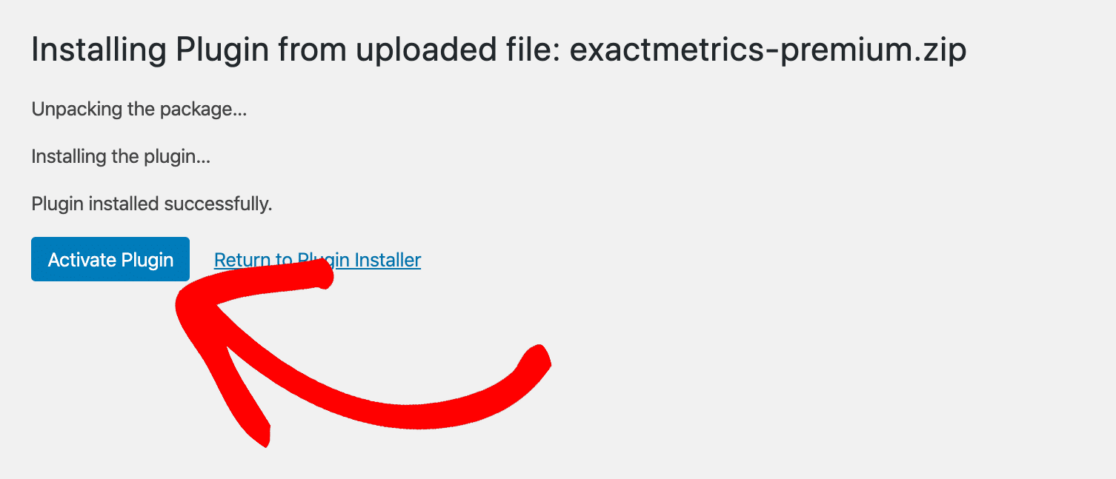
Next, you’ll need to connect your WordPress site to Google Analytics using the simple setup wizard. Just follow the prompts, and you’ll be ready to go in a few clicks.
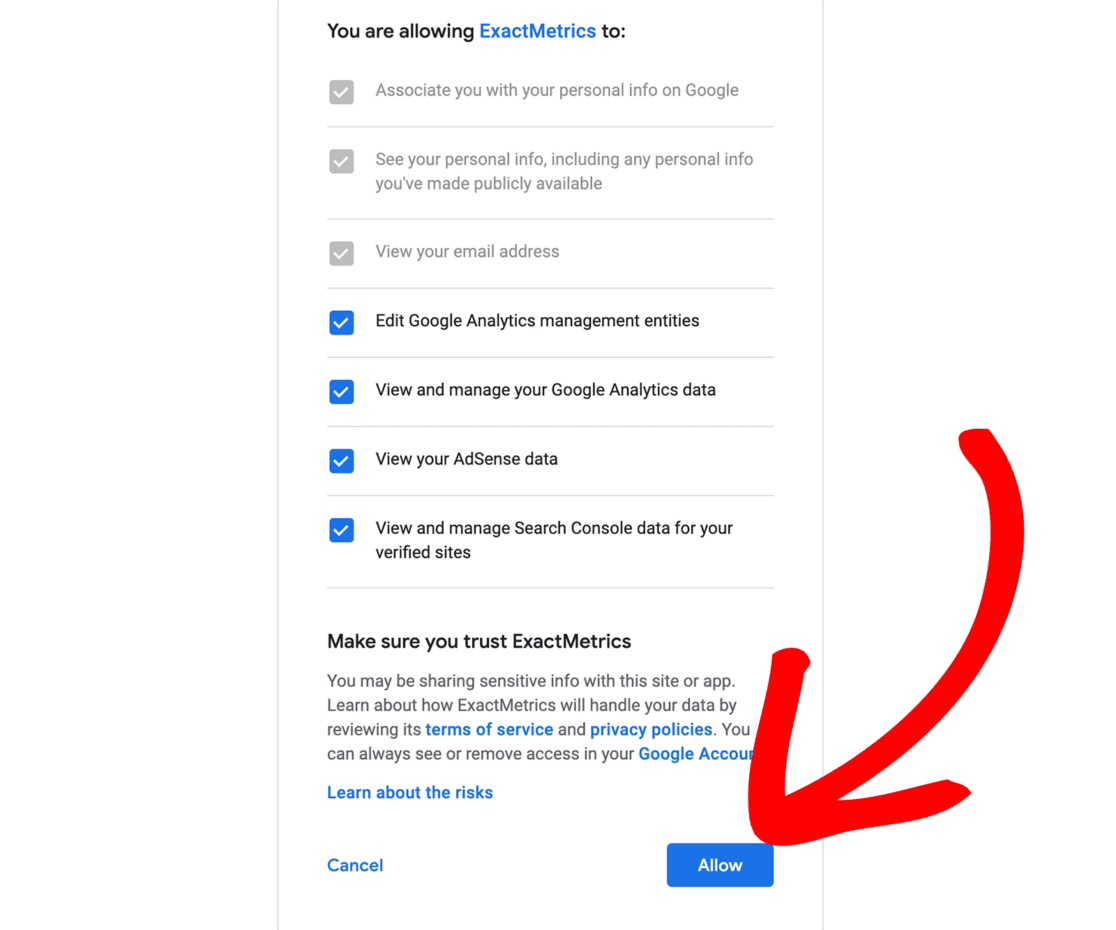
If you need more help with getting set up, check out our detailed tutorial on How to Add Google Analytics to WordPress (Step-by-Step Guide)
Step 2: Activate EU Compliance Addon and Configure Settings
After installing the plugin and connecting it to Google Analytics, you’ll need to enable the EU compliance addon. Go to ExactMetrics » Addons. Navigate to EU Compliance and click Install.
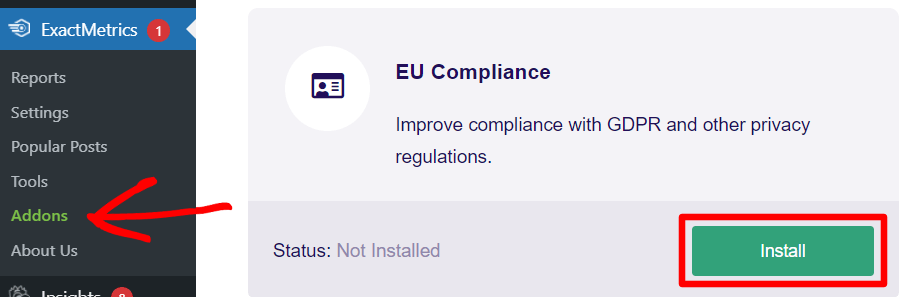
After pressing install, the addon will automatically activate on your WordPress site.
The next step is to configure your ExactMetrics EU Compliance addon settings. You can access them by going to ExactMetrics » Settings » Engagement.
Click to expand the EU Compliance section, and you can scroll down to change different settings for GDPR compliance.
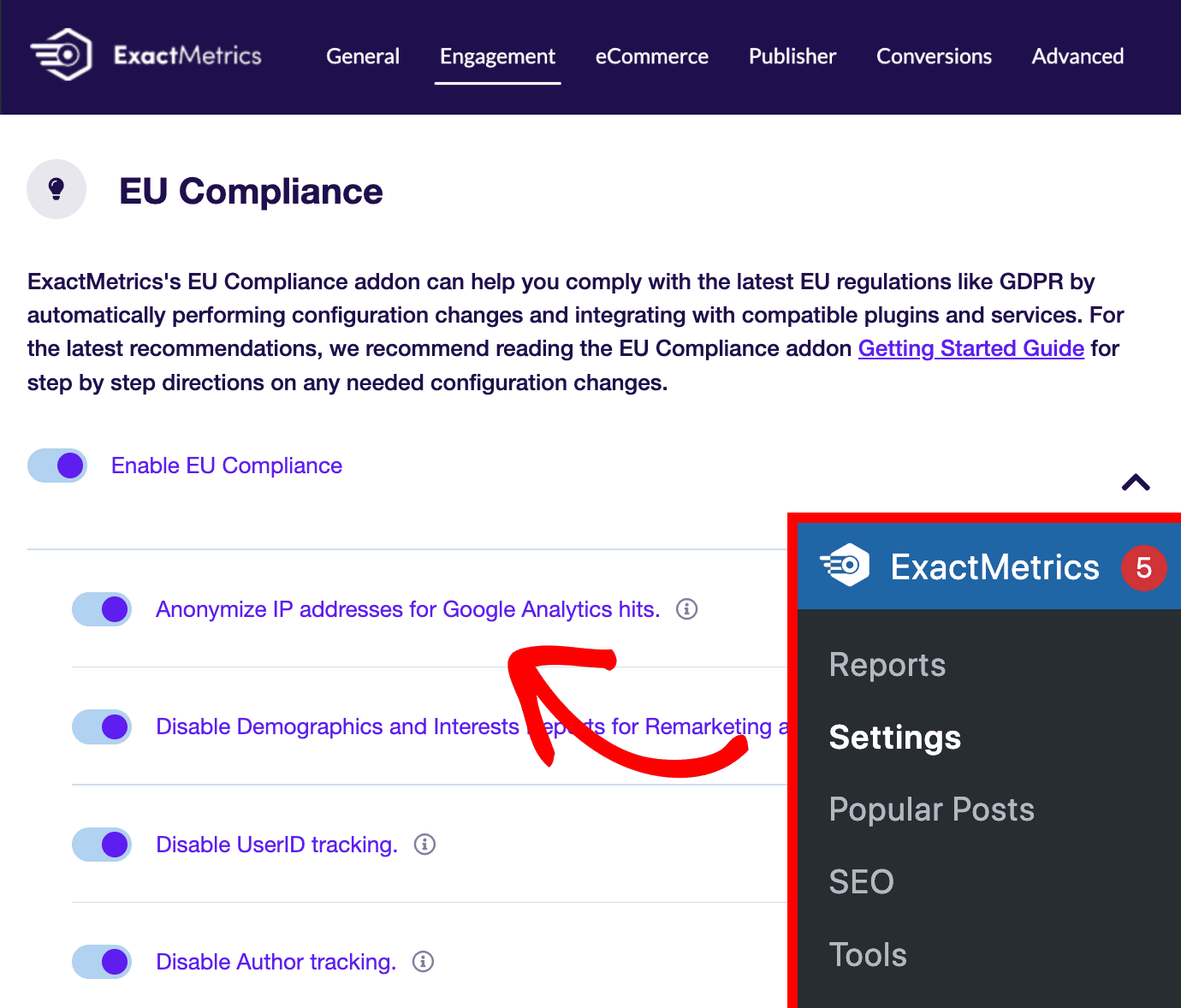
Here are the automated configuration changes you can implement with ExactMetrics:
- Automatically anonymize IP addresses for all Google Analytics hits
- Automatically disable UserID tracking on Google Analytics hits, eCommerce hits, and form hits.
- Automatically disable the UserID dimension and Author tracking in Custom Dimensions.
- Enable the ga() compatibility mode automatically.
- Wait for AMP addon users to agree with Google AMP Consent Box before tracking them.
- Integration with Google Analytics cookie consent plugins like Cookie Notice and CookieBot.
- Automatically disable Interest and Demographic reports for remarketing and advertising tracking (Google Ads) in Google Analytics.
Note: The EU compliance addon ONLY turns off the demographics and interests reports used for remarketing and advertising tracking purposes such as Google Ads. You’ll still have access to demographic and interest reports based on aggregated data.
Step 3: Activate Privacy Guard
Our Privacy Guard technology provides an additional layer of protection by automatically detecting and removing personally identifiable information (PII) from URLs before they reach Google Analytics.
Why this matters: Even with standard anonymization, personal data can accidentally slip through in URLs. For example, when a visitor submits a form, their email might appear in the URL: yourwebsite.com/contact-form/[email protected]
Privacy Guard automatically strips this sensitive information, preventing accidental GDPR violations without requiring technical configuration. This “set it and forget it” protection works silently in the background, giving you peace of mind.
To enable Privacy Guard:
- Navigate to ExactMetrics » Settings » Engagement
- Toggle “Privacy Guard” to ON
- Save your changes
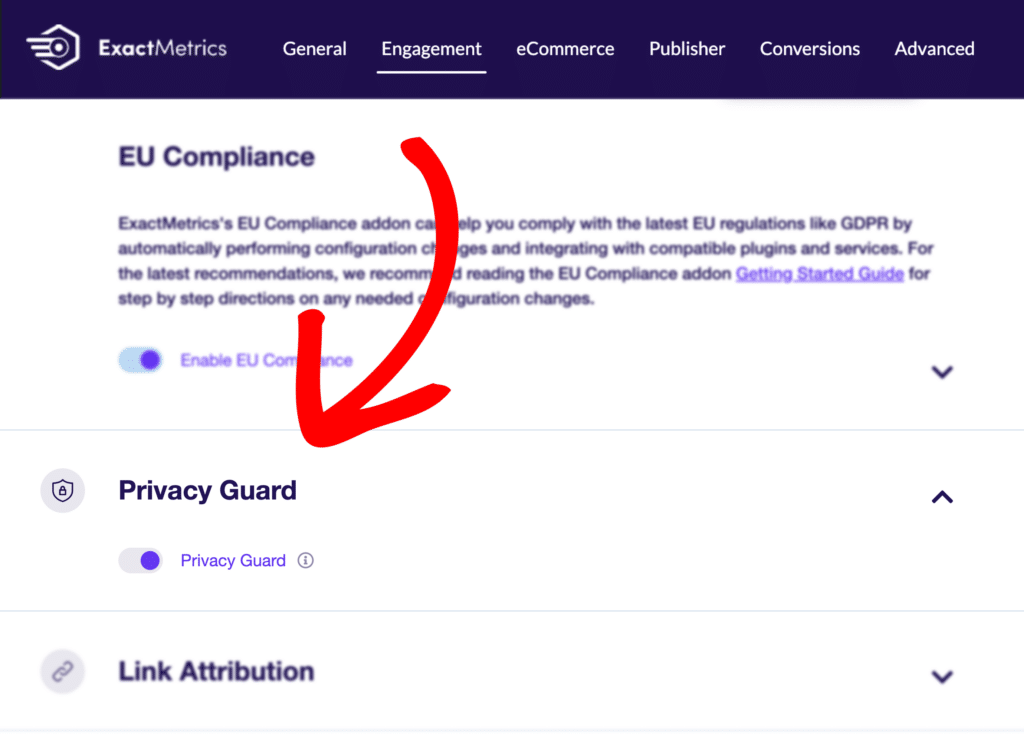
Step 4: Change Google Analytics Data Retention Period
In addition to setting up ExactMetrics and its EU compliance addon, you can make changes to your Google Analytics data retention settings. Google Analytics 4 data retention is set to 2 months by default, but most users want to change this.
Log into your Google Analytics account and click on Admin (the Gear icon) at the bottom left of the page.
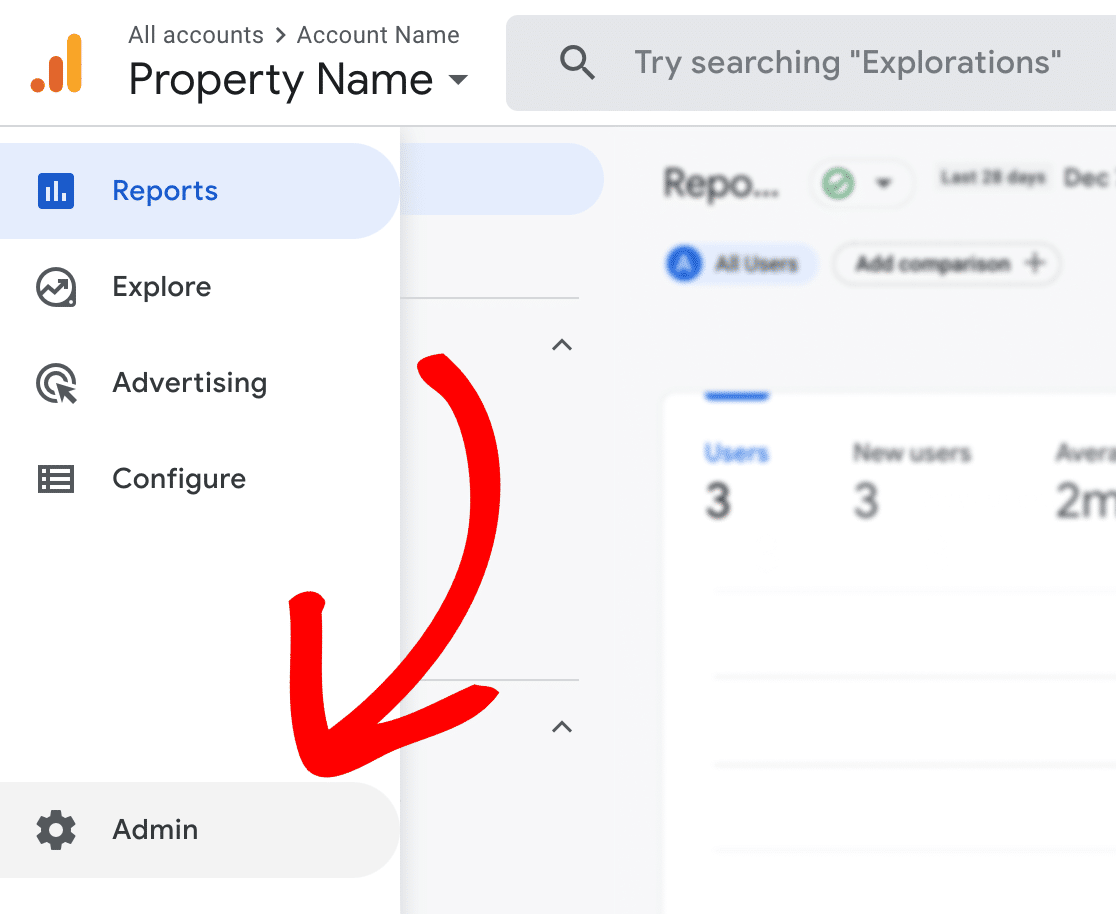
Under the Property column, go to Data settings » Data Retention. Here, you can select the time period you want to retain data, either 2 months or 14 months using the dropdown menu.
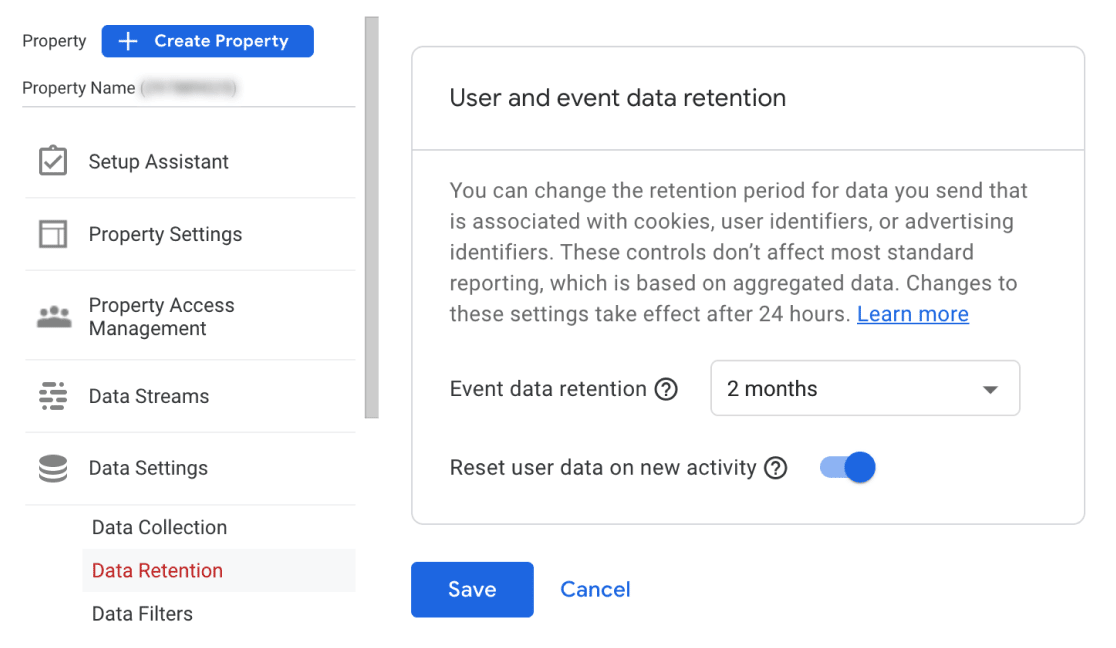
Google states that your regular reports won’t change with this adjustment, as they mainly use aggregated data. This means you still have access to basic reports like Acquisition, Engagement, and Monetization after the data retention period.
However, what Google leaves unsaid is that discarding this data means you can’t create ad-hoc reports using historical data. These reports use sample data with a segment, filter, or secondary dimension, or a custom report with a combination of metrics and dimensions not standardly available.
As a result, you won’t have historical data in your Explore reports within Google Analytics. Even if you don’t regularly use these reports, they’re pretty important when you start to look more closely at your website analytics.
You’ll want to keep this in mind when changing your settings. At the very least, most users opt for the 14-month retention. You can learn more about this topic and other options in this article by Jeff Sauer.
Step 5: Offer a Consent Checkbox and Opt-Out Option
The previous settings anonymize and disable personal data tracking, which provides an ideal solution for meeting GDPR requirements. But if you still want to track personalized information, you’ll need to get users’ consent and offer an opt-out option.
Thanks to ExactMetrics’ integrations with Cookie Notice, CookieBot, Complianz, and CookieYes, you can easily set up a sitewide consent checkbox and opt-out option for visitors. If any of these plugins are active on your site, ExactMetrics will wait to load the Google Analytics tracking script until the user gives permission.
Just remember, the downside of this option is that unless a user provides consent, they won’t be tracked, which may lead to a lot of missing Google Analytics data. To learn more about this, check out our documentation on getting started with the EU Compliance addon.
If you would like to provide visitors with an opt-out option and aren’t using one of the plugins above, you can use one of ExactMetrics’ Opt-Out link integrations or follow our guide to create an opt-out link. ExactMetrics is also compatible with both Google Analytics’ Chrome browser opt-out extension and Google Analytics’ built-in cookie opt-out system.
Step 6: Update Your Privacy Policy
The last step is to update your privacy policy to reflect Google Analytics and GDPR compliance. This provides transparency to visitors and helps you to comply with GDPR requirements.
If you’re wondering which type of cookies Google Analytics uses and what their purposes are, check out our full guide on updating your privacy policy.
Frequently Asked Questions About GDPR and Google Analytics
Does GDPR apply to my website if I’m not based in the EU?
Yes, if you have EU visitors. GDPR applies to any website that processes personal data of individuals in the EU, regardless of your business location. If your site is accessible to EU residents and collects their data (even just through cookies), you need to comply.
What happens if my website isn’t GDPR compliant?
Non-compliance can result in significant penalties—up to €20 million or 4% of your annual global revenue, whichever is higher. Beyond financial consequences, you may face reputation damage and loss of user trust.
Do I need a cookie banner if I’ve anonymized all data?
Even with anonymized data, GDPR generally requires transparency about cookie usage. While the requirements are less stringent for anonymized analytics, the best practice is to inform users about all cookies and tracking technologies used on your site.
Can I still use remarketing features and remain GDPR compliant?
Yes, but with explicit consent. Remarketing features require processing personal data for advertising purposes, which needs specific, informed consent under GDPR. You cannot use these features for users who haven’t opted in.
And that’s it!
You’ve made it to the end of the article, and you now know how to make Google Analytics GDPR compliant.
I hope you found this article on GDPR and Google Analytics helpful in learning how to make your WordPress site compliant. Be sure to also check out our post on How to Ensure Google Analytics CCPA/CPRA Compliance.
Not using ExactMetrics yet? What are you waiting for?
If you have any queries, drop a comment below. Don’t forget to follow us on X and Facebook to see all the latest reviews, tips, and Google Analytics tutorials.
Legal Disclaimer: This addon is designed to automate some of the settings changes required to be in compliance with various EU laws. However, due to the dynamic nature of websites, no plugin can offer 100 percent legal compliance. Please consult a specialist internet law attorney to determine if you are in compliance with all applicable laws for your jurisdictions and your use cases.
As a website operator, it is solely your responsibility to ensure that you are in compliance with all applicable laws and regulations governing your use of our plugin. ExactMetrics, its employees/contractors, and other affiliated parties are not lawyers. Any advice given in our support, documentation, website, other mediums, or through our services/products should not be considered legal advice and is for informational and/or educational purposes only and is not guaranteed to be correct, complete, or up-to-date, and does not constitute creating/entering an Attorney-Client relationship.