Do you need to determine which of your marketing campaigns are getting you the best results?
With ExactMetrics, it’s easy to measure the performance of your marketing efforts by going to ExactMetrics » Reports » Traffic » Campaigns while logged into your WordPress site.
Within this report, you can see the number of Sessions, Engaged Sessions, Pages per Sessions, Purchases, Conversion Rate and Revenue of each campaign.
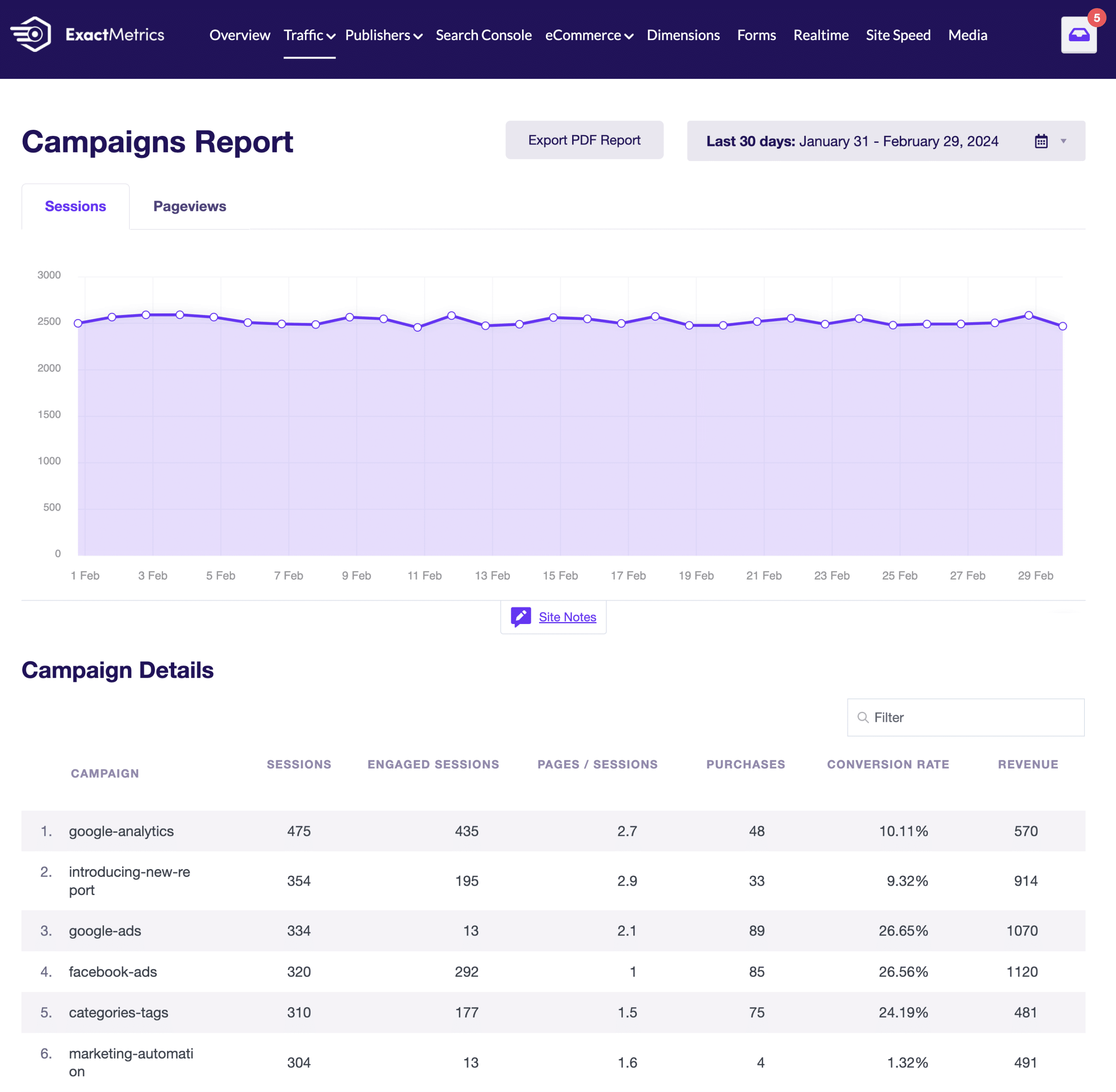
This report is available for Plus users or higher.
If you’re looking to view similar data while at analytics.google.com, there are a number of different reports you can view. Follow this guide to learn how to find your UTM campaign data within Google Analytics.
Are you wondering what “UTM Tracking Codes” are?
Learn more about tracking your marketing campaigns and UTM codes here:
- How to Create Campaign URLs With UTM Codes in ExactMetrics
- UTM Tracking Codes Frequently Asked Questions
Where can I view my UTM data in Google Analytics Properties?
You’ll be able to view UTM Campaign data for your Google Analytics property in the following reports:
- Acquisition overview
- User acquisition
- Traffic acquisition
Go to analytics.google.com » Reports » Acquisition to view these reports.
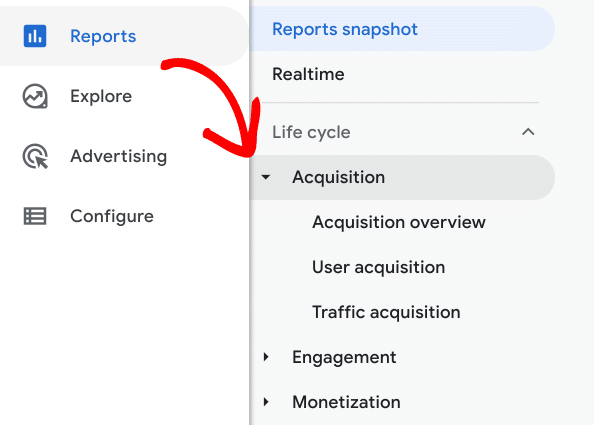
Acquisition overview report
In the Acquisition overview report, you’ll be able to see data in the session medium and session campaign cards.
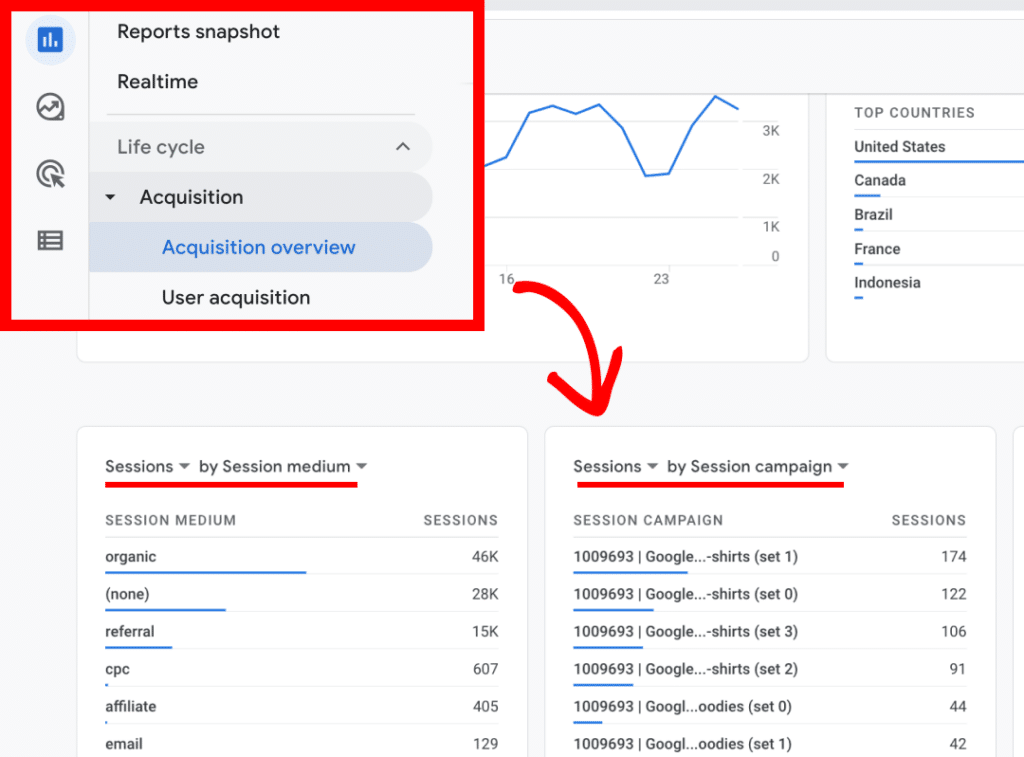
User acquisition report
In the User acquisition report, select First user campaign in the dropdown:
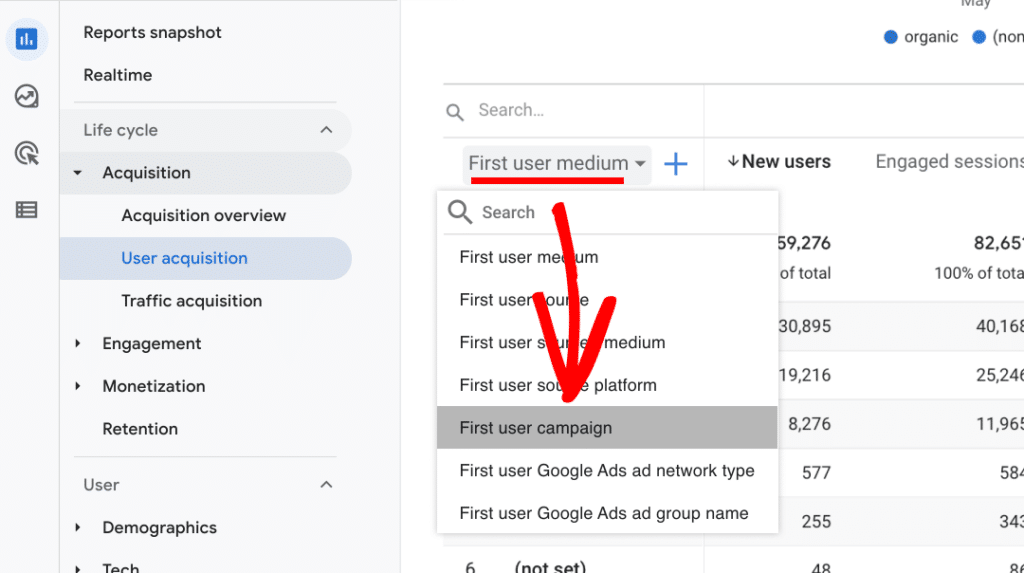
Traffic acquisition report
In the Traffic acquisition report, select Session campaign in the dropdown:
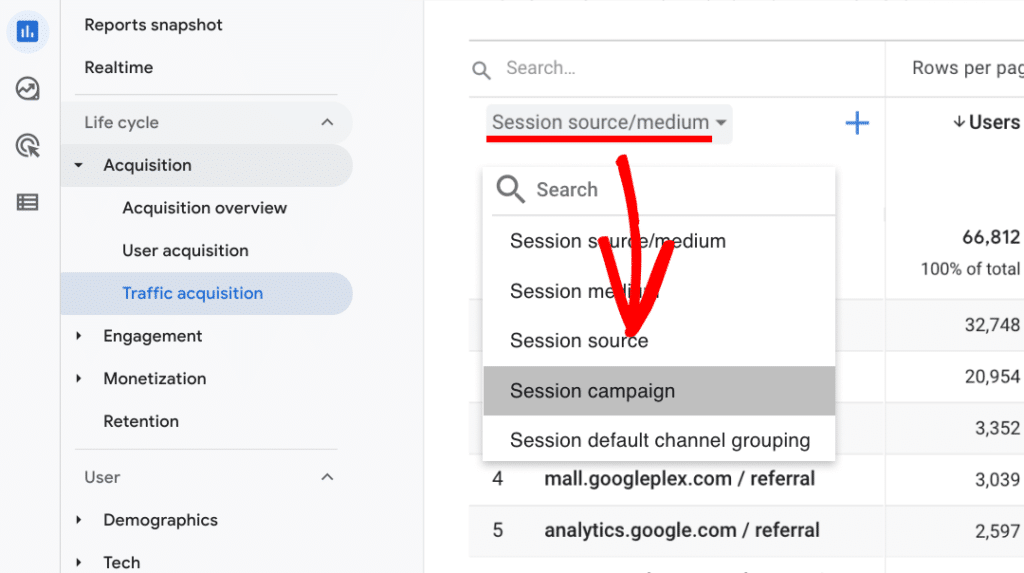
DebugView
If you’re using the DebugView report, you can click on page_view event in the timeline when it appears after testing your campaign URL.
You’ll find campaign information within the Parameters.
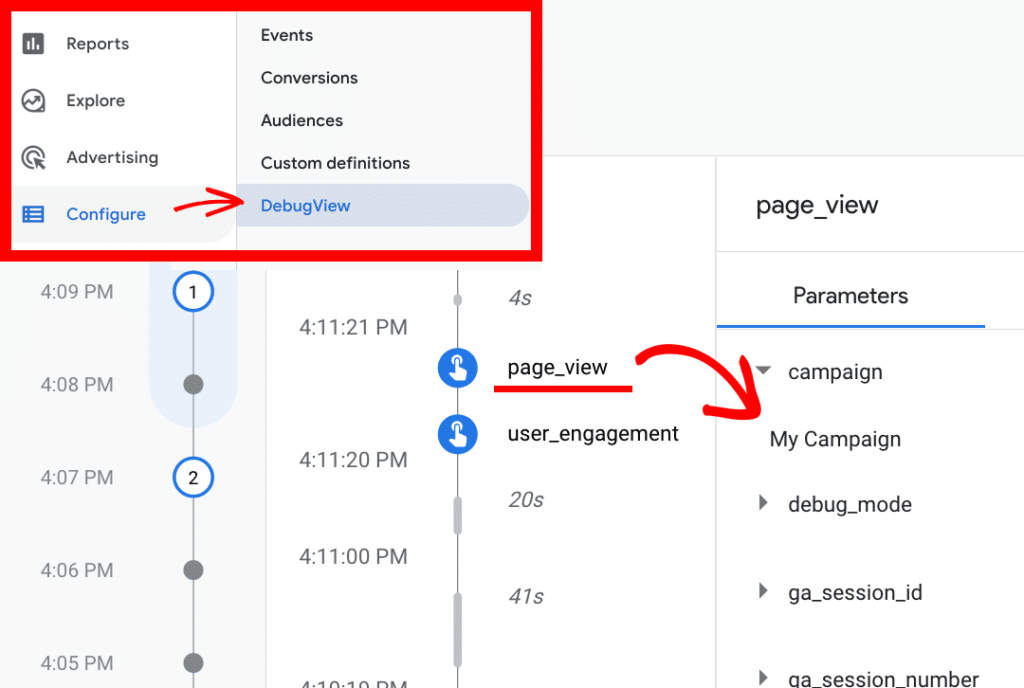
You did it! You learned where to view your UTM tracking code data within Google Analytics.
What’s next? Read more on UTM through our docs: How to Create Campaign URLs With UTM Codes in ExactMetrics, and UTM Tracking Code Frequently Asked Questions.

