Running into challenges with ExactMetrics? Before reaching out to our support team, you may want to try and resolve the issue yourself first. We’re happy to help! Follow this guide to learn how to potentially quickly resolve your issue.
Let’s dive in!
- Is ExactMetrics Fully Updated?
- Is WordPress Core Fully Updated?
- Is Your Hosting Service Up-to-Date?
- Does Your Site Use Optimization or Caching?
- Could Another Plugin Be Causing a Conflict?
- Do You Still Need Support After Steps 1-5?
1. Is ExactMetrics Fully Updated?
Our team regularly updates ExactMetrics, introducing new features and refining existing ones to ensure users access the latest in Google Analytics.
It’s possible that a prior update has already addressed the specific issue you’re facing. To verify, confirm that your ExactMetrics license key is active on your site. Then navigate to Dashboard » Updates to check for available ExactMetrics updates.
Learn more about the advantages of keeping ExactMetrics up-to-date.
2. Is WordPress Core Fully Updated?
Our team maintains coding standards to ensure ExactMetrics is compatible with the most recent WordPress updates. If your WordPress version is outdated, it may result in compatibility issues with our plugin.
To verify if a WordPress core update is available log in to your site, navigate to Dashboard » Updates. If you receive the message “You have the latest version of WordPress,” you’re all set!
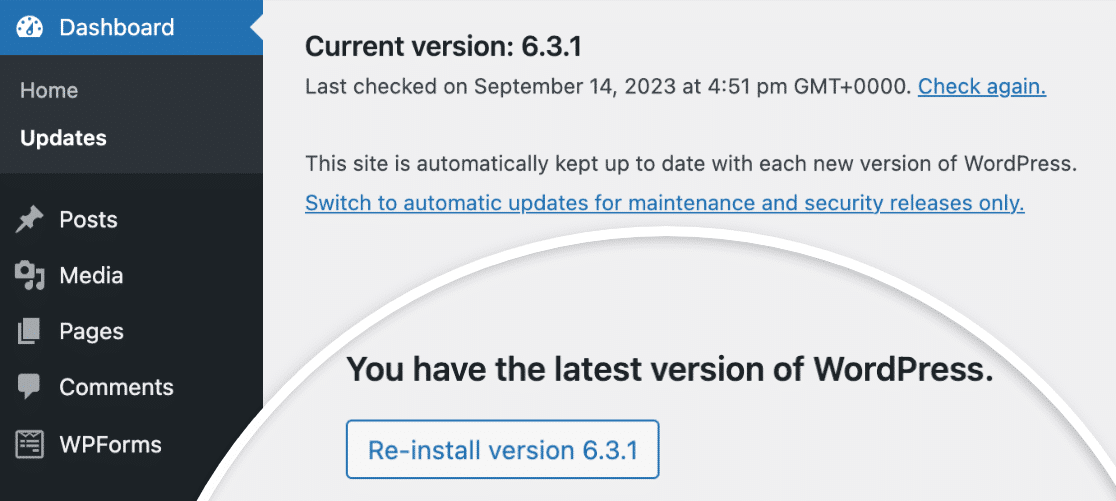
If not, consider keeping WordPress current. Maintaining an updated WordPress core is vital for security and compatibility with plugins like ExactMetrics.
3. Is Your Hosting Service Up-to-Date?
Occasionally, site problems may stem from issues with your hosting service.
Ensure your hosting environment aligns with the latest WordPress requirements (as of September 2023): PHP 7.4 or higher, MySQL 5.7 or higher (or MariaDB 10.4 or higher), HTTPS support, and Apache or Nginx.
For a comprehensive list of WordPress requirements, consult the documentation.
To check your site’s web server software, PHP, and MySQL versions, go to Tools » Site Health » Info.
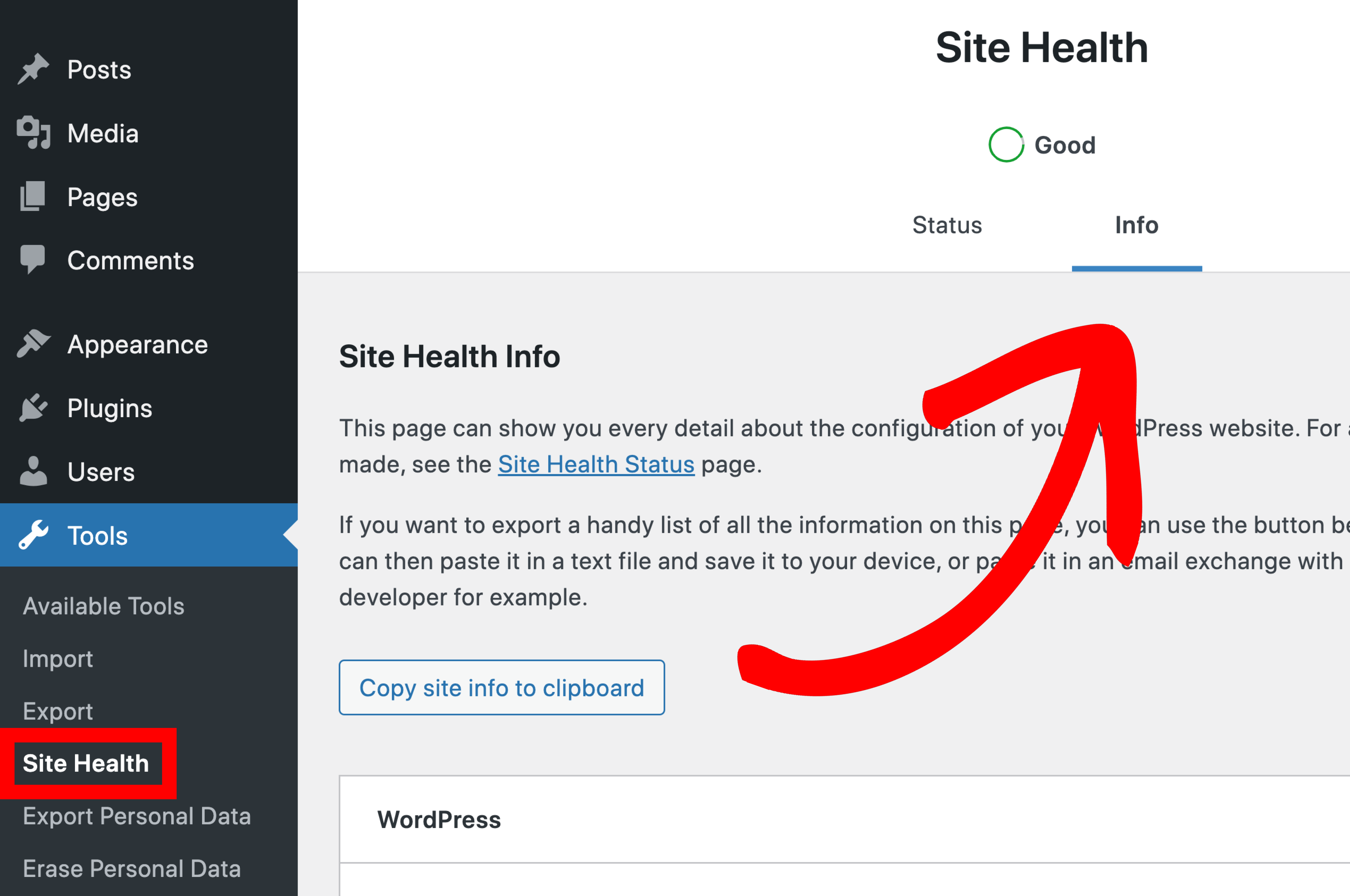
Scroll to the Server and Database section.
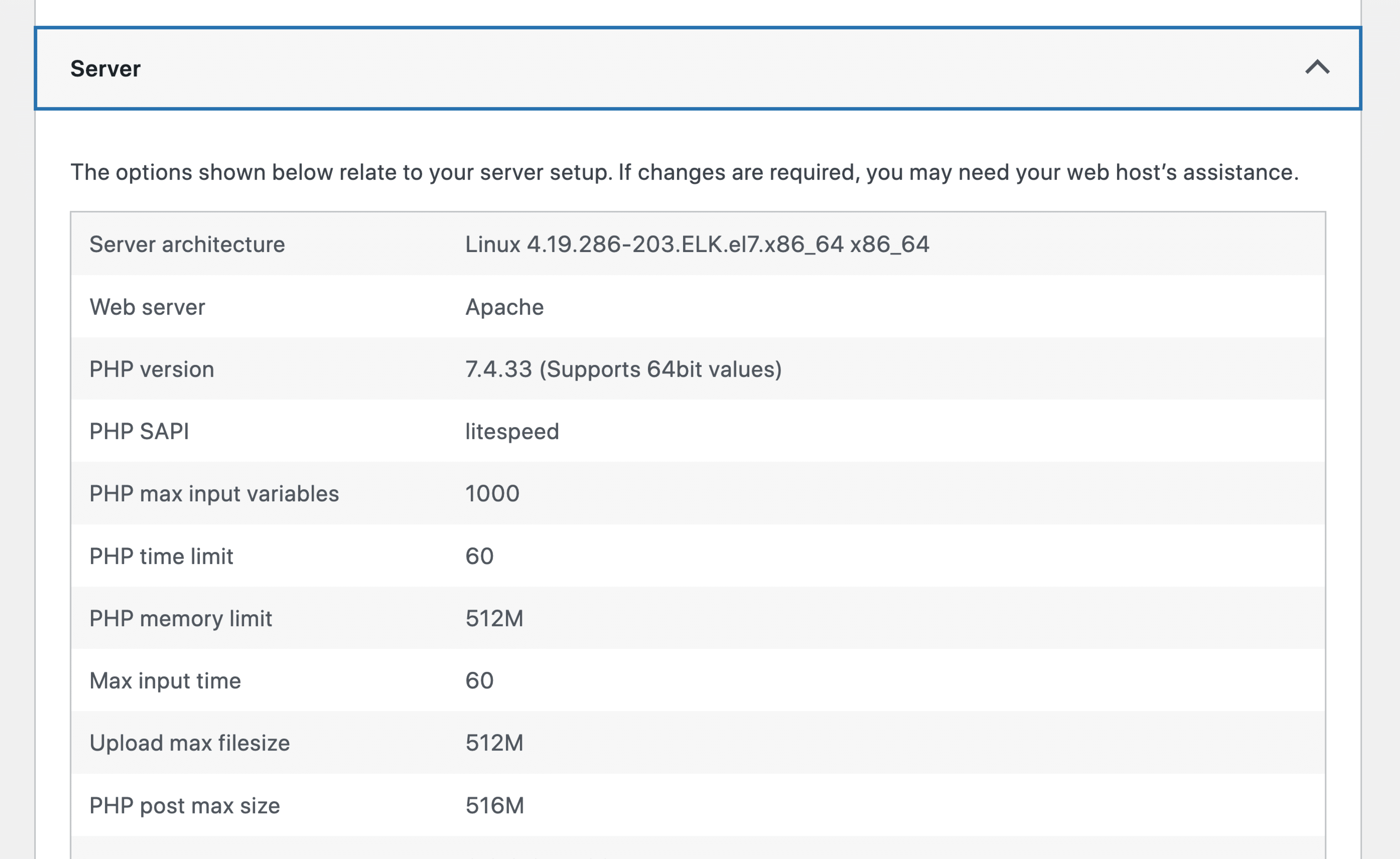
If your server falls short of the minimum requirements, please contact your hosting provider.
4. Does Your Site Use Optimization or Caching?
If you’re using any optimization plugins, this could accidentally prevent ExactMetrics scripts or files from loading correctly.
Typically, you can resolve this by deactivating specific settings in your optimization plugin, but if there’s an option to exclude available, you can also simply exclude ExactMetrics scripts from being optimized using the following (or something similar):
/google-analytics-dashboard-for-wp/assets/js/*.js
/exactmetrics-premium/assets/js/*.js
www.googletagmanager.com
While a caching plugin is active, remember to clear its cache to ensure you view the most up-to-date version of your site.
5. Could Another Plugin Be Causing a Conflict?
If ExactMetrics is suddenly not working as expected, plugin conflicts may be the root cause.
To identify a plugin conflict source, follow our guide on checking for plugin conflicts. Information collected during this process will be a big help to our support team, should you need further help.
If you pinpoint a specific plugin causing the conflict, consider reaching out to the plugin’s support team or author for further assistance, as our own expertise with third party plugins will be limited.
6. Do You Still Need Support After Steps 1-5?
After completing the initial troubleshooting steps, if you are still facing unresolved issues, it’s time to contact ExactMetrics Support.
To ensure you get effective support, please:
- Be Specific: Clearly outline the problem and specify your desired ExactMetrics functionality. If relevant, provide relevant URLs. Sharing an error log can be really helpful in providing crucial details, including error messages, facilitating an understanding of ExactMetrics activity on your site.
- Be Concise: For multiple queries or extended messages, consider using bullet points or numbering to present distinct, clear questions. This will really help our support team in addressing each concern efficiently.
Submitting an Email Ticket
First, log into your ExactMetrics account and then select the Support tab.
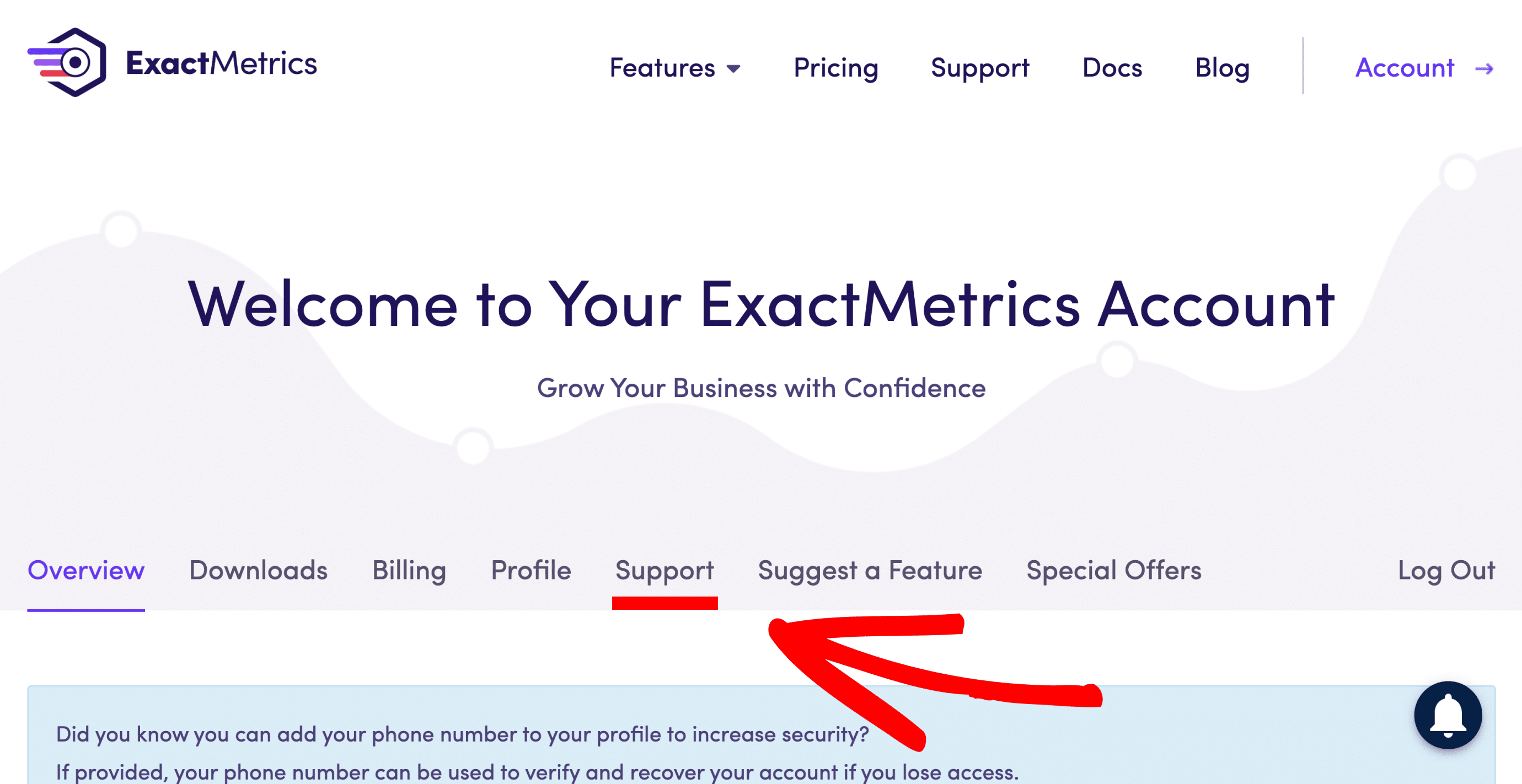
On this page you can fill out your support request. These are the required fields:
- Name*: Lets us know who we’re addressing.
- Email*: The email address for our reply. If you haven’t yet already, whitelist the ExactMetrics support email.
- How can we help you today?*: Clarifies your question type.
- Please provide any extra details that may help*: In this section, provide a brief, specific description of the issue and steps to replicate it. Concise input is appreciated.
Here are some additional fields you may see, while filling out the form:
- What Issues Are You Having with ExactMetrics?: If you’re encountering a commonly reported problem, choose an option to explore potential solutions. Don’t worry if the answer doesn’t resolve your issue; this step helps us eliminate possible causes.
- Website Address / URL: In case of authentication-related concerns, sharing your website’s URL expedites troubleshooting.
- ExactMetrics Version and Installed WordPress Version: These details streamline our troubleshooting process, particularly when attempting to recreate issues on our test environments.
- WordPress Admin Username / Password: Providing these credentials enables us to swiftly investigate your issue. Ensure the user role is set to Administrator to grant our support team access to ExactMetrics in the WordPress admin area.
After completing the form, click Submit. You’ll receive an automated email confirmation of your support ticket. Someone from our team will reach out to you as soon as possible. Thanks for your help in proactively addressing your issue! We look forward to assisting you.

