Are you ready to install the ExactMetrics plugin?
ExactMetrics is the best Google Analytics plugin for WordPress. Not only will ExactMetrics install the Google Analytics tracking code in just a few clicks on each and every page of your site, but you’ll also get gorgeous dashboards and reports that show you the most important stats, right inside your WordPress admin area.
But ExactMetrics doesn’t stop there, rather that’s just the beginning.
Because when you use ExactMetrics to implement Google Analytics on your WordPress site, you get very advanced Google Analytics tracking for WordPress setup in just a few clicks.
Section 1: Download the ExactMetrics Plugin
The very first thing to do is to download your ExactMetrics plugin from your ExactMetrics account.
If you haven’t purchased ExactMetrics yet, you can do so here. Purchasing ExactMetrics will automatically create an account for you with us.
Step 1: Navigate to the login screen:
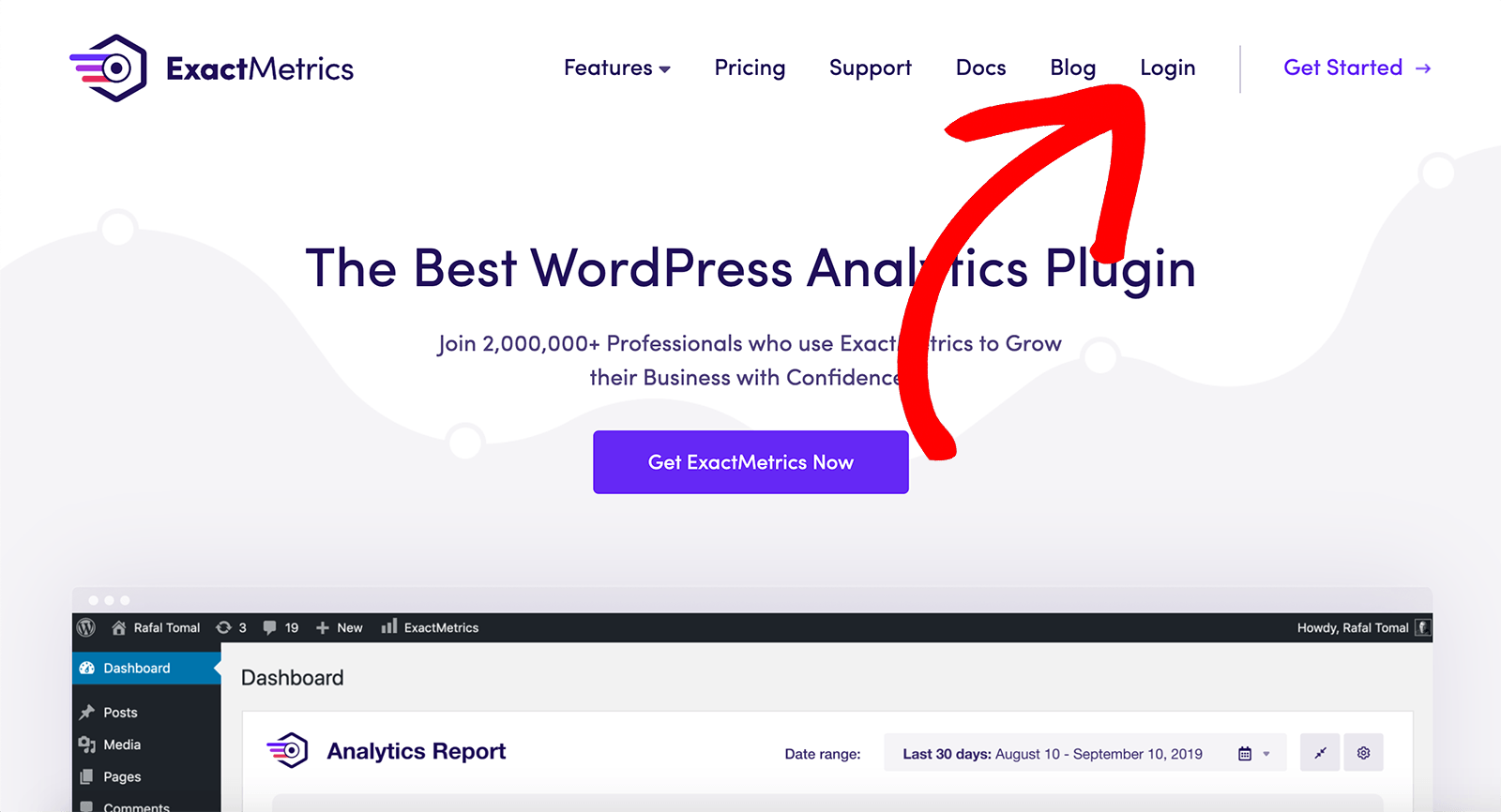
Step 2: Log in with your ExactMetrics account:
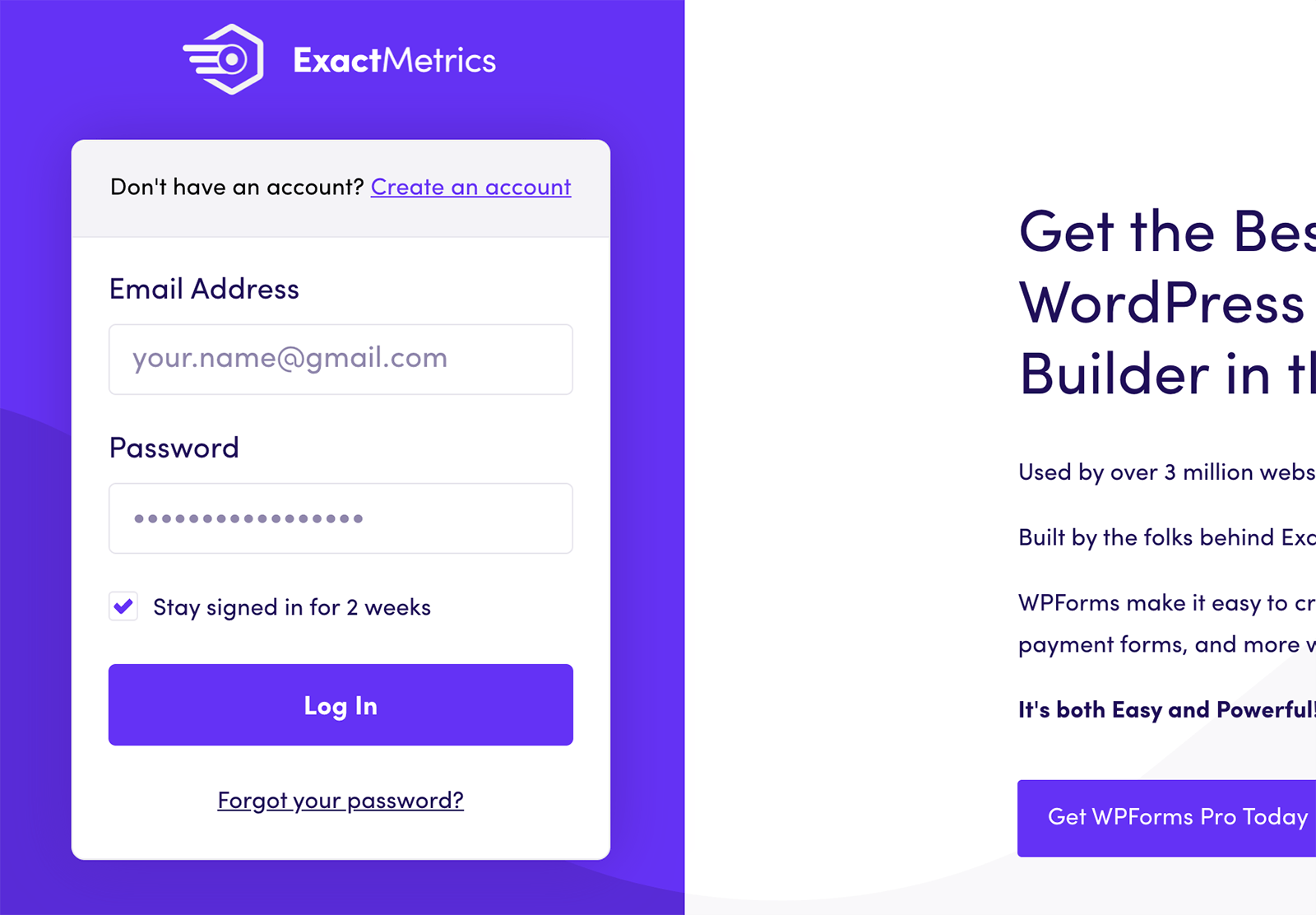
Step 3: Next, you’ll navigate to your account area and then to the download area:
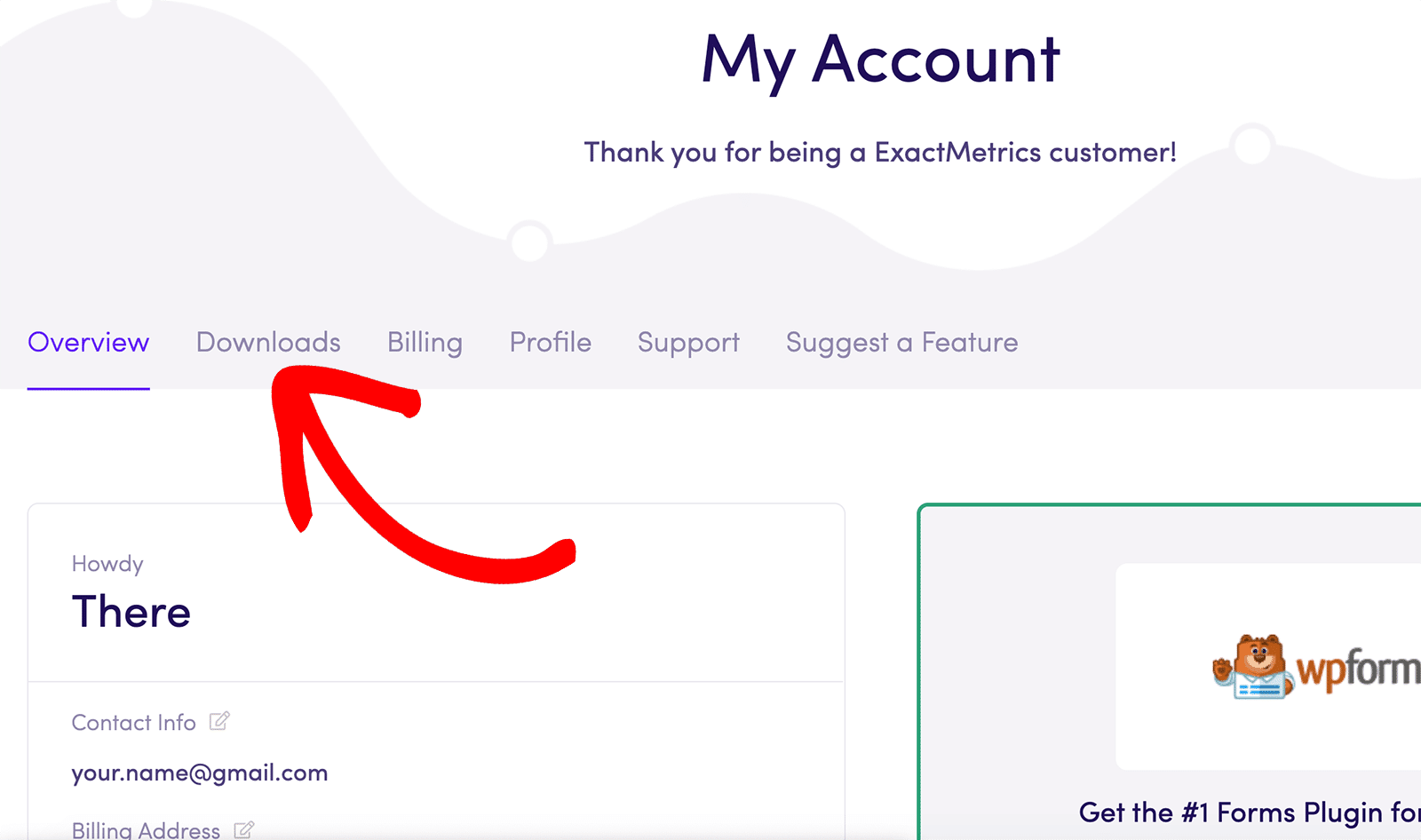
Step 4: Finally, you’ll click Download ExactMetrics.
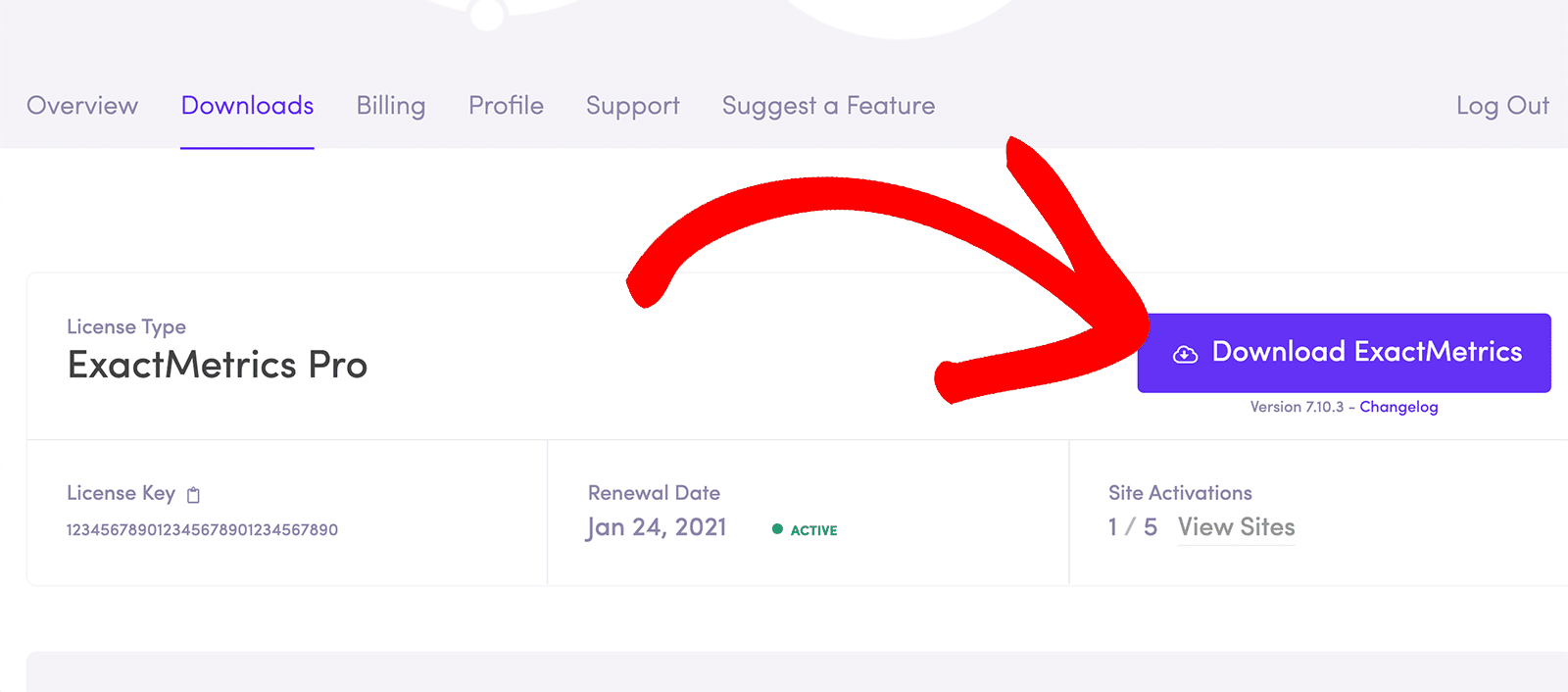
When you download ExactMetrics from your account, the plugin will download as a ZIP file, not an EXE or APP file. Once downloaded, some browsers or operating systems might automatically unzip this file and open the folder (We’re looking at you, Safari).
When installing the ExactMetrics plugin into your WordPress site, make sure you select the ZIP file for upload, as WordPress will not upload the unzipped folder.
Now you’re ready to install the plugin. Please proceed to the next step!
Section 2: Upload and Install the Plugin on Your WordPress Site
Prerequisites:
- You’ve checked for duplicate Google Analytics tracking codes within your website.
- You’ve uninstalled and removed other GA tracking codes from within your theme or other plugins.
Now that you’ve downloaded the ExactMetrics plugin, you’ll need to navigate to your WordPress plugins area where you can upload and activate ExactMetrics.
Step 1: Log in to your site. This is going to be something like yoursite.com/wp-login.php:
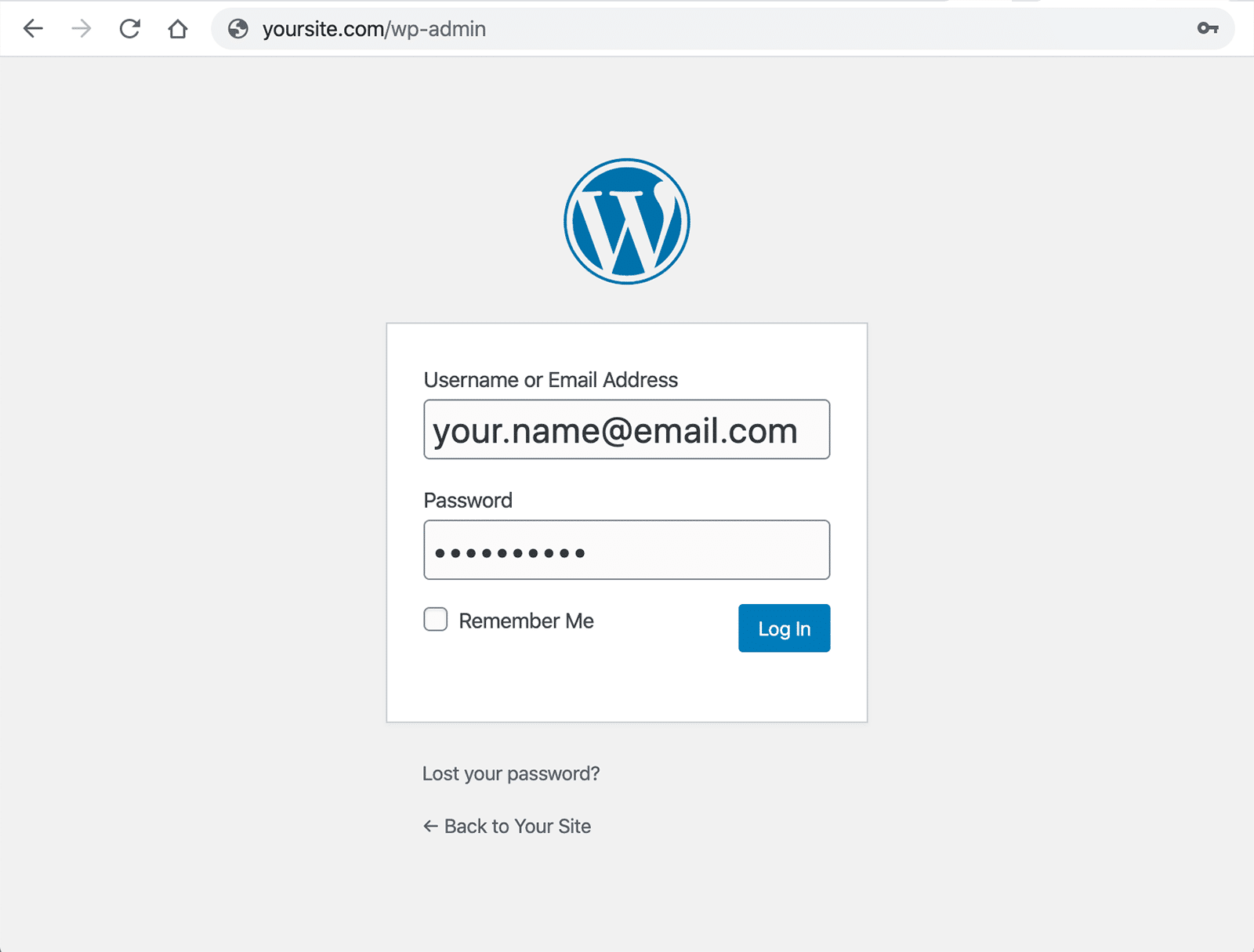
Step 2: Once logged in, we’re going to upload the ExactMetrics plugin. Head into your WordPress Plugins page and click the button:
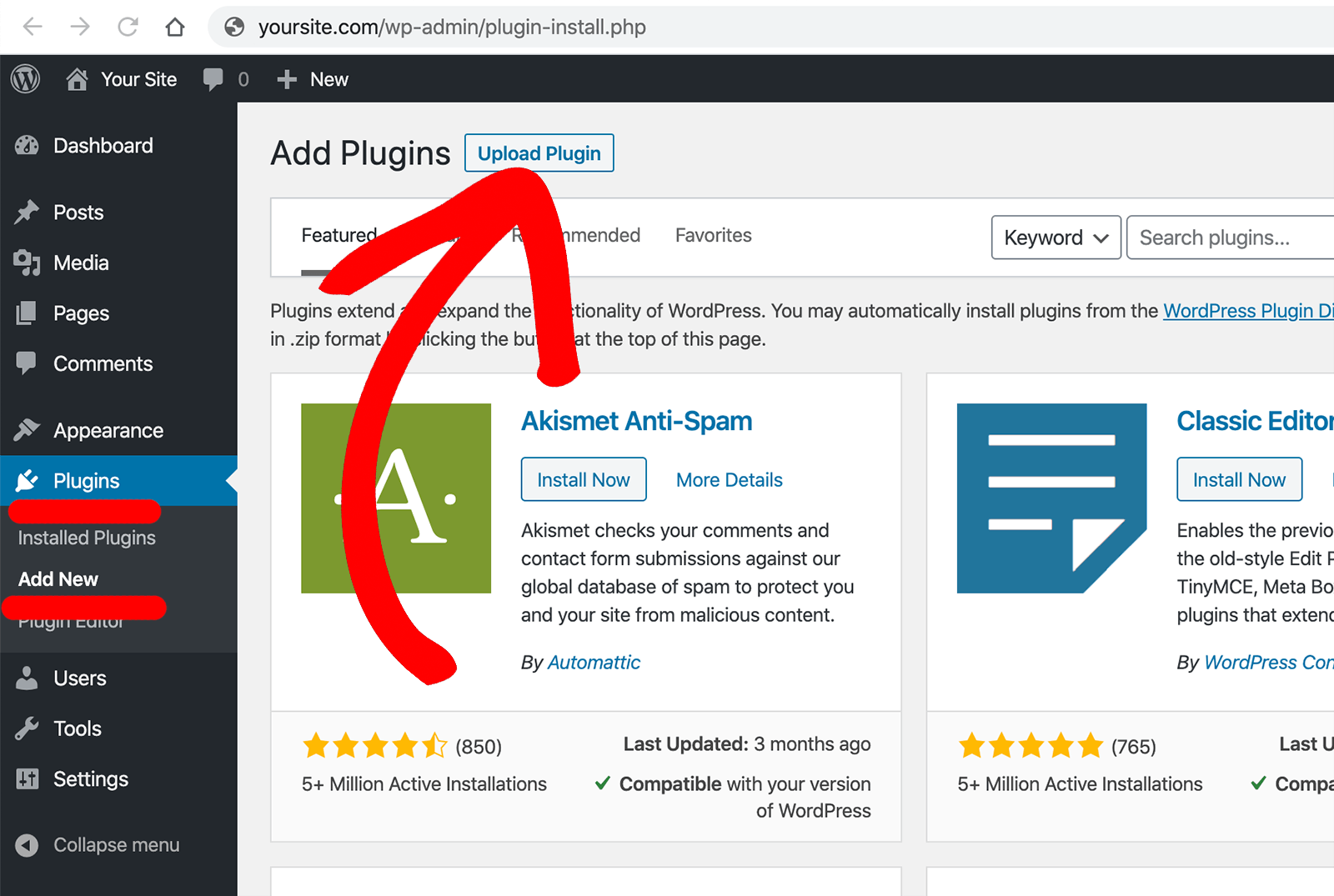
Click Choose File to upload the ExactMetrics plugin from within your computer.
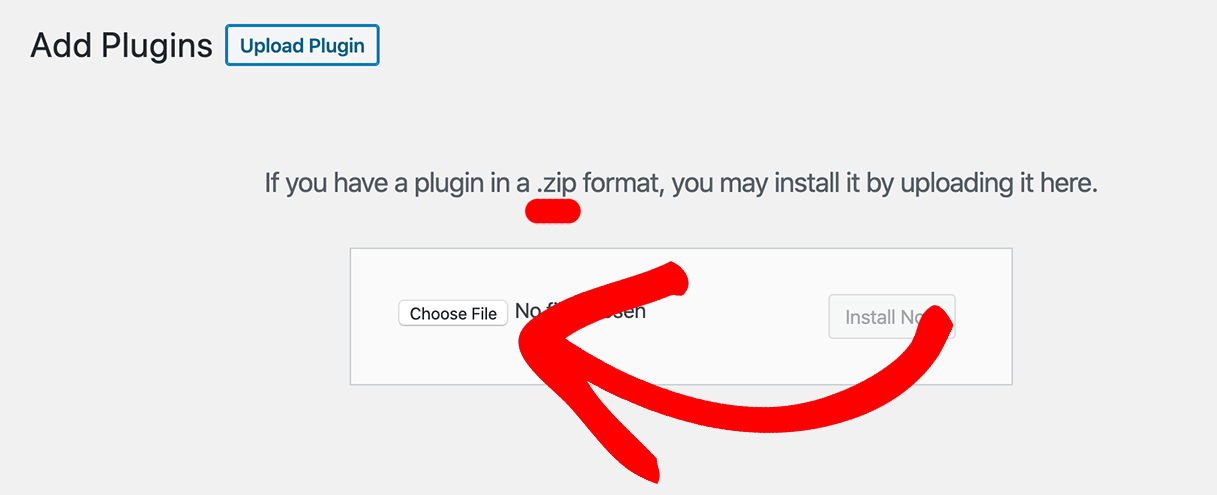
Search and select the ZIP file:
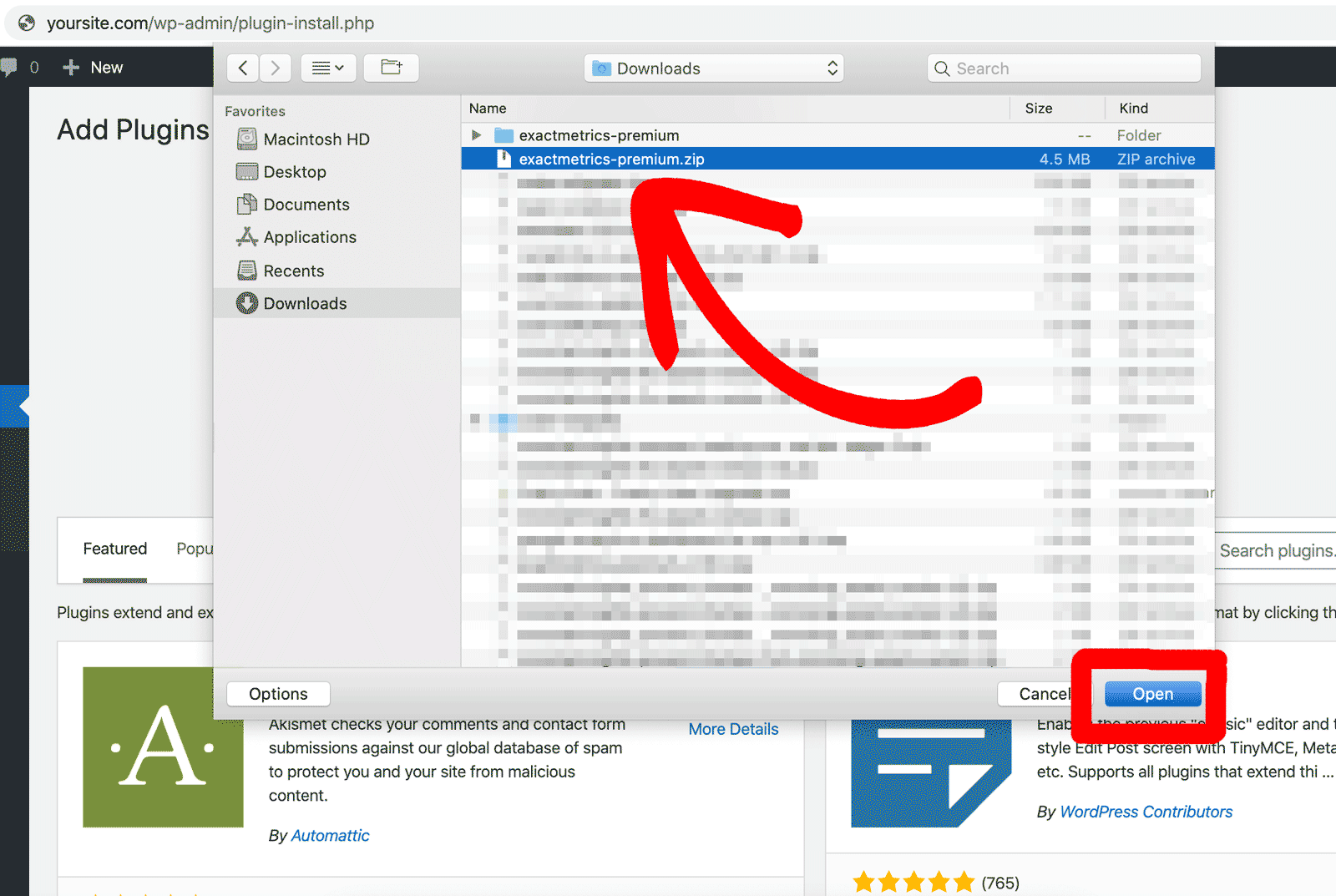
Upload the plugin zip file by clicking Install Now.
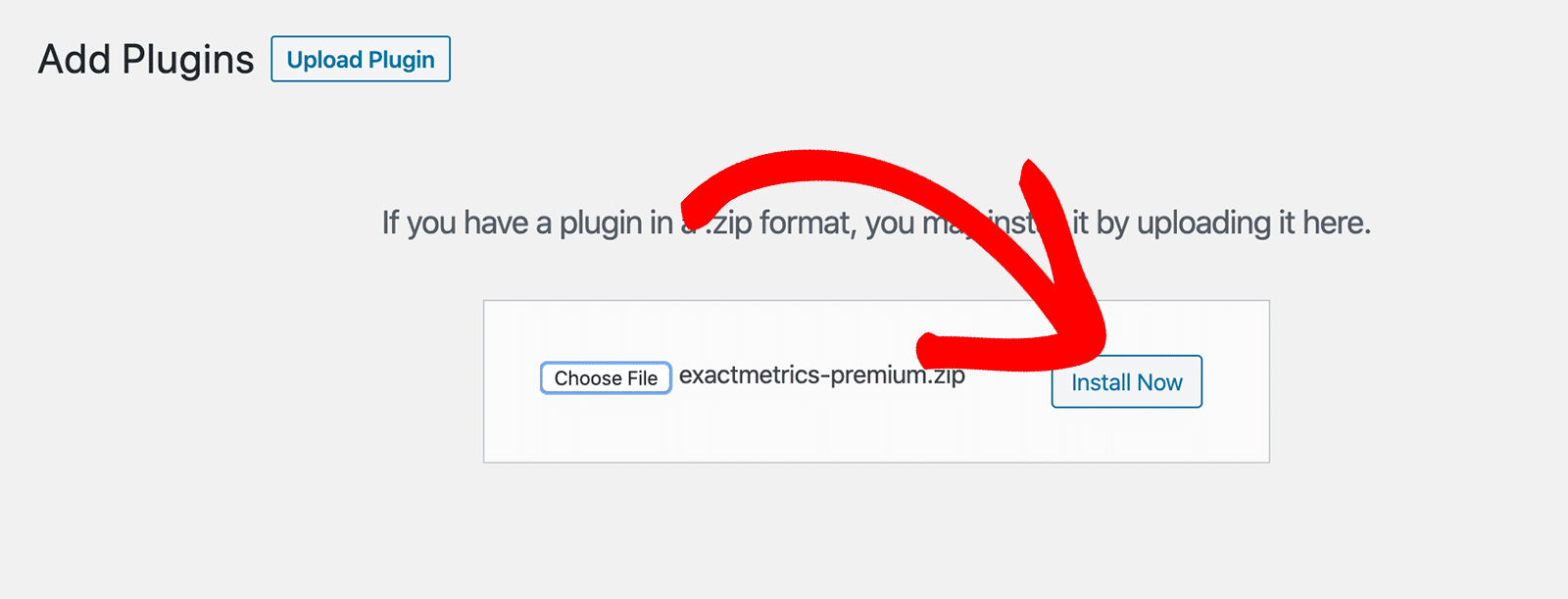
Note: Plugins like Wordfence or All-In-One Security may unintentionally prevent ExactMetrics from being installed successfully, showing an error such as “403 Forbidden. A potentially unsafe operation has been detected in your request to this site“.
To work around the error, please temporarily disable the security plugins and try installing ExactMetrics again.
Finally, click “Activate Now” to activate ExactMetrics.
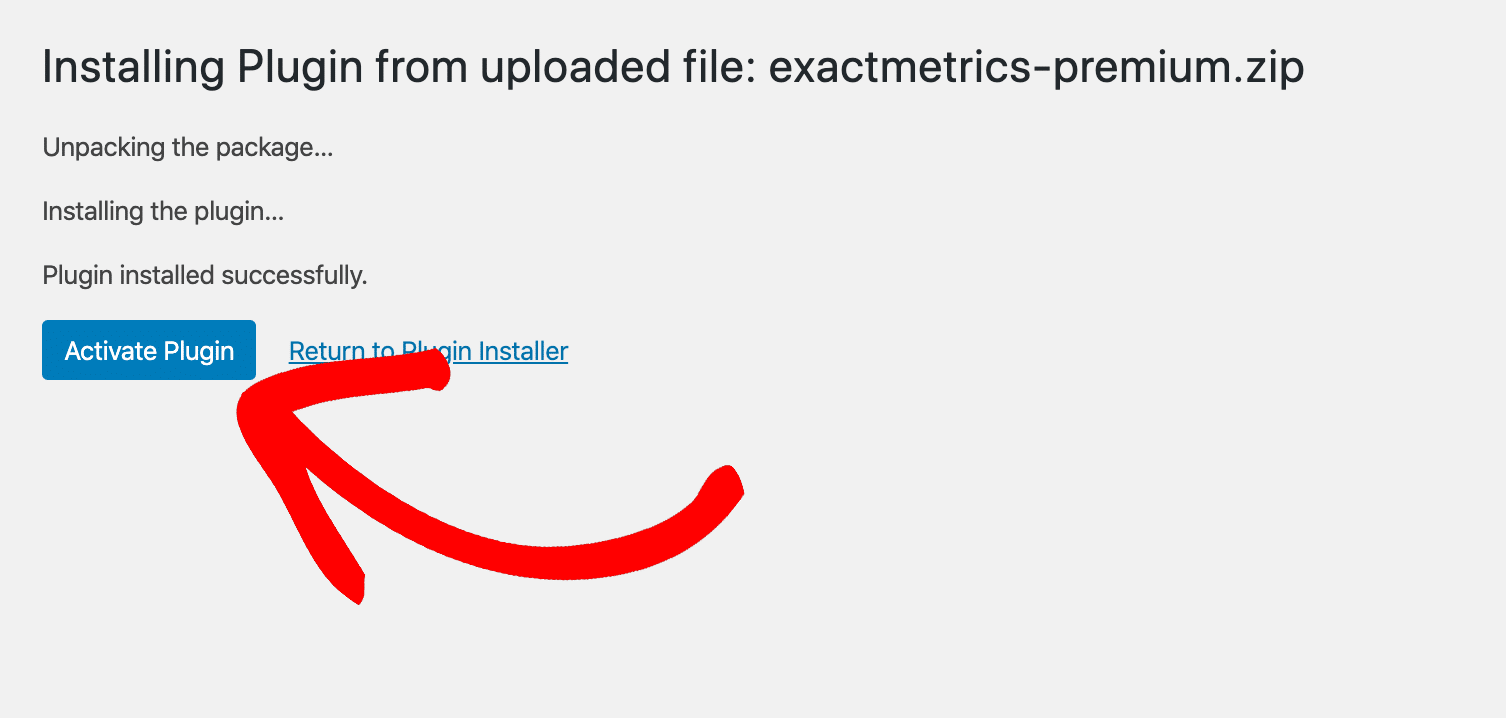
Follow the setup wizard:
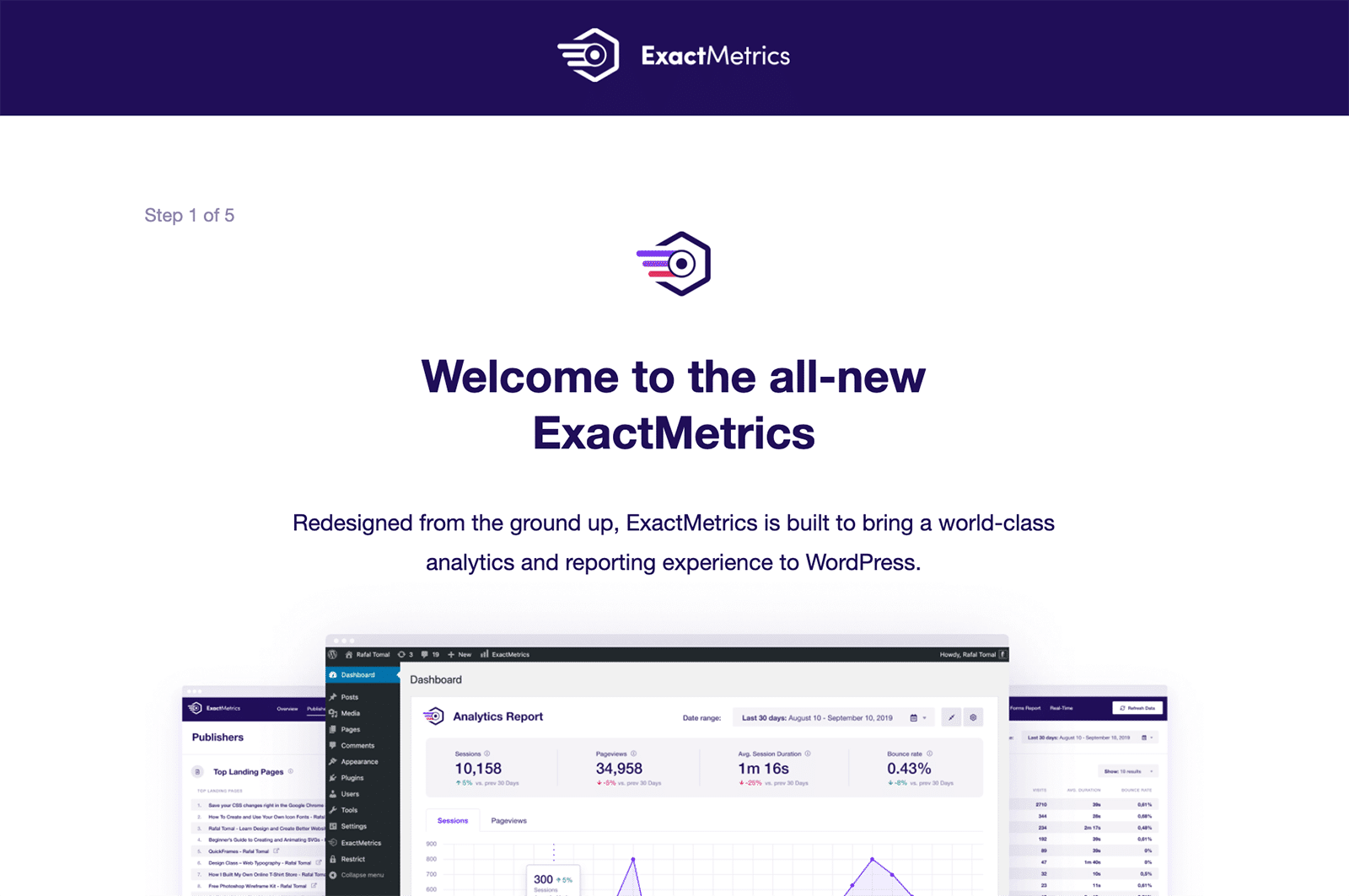
Next, you’ll want to activate your license key. You can get your license key from your ExactMetrics Account Area after you’ve completed your purchase.
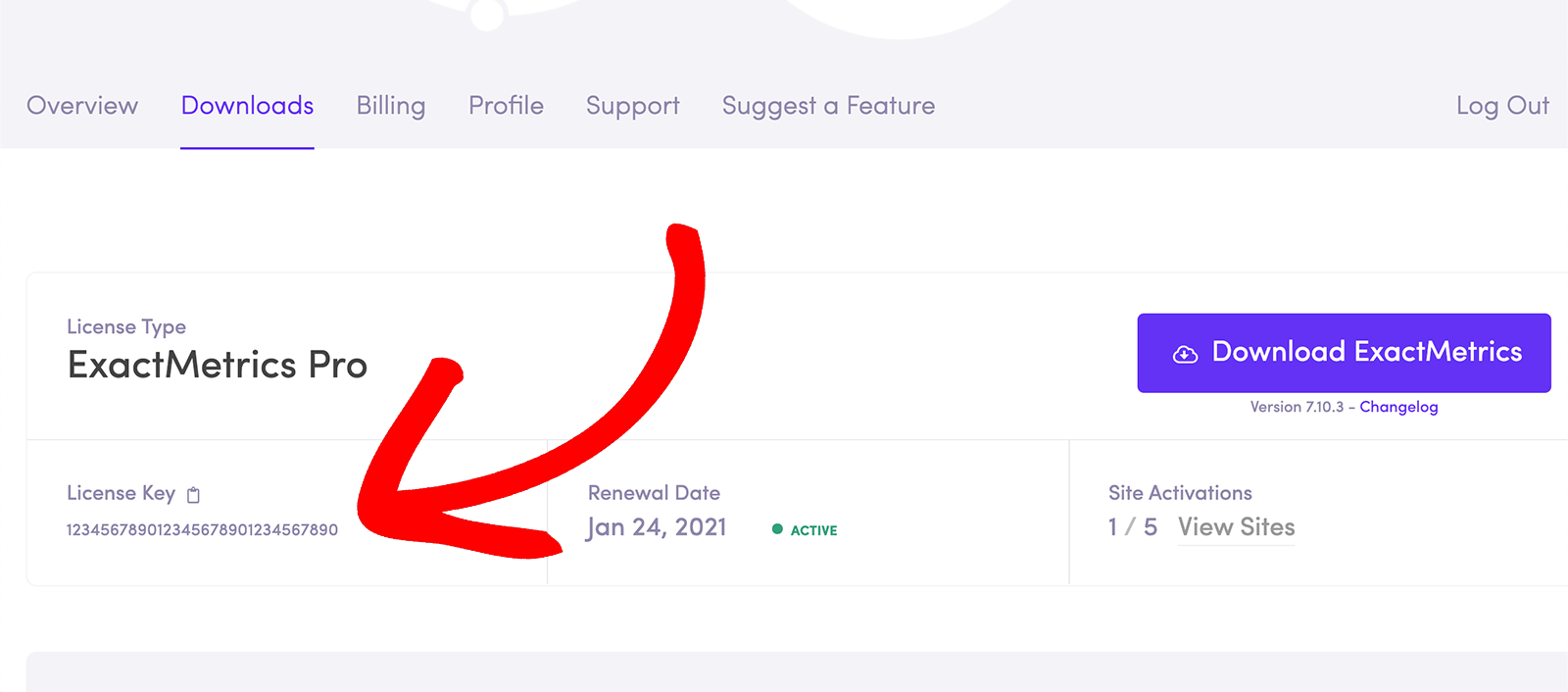
Back at your site in the WordPress dashboard, you can navigate to ExactMetrics » Settings to enter your license key and then click the Verify Key button:
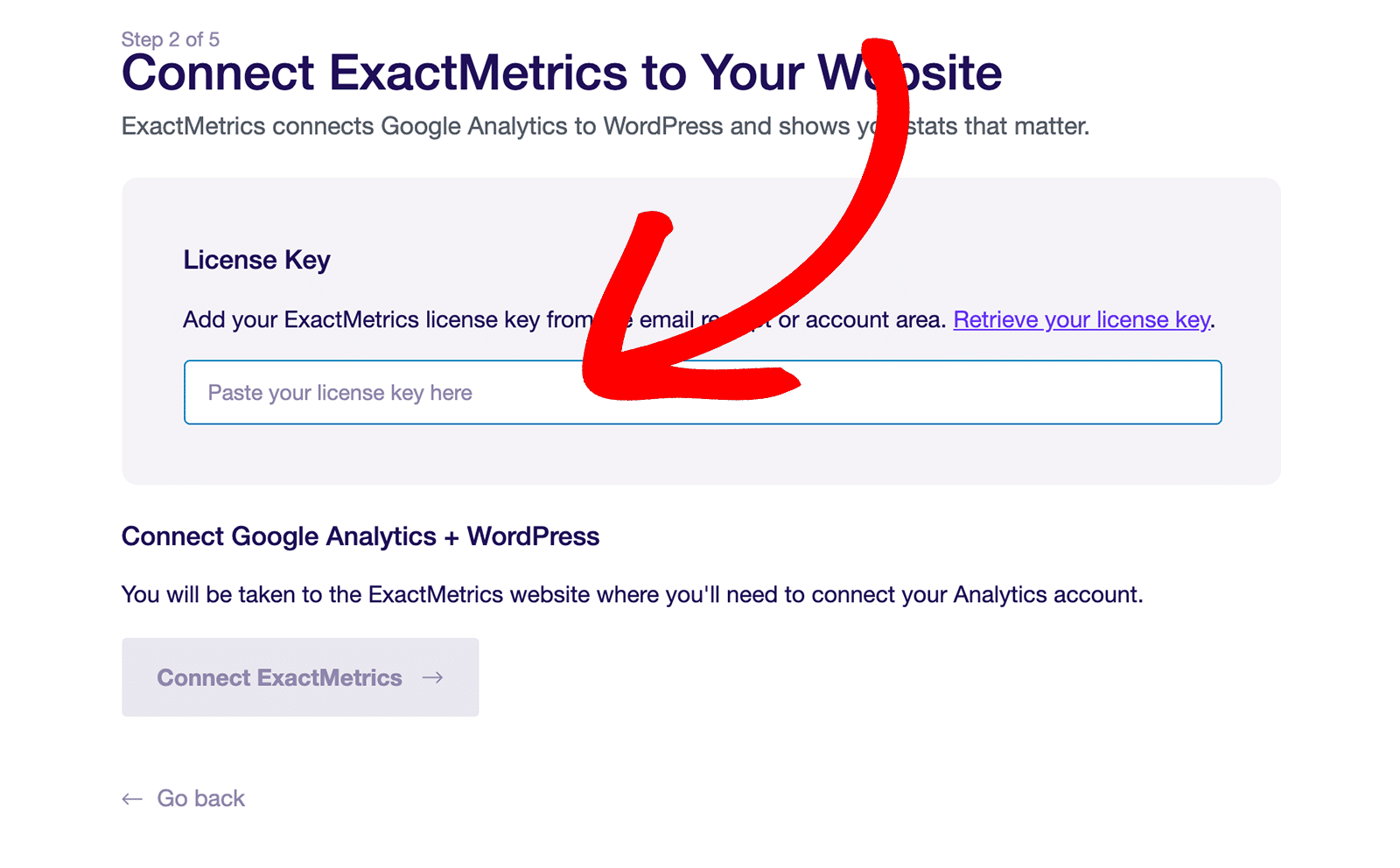
That’s it! ExactMetrics is now installed on your site.
A quick reminder: For the most accurate and reliable stats possible, double-check that you are not running multiple Google Analytics tracking codes while ExactMetrics is active.
Next, you’re going to want to connect Google Analytics so you can have the best Google Analytics setup install on your own WordPress website. How to connect ExactMetrics to Google Analytics.

