ExactMetrics offers convenient ways to incorporate Popular Posts into your website.
Whether you prefer Inline Popular Posts within your content, a Popular Post Widget in your sidebar, or you’re using WooCommerce and wish to display Popular Products, this guide will walk you through the process.
Prerequisites:
- You have ExactMetrics installed and activated.
- You have connected your Google Analytics account to ExactMetrics
Inline Popular Posts
Inline Popular Posts are inserted directly within your blog posts. You can embed them using either the Automatic or Manual methods.
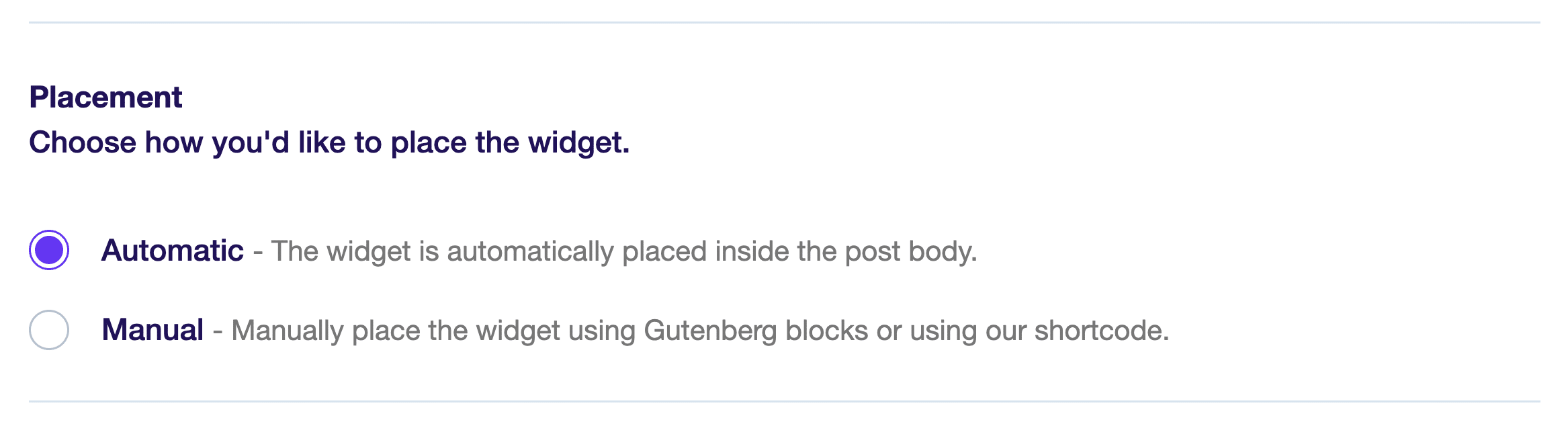
Automatic
With Automatic placement, you have control over the following options:
- Insert After: Choose where the Popular Posts should be inserted within your blog post by specifying the word count.
- Multiple Entries: Opt to display Popular Posts multiple times in long blog entries. Enable this to configure:
- Total Number Of Widgets To Show
- Minimum Distance Between Widgets
- Minimum Word Count To Display Multiple Widgets
- Include In Post Types: Decide if Popular Posts should also appear on pages of custom post types.
- Exclude From Specific Posts: Specify which posts should exclude Popular Posts.
Manual
Manual placement allows you to insert Popular Posts using Gutenberg blocks or a shortcode.
In Gutenberg blocks, search for “Inline Popular Posts by ExactMetrics” and customize the widget using the Block Settings sidebar.
When using a shortcode, simply insert “exactmetrics_popular_posts_inline” within the page.
Popular Posts Widget
Insert Popular Posts into any widget area on your WordPress site. Navigate to Appearance » Widgets, then drag and drop the widget item labeled “Popular Posts – ExactMetrics.”
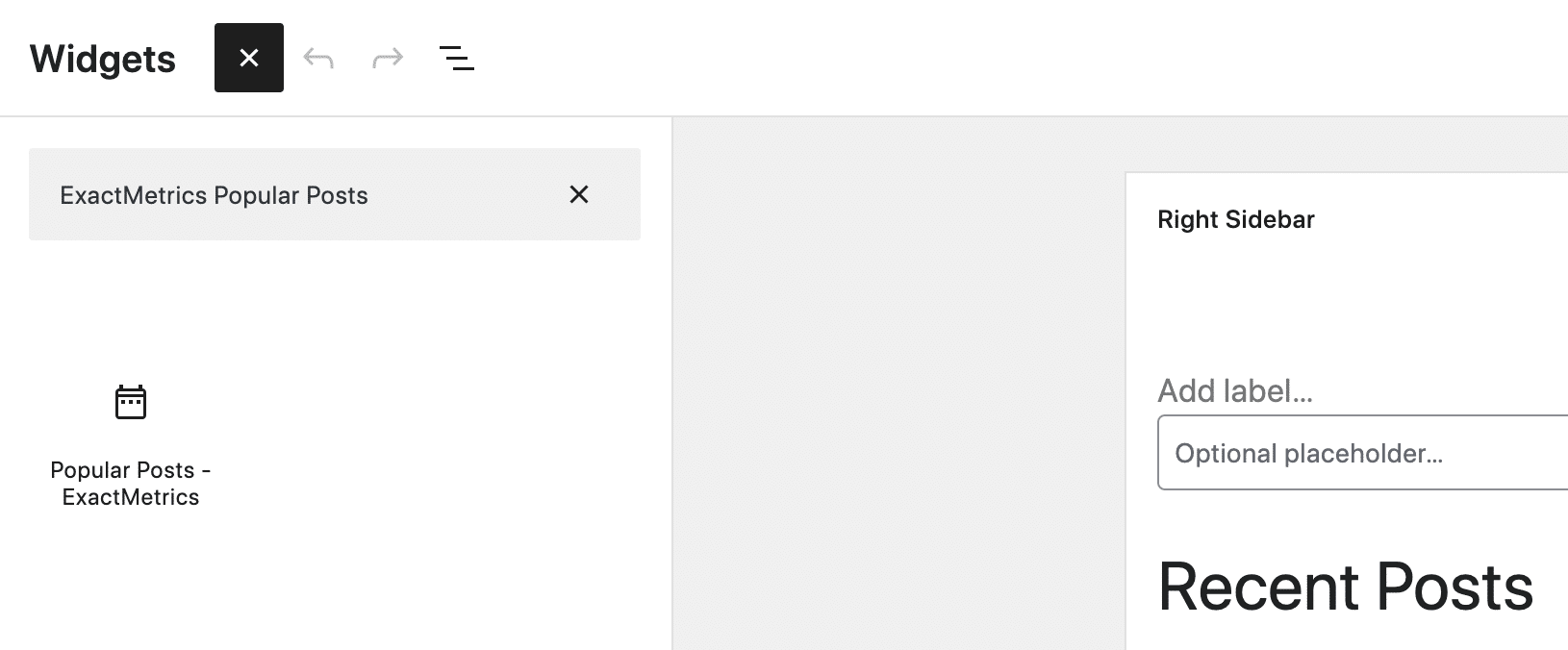
You can further customize the display by visiting ExactMetrics » Popular Posts » Popular Posts Widget. Here, you can:
- Widget Title: Toggle the title of the widget
- Include In Post Types: Specify which post types the Popular Posts should be included.
- Exclude From Specific Posts: Exclude specific posts from displaying Popular Posts.
- Only Show Posts From These Categories: Choose to display posts from specific categories.
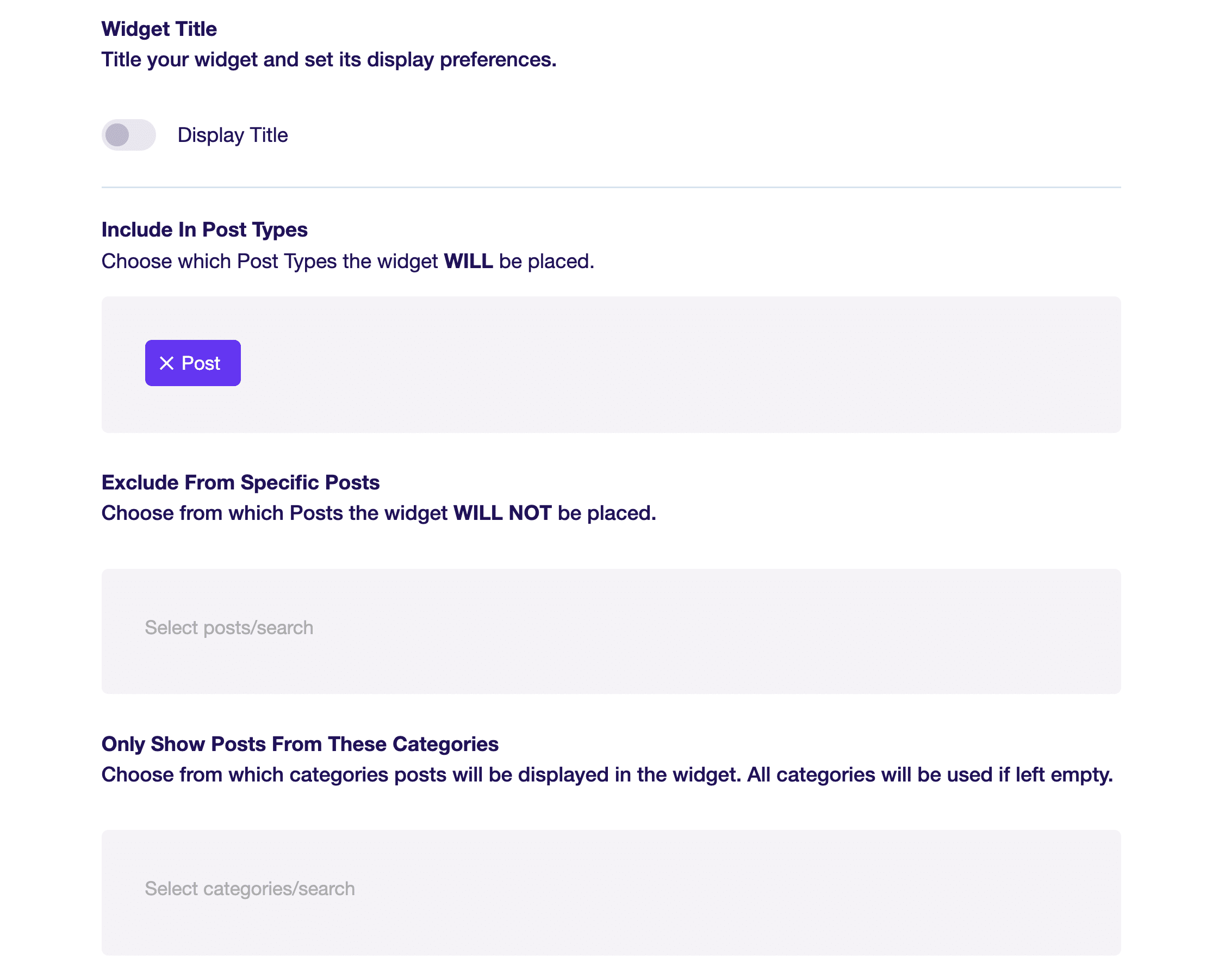
Beyond sidebar display, you can also:
- Enable Automatic Placement: This will insert the Popular Post Widget after the last paragraph of matching posts.
- Display using Gutenberg Blocks: Use Gutenberg Blocks to display Popular Posts.
- Display using a Shortcode: Utilize a Shortcode (exactmetrics_popular_posts_widget).
Popular Products
For WooCommerce users, inserting Popular Products is simple. You can add them to any widget area by dragging and dropping the widget item labeled “Popular Products – ExactMetrics” at Appearance » Widgets.
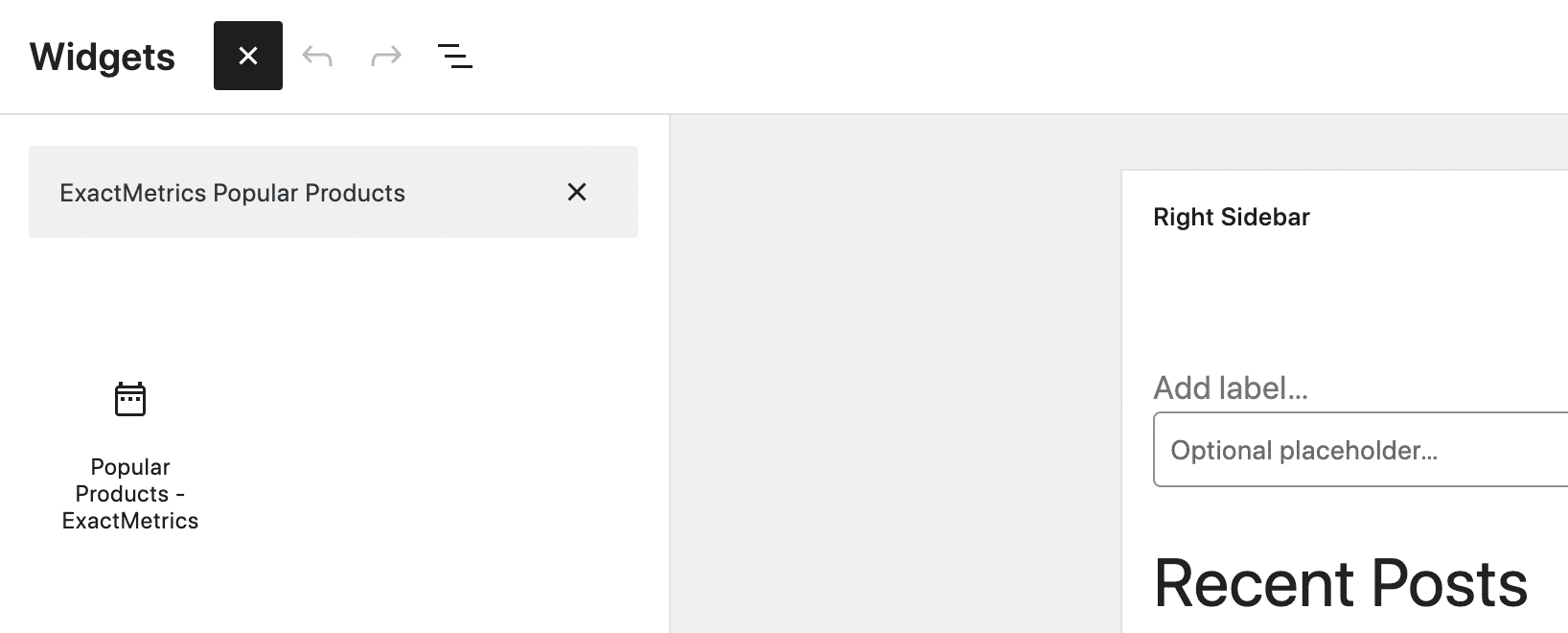
Additionally, you can fine-tune the display at ExactMetrics » Popular Posts » Popular Products. Here, you have options to:
- Widget Title: Toggle the title of the widget
- Exclude These Product Categories: Exclude specific product categories.
- Exclude These Products: Specify products you don’t want to include.
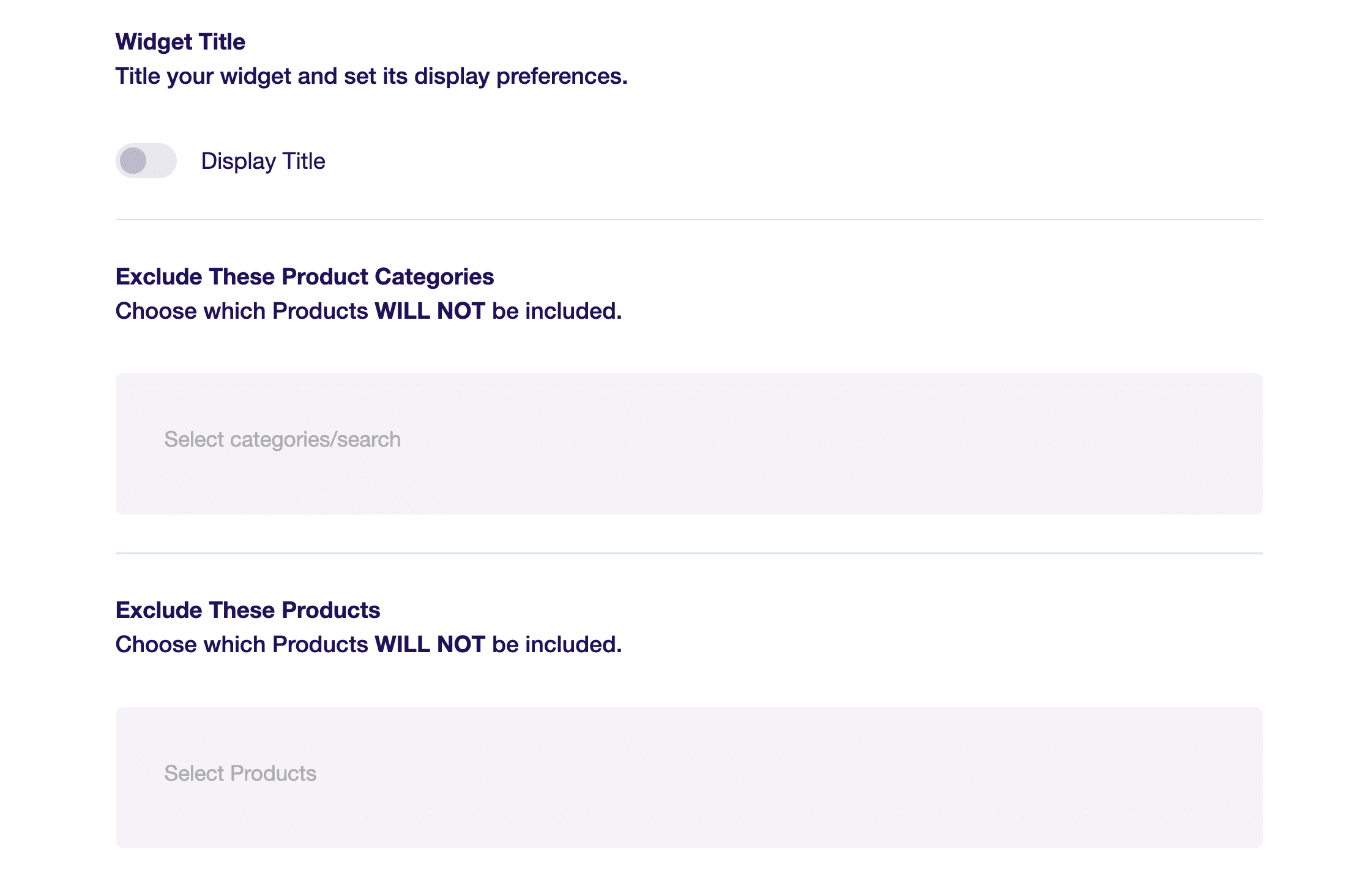
Similar to Popular Posts, you can also:
- Enable Automatic Placement: This will allow Popular Products will appear at the end of Single Product pages.
- Display using Gutenberg Blocks: Display Popular Products using Gutenberg Blocks instead.
- Display using a Shortcode: Utilize a Shortcode (exactmetrics_popular_posts_products).
That’s it! You’ve mastered embedding Popular Posts and Popular Products into your WordPress site. What’s next? Configure your Popular Posts here: How to use the Sort By Options in Popular Posts

