Are your site visitors dropping off before completing a purchase? Not every cart that’s left behind is a lost sale, but with the ExactMetrics Cart Abandonment Report, you can stay on top of things and make adjustments if abandonment rates seem excessively high.
Follow this guide to learn more.
Prerequisites:
- You’re an ExactMetrics Pro user or higher.
- ExactMetrics is installed and authenticated with Google Analytics.
- You’ve already installed the eCommerce addon.
To access the Cart Abandonment report, navigate to ExactMetrics » Reports » eCommerce » Cart Abandonment.
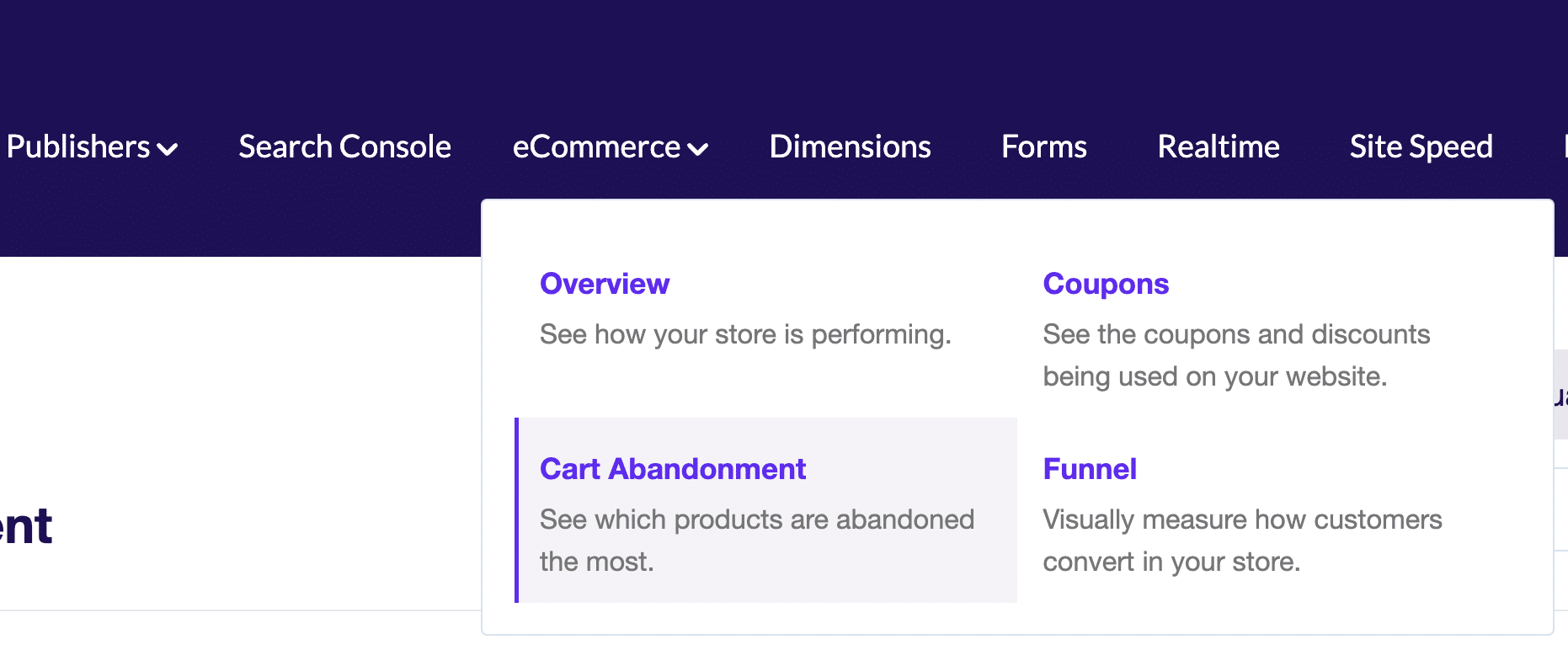
You’ll be able to view the following per product or date:
- Quantity
- Revenue
- Cart Abandonment Rate
- Checkout Abandonment Rate
If you’re observing a high abandonment rate for a specific product, take a closer look at the product page itself, pricing, and inventory levels.
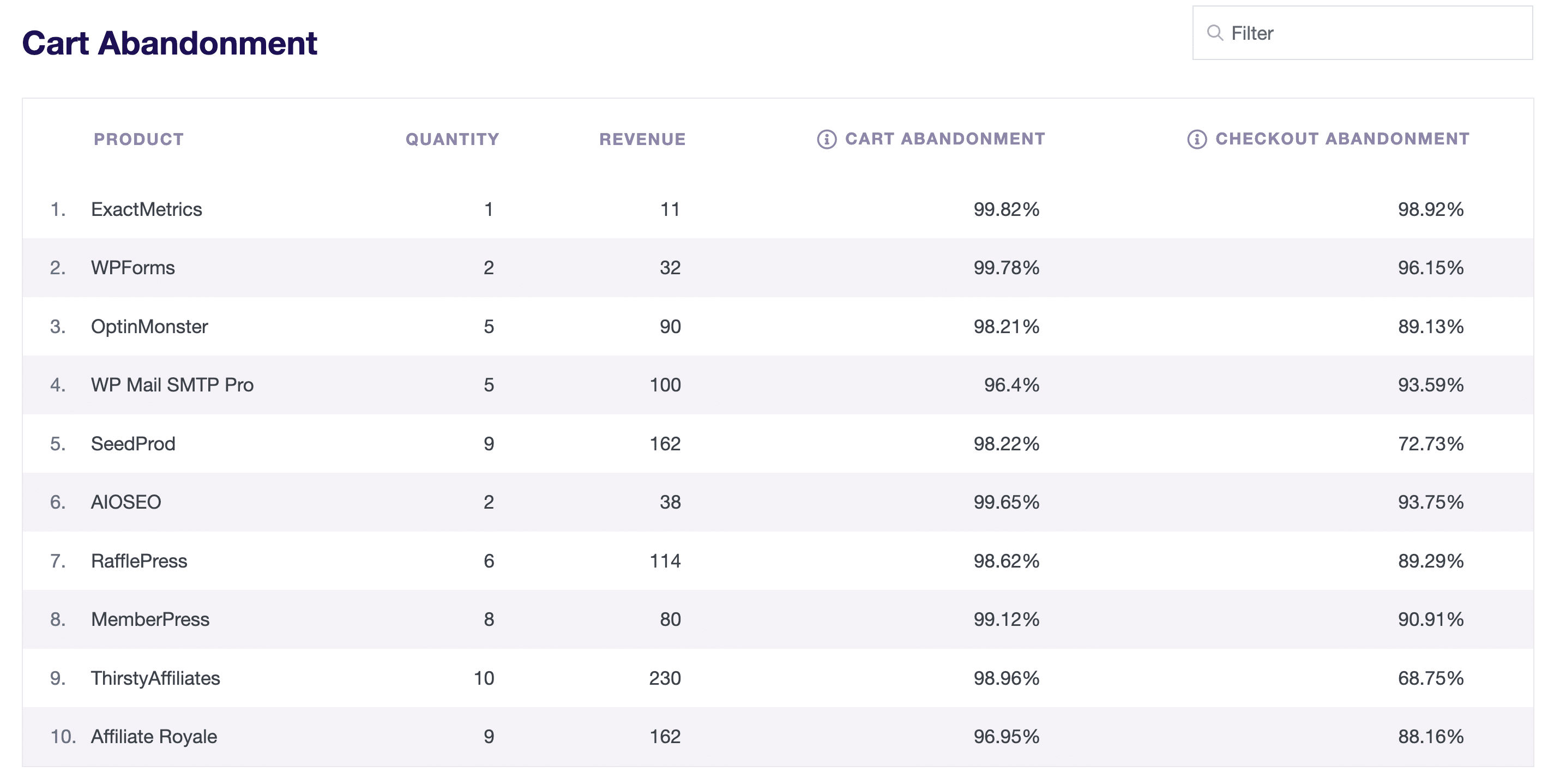
If you’re noticing a high abandonment rate for a specific date, it’ll be beneficial to analyze traffic sources, device types, and website performance for that date. A comparison of dates can help identify any notable trends, while also considering factors such as holidays, marketing campaigns, seasonal fluctuations, competitor activity, and current events.
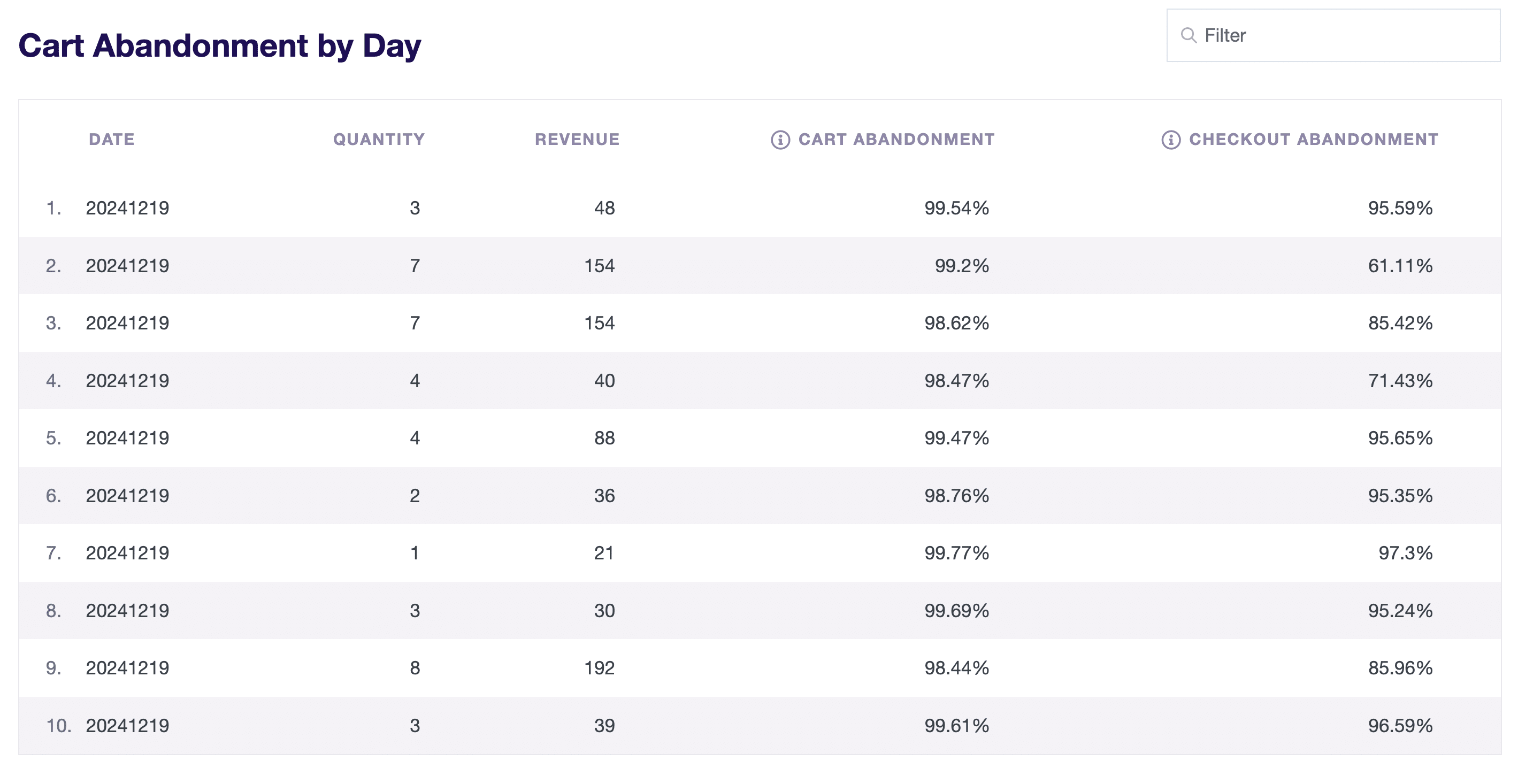
Depending on what percentage is higher in each report, here are further considerations:
- Cart Abandonment – Indicates shoppers who don’t complete the purchase or initiate the checkout process.
- Checkout Abandonment – Indicates shoppers who start the checkout process but do not finish or make a purchase.
It’s common for site visitors to browse your site and compare prices, but by taking these steps, you can maximize your abandonment report’s potential to convert more site visitors into paying customers.
That’s it! You’ve learned how to utilize the eCommerce Cart Abandonment report.

