Are you using the Bloom Plugin by Elegant Themes for email optins, and want to track your form submissions in Google Analytics?
With just a tiny bit of extra setup, you’ll be tracking your form submissions in no time with the Bloom Plugin in Google Analytics.
The Elegant Themes Bloom Plugin is one of the only major optin form plugins that will require a little extra setup. This is because the Bloom plugin doesn’t automatically add a unique id to the <form> elements.
Adding a unique id to the form is a best practice that Elegant Themes hasn’t implemented, yet.
Bloom does not have the option to add more fields by default, however. So we’ll be using a Custom HTML section of Bloom instead.
Step 1. Go to your email provider settings, and take the HTML code of your subscription form and copy it, leaving that tab open in your web browser.
(You’ll be able to find instructions for this in the help or docs section of the specific email service provider, or by Googling it.)
Step 2. In the administration of your website, navigate to: Bloom » Optin Forms » New Optin.
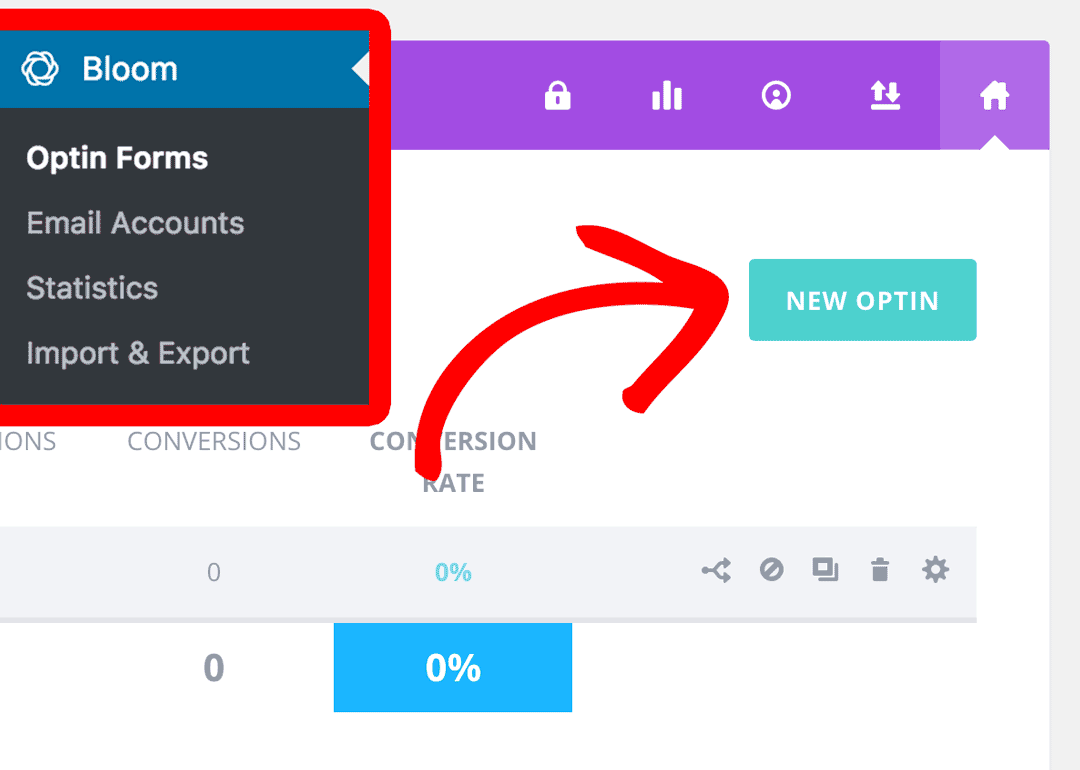
Step 3. Select Your Optin Type.
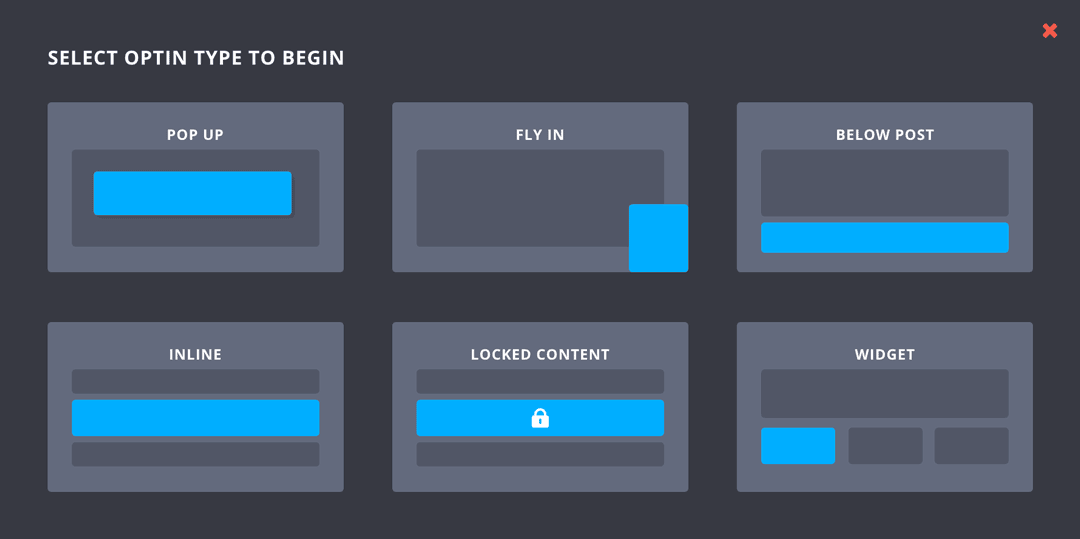
Step 4. Name your Optin.
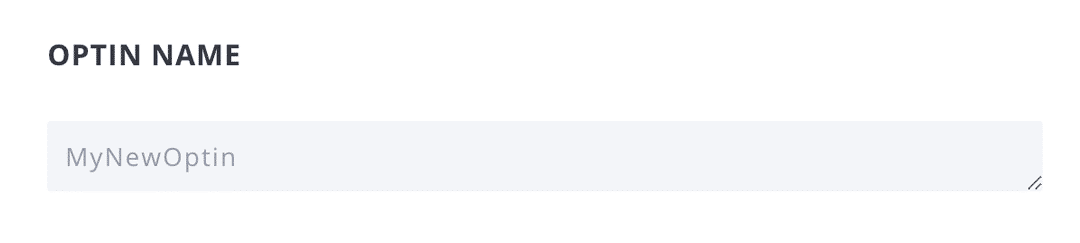
Step 5. Under Form Integration, select Custom HTML Form.
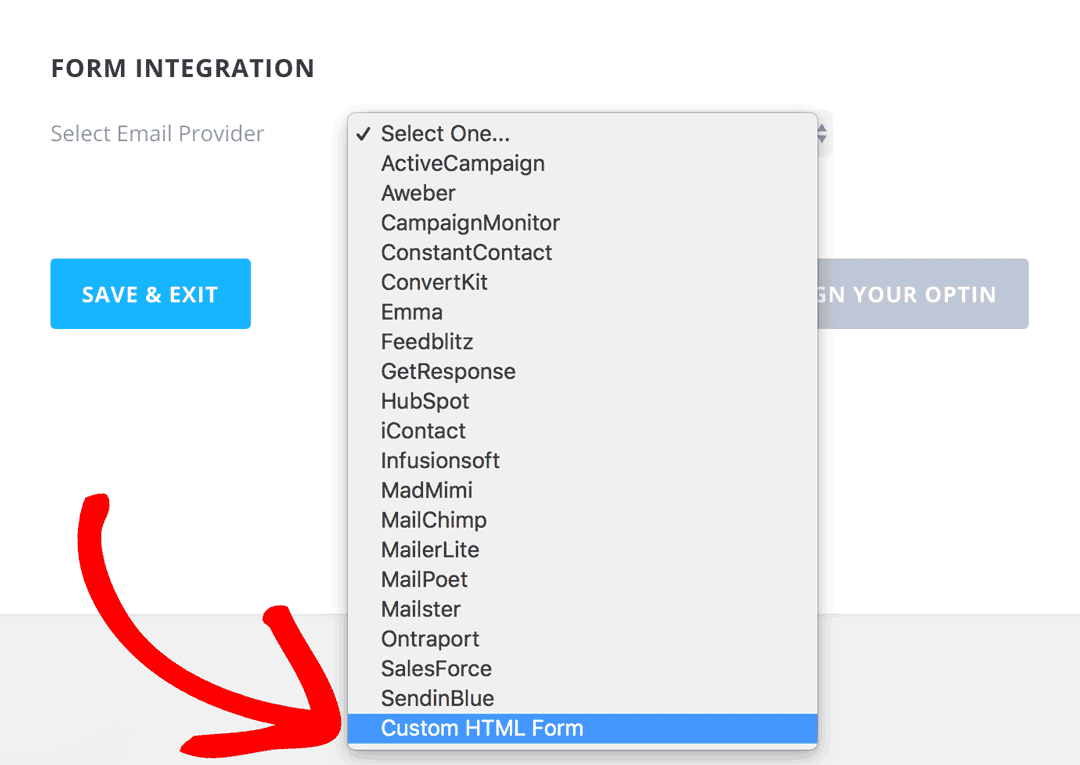
Step 6. Paste the HTML code of your subscription form from your email service provider.
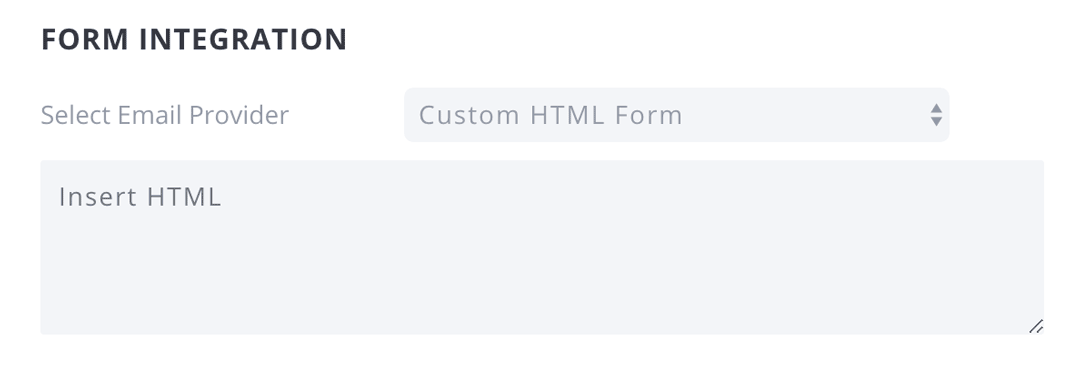
Step 7. Find the <form> element in that code, and if it doesn’t have an id, give it one.
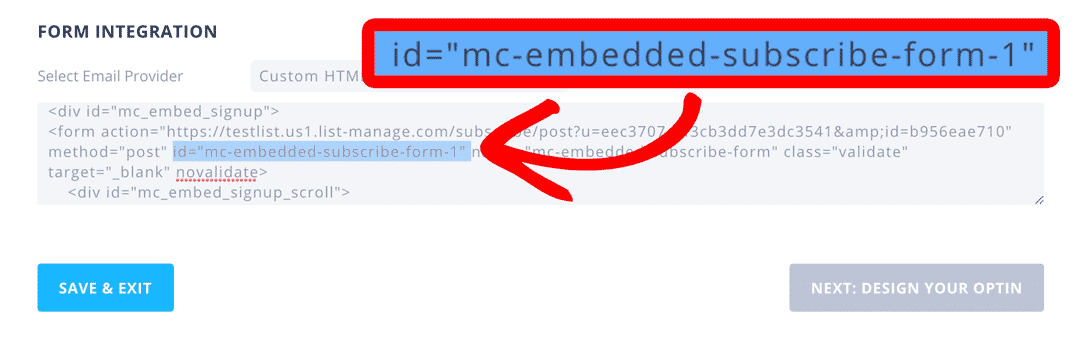
You’ll need to add a unique id to each Bloom Form you’d like to track with Google Analytics and ExactMetrics. Keep these id’s unique. That will ensure that the stats for each form are tracked separately in Google Analytics.
Step 8. Finish creating the optin by following Elegant Themes’ instructions as usual.
If you’re a customer of Elegant Themes, then their support staff in their forum would then be able to help you with any styling CSS which you may need.
Once you’ve added the id, ExactMetrics will track these form submissions and impressions as usual.
That’s it! Now you know how to get ExactMetrics and Google Analytics to track to forms for the Bloom plugin by Elegant Themes.
Interested in learning where to find the forms data in Google Analytics? Check out our guide: How to Get Started With the Forms Addon!

