Want to track the number of views and conversions for your WordPress forms? The ExactMetrics Forms Addon makes form tracking easy and works seamlessly with WPForms, Formidable Forms, and other WordPress forms plugins.
When you install and activate the ExactMetrics Form addon, you enable the following features:
- Track your form impressions and submissions in GA4
- Automatically add event tracking for form submissions and impressions in Google Analytics.
- Removing the need to make thank you pages to track form submission goals (which are inaccurate).
- See which forms have the most conversions.
- Provide insight to optimize your forms for better results.
This guide will detail how to install the addon, as well as how to view your form conversion stats within WordPress and Google Analytics.
Prerequisites:
- You are an ExactMetrics Pro user or higher.
- ExactMetrics is installed and activated.
How to Install the Forms Addon
Log in to your WordPress website and click into ExactMetrics » Addons.
Under the Forms addon, click the Install button.
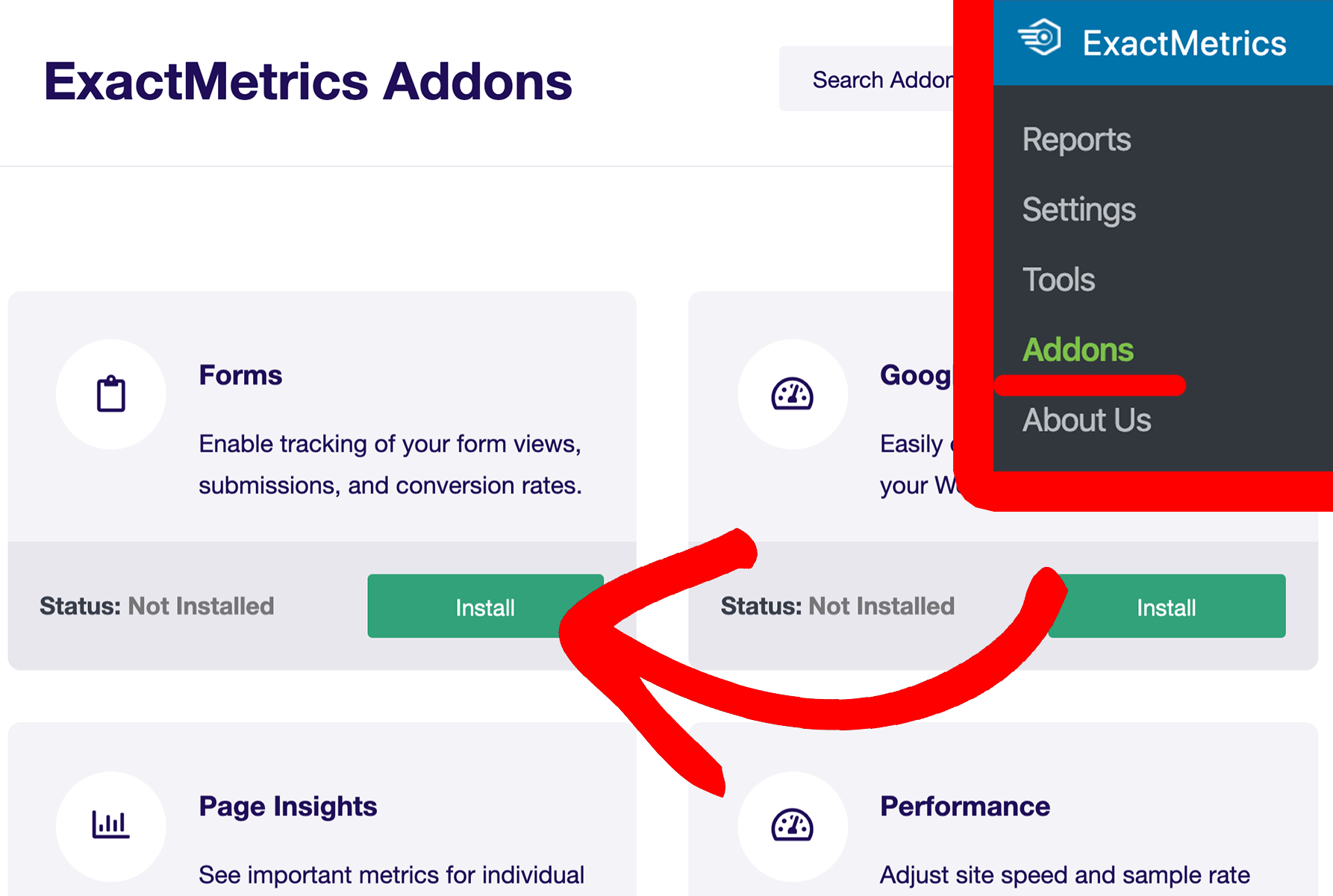
After the add-on installs, it will also auto-activate. If needed, you may click the Activate button to manually activate the addon.
That’s it! You’ve installed and activated the ExactMetrics Forms addon.
How to View Your Form Conversion Stats in WordPress
Prerequisites:
- You’ve waited some time for Google Analytics to collect data.
- If you’ve just recently created your Google Analytics account, it usually takes about 24 to 48 hours for data to start showing up in Google Analytics.
Once you’ve collected some data, you can find your form conversion stats in WordPress through ExactMetrics Reports.
Simply click into ExactMetrics » Reports » Forms:
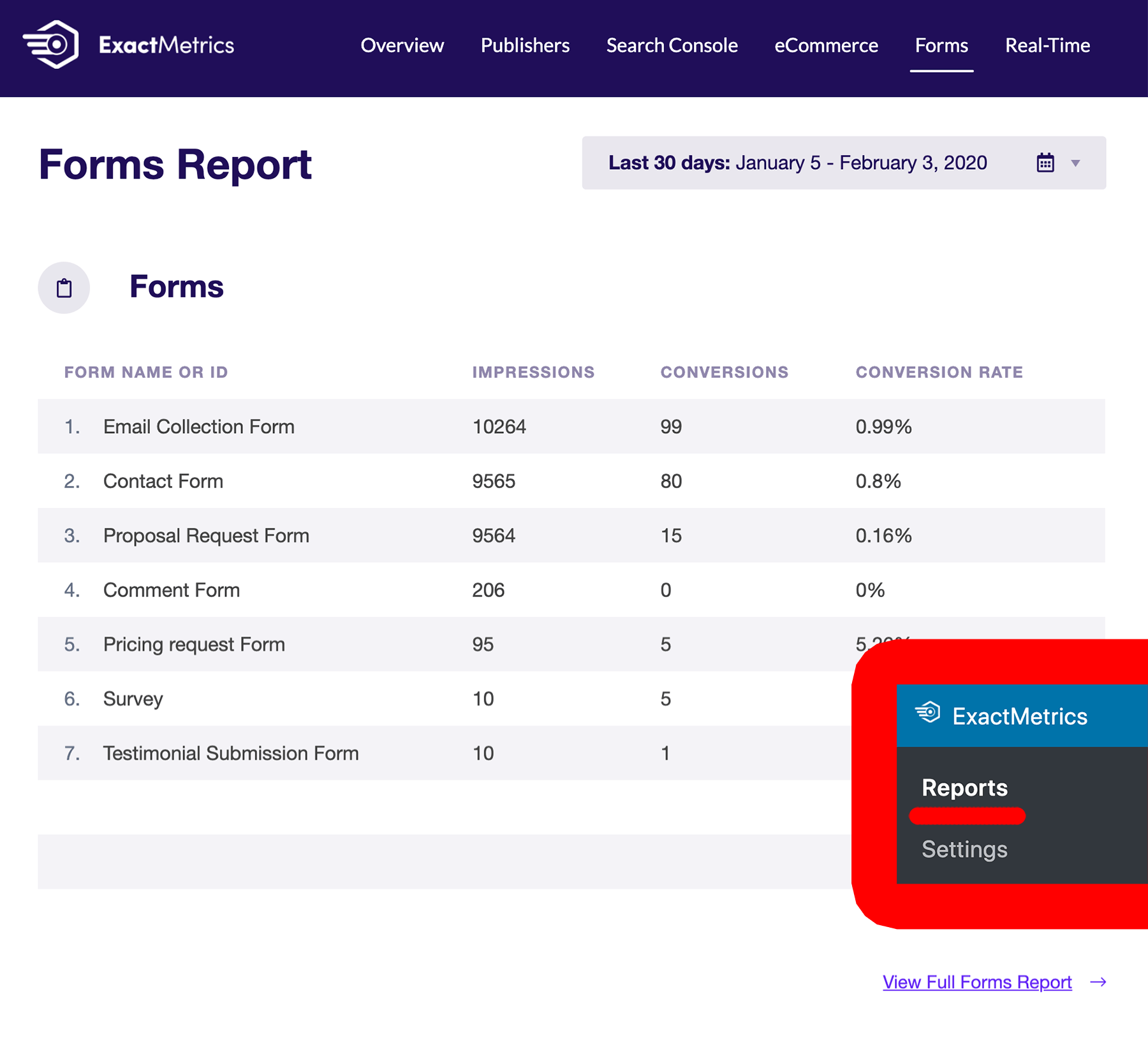
How to View Your Form Conversion Stats in Google Analytics
Prerequisites:
- You’ve waited some time for Google Analytics to collect data.
- If you’ve just recently created your Google Analytics account, it usually takes about 24 to 48 hours for data to start showing up in Google Analytics.
Step 1. Log into your Google Analytics account.
How to View Your Form Stats
First, head to https://analytics.google.com/ and log into your Google Analytics Property.
Next, find Reports on the left side of the navigation bar and under Life Cycle go to Engagement » Events.
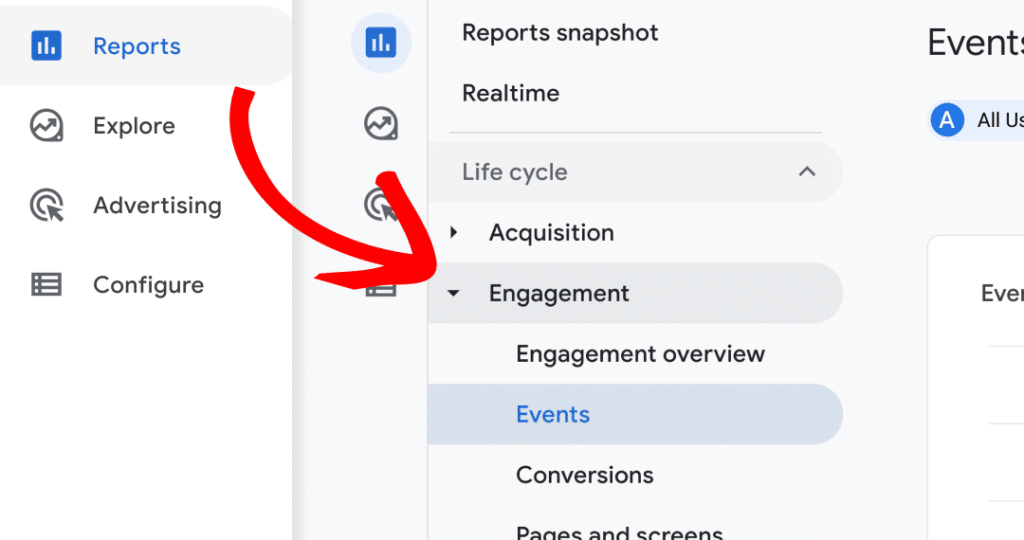
Put your cursor into the search field (middle of the page below the graph) and type “form_impression” then hit enter. This will show your form impression events.
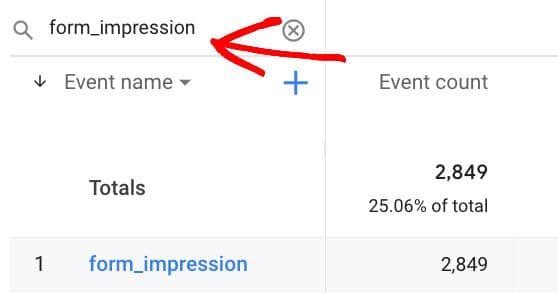
To see your form submission events, type “generate_lead” in the search box and hit enter.
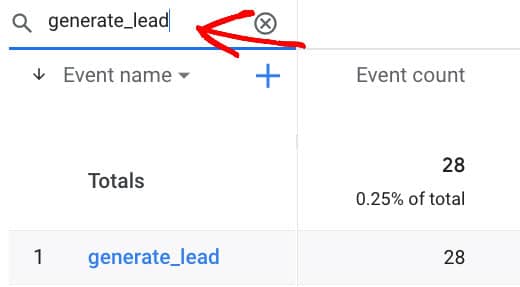
Note: If you would like to see more stats for the event you can do so by clicking on generate_lead or form_impression in the Event name column.
In order to see form IDs in the Events report, you will need to click on the plus (+) icon next to the Event name column heading. This will add the form_id parameter as a report column.
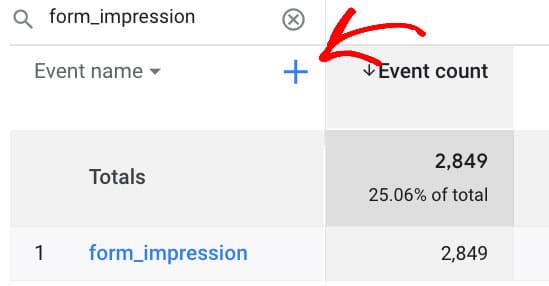
After clicking the plus (+) icon, you will see a popup menu. Select Custom (Event-scoped) and then add form_id to the search box to add this dimension to your report.
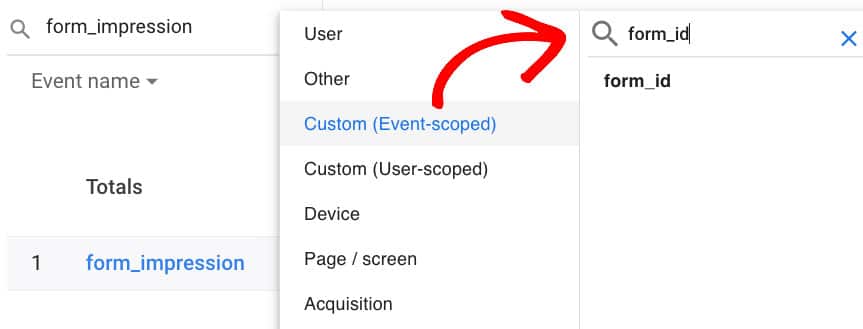
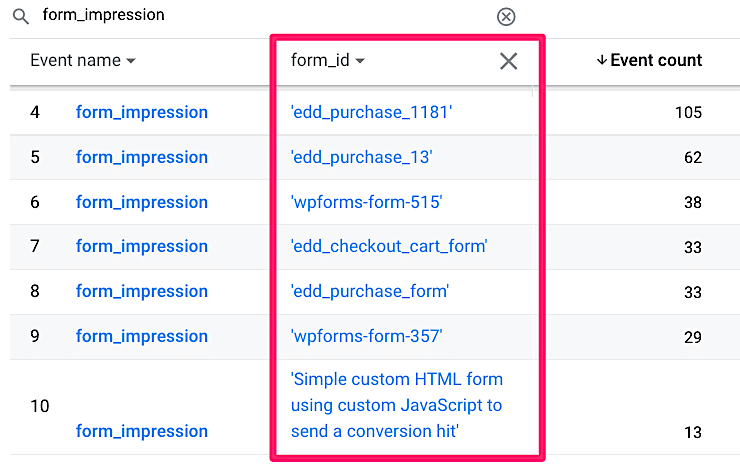
You did it! Now you know how to track and view your WordPress form conversions.
What’s next? Check out our getting started guide and checklist and continue with your advanced ExactMetrics setup.

