ExactMetrics provides reports right inside of your WordPress dashboard, making it easier to view your Google Analytics data.
Follow this guide to learn more details about the following reports:
- Overview
- Traffic
- Publishers
- Search Console
- eCommerce
- Dimensions
- Forms
- Realtime
- Site Speed
- Media
- Exceptions
To get started, while logged in to your WordPress admin, click on ExactMetrics » Reports to view reports.
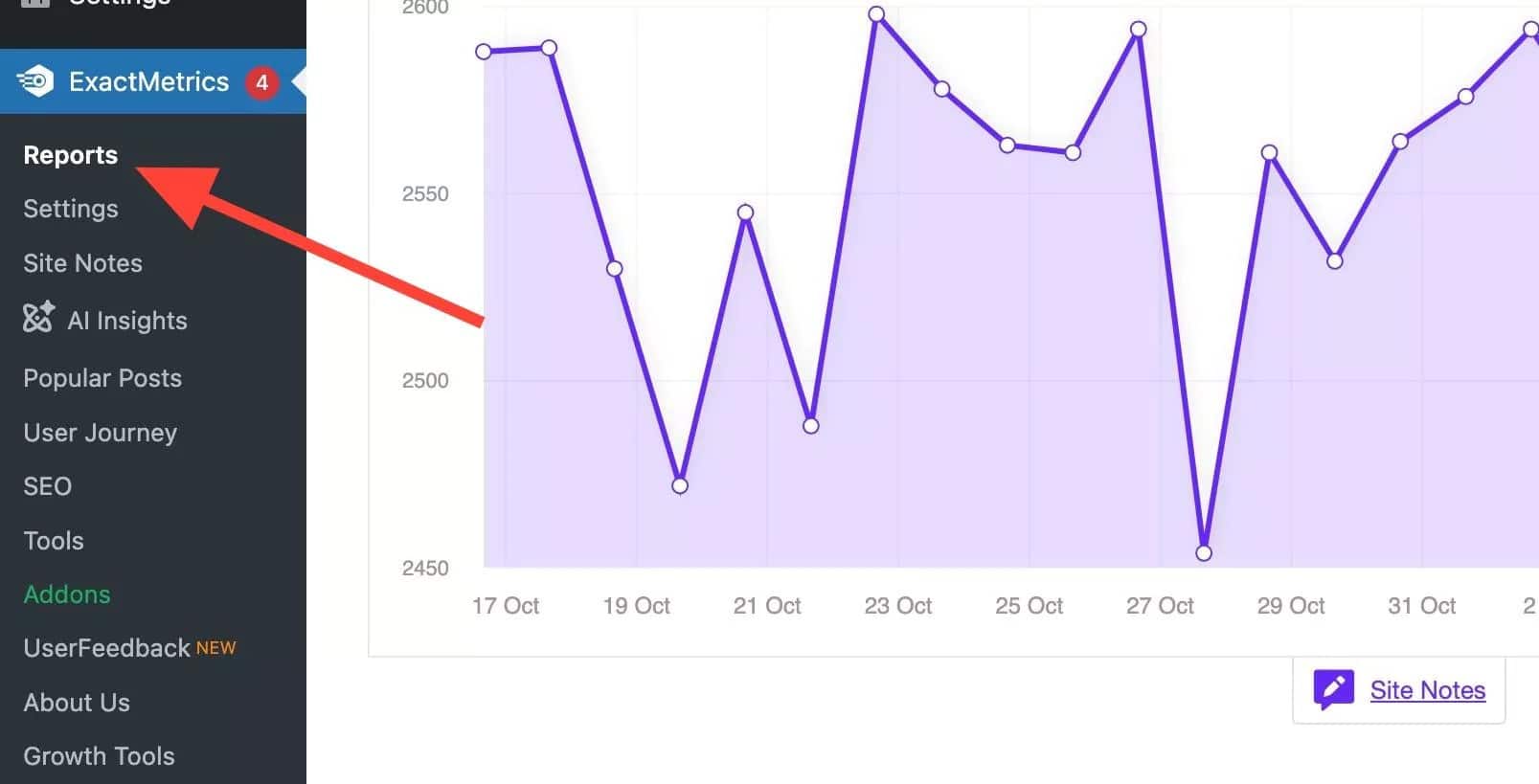
Prerequisites:
- You’ve already installed and activated ExactMetrics.
- You’ve already connected ExactMetrics with Google Analytics.
Overview Report
The first report you’ll see is the Overview report which displays important stats:
- Sessions
- Pageviews
- Average session duration
- Bounce rate
- Stats at a glance
- New vs returning visitors
- Device breakdown
- Top posts and pages
- Top traffic sources
- Top countries
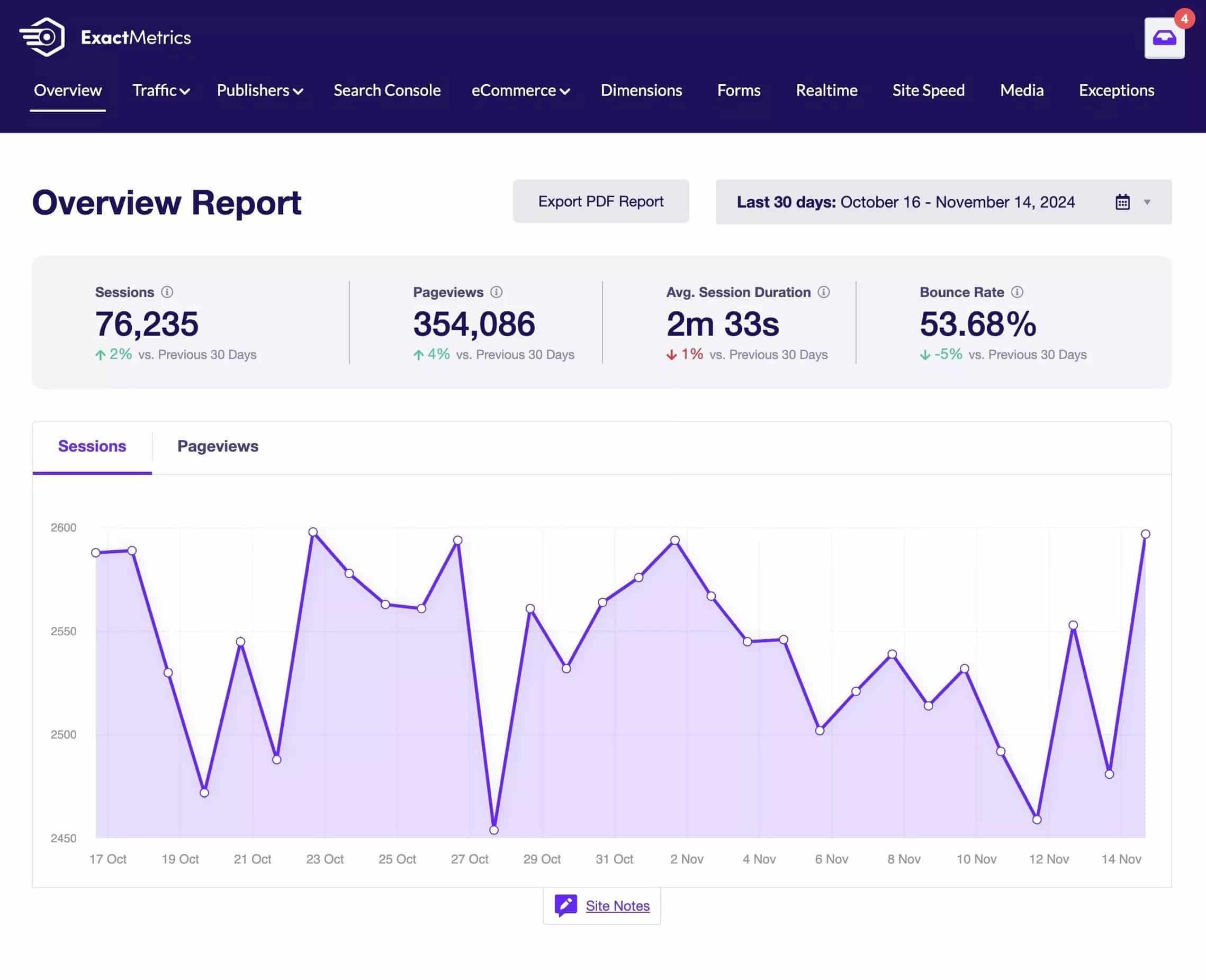
Traffic Report
If you are an ExactMetrics Plus user or higher, you can view the Traffic report to learn more about how users are finding your site.
Under the Traffic tab, you can also see additional reports to learn more about your visitors:
- Technology report: See what devices and browsers are being used.
- Landing Page Details report: See how well your landing pages are resonating with your visitors.
- Campaigns report: See how effective your campaigns are.
- Source / Medium report: View what sites are referring traffic.
- Social report: View what kind of social traffic is reaching your site.
To view Traffic reports, go to ExactMetrics » Reports » Traffic.
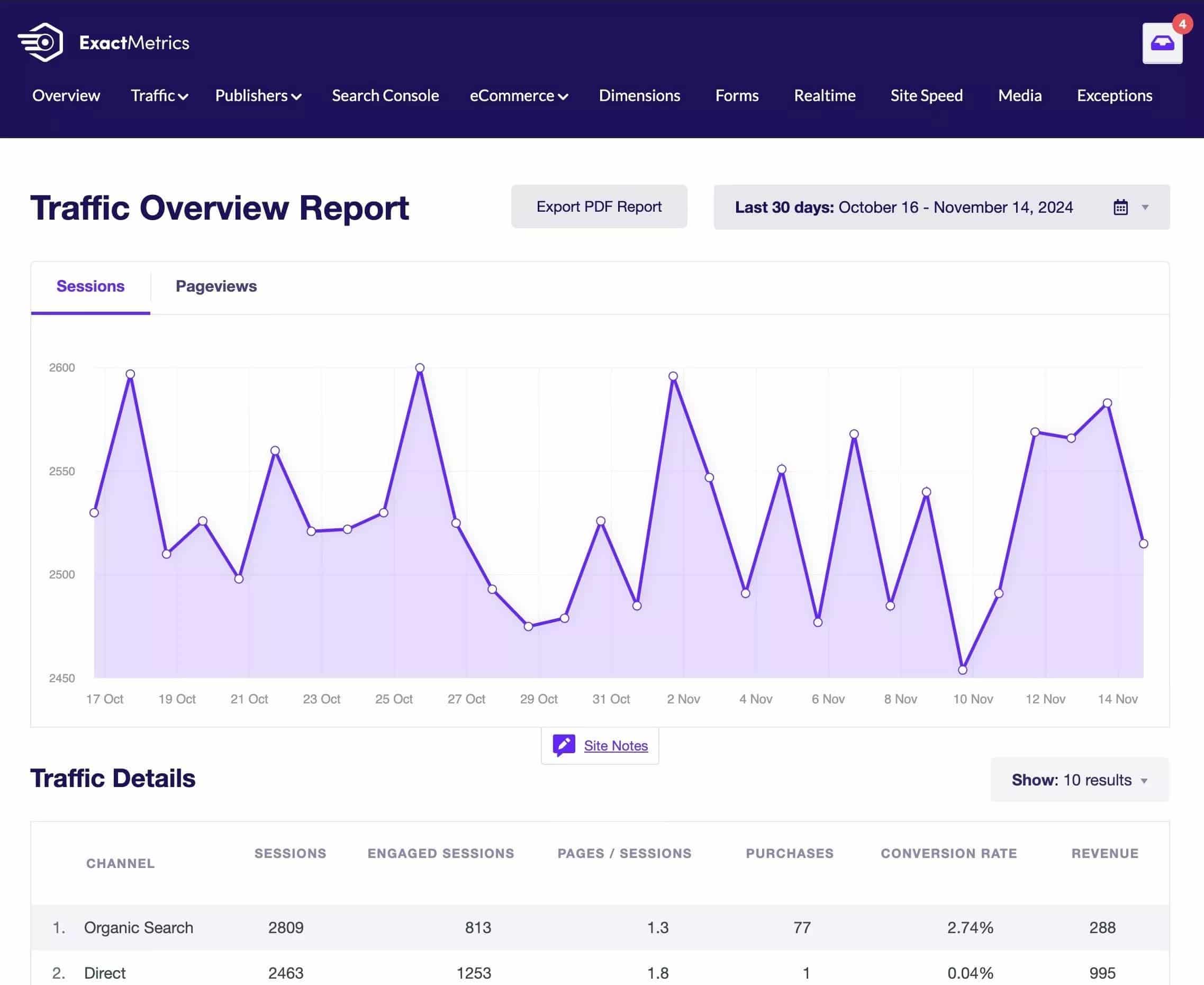
Publishers Report
If you are an ExactMetrics Plus user or higher, you can view the Publisher’s report, containing the following data:
- Top Landing Pages
- Top Outbound link
- Top Affiliate Links
- Top Downloads Links
- User Demographics
- Scroll Depth
Under the Publishers tab, you can also view the following reports:
- Pages report: See which pages are the most popular.
- Country report: See where your visitors are from.
To view Publishers reports, go to ExactMetrics » Reports » Publishers.
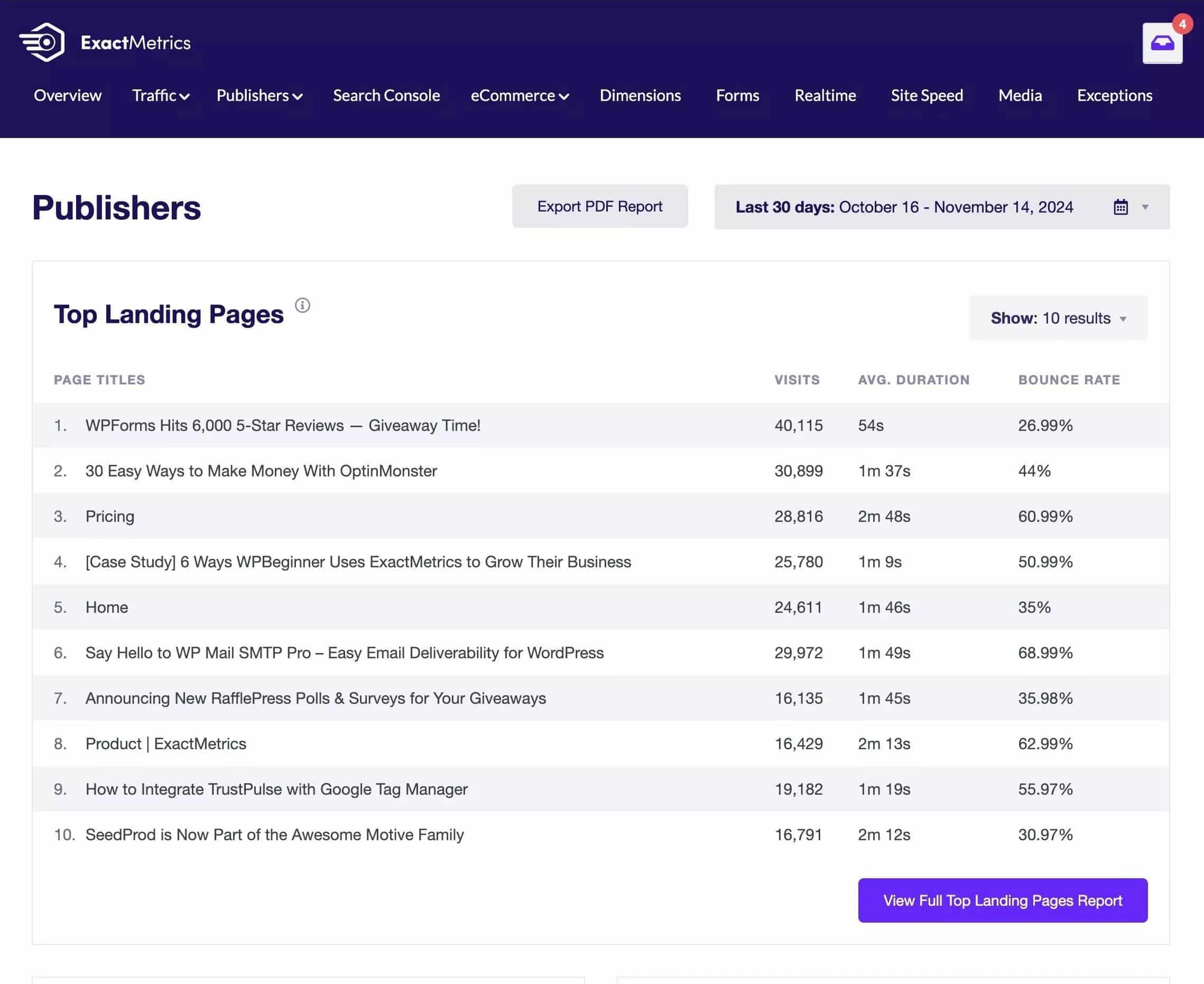
Search Console Report
To view this report, you need to add and verify your sites in Google Search Console.
In the Search Console report, you’ll be able to view data on your Top 50 Google Search Terms:
- Clicks
- Impressions
- Click-Through Rate
- Average Position
To view the Search Console report, go to ExactMetrics » Reports » Search Console.
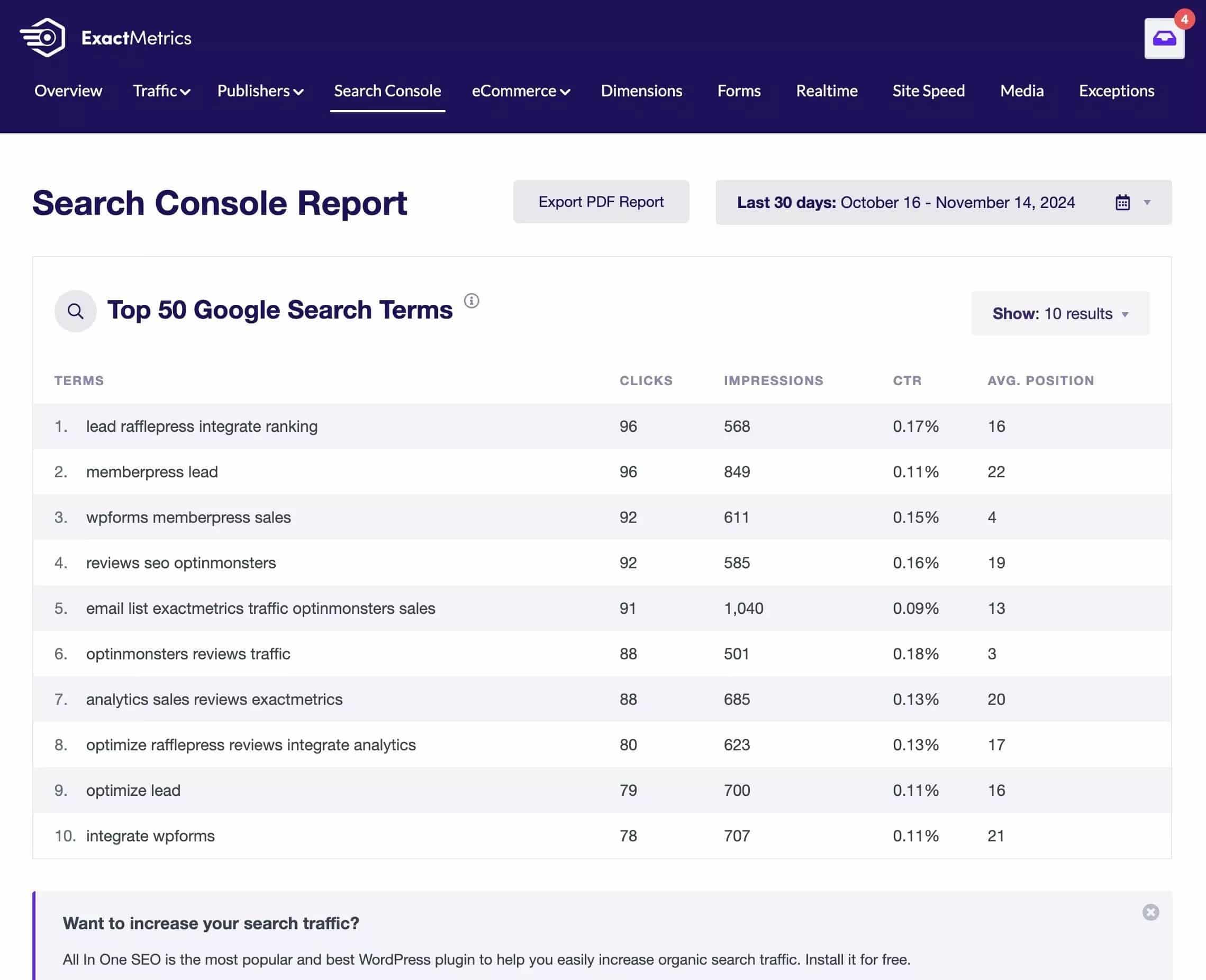
eCommerce Report
If you are an ExactMetrics Pro user or higher, you can activate the eCommerce Addon to view your eCommerce report:
- Conversion Rate
- Amount of Transactions
- Amount of Revenue
- Average Order Value
- Top Products
- Top Conversion Sources
- Total Add to Carts
- Total Removed from Cart
- Time to Purchase
- Sessions to Purchase
Under the eCommerce tab, you can also view the following reports:
- Coupons report: See which coupons or discounts are being used.
- Funnel report: Visualize the customer checkout journey on your website.
To view eCommerce reports, go to ExactMetrics » Reports » eCommerce.
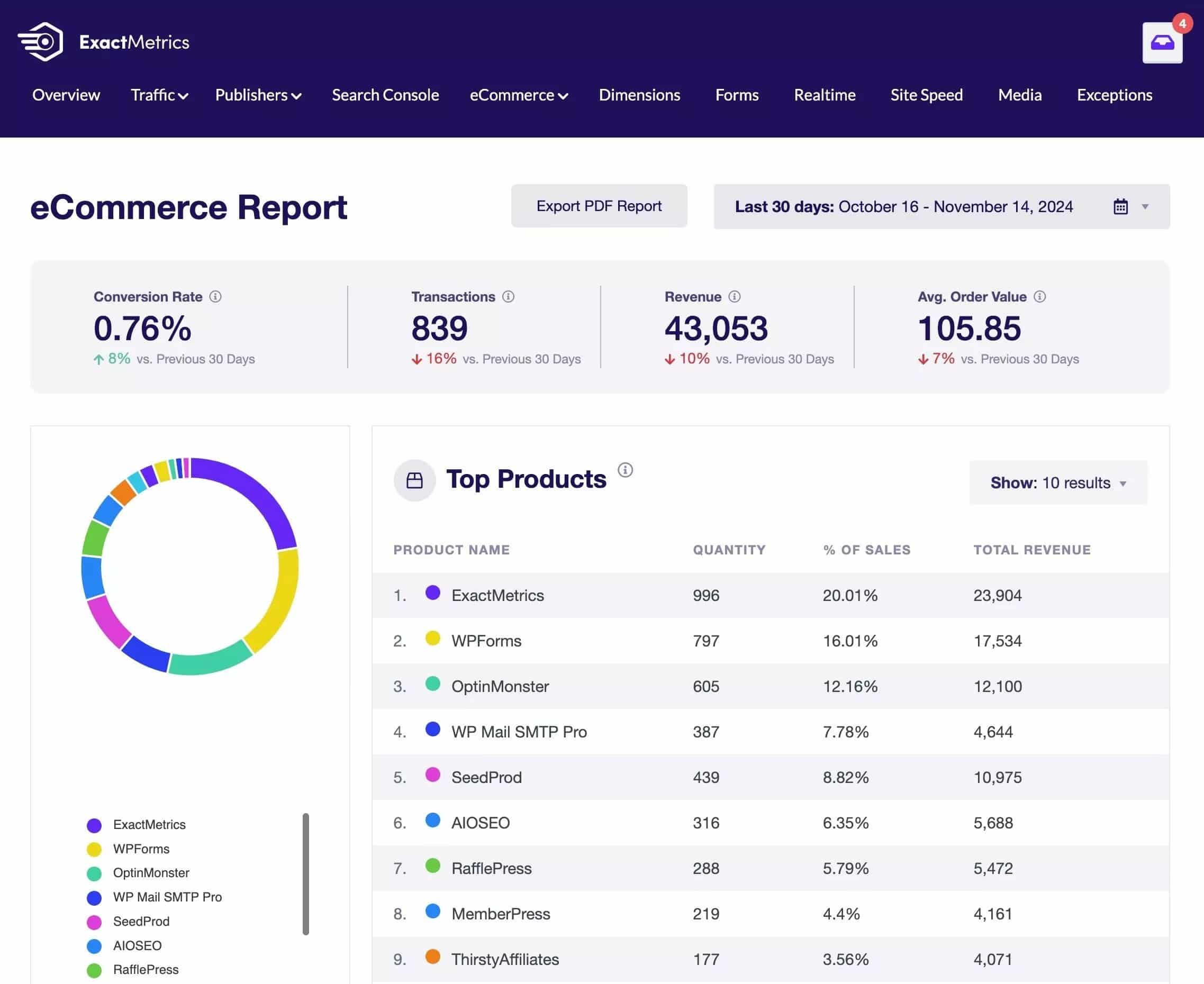
Custom Dimensions
To view this report, you need to set up custom dimensions first.
If you are an ExactMetrics Pro user or higher, you can install and activate the Custom Dimensions addon and track your own custom data.
To view the Custom Dimensions report, go to ExactMetrics » Reports » Dimensions.
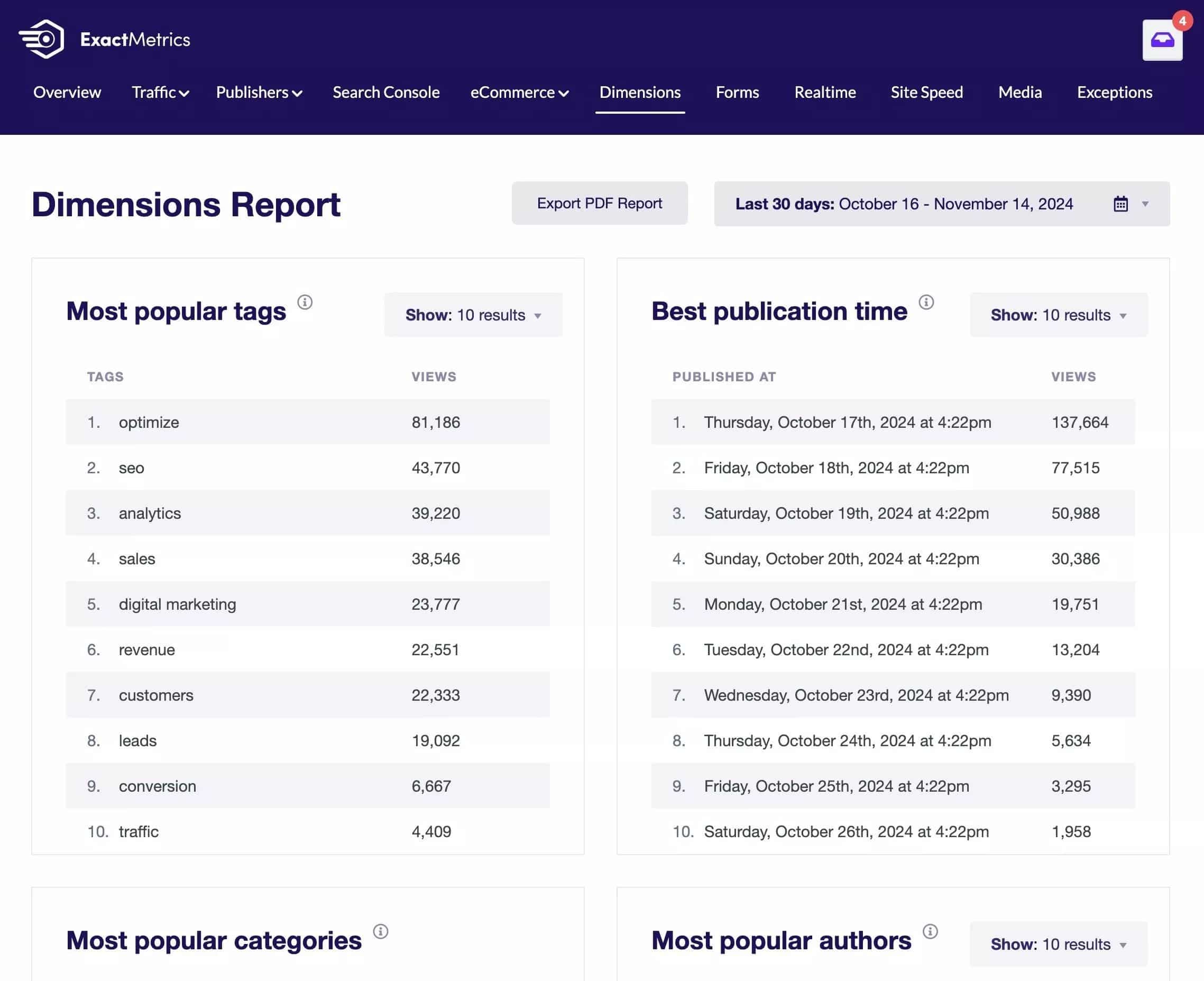
Forms Report
If you are an ExactMetrics Pro user or higher, you can install and activate the Forms addon and track your form impressions, conversions, and conversion rate.
To view the Forms report, go to ExactMetrics » Reports » Forms.
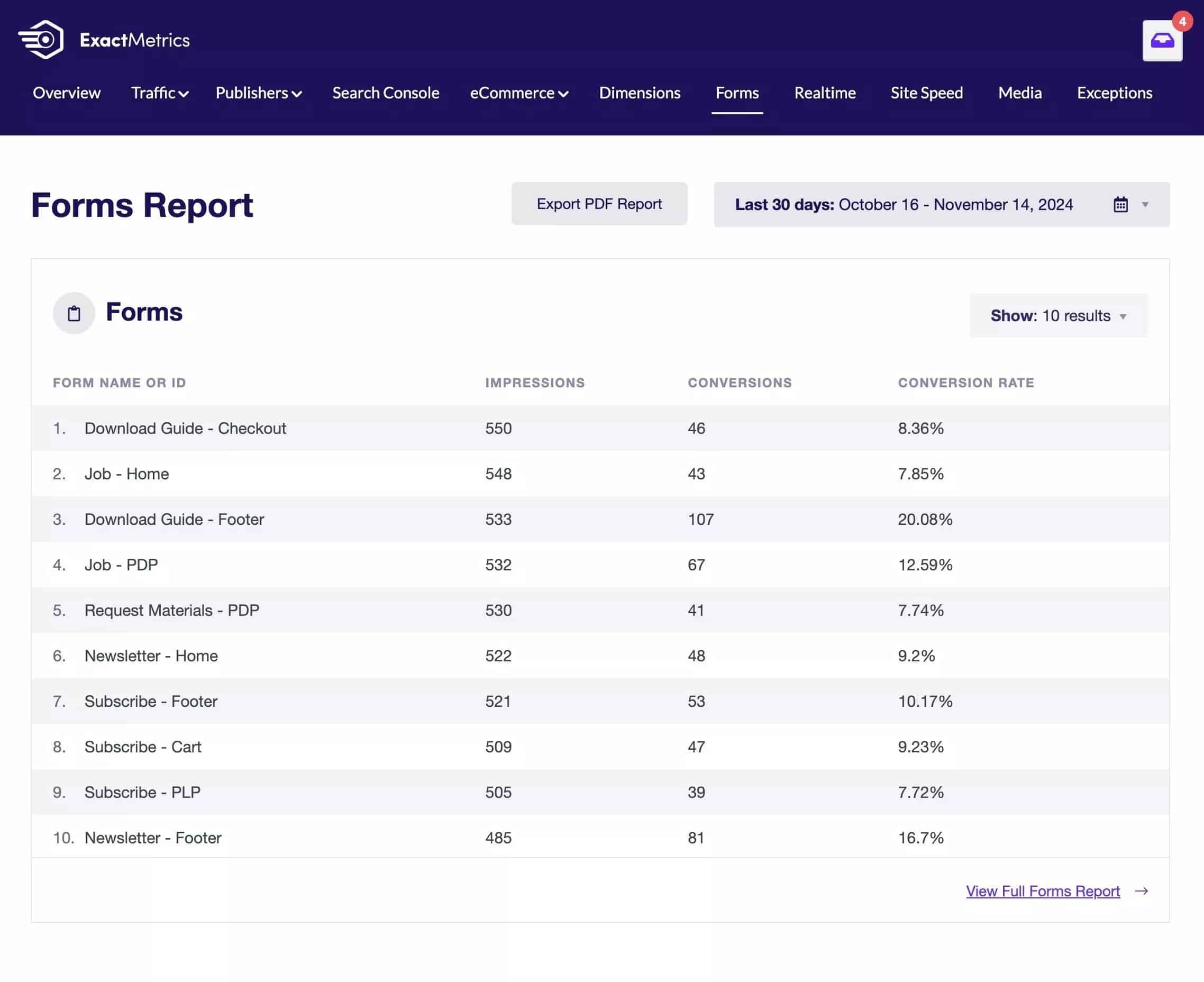
Realtime Report
If you are an ExactMetrics Plus user or higher, you’ll be able to view a report that displays activity on your website as it’s happening.
To view the Real-Time report, go to ExactMetrics » Reports » Realtime.
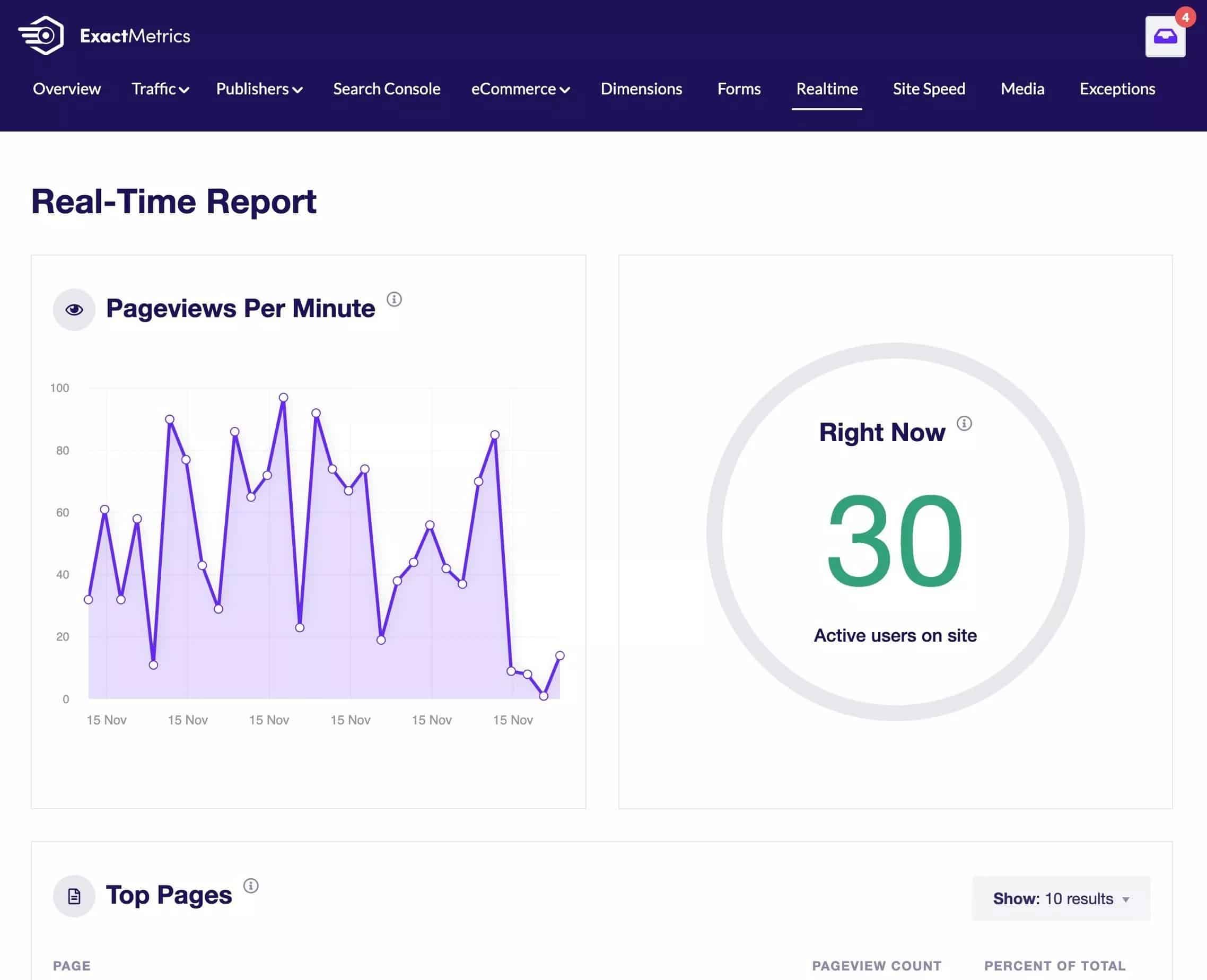
Site Speed Report
If you are an ExactMetrics Plus user or higher, you can quickly see your site’s performance at a glance and how you can improve your site speed score.
To view the Site Speed report, go to ExactMetrics » Reports » Site Speed.
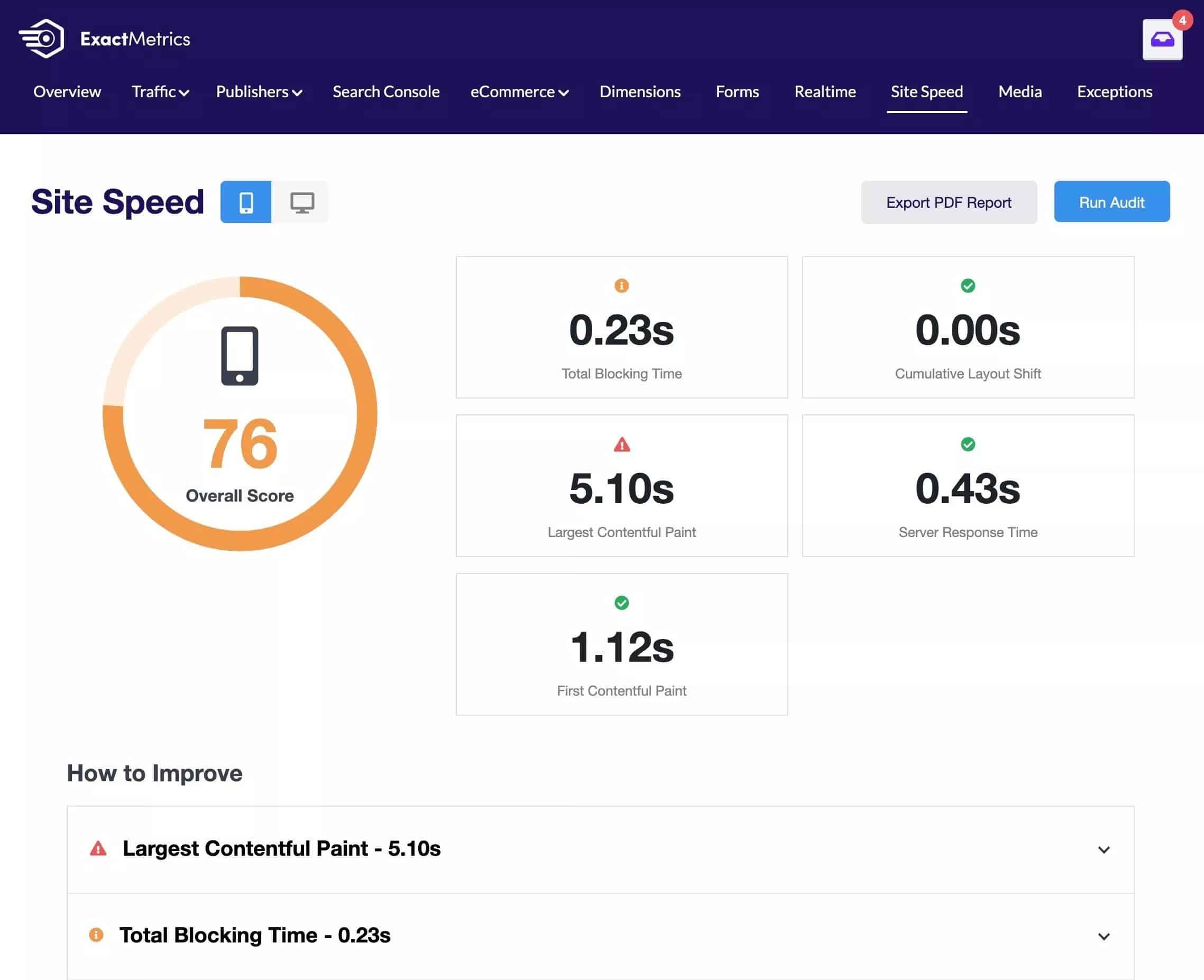
Media Report
If you are an ExactMetrics Plus user or higher, you can install and activate the Media addon and track how well your videos are performing by their watch time and completion rate.
To view the Media report, go to ExactMetrics » Reports » Media.
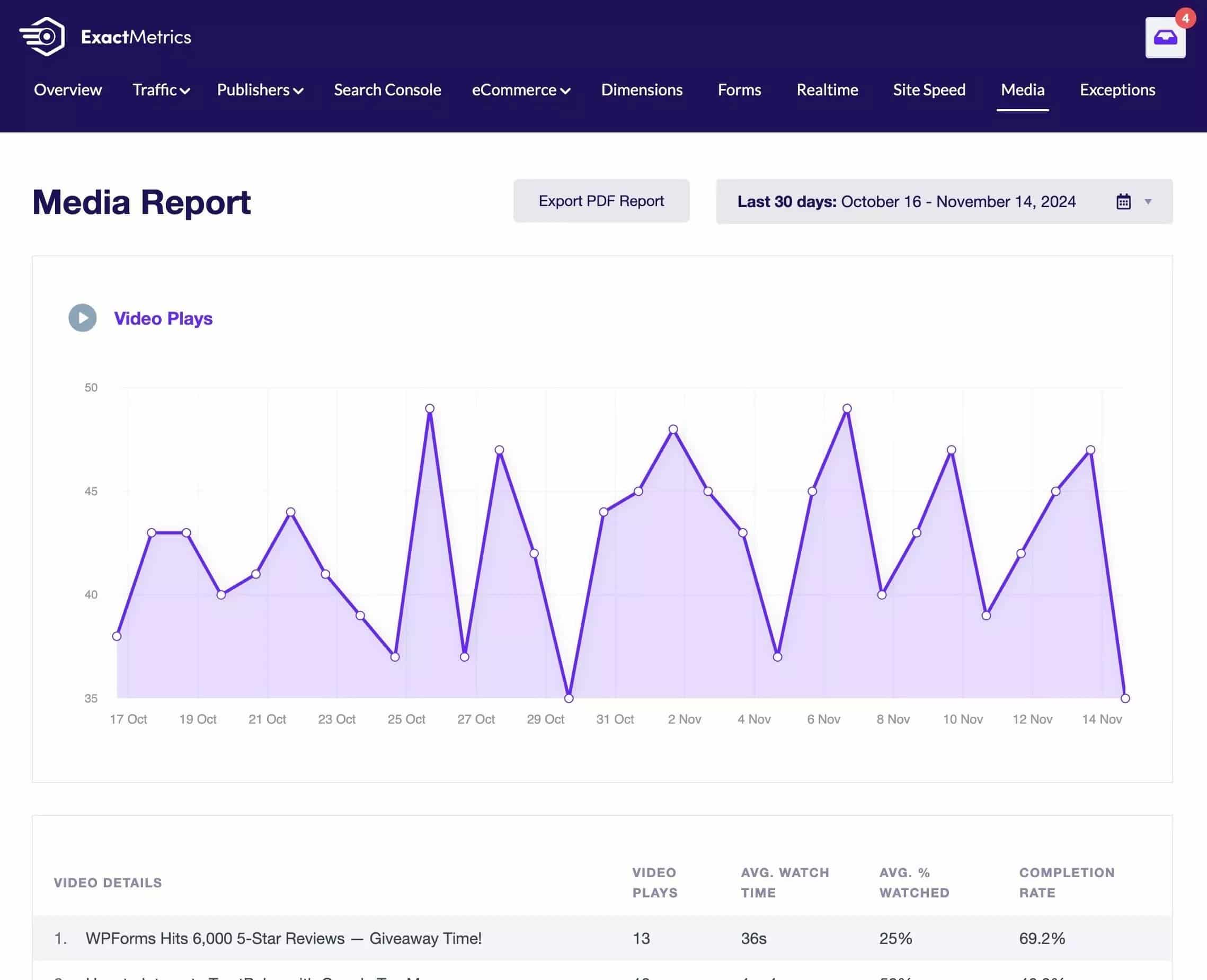
Exceptions Report
If you are an ExactMetrics Agency user or higher, you can install and activate the Exceptions addon to view a report of significant changes that happened on your website.
To view the Exceptions report, go to ExactMetrics » Reports » Exceptions.
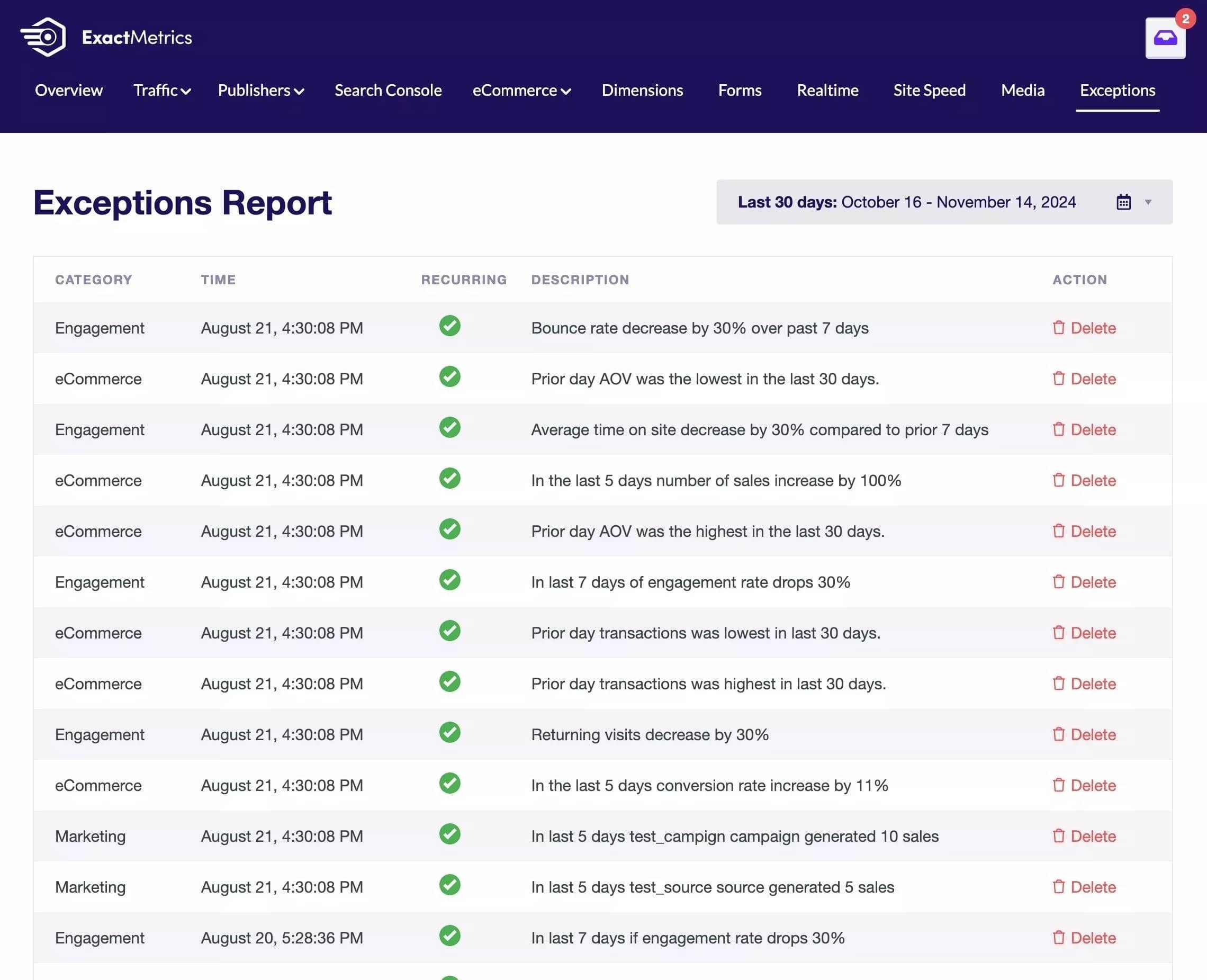
That’s all! You’ve learned about the available ExactMetrics reports and how to find them while logged in your WordPress admin.

