Enabling enhanced eCommerce with ExactMetrics will give you more valuable engagement insights on your WooCommerce, Easy Digital Downloads, GiveWP, MemberPress, LifterLMS, or Restrict Content Pro shop.
Follow this guide to learn how to enable these options within Google Analytics and WordPress.
Install ExactMetrics and the eCommerce Addon
Prerequisites:
- You’re an ExactMetrics Pro user or higher.
- ExactMetrics is installed and authenticated with Google Analytics.
- You have your WooCommerce, Easy Digital Downloads, GiveWP, MemberPress, LifterLMS, or Restrict Content Pro plugin installed and activated.
- You’ve already installed the eCommerce addon.
Enable Enhanced eCommerce Tracking in Google Analytics
Skip this step if you have a GA4 property, and follow the steps to enable eCommerce tracking in ExactMetrics. By default in GA4 properties, eCommerce tracking will work automatically once you edit the Use Enhanced eCommerce setting within ExactMetrics.
For UA properties, you’ll need to edit some settings in Google Analytics before eCommerce tracking will work.
Step 1. Open analytics.google.com and choose the correct property and view:
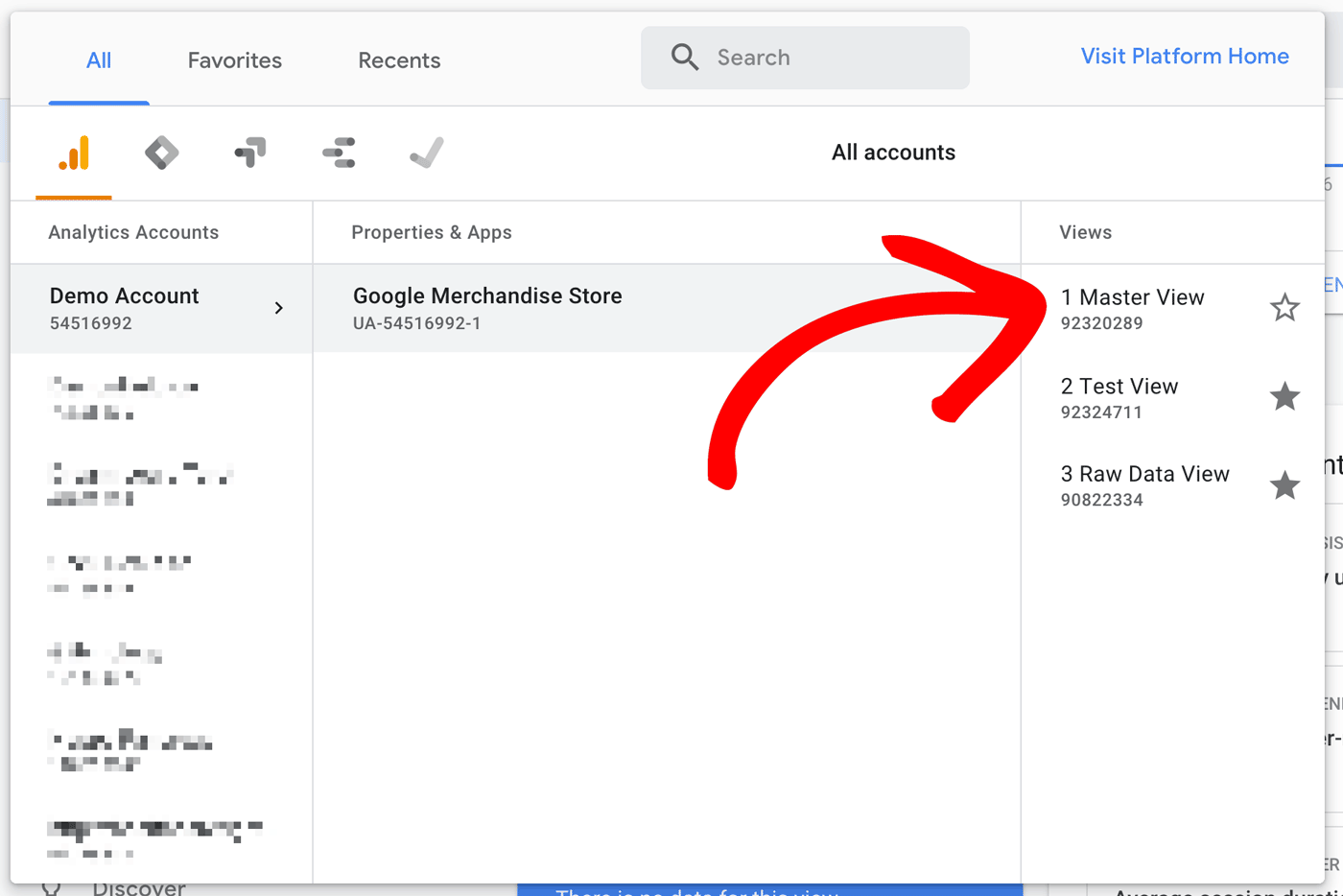
Step 2. Click into Admin.
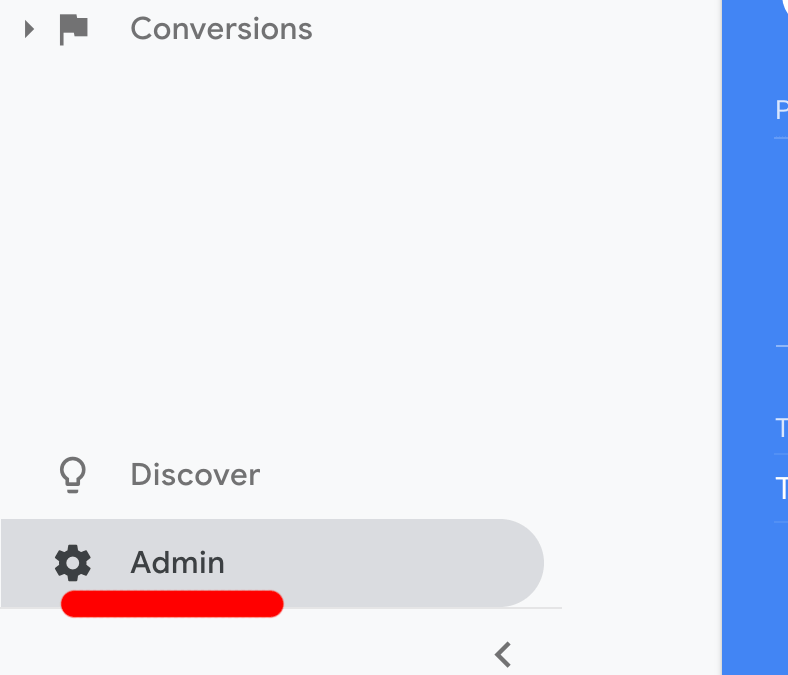
Step 3. Within the View column (the far right), click on Ecommerce Settings.
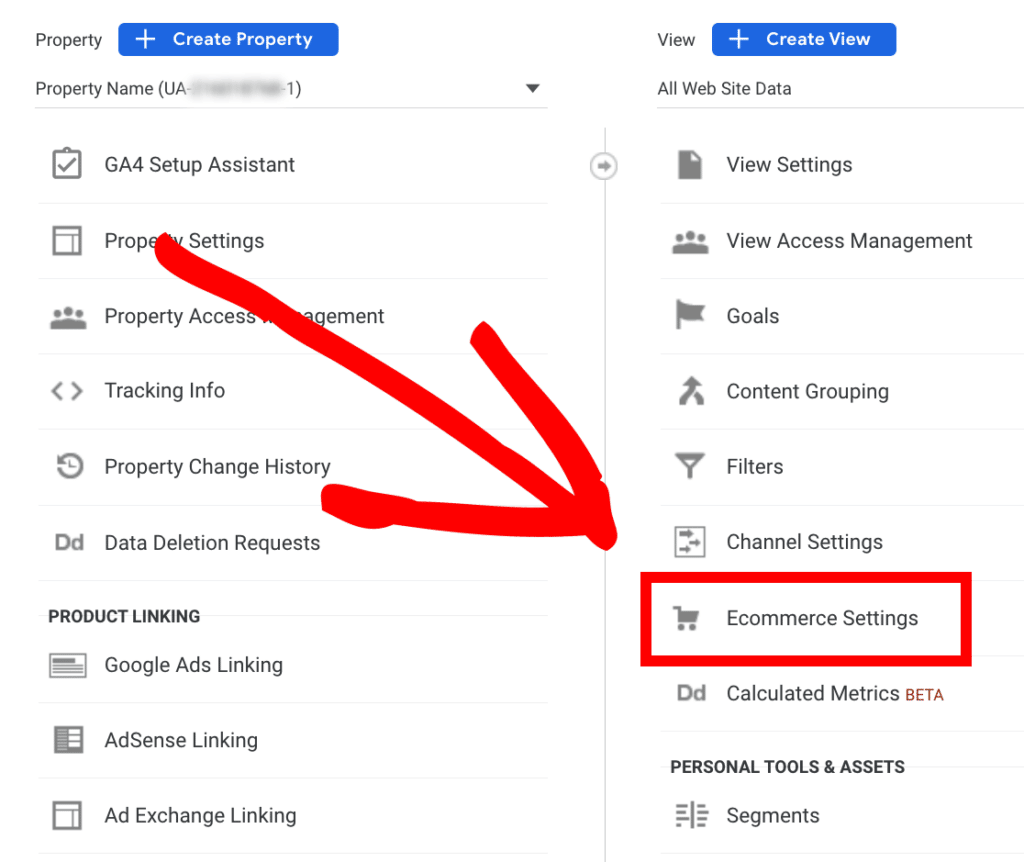
Step 4. Click “On” for the options Enable Ecommerce and Enable Enhanced Ecommerce Reporting. Then click Submit.
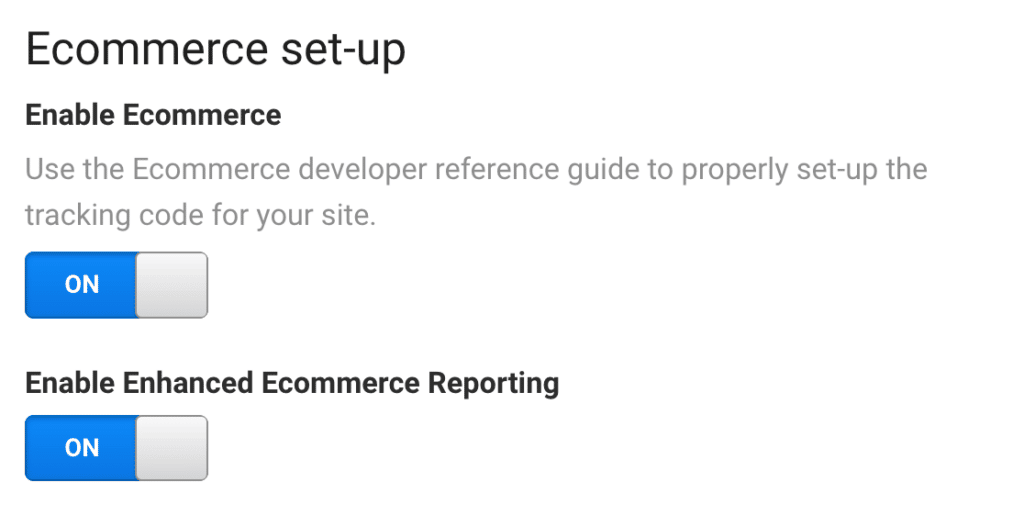
Enable Enhanced eCommerce in ExactMetrics
Step 1. Log into your WordPress site and go to ExactMetrics » Settings » eCommerce.
Step 2. Turn on the Use Enhanced eCommerce toggle.
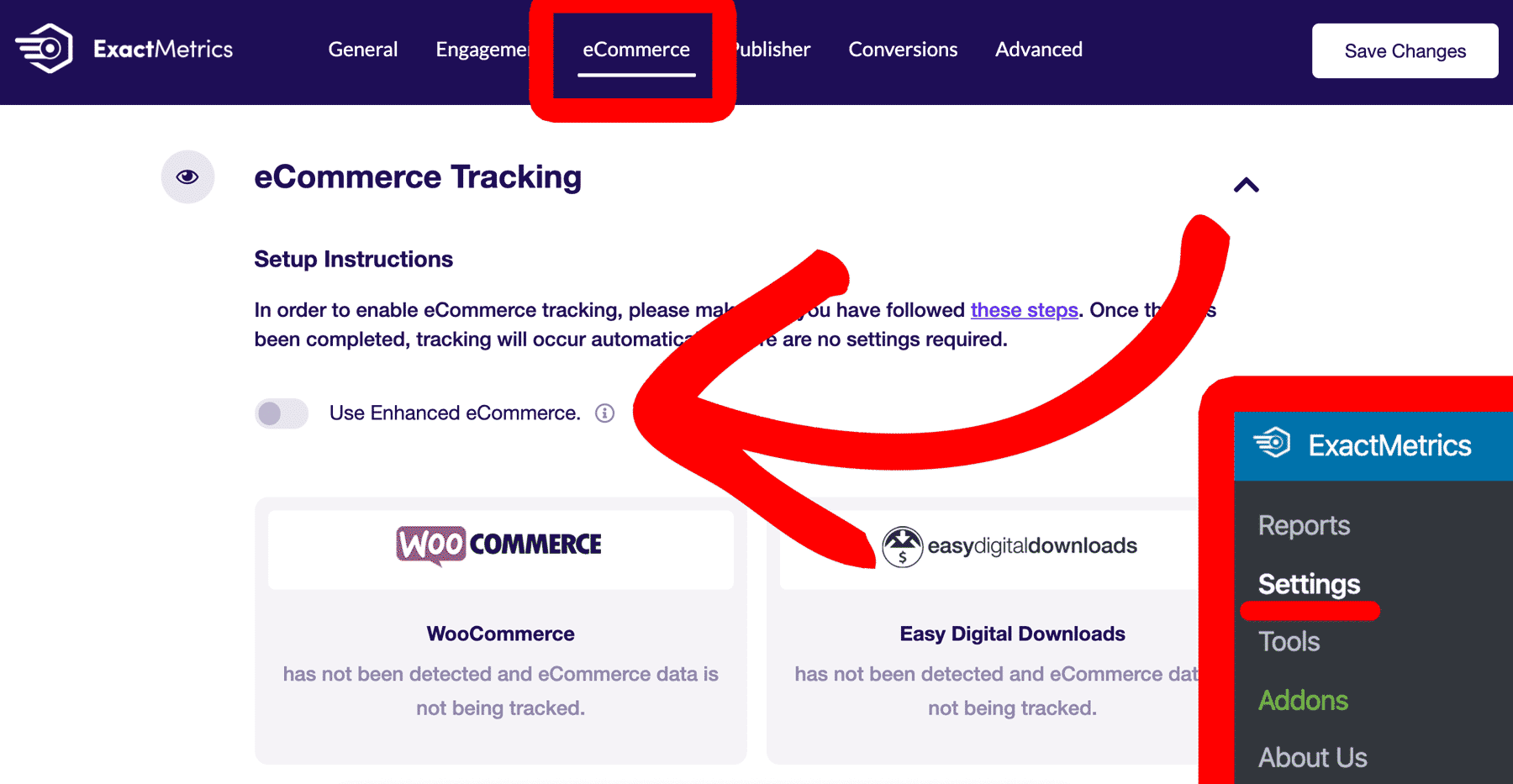
Clear all caches:
Once you’ve enabled all of the options, it’s important to clear cache. You’ll need to double-check if you have any plugin or server caches:
- Server-based such as WPEngine, SiteGround, Pagely, etc.
- Plugin-based such as W3 Total Cache, Super Cache, AutoOptimize, WP-Rocket, etc.
Once you track down the different types of caching available for your website, make sure to clear them.
For more details, you can learn how to clear your cache in WordPress on WPBeginner.
Before Troubleshooting:
You’ll need to wait about 24-48 hours for data to begin collecting.
Additionally, Google Analytics is not able to retroactively add data. This means data won’t be available for past purchases, but you will track data moving forward.
After 24-48 hours, we have these Troubleshooting guides:
If you need to troubleshoot your configuration, here are some guides:
- eCommerce Purchase Data isn’t Showing up in Google Analytics.
- Learn how purchases are Added and Removed from Google Analytics.
If you’d like to make a test purchase, please remember to test while logged out or to test using an incognito window. ExactMetrics, by default, does not track Admins or Editors.
That’s it! You’ve learned how to enable Enhanced eCommerce with ExactMetrics.
What’s next? Get Started with ExactMetrics Guide and Checklist for Advanced Metrics.

