Interested in Enhanced Conversions for Google Ads? With ExactMetrics, you can easily get improved ad conversion tracking and attribution in just a few clicks!
We’ll help make enabling enhanced conversion tracking for web easy, so that you can make your ad sales more accurate while optimizing your campaigns. Follow this guide to learn more.
Prerequisites:
- You’re an ExactMetrics Pro user or higher.
- Your ExactMetrics is installed and activated.
- Google Analytics is already authenticated on your website.
- Your conversion tracking for Google Ads is already configured for your WooCommerce, Easy Digital Downloads, MemberPress, LifterLMS, or Restrict Content Pro store
ExactMetrics makes Google Ads conversion tracking easy. With our PPC Tracking addon enabled, we help track your Purchase conversion action, all you need to do is provide the conversion ID and conversion label into our settings.
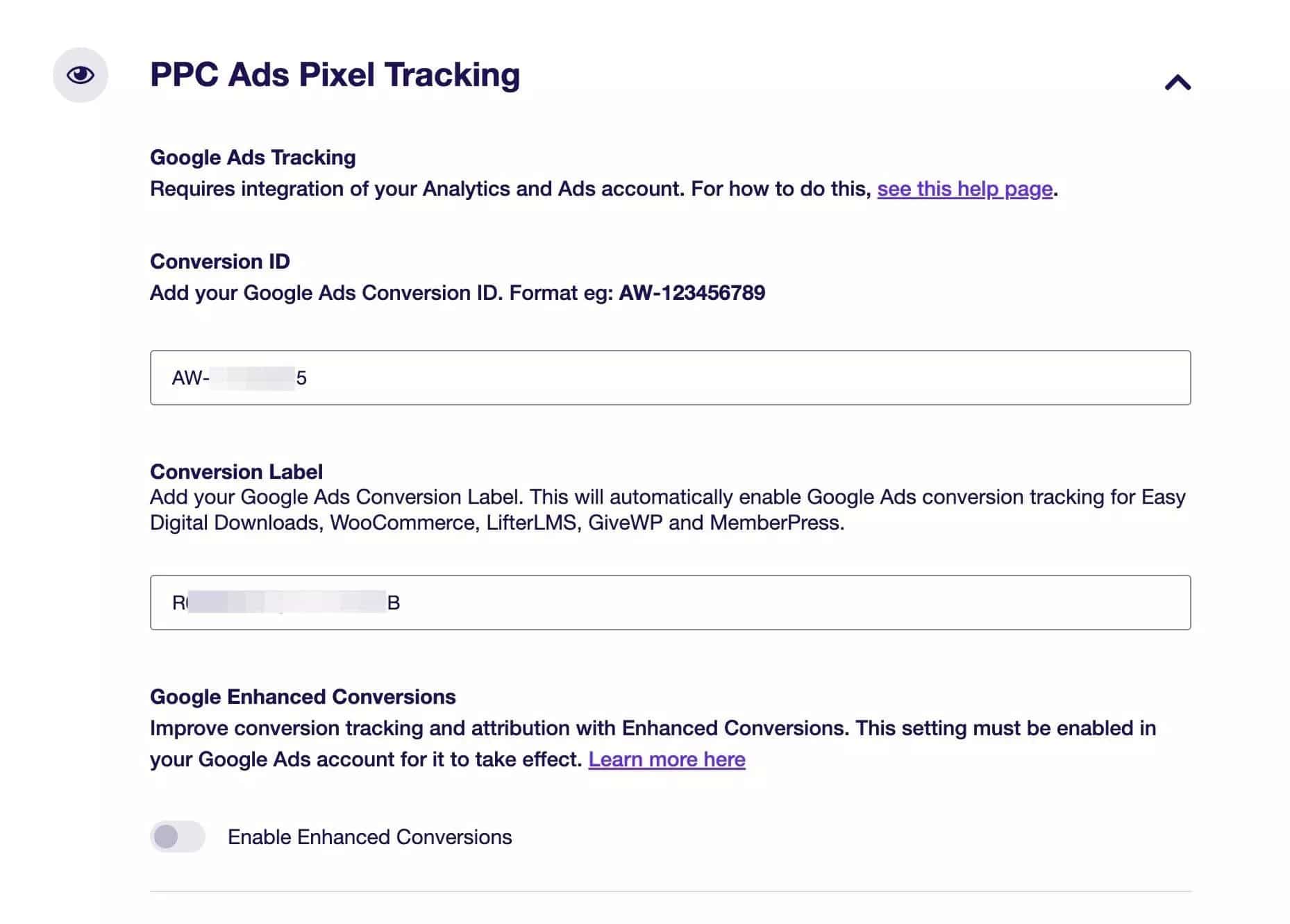
Now, you can also enable enhanced conversion tracking! Once enabled, we’ll take care of sending and encrypting customer data alongside your already configured Google Ads conversion tags.
This makes your Google Ads …
- More accurate – track conversions regardless of the customer’s device or if their cookies have been cleared.
- Smarter – by showing your ads to people more likely to buy
- Efficient – get improved bidding optimization
In order to capture user-provided data for this feature, Google suggests a couple of ways such as modifying your existing code snippets, configuring Javascript variables or CSS selectors.
But for ExactMetrics customers, we’ll take care of inserting the scripts necessary for you, to make getting started with enhanced conversions easy.
Getting Started
To start, first enable the option within your Google Ads account.
To do this, go to your Google Ads dashboard at ads.google.com. Click into Goals » Conversions » Settings.
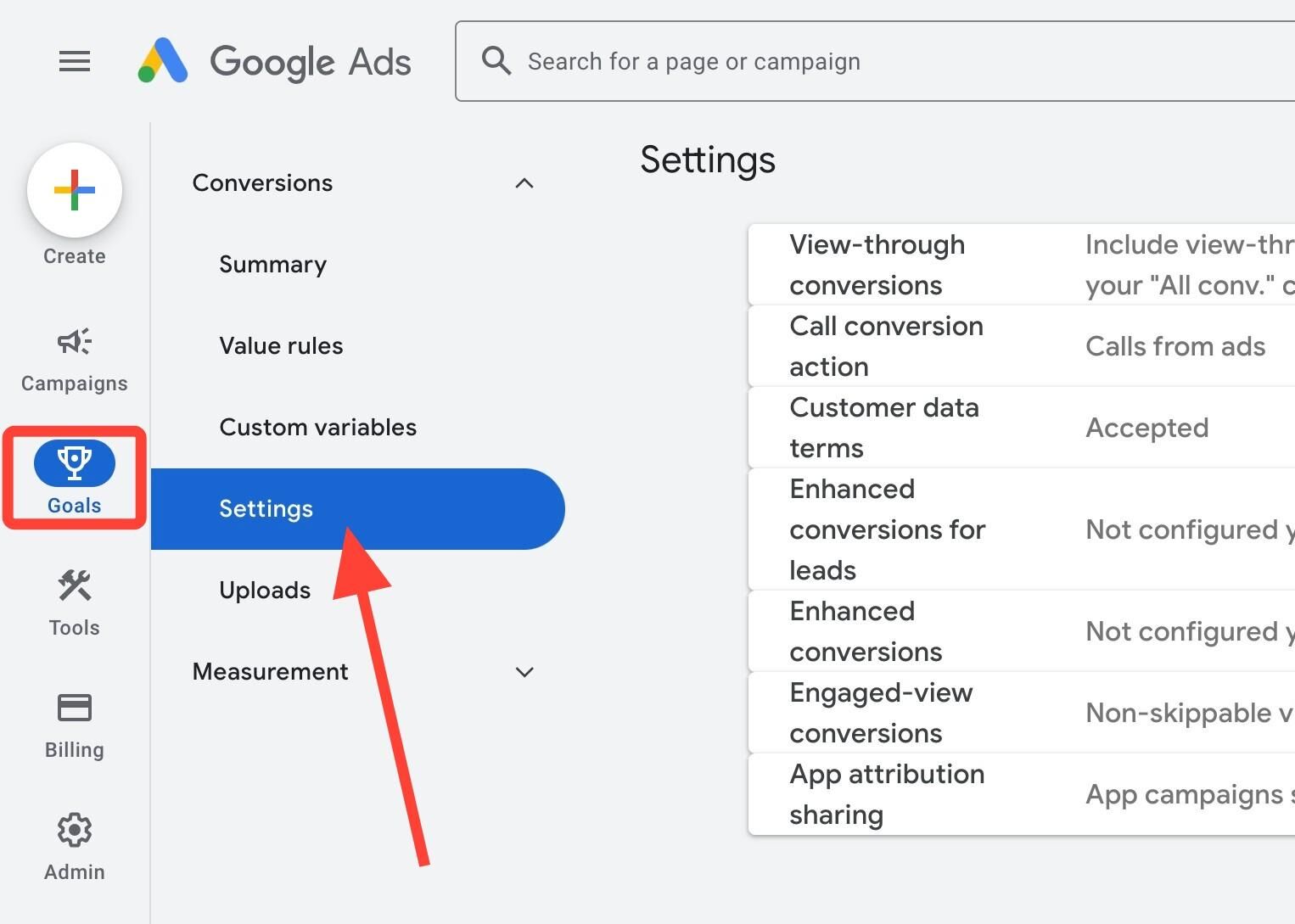
Look for Enhanced conversions and click on it to expand the options.
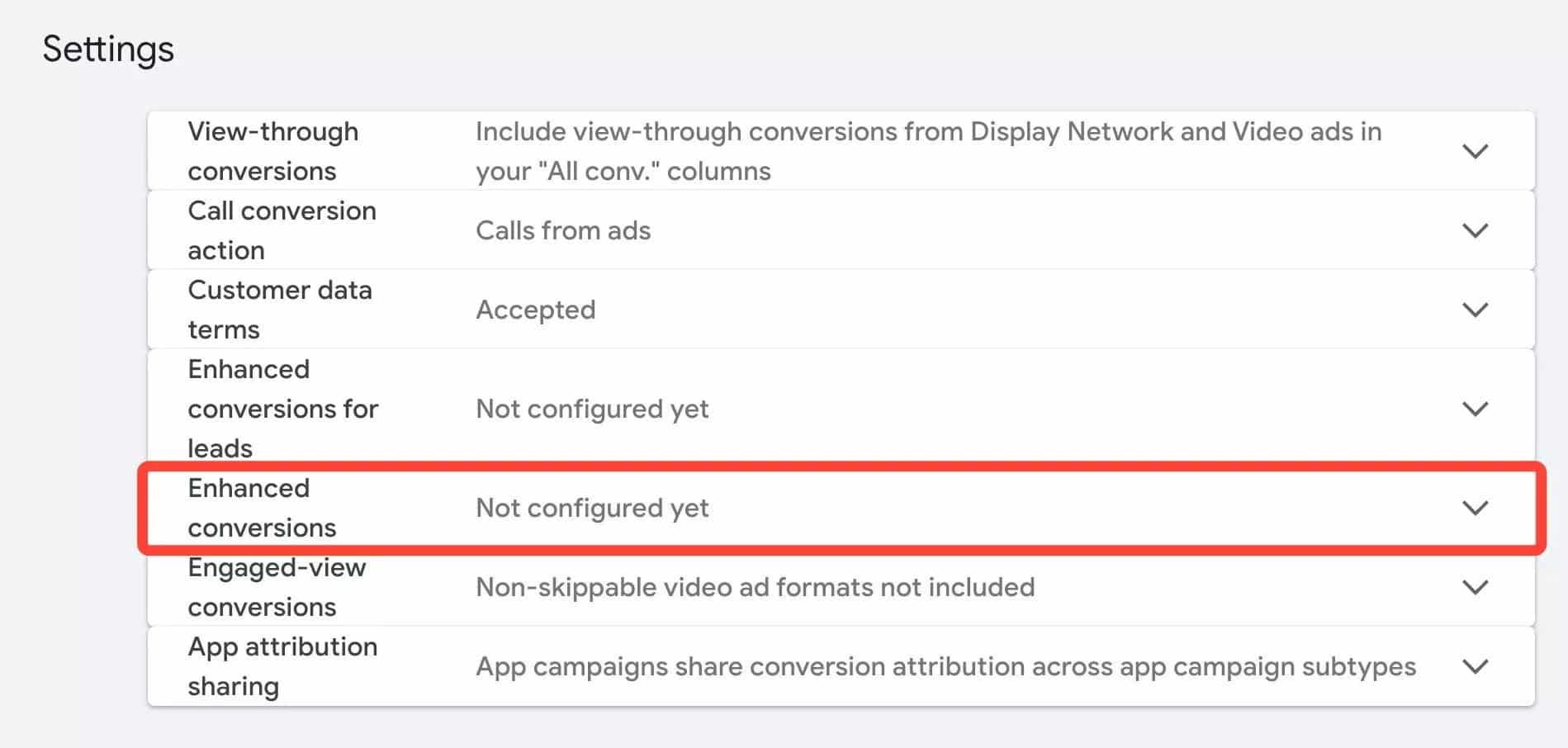
Turn on the Turn on enhanced conversions option.
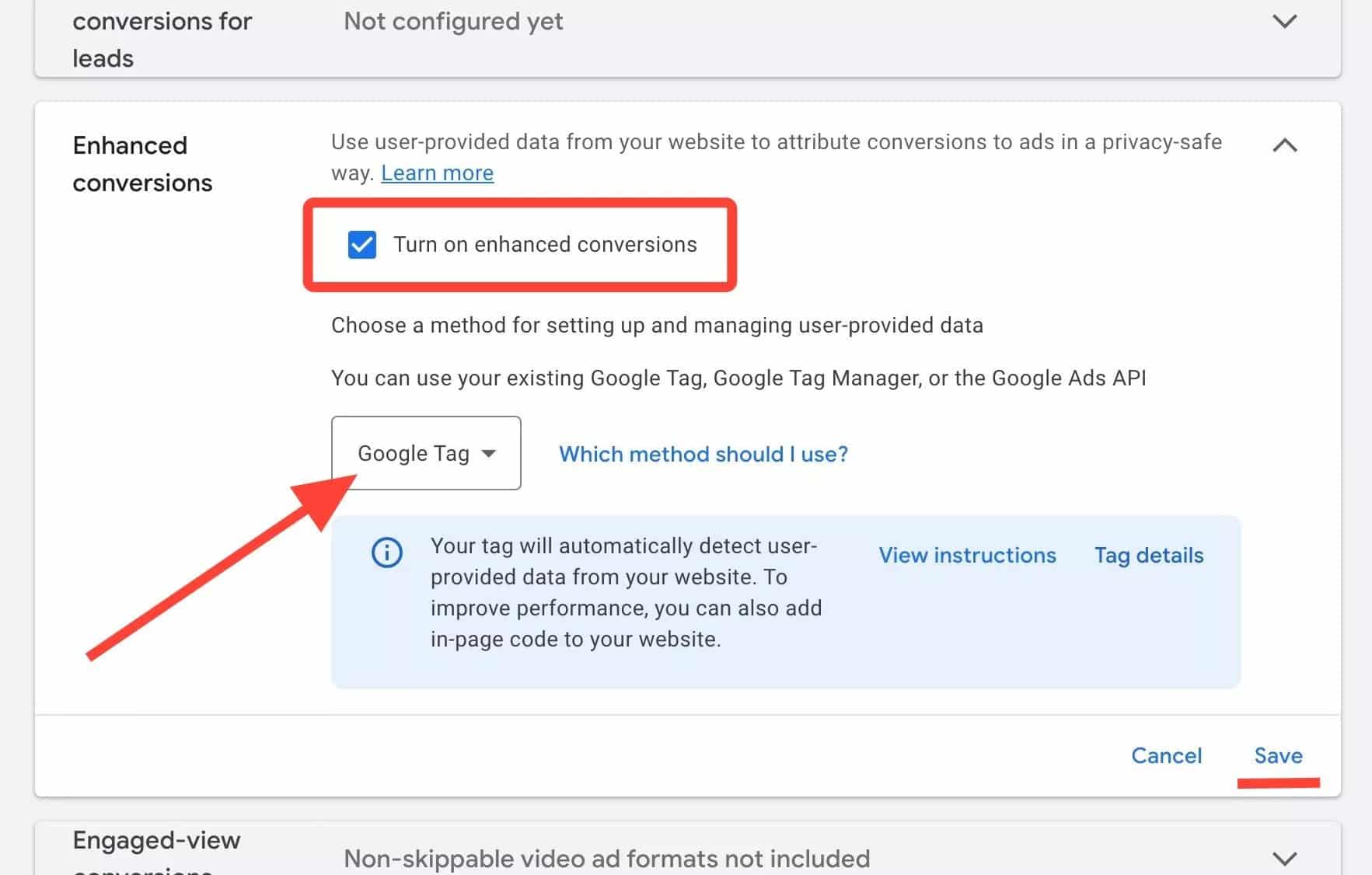
Set Google Tag as the method and Save.
Next, log into your WordPress dashboard then click into ExactMetrics » Settings.
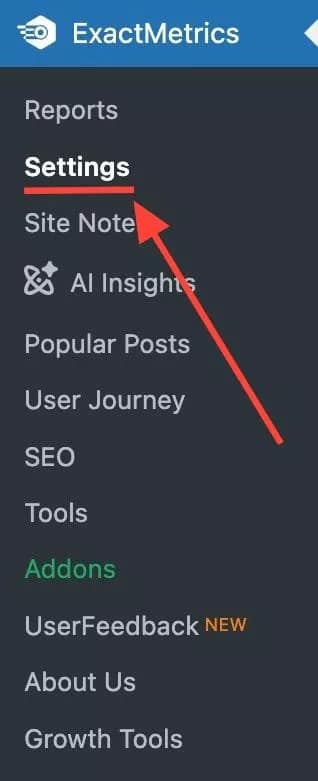
Go into the Conversions tab at the top of the settings page to find the PPC Ads Pixel Tracking option.

Turn on the Enable Enhanced Conversion option.
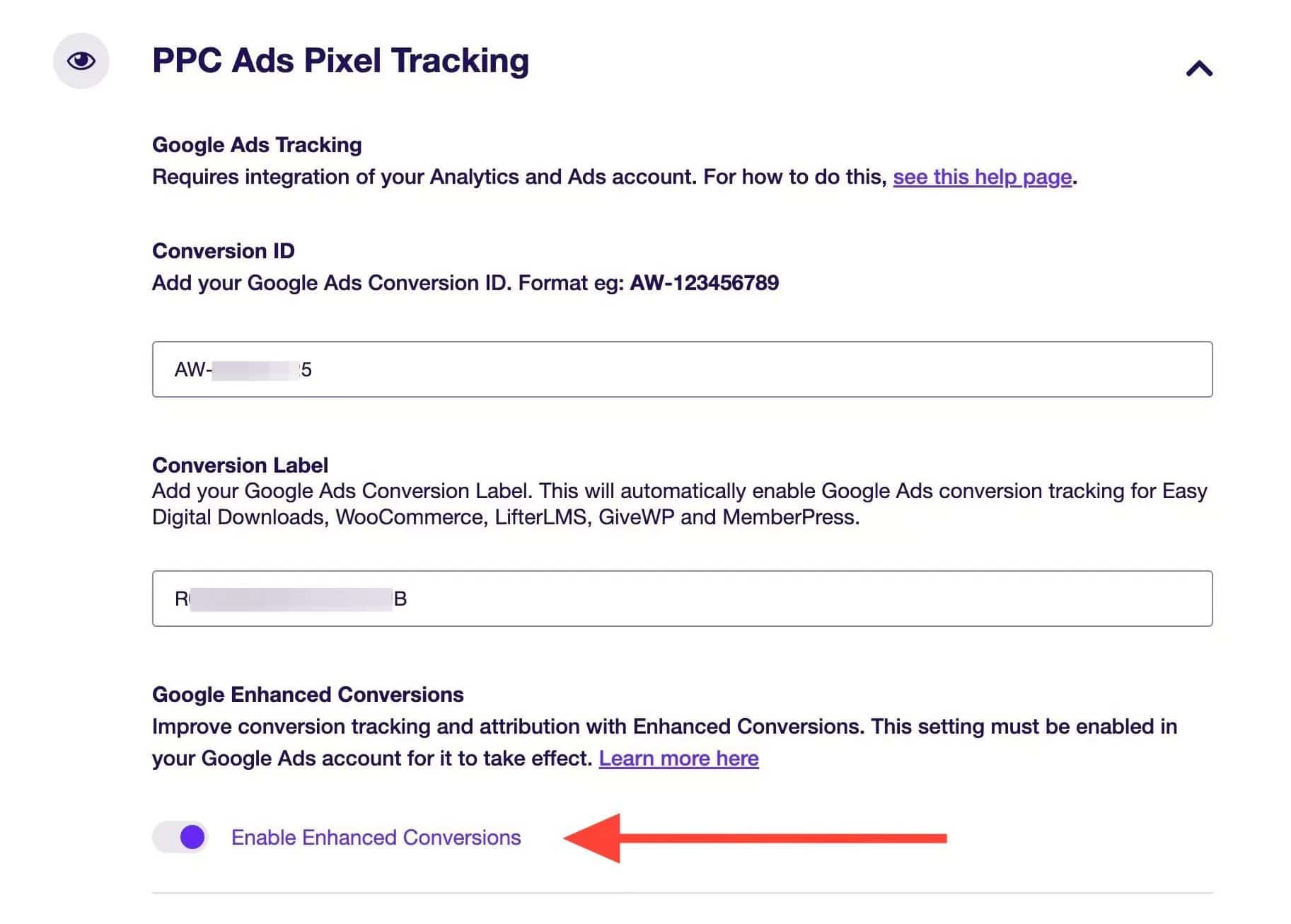
With both your Google Ads and ExactMetrics options are enabled, user-provided data will begin to be captured and sent to Google (in a privacy safe way) by ExactMetrics. This data is encrypted using a secure one-way hashing algorithm, which you can learn more here: About enhanced conversions.
The results won’t be instant, as it requires around 30 days before the data will fully kick in. See more details at: Enhanced conversions for web impact results.
That’s all! You’ve learned how to enable Enhanced Conversion tracking in ExactMetrics.

