In order to track eCommerce events (such as Add To Cart, purchase etc) and form submissions to your Google Analytics property, a Measurement Protocol API Secret is needed.
ExactMetrics automatically takes care of this step for you when connected to your Google Analytics property, but if it’s not yet set up for any reason, it’s easy to manually generate the secret value to insert into your ExactMetrics settings.
Follow this guide to learn how to create and add a Measurement Protocol API Secret Value to your WordPress site.
Important: ExactMetrics automatically generates your Measurement Protocol API Secret and inserts it for you during the authentication process. This guide only applies to website owners who need to manually create another Measurement Protocol API Secret Value.
Prerequisites:
- ExactMetrics is installed and activated.
- You’ve already connected ExactMetrics to your Google Analytics property.
Step 1: Log into analytics.google.com and click into the Admin of your property
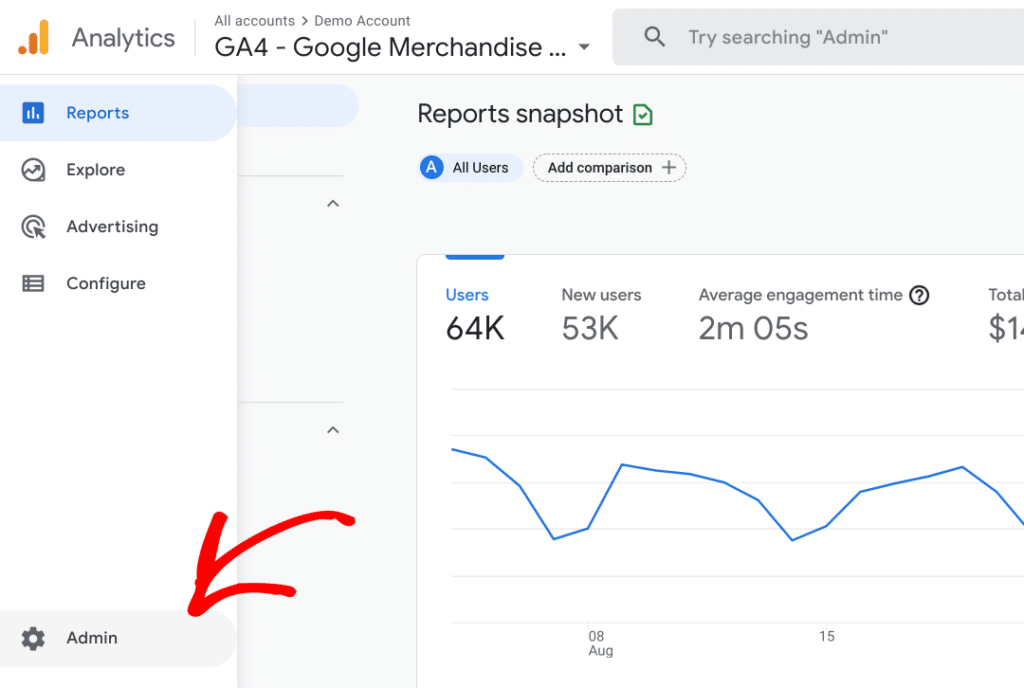
Step 2: Click into your existing data stream
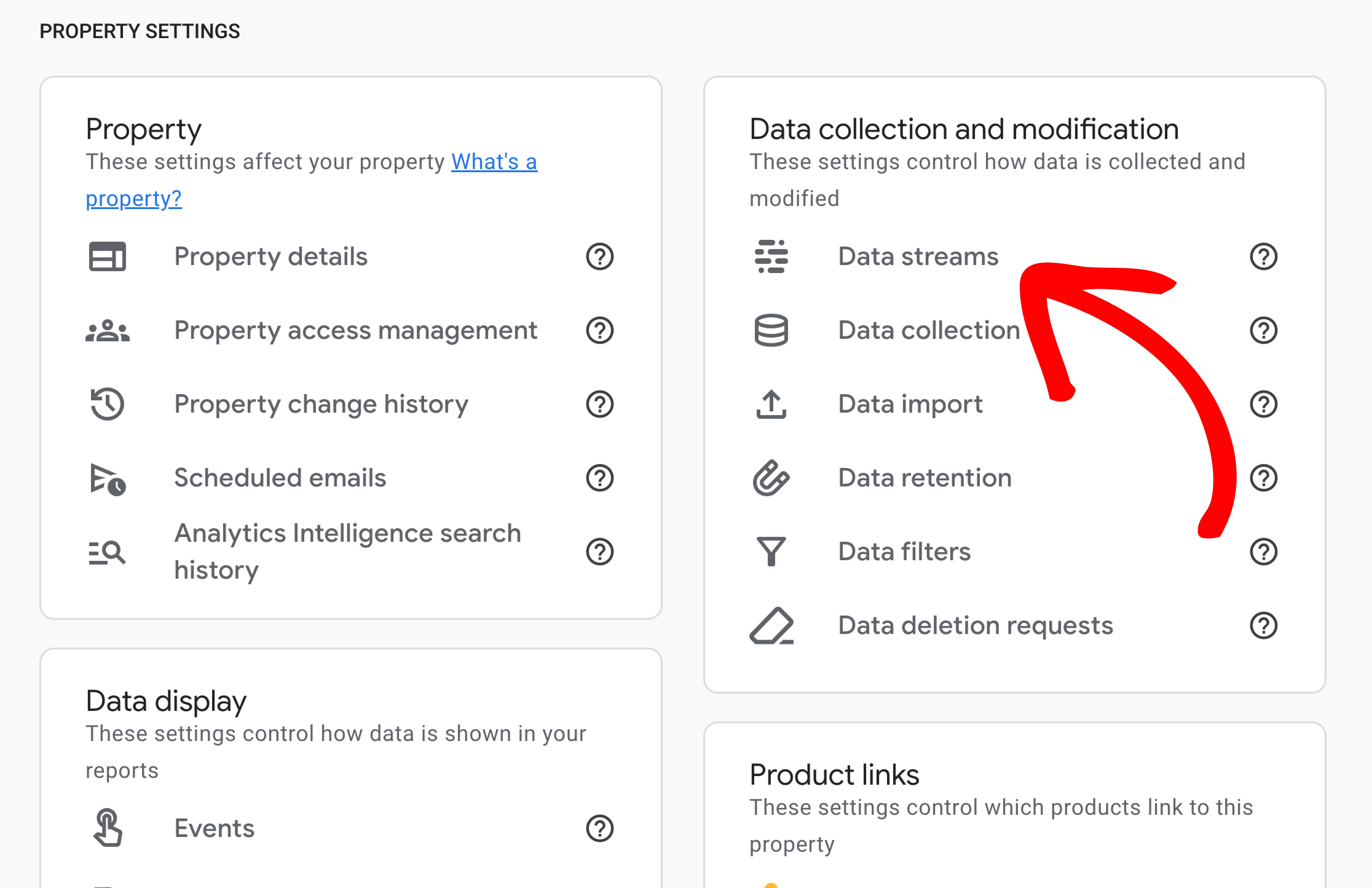
Step 3: Within the Events section, click into Measurement Protocol API secrets.
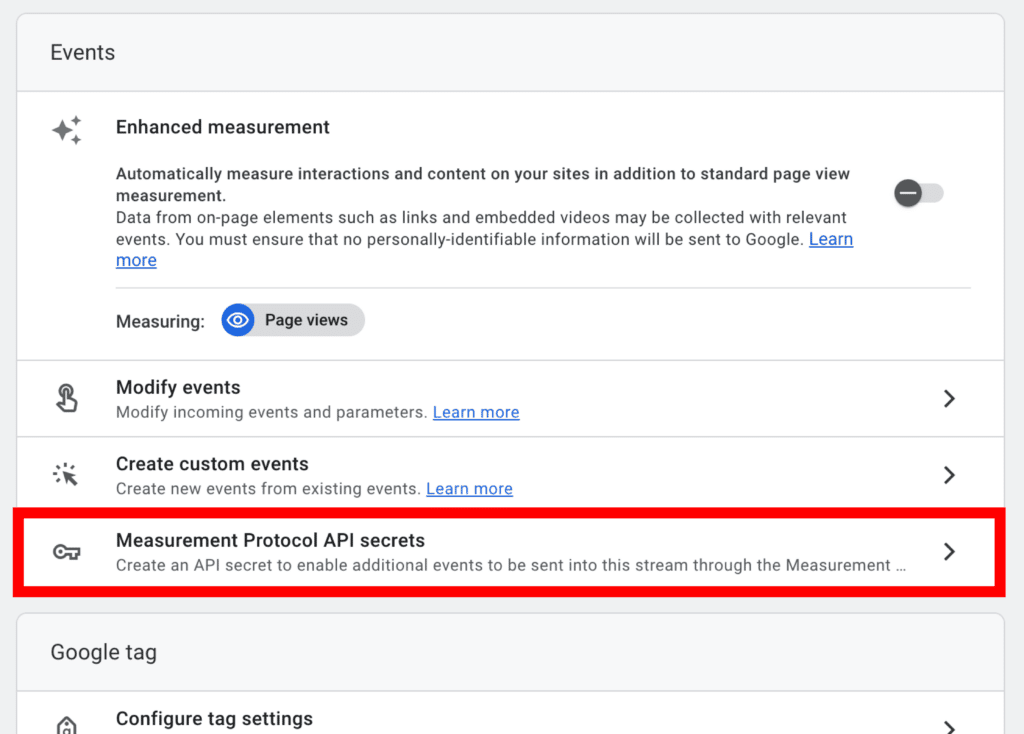
Step 4: Click the Create button to create a new API secret and give it a Nickname.
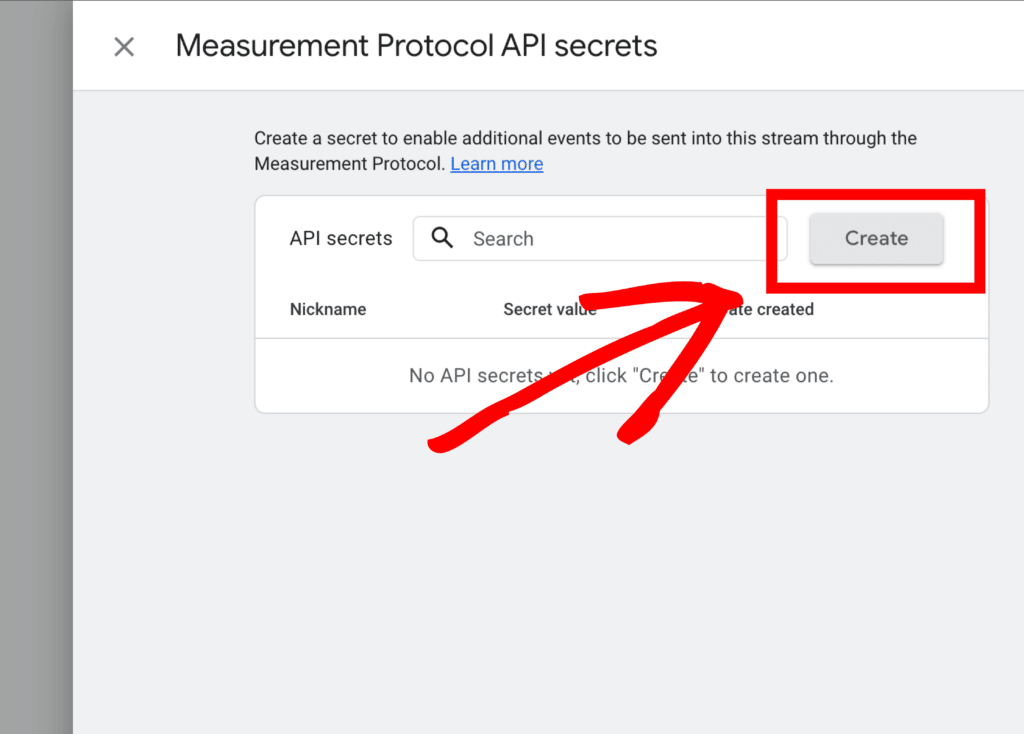
Step 5: Copy the newly created Secret Value.
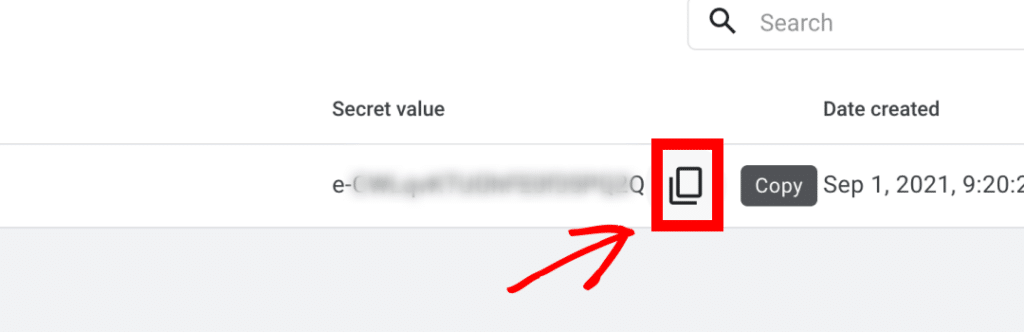
Step 6: Log into your WordPress admin and go to ExactMetrics » Settings and paste the Secret Value into the Measurement Protocol API Secret field.
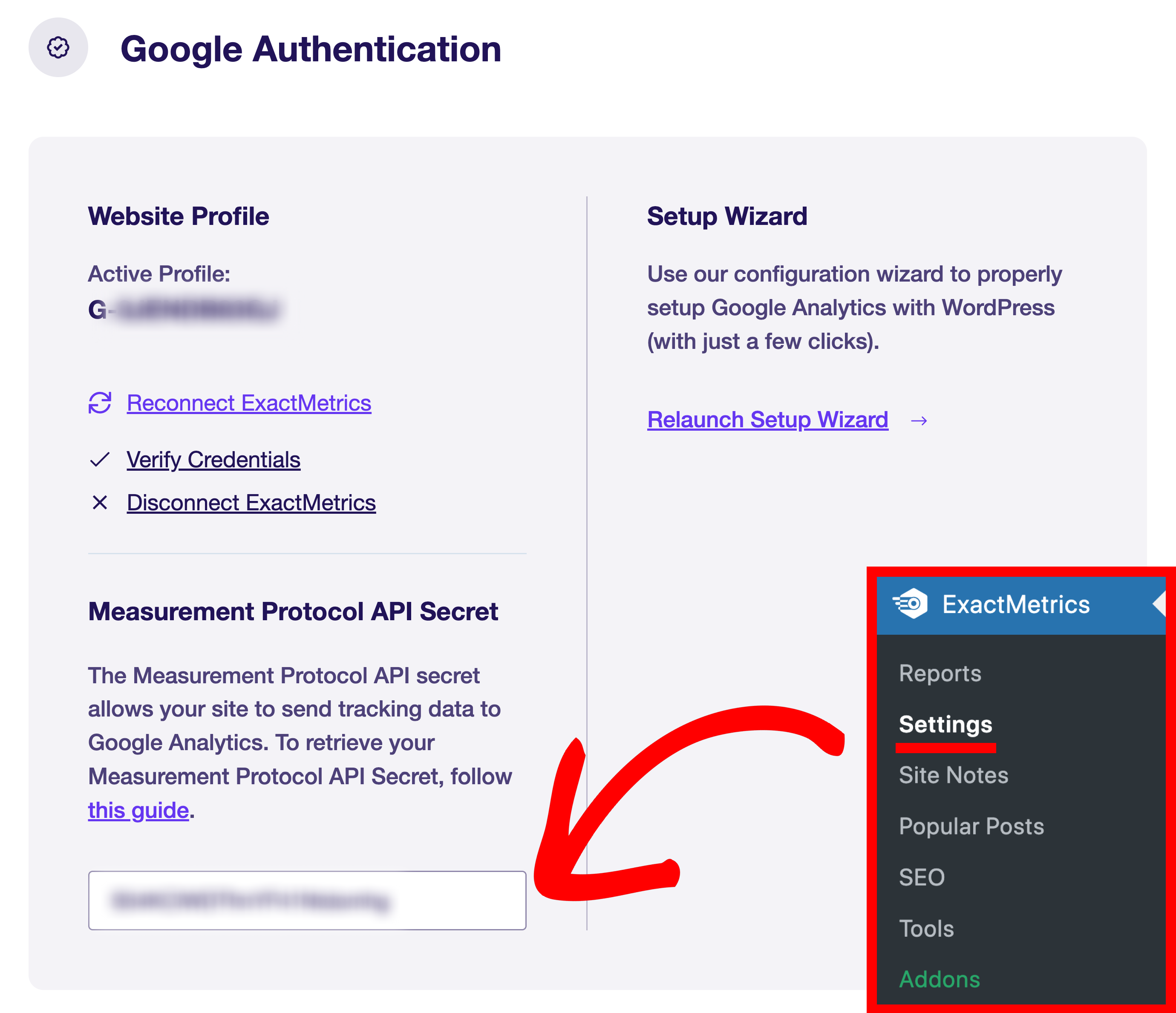
That’s it! You’ve successfully set up your Measurement Protocol API Secret in Google Analytics.

