Looking for clear, easy-to-understand insights about your site’s performance? Directly chat with ExactMetrics and get the answers you’re looking for.
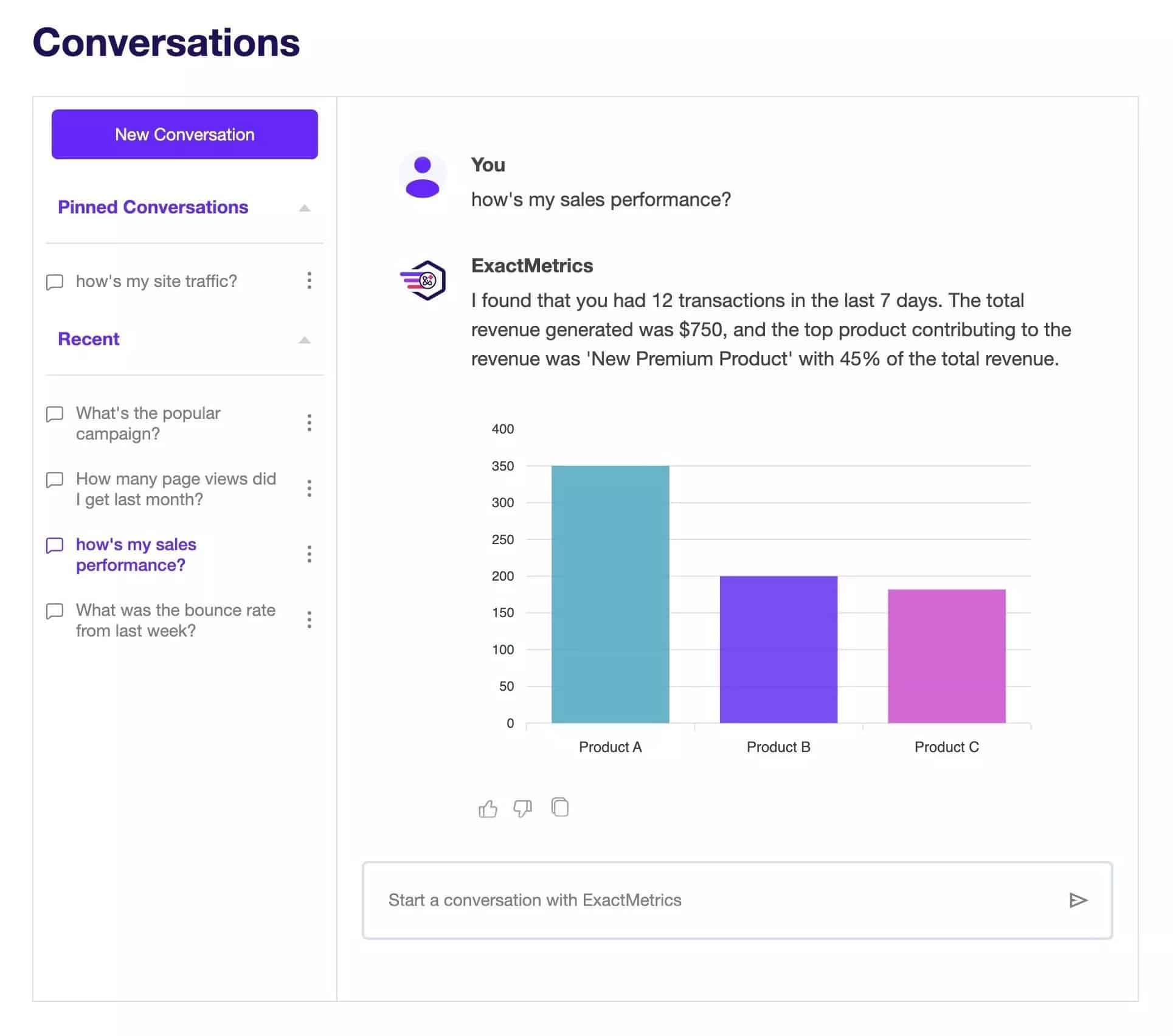
ExactMetrics already inserts reports into your WordPress site to make it easy to view the stats that matter, as well as sharing weekly automated analysis of your site performance with AI Insights.
Now, with Conversations AI, you have a personal assistant that can help analyze your data for you, all you have to do is ask! Follow this guide to learn more.
Prerequisites:
- You’re an ExactMetrics Pro user or higher.
- Your ExactMetrics is installed and activated.
- Google Analytics is already authenticated on your website.
To begin, navigate to ExactMetrics » Addons and activate the Conversations AI addon.
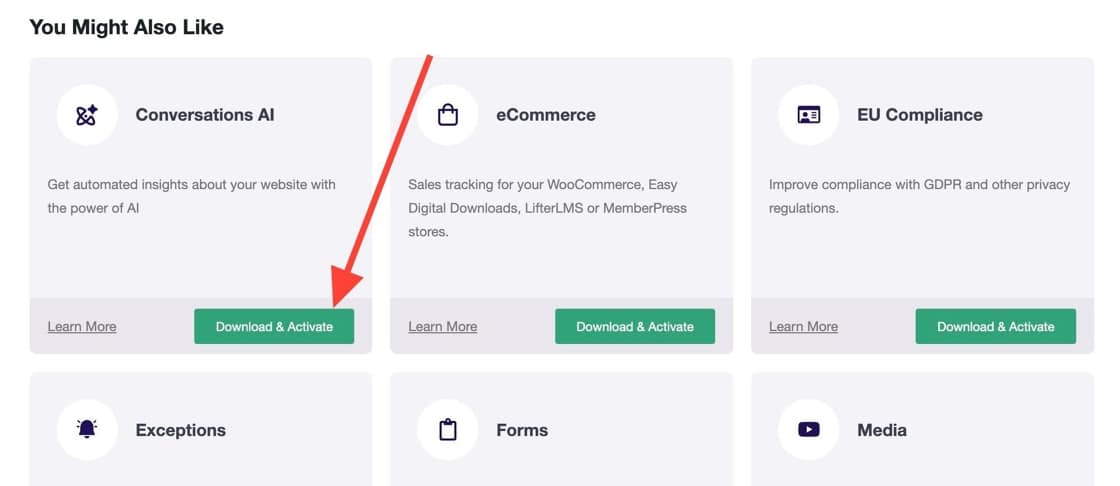
Refresh the page after activating the addon to see a new Conversations option.
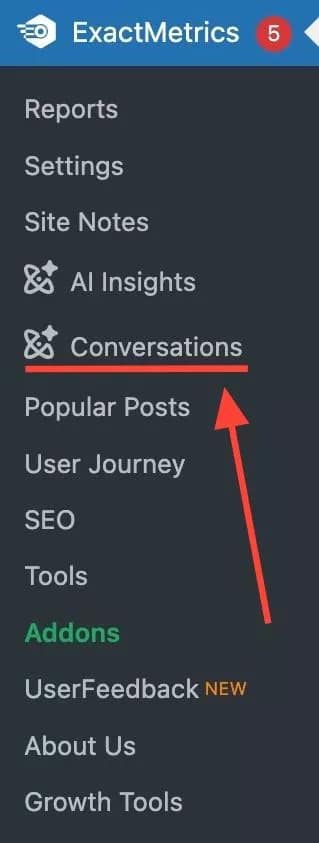
Now you can go to ExactMetrics » Conversations to start a conversation with ExactMetrics.
If you’re not certain what question to ask, example prompts are available to help initiate a conversation.
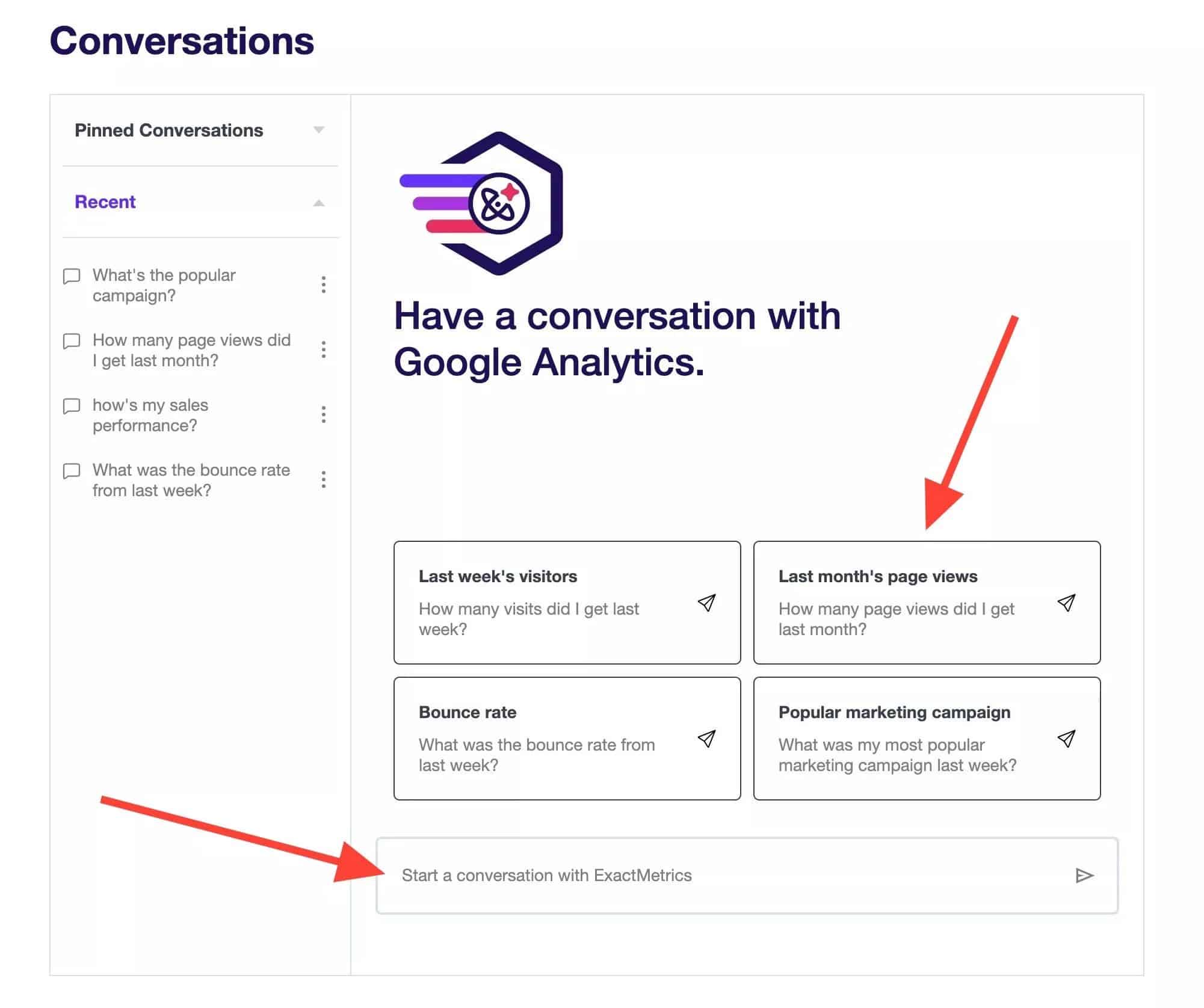
Once you start a conversation, it will be saved automatically. You can initiate a new conversation anytime by clicking on the New Conversation button.
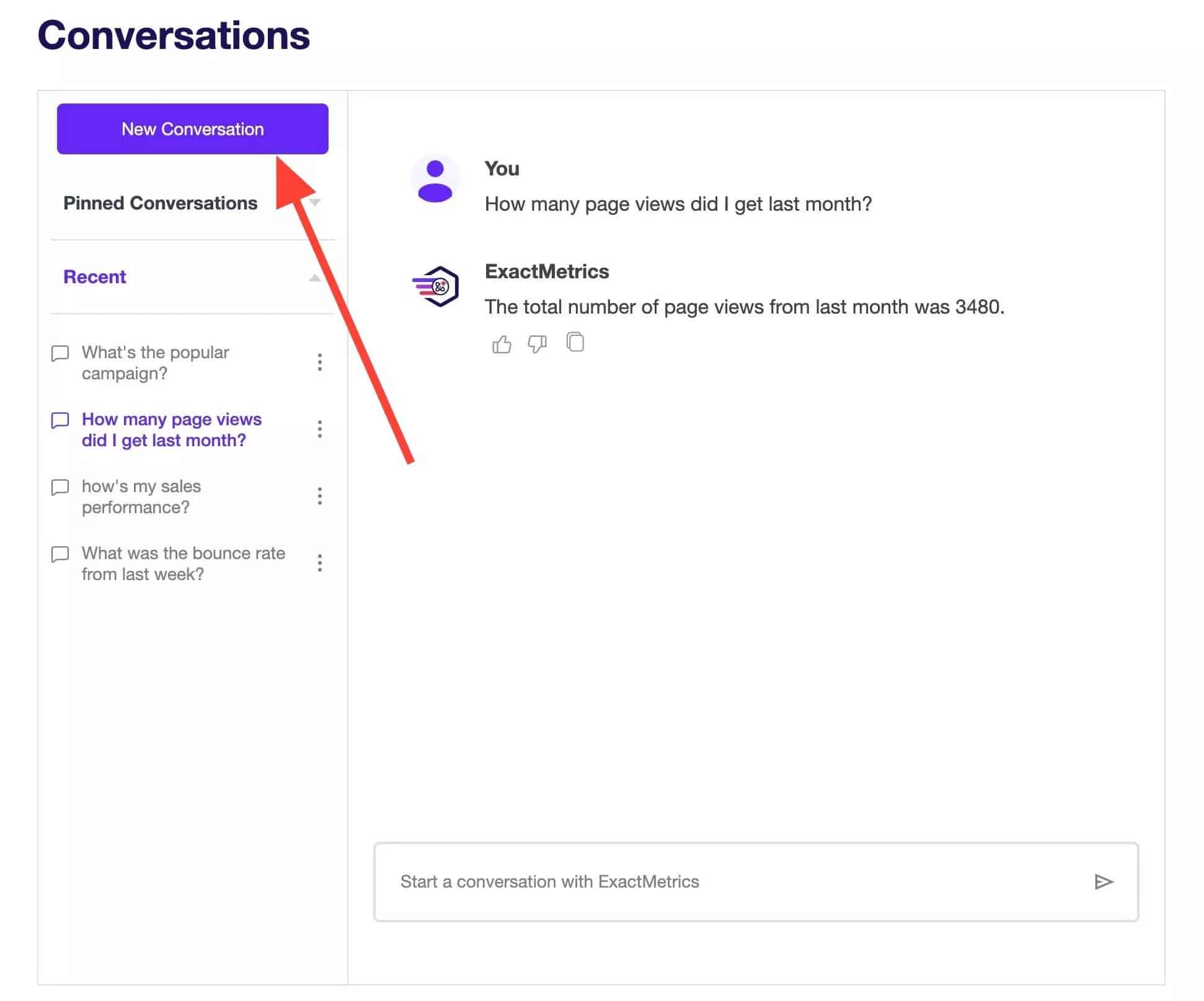
If you navigate away from the page, you can resume a conversation by selecting it under the Recent tab.
To keep your conversations organized, you can Rename or Delete any conversation. To view these options, click on the 3 dots next to the title of the conversation.
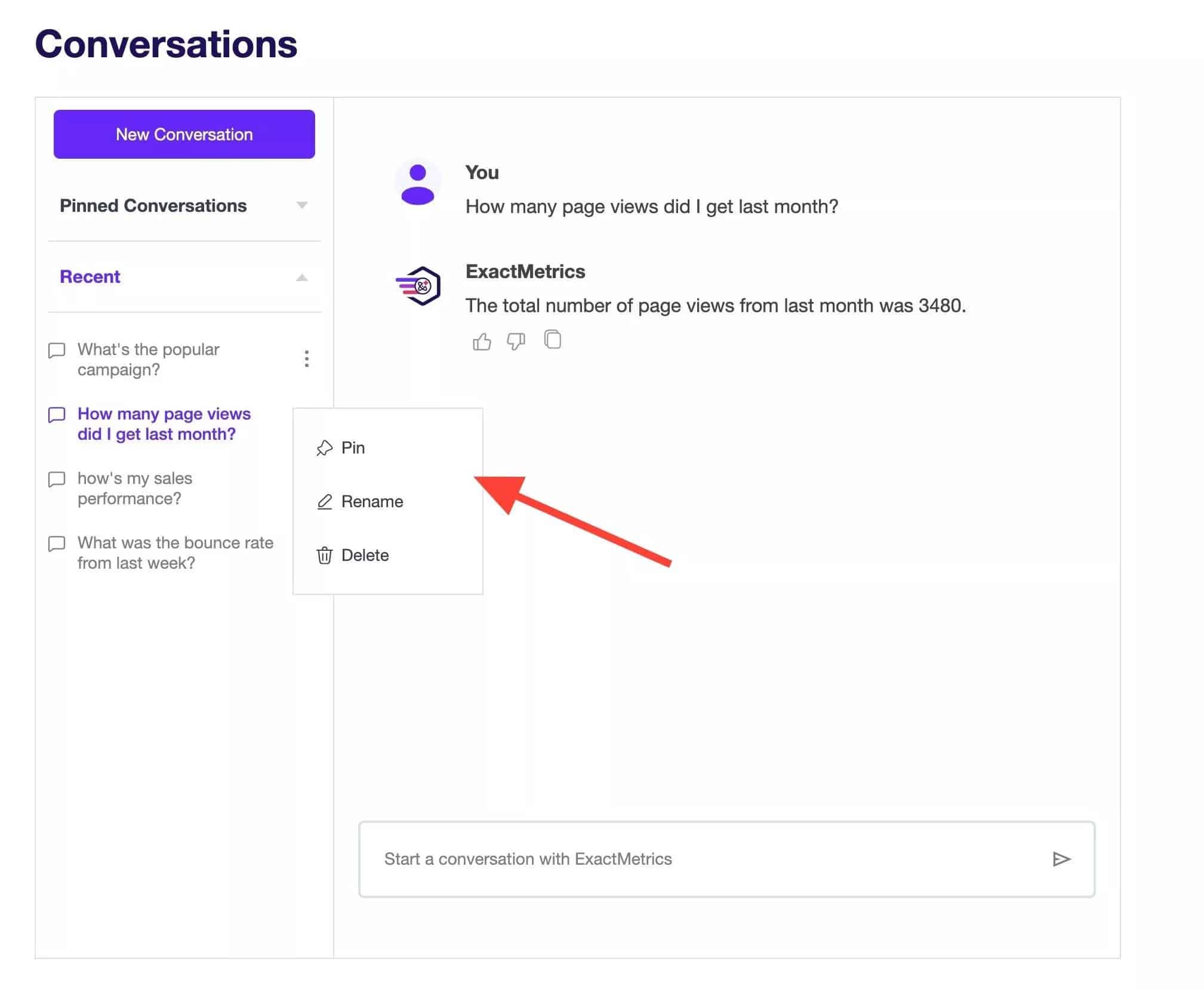
If you have multiple conversations, you can Pin any conversation which will then be accessible under the Pinned conversations tab.
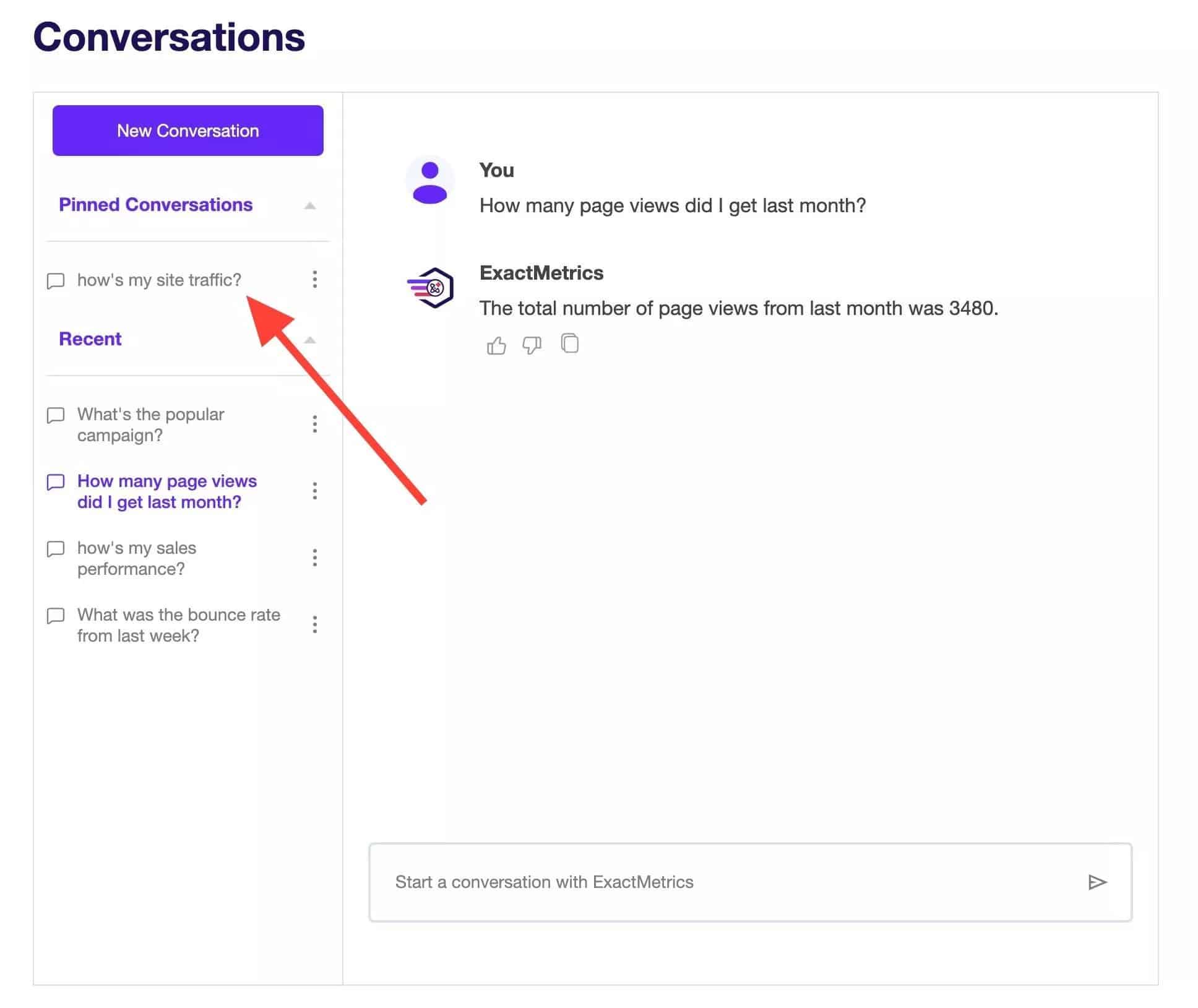
Now you’re all set to start chatting!
Ask ExactMetrics any question related to visits or campaigns, such as “How many page views did I get last month?” or “Which campaign is the most popular?”.
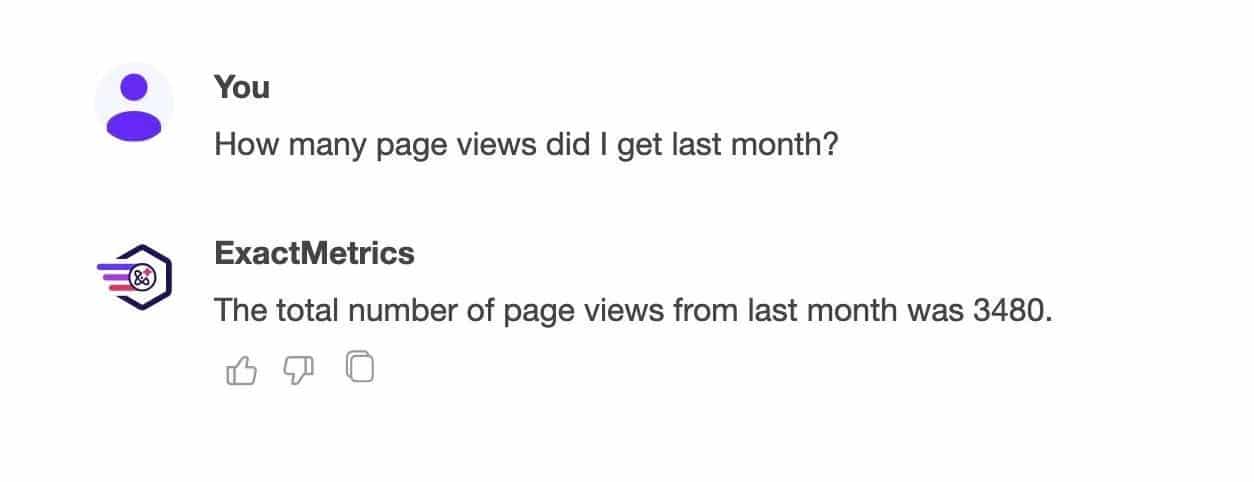
If the eCommerce, Forms, and Media addons are activated, you can also ask about data specific to those reports, such as “How’s my video performance?” or “How’s my sales performance?”.
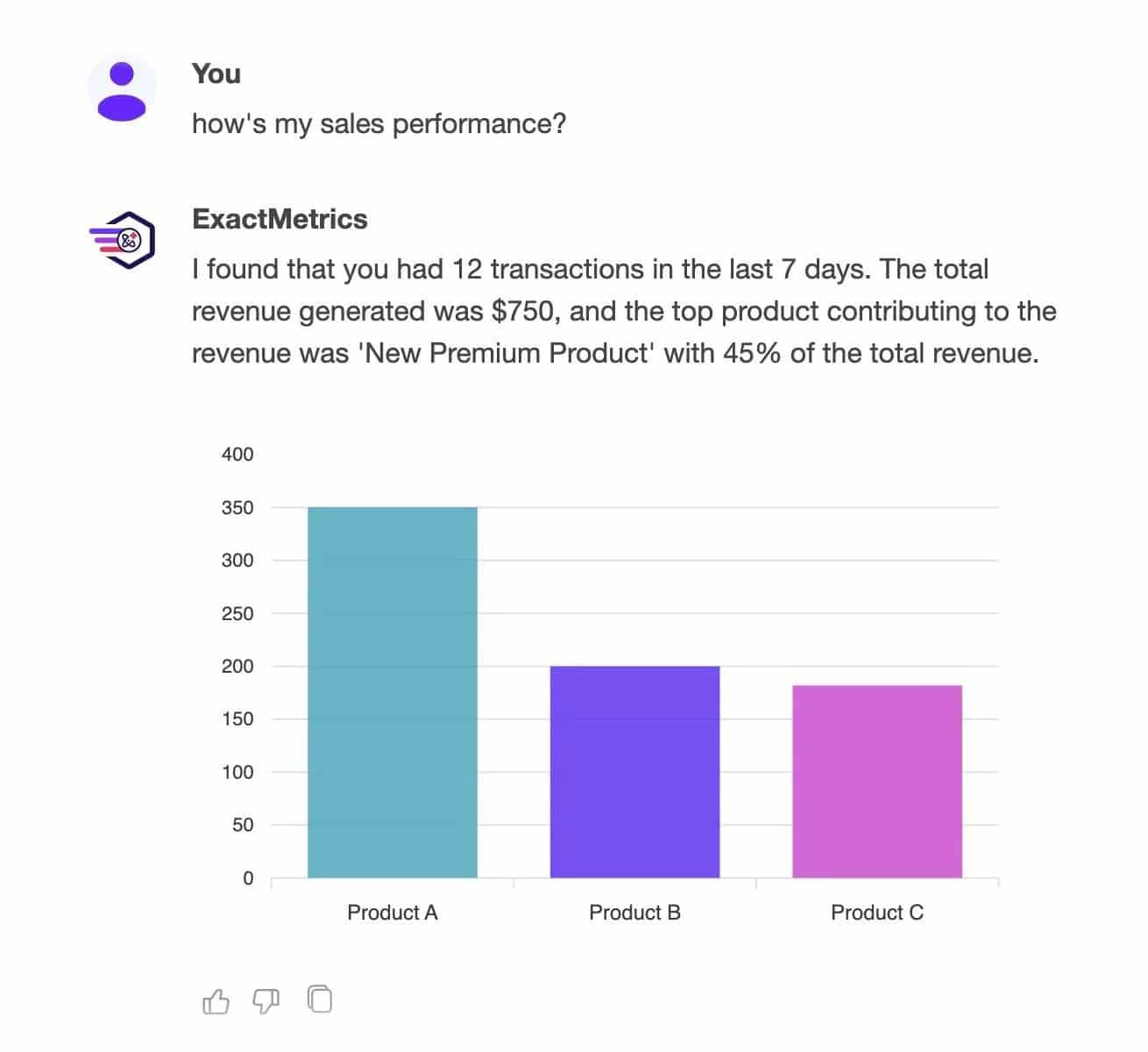
ExactMetrics will then analyze your data and share its findings. The information shared can also be viewed anytime at ExactMetrics » Reports.
You may be asked to provide further clarification in order for a response to generate. For more control over the answers provided, here’s how you can further experiment with your questions:
- Specify a date range: ask for stats in the last 7 days, last month, or ask about a specific date.
- Specify a graph type: ask for a line, bar, pie, or donut charts.
- Specify the metrics: visits, sessions, page views, visitors, bounce rate, devices, countries, top posts/pages, top referrals, landing pages, outbound links, affiliate links, download links, demographics, scroll depth, traffic or conversion sources, campaigns, social traffic, source/medium, conversion rate, transactions, revenue, top products, or add to carts.
- And more!
Although ExactMetrics can help analyze and interpret your analytics, it won’t be able to answer questions outside the scope of your Google Analytics data. If you encounter any tracking issues resulting in no data to analyze, please contact our support team right away.
While chatting with ExactMetrics, for any answers that are helpful, clear, and easy-to-understand, click the Thumbs Up icon. If you find an answer incomplete or inaccurate, click the Thumbs Down icon and provide details about what wasn’t quite right. Your feedback in fine-tuning data analysis is truly appreciated!
That’s all! You’ve learned how to have a conversation with your Analytics

