Follow this guide to learn how to create a new Google Analytics property.
Prerequisites:
- You’ve already created a Google Analytics account at analytics.google.com.
- Your WordPress website is live.
Getting started
First, go to analytics.google.com and then click into Admin. This is located at the bottom left corner of your browser window.
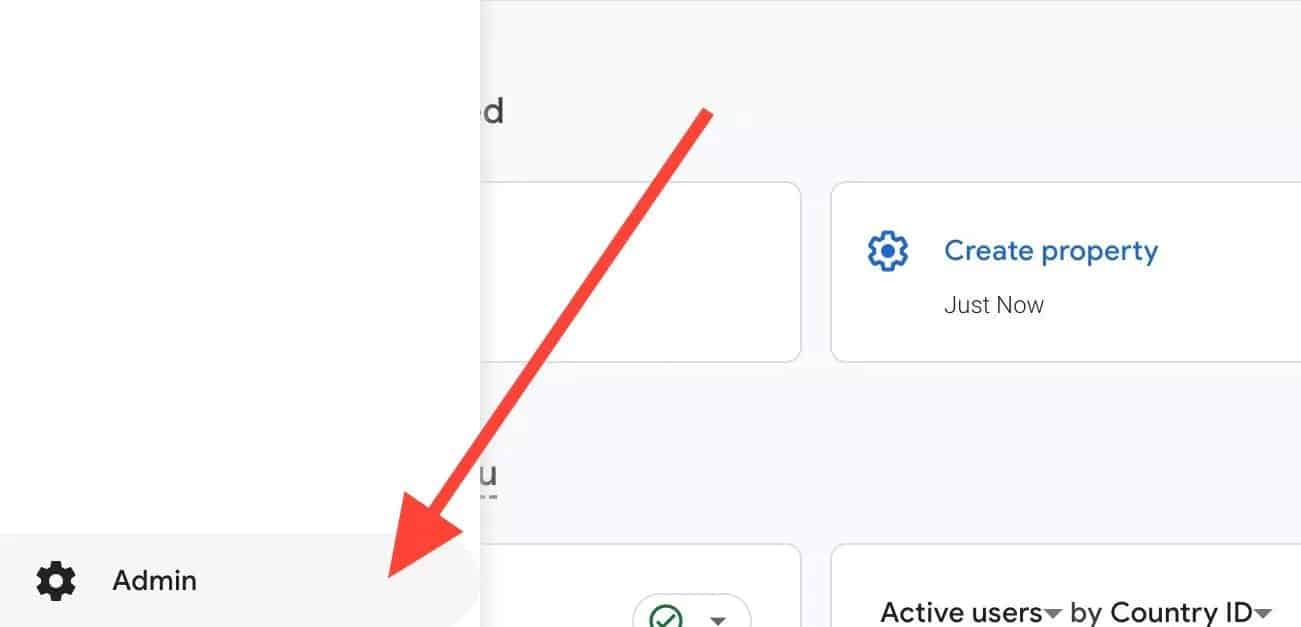
To create a new property, click on the + Create button.
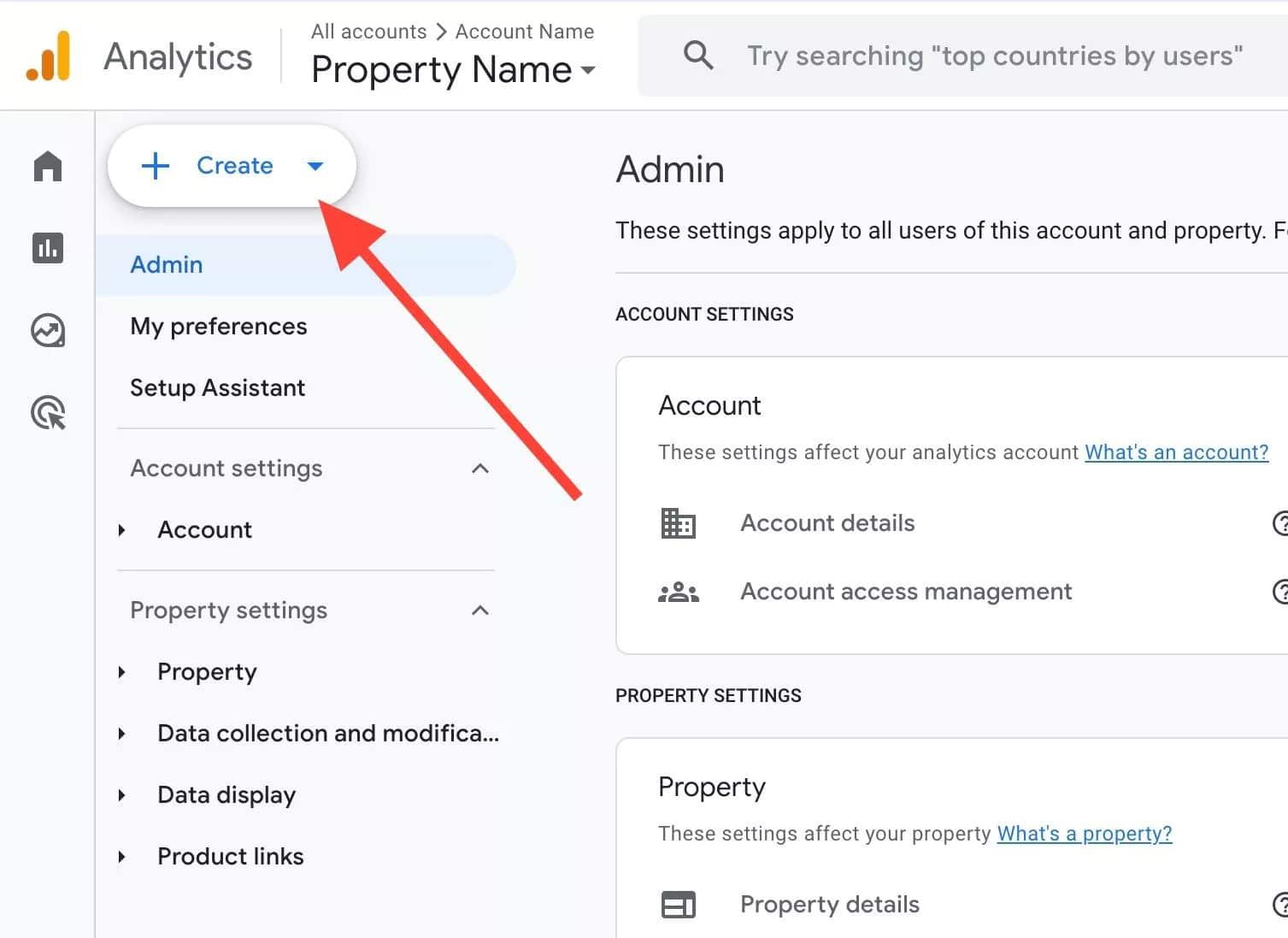
Then choose the option Property.
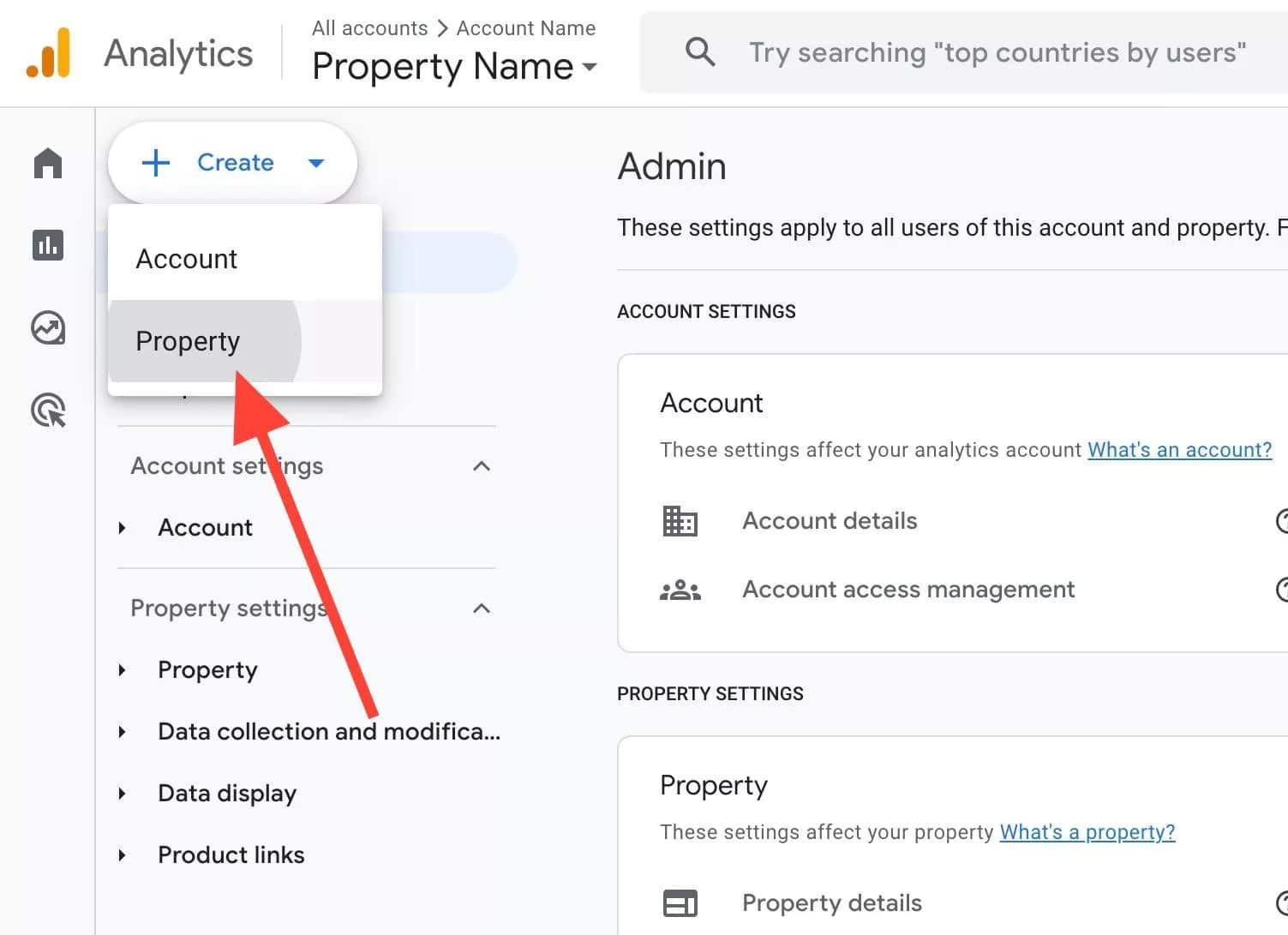
To start, give your property a name and then click Next.
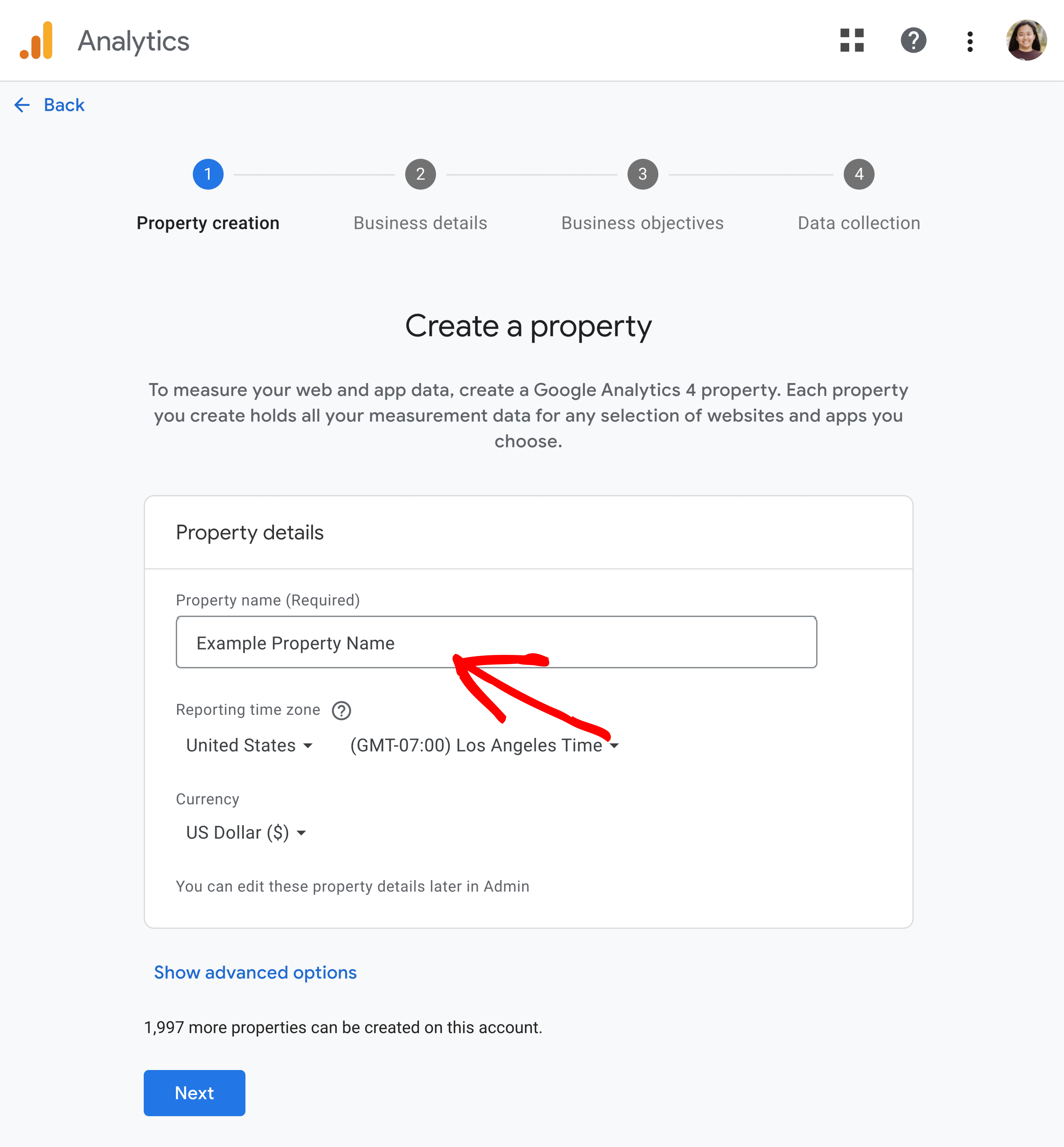
Fill in your business information
Describe your business by selecting the relevant options for Industry category and Business size:
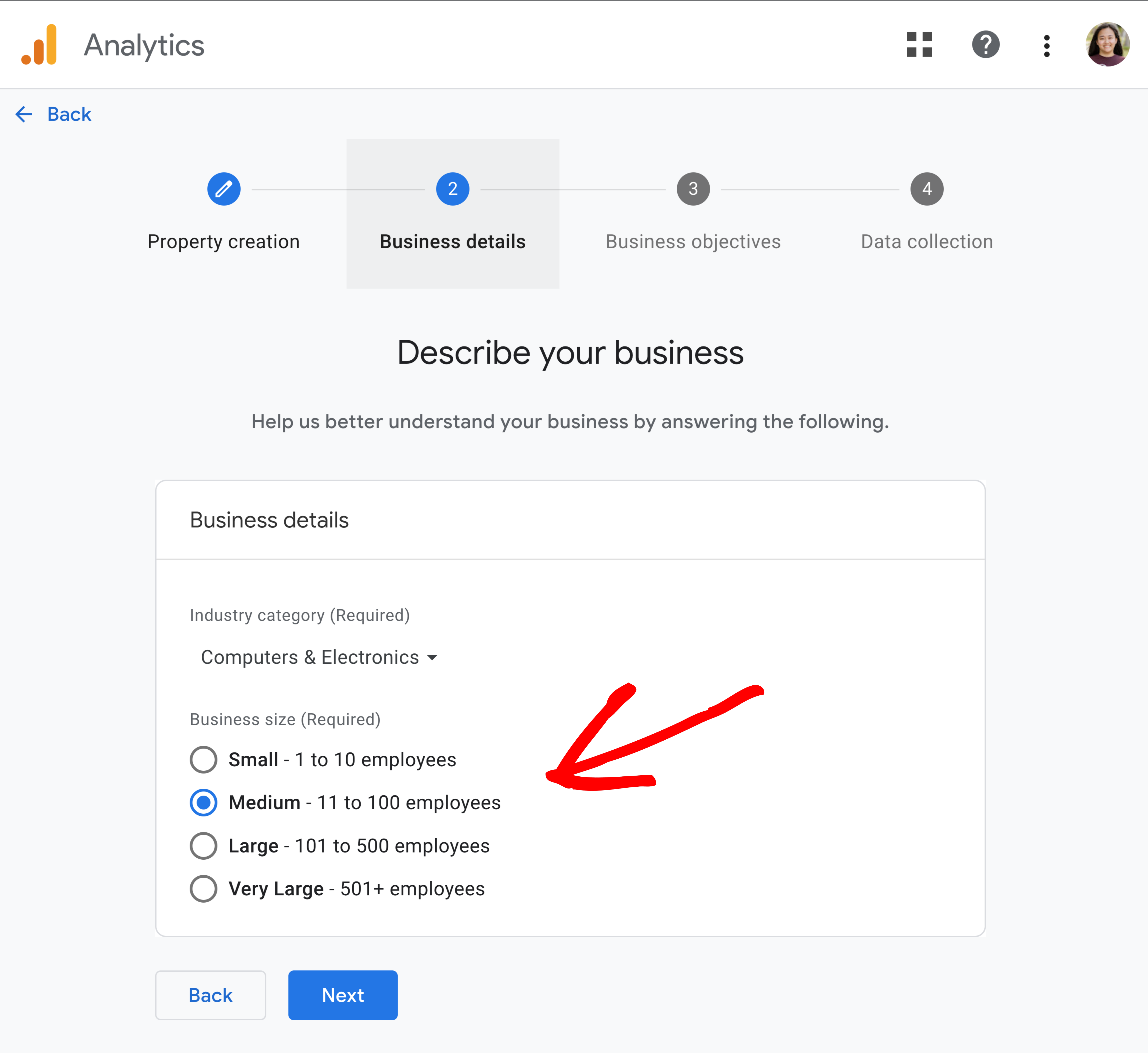
Click Next to then select your business objective as the last step:
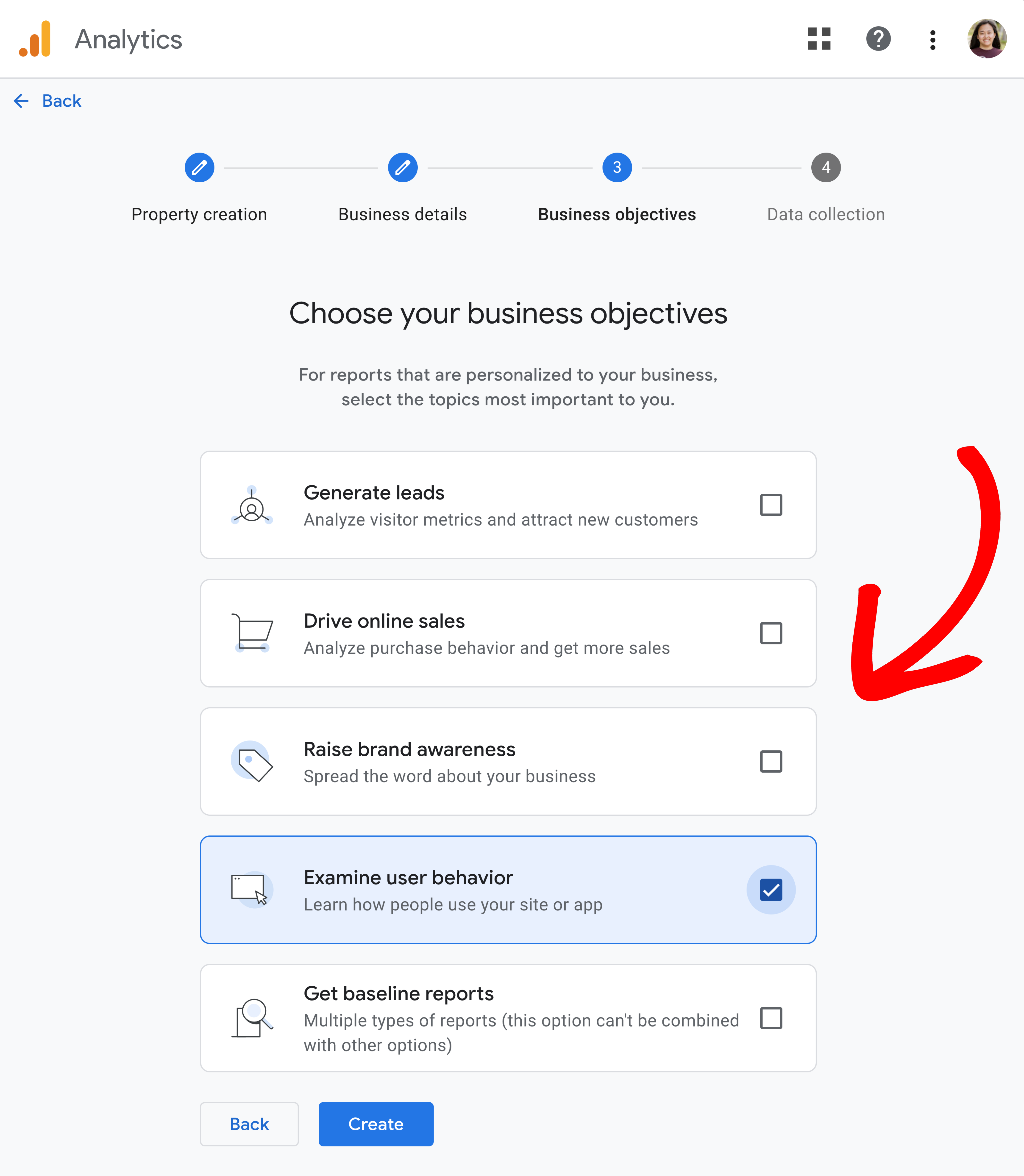
Click on Create to finish!
You’ll see a small notification confirming that your property was created while being taken to the next step:
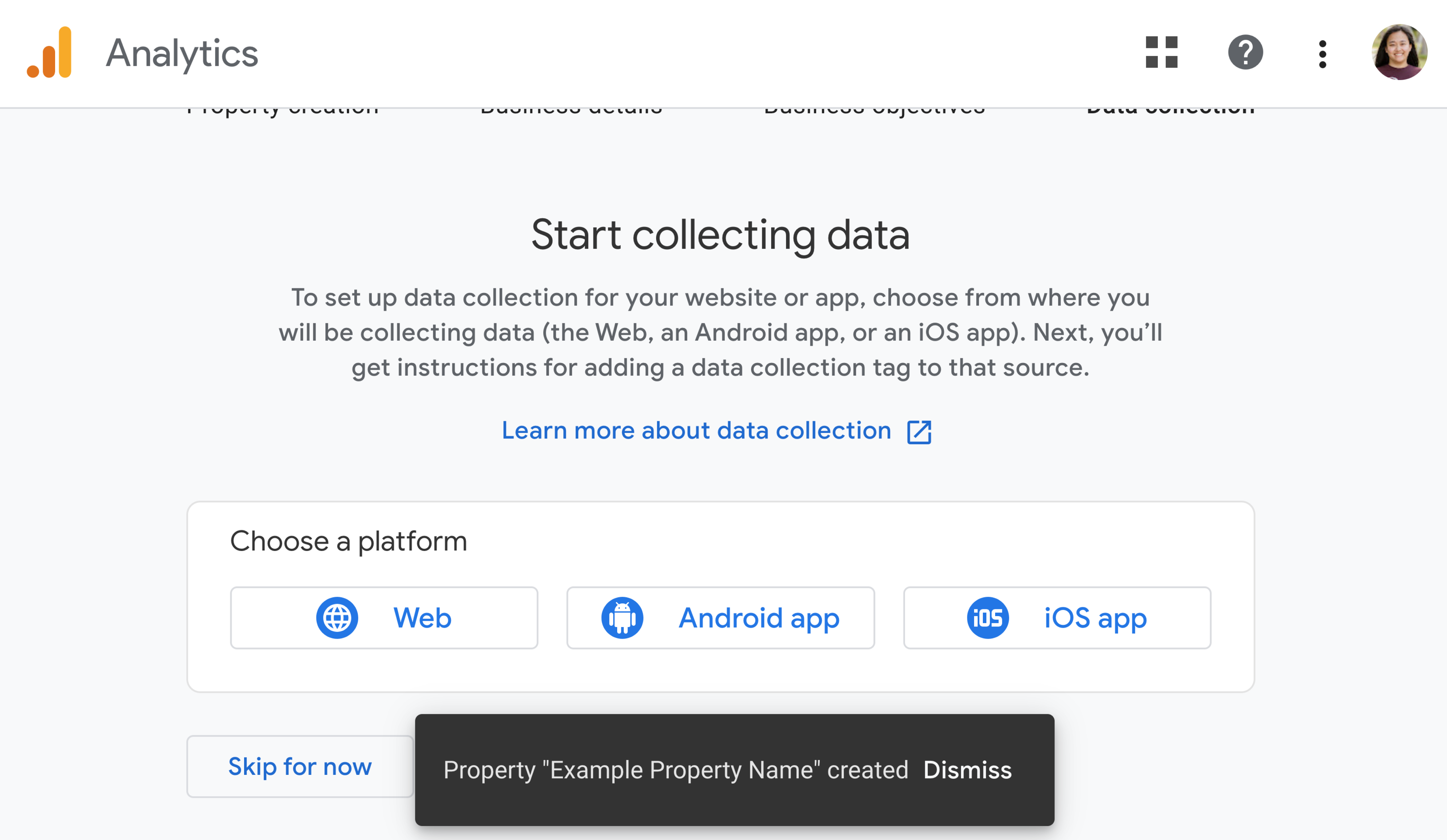
That’s it! You created a new Google Analytics property.
The next step is to connect this new property to ExactMetrics: Learn how to How to Connect to Google Analytics since we’ll automatically create a data stream for you to start collecting data (no further steps are needed on this screen, so you can Skip for now).

