Enjoying ExactMetrics Lite? Ready to unlock powerful addons and even more features?
We’ll guide you through upgrading from Google Analytics Dashboard for WP (GADWP) to a paid license.
Switching from the Lite version to the Pro version of ExactMetrics won’t impact your existing analytics data. This is because all historical data is securely stored within your Google Analytics property, accessible at analytics.google.com.
Step 1: Purchase ExactMetrics Pro
The very first step is to purchase ExactMetrics. If you’ve already done so, you can move on to step 2.
Get started by visiting the pricing page to get ExactMetrics Pro.
Step 2: In your ExactMetrics Account, Copy your license key
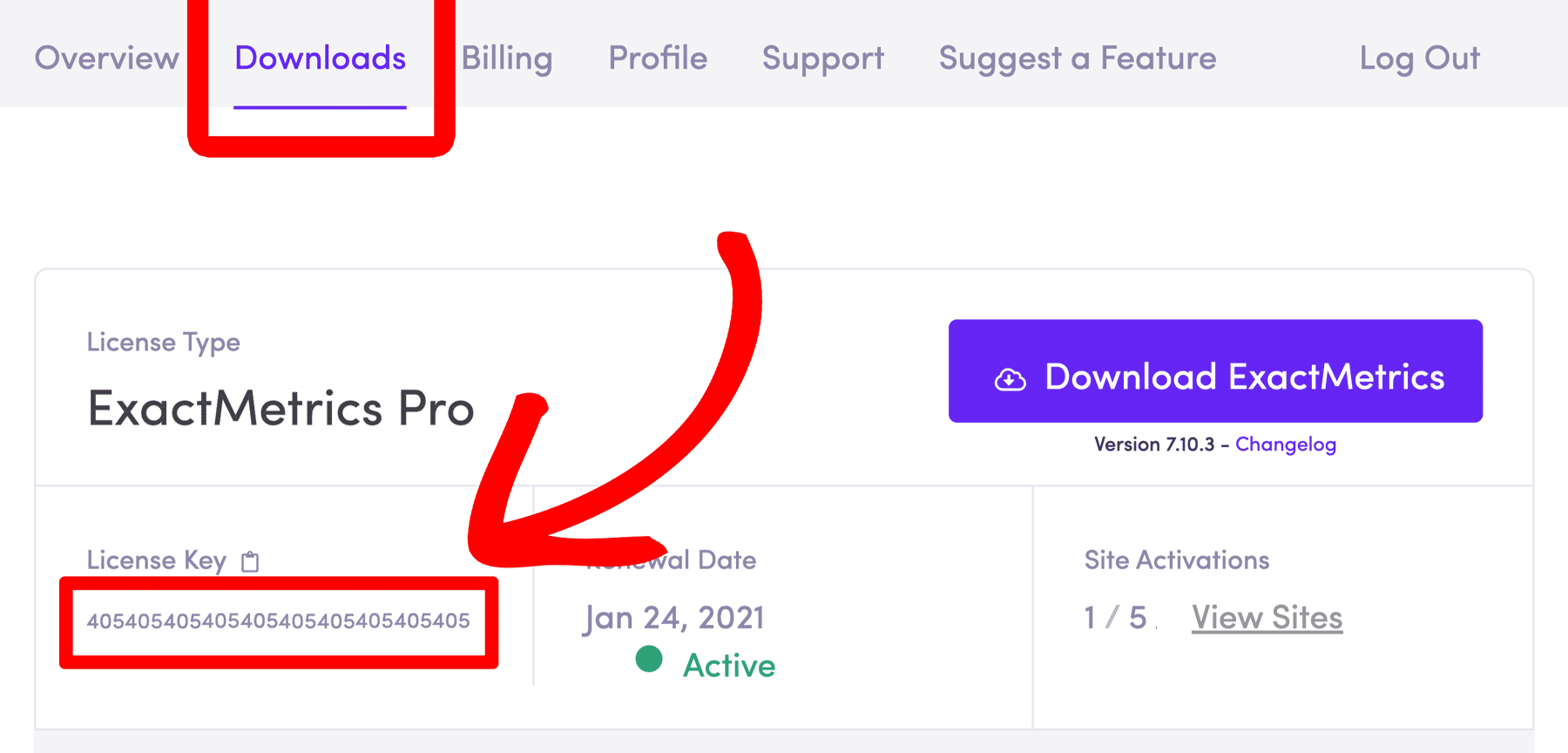
Grab the license key from your account.
Step 3: Navigate Back to your Site and Add your License Key to Your ExactMetrics Lite Plugin Settings Panel.
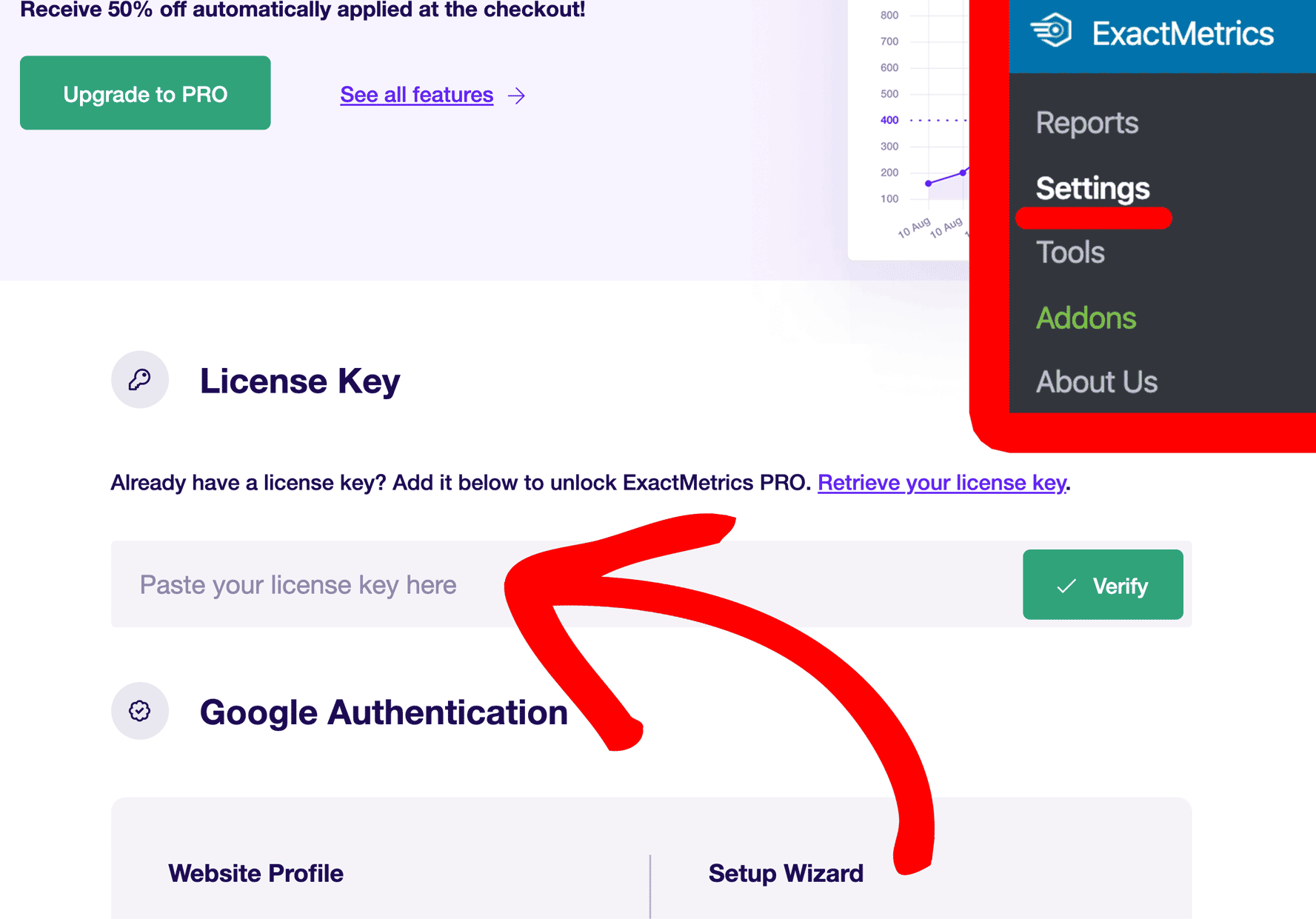
Now that you have your license key, while on your WordPress site, go to ExactMetrics » Settings to insert your license key.
If you run into any issues, you can utilize our manual upgrade flow, below.
Step 4: Click “Verify.”

Step 5: On the Next Screen, Click “Complete Upgrade”
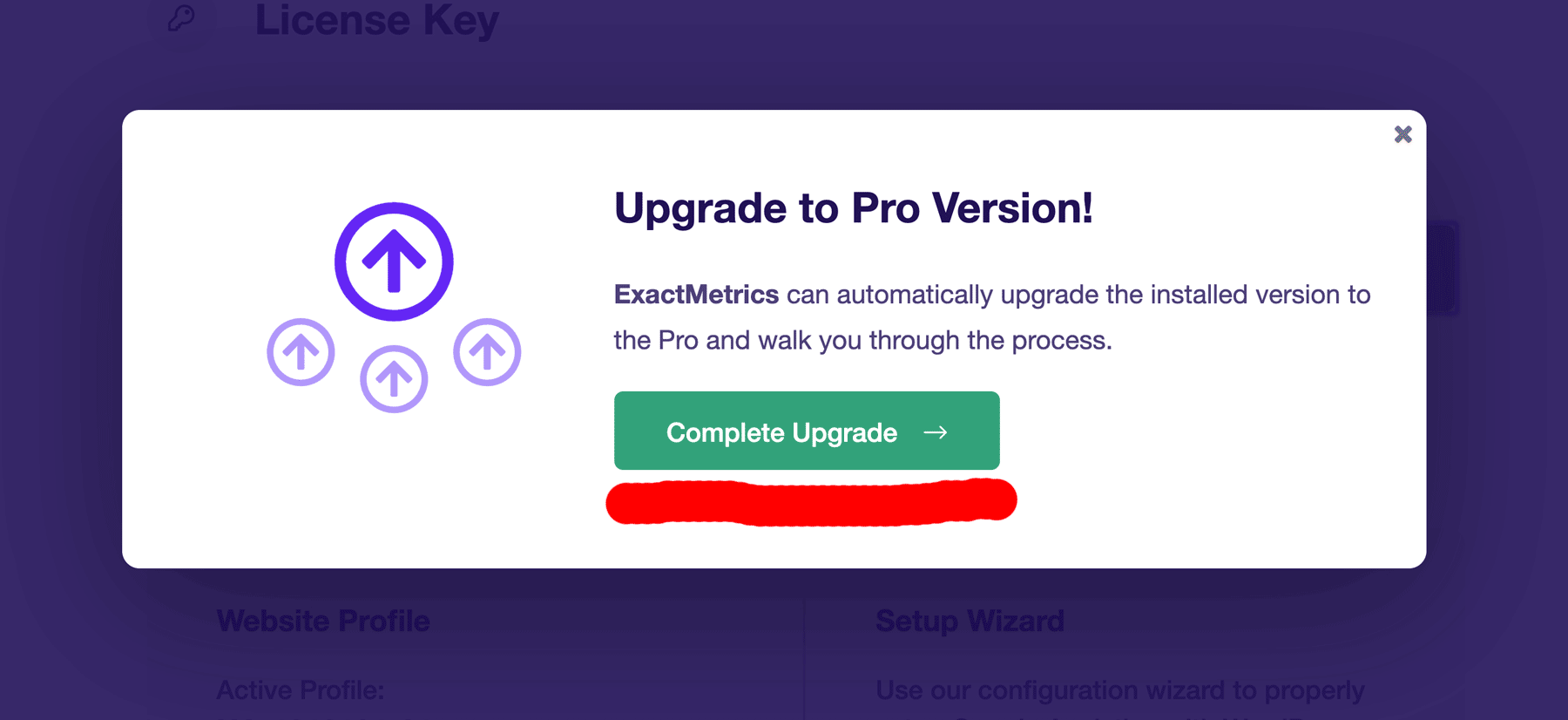
Step 6: Follow the Next Few Steps:
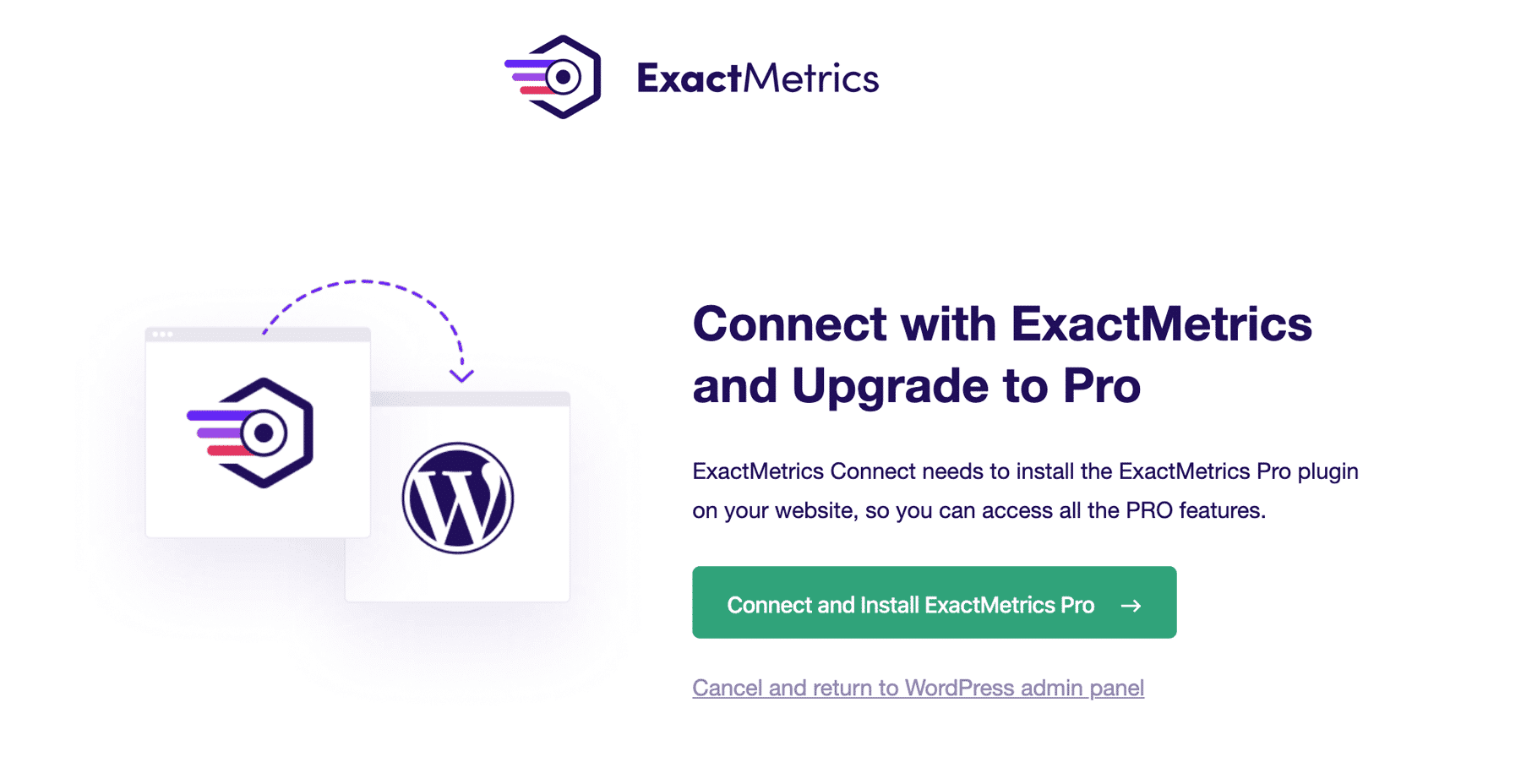
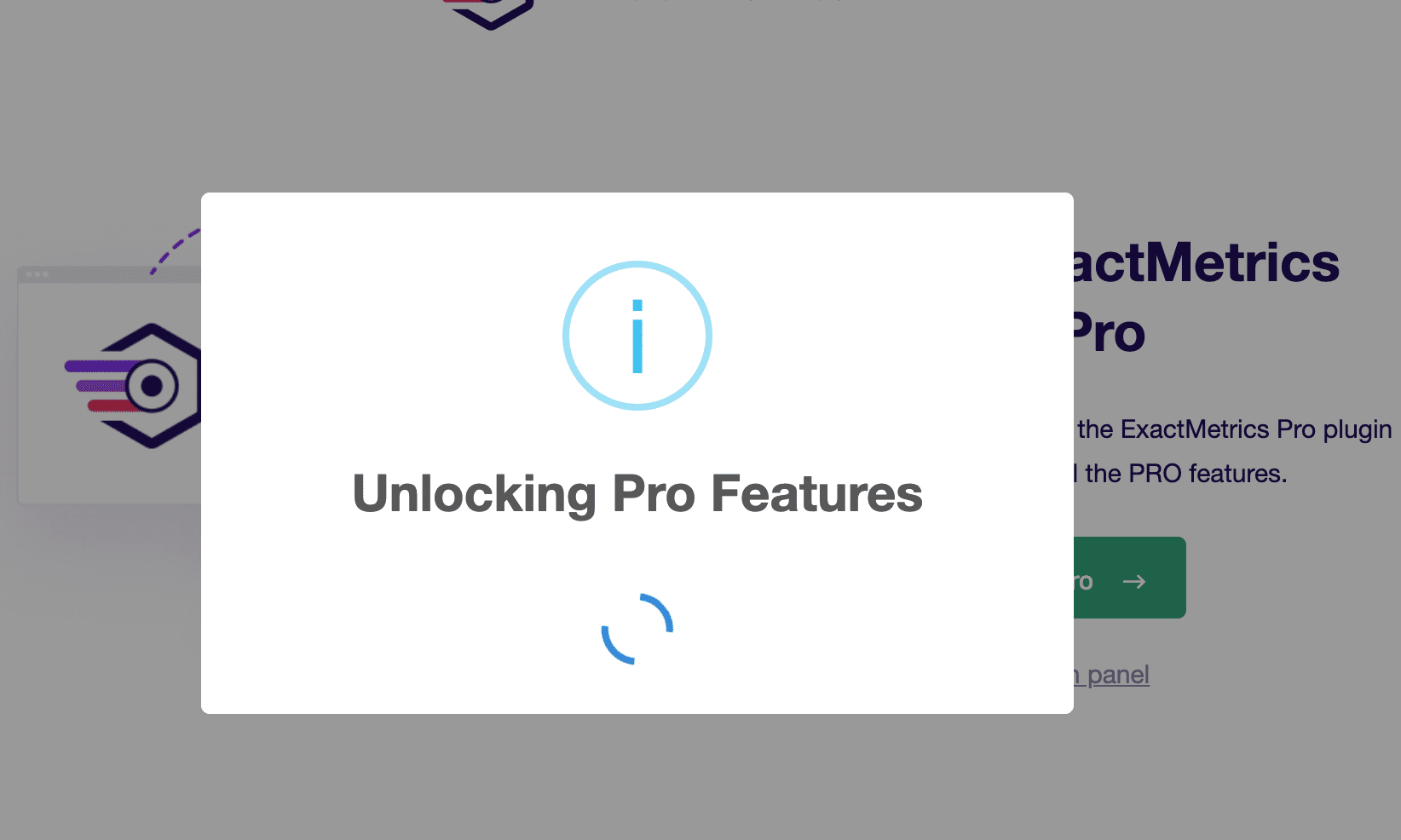
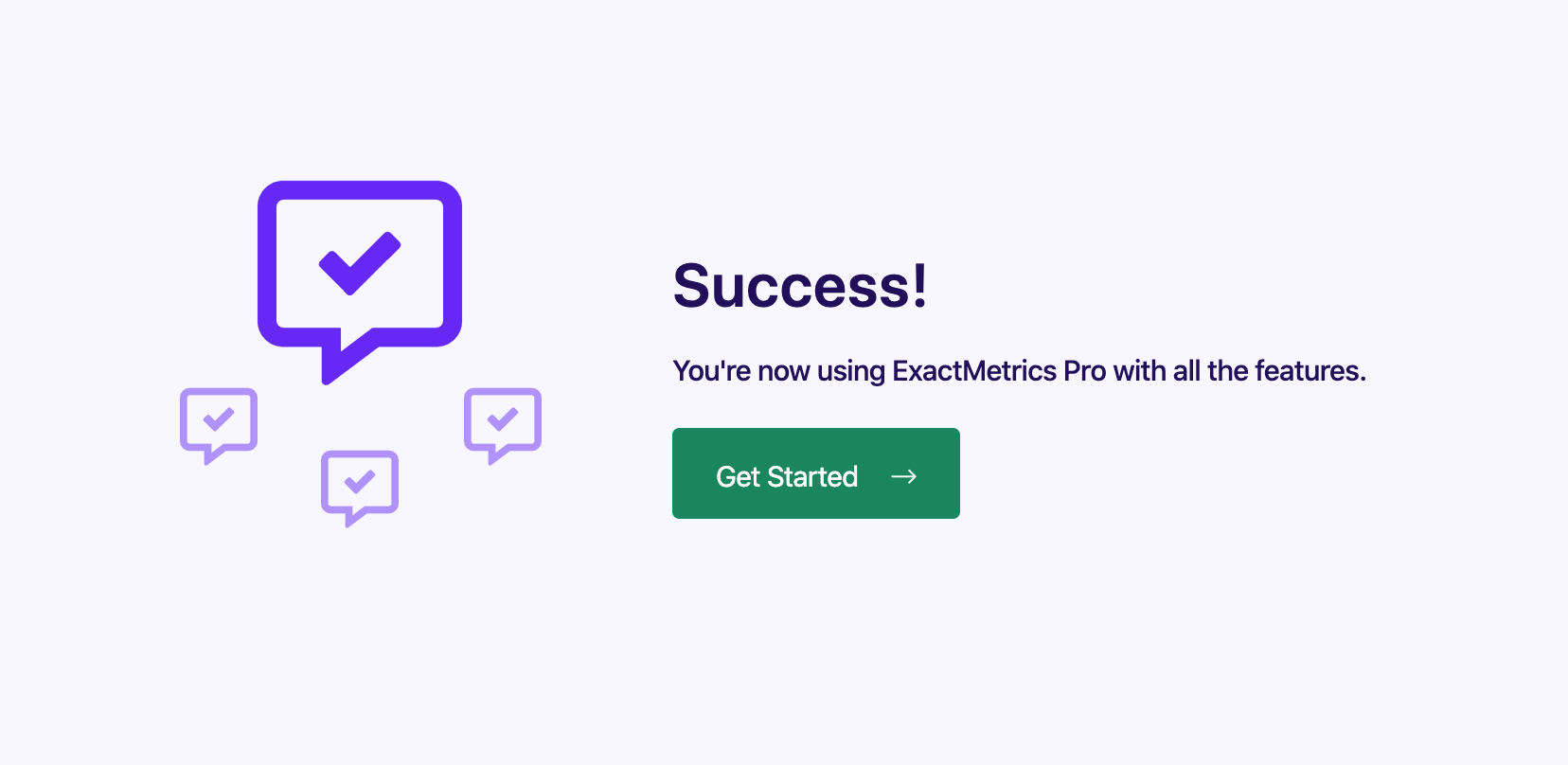
Step 7: Connect ExactMetrics Pro to Google Analytics
In case you haven’t previously authenticated your ExactMetrics to Google Analytics, you can check out our guide: connecting ExactMetrics to Google Analytics.
You did it! You’re now using ExactMetrics Pro. Thank you for upgrading and we look forward to helping your business grow!
What’s next? Hit the ground running with ExactMetrics with our guide: Getting Started with ExactMetrics: Guide and Checklist for Advanced Insights.
Option B: Manual Installation
If needed you can follow our manual installation guide below:
Step 1: Deactivate ExactMetrics Lite
If you have ExactMetrics Lite installed, it will need to be deactivated.
Log into your website and head into Plugins » Installed Plugins. Click Deactivate for Google Analytics Dashboard for WP (GADWP).
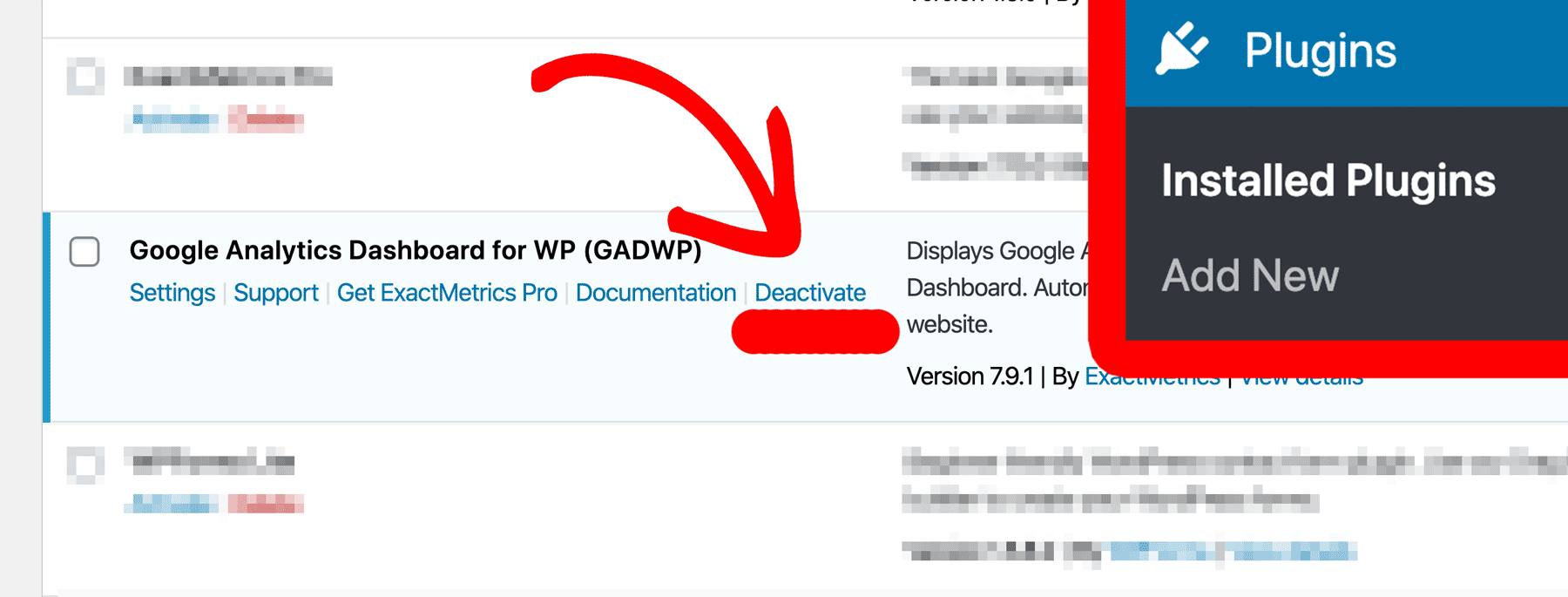
The page will reload and you’ll see the plugin deactivated.
Step 2: Download ExactMetrics Pro
Once you’ve purchased an ExactMetrics Pro license, you’ll be able to download a copy of ExactMetrics Pro from your My Account page.
Under the Downloads tab, find and click Download for the ExactMetrics Pro plugin.
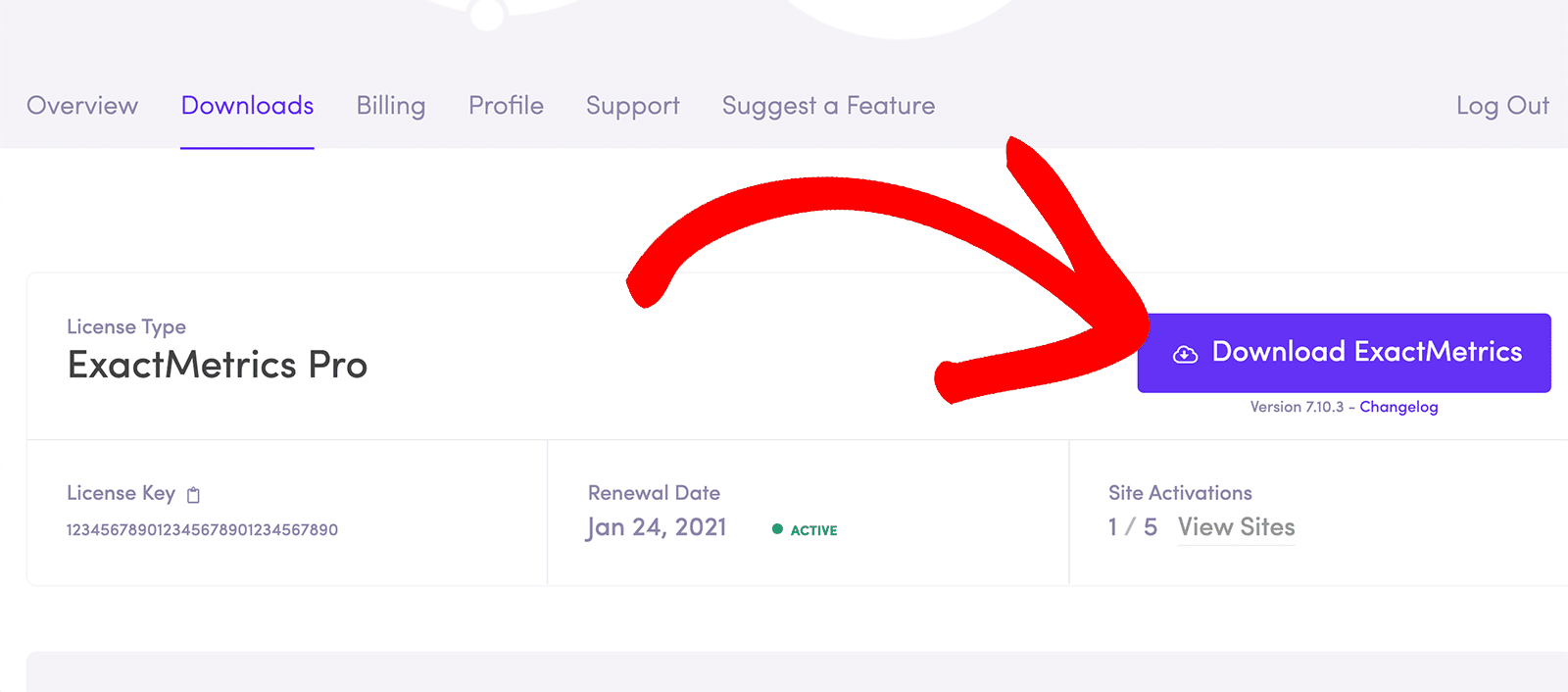
Step 3: Install and Activate ExactMetrics Pro
Now that you have the ExactMetrics Pro zip, you can install and activate ExactMetrics on your WordPress website like a regular plugin.
Step 4: Delete the Lite version
With ExactMetrics Pro installed and activated, you can Delete the lite version from your website.
Verify that ExactMetrics Pro is activated before deleting the lite version to avoid losing authentication.
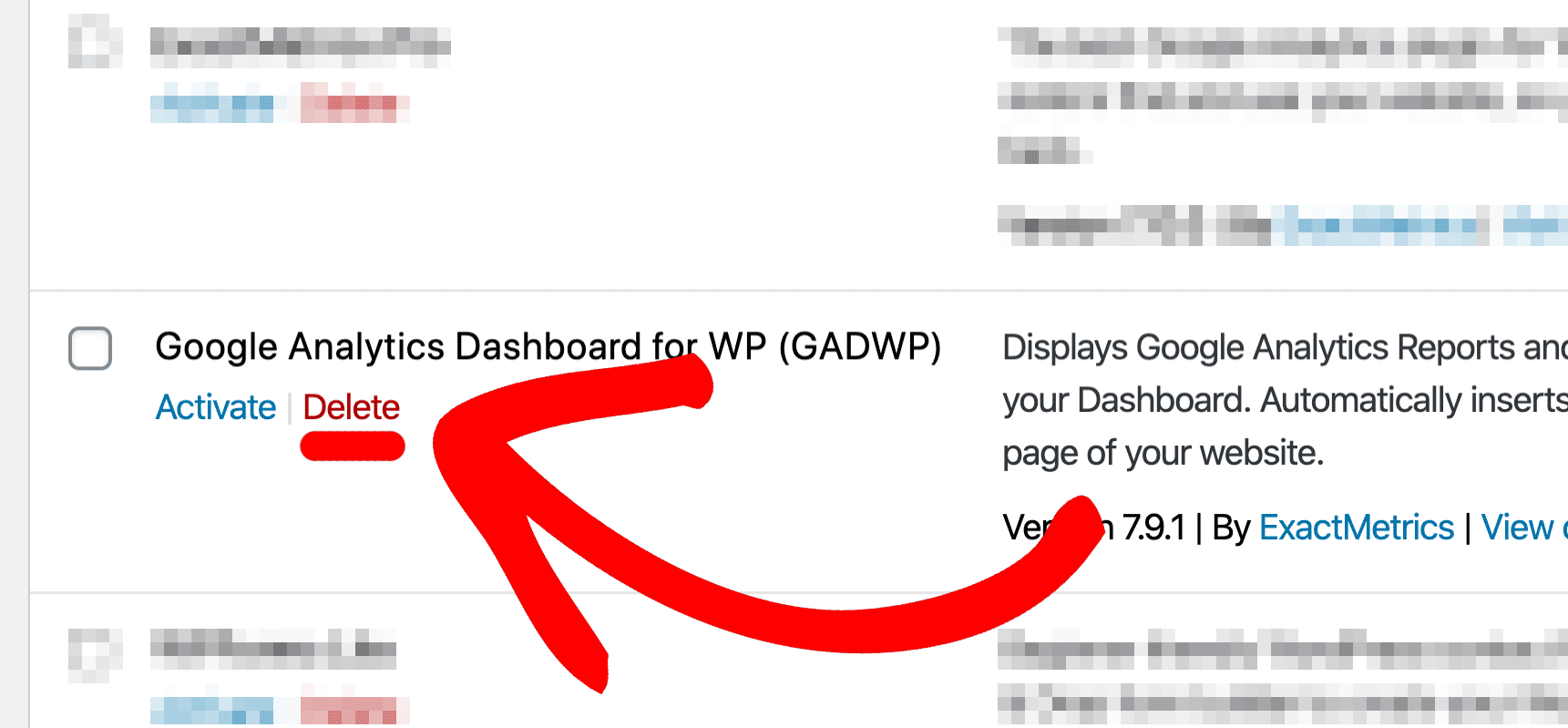
You did it! You’ve manually upgraded from ExactMetrics Lite to ExactMetrics Pro.
Next Steps:
What’s next? Hit the ground running with ExactMetrics with our guide: Getting Started with ExactMetrics: Guide and Checklist for Advanced Insights.

