Are you looking to set up Google Ads for your WordPress site? The ExactMetrics Ads addon makes it easy to insert your Google Ads conversion ID (and conversion label if you’re also doing eCommerce tracking) into your website for you!
Prerequisites:
- You are a Plus license user or higher.
- Your ExactMetrics is installed and activated.
- Google Analytics is already authenticated on your website.
Installing the Ads Addon
While logged into your WordPress site, head into ExactMetrics » Addons.
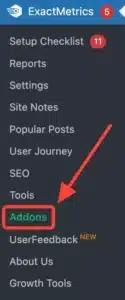
Next, find the Ads addon and switch the toggle from off to on.
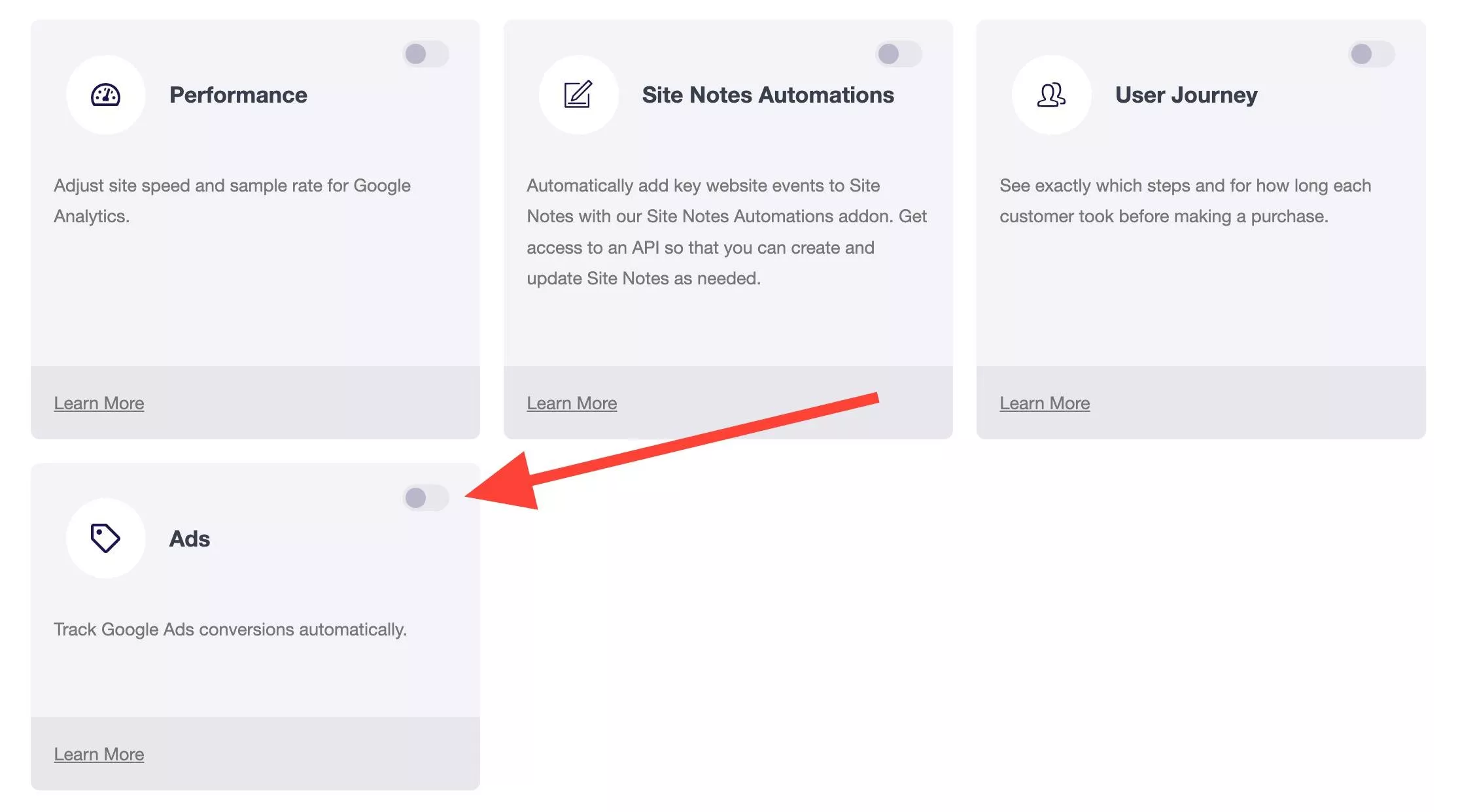
Once toggled, the addon will be enabled for your WordPress site.
Note: You can also track conversions for Bing and Meta Ads by using the PPC Tracking Addon instead, which is available for Pro license users or higher.
With the ExactMetrics addon installed, the next step we recommend is to integrate Analytics with your Google Ads account.
Google Analytics Integration With Google Ads
Go to analytics.google.com and select the correct Google Analytics property
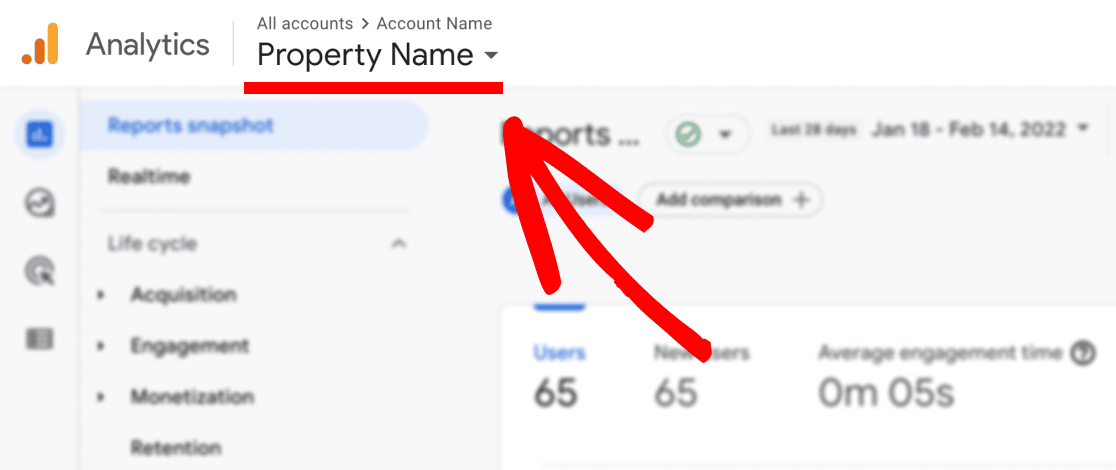
Then go to Admin.
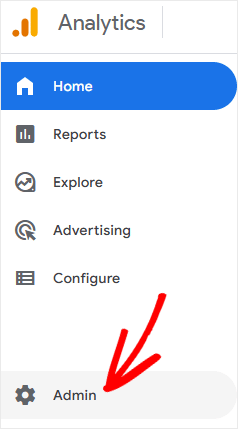
Open the Google Ads Links settings page under Product Links.
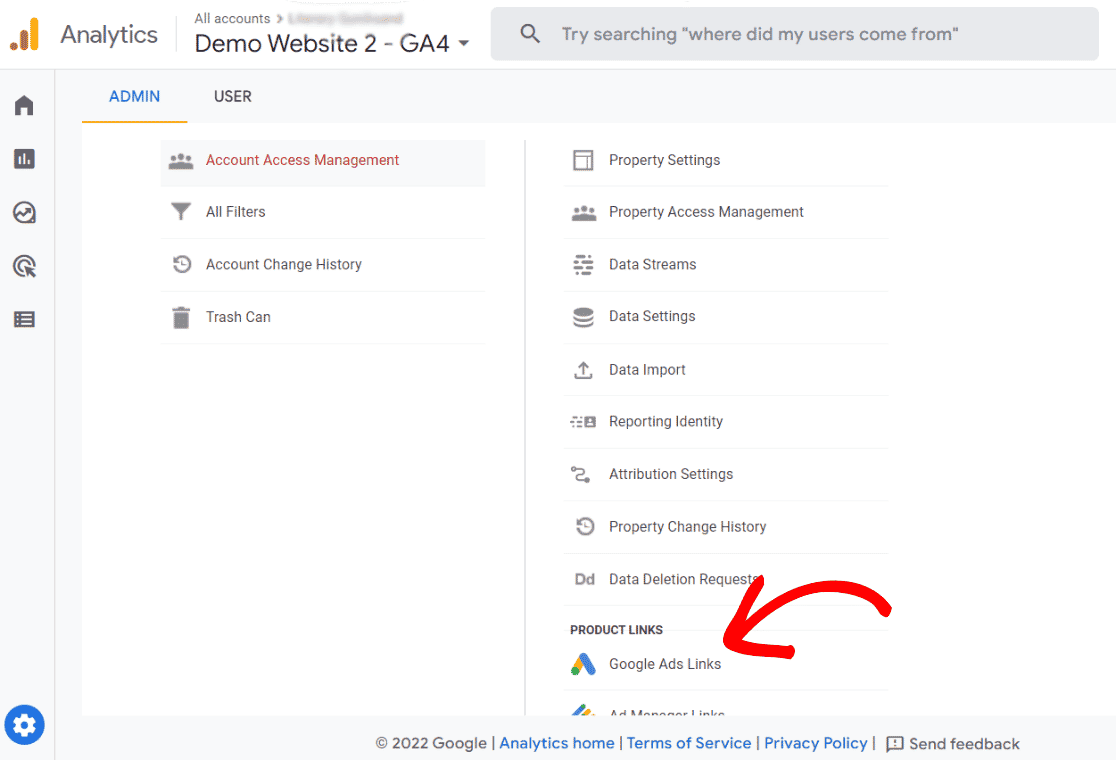
Click on the Link button.
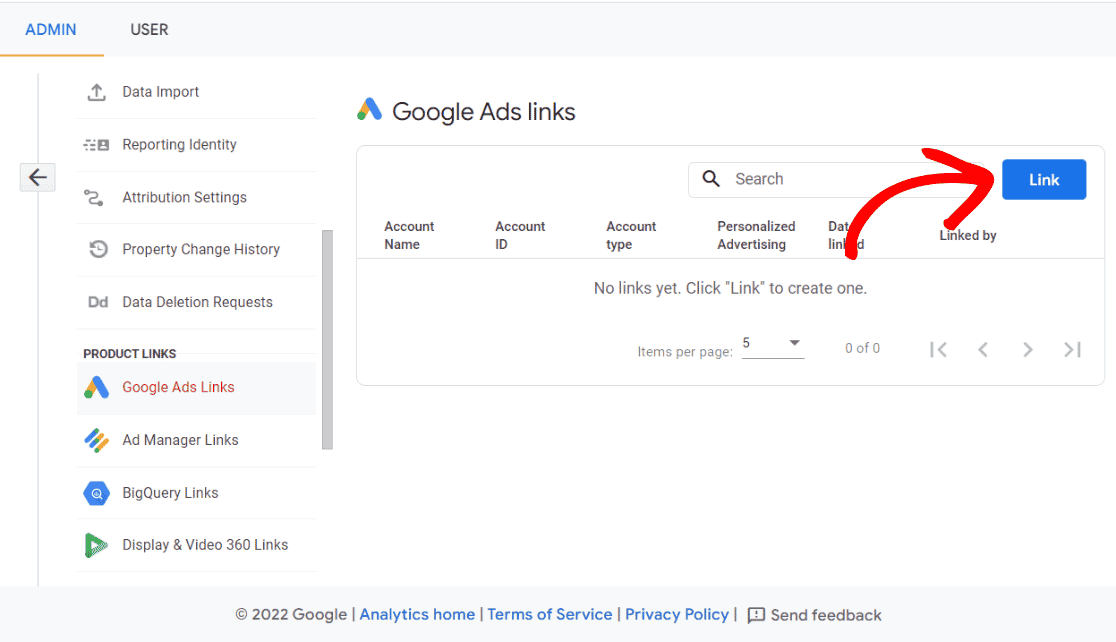
A window to create a link with Google Ads will open. Within step 1 click the Choose Google Ads accounts link.
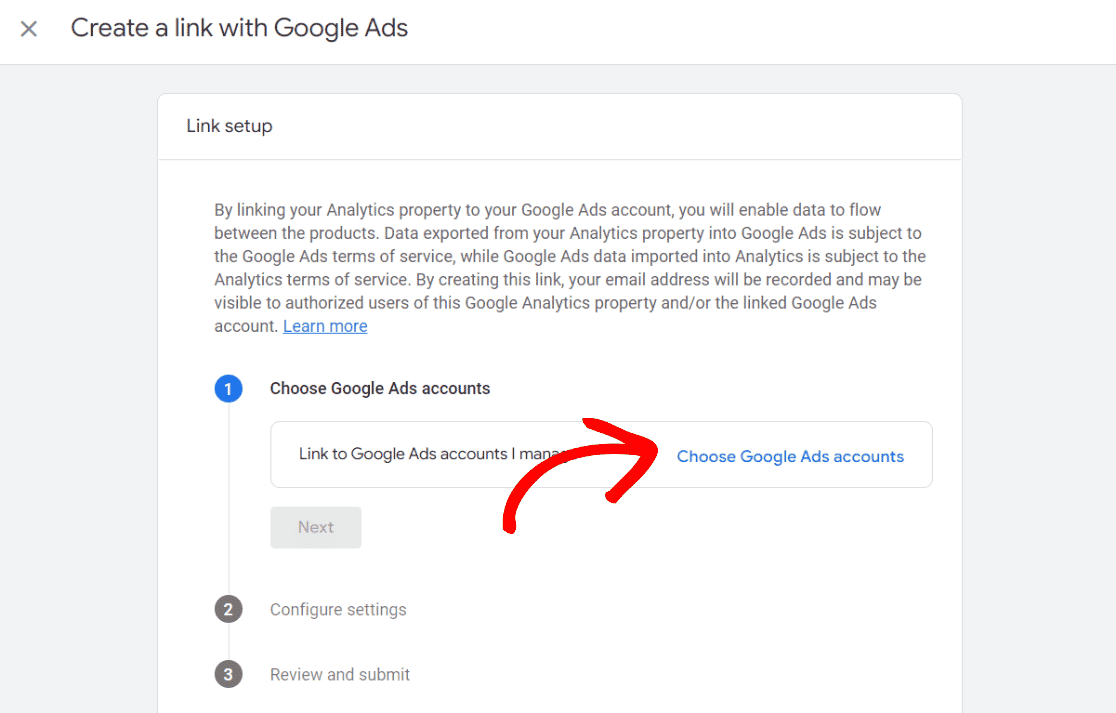
Another window will open with a list of Google Ads accounts available to choose from. Toggle the accounts you wish to link. Click Confirm to close the window.
Step 1 should now show the Google Ads account it will be linked with.
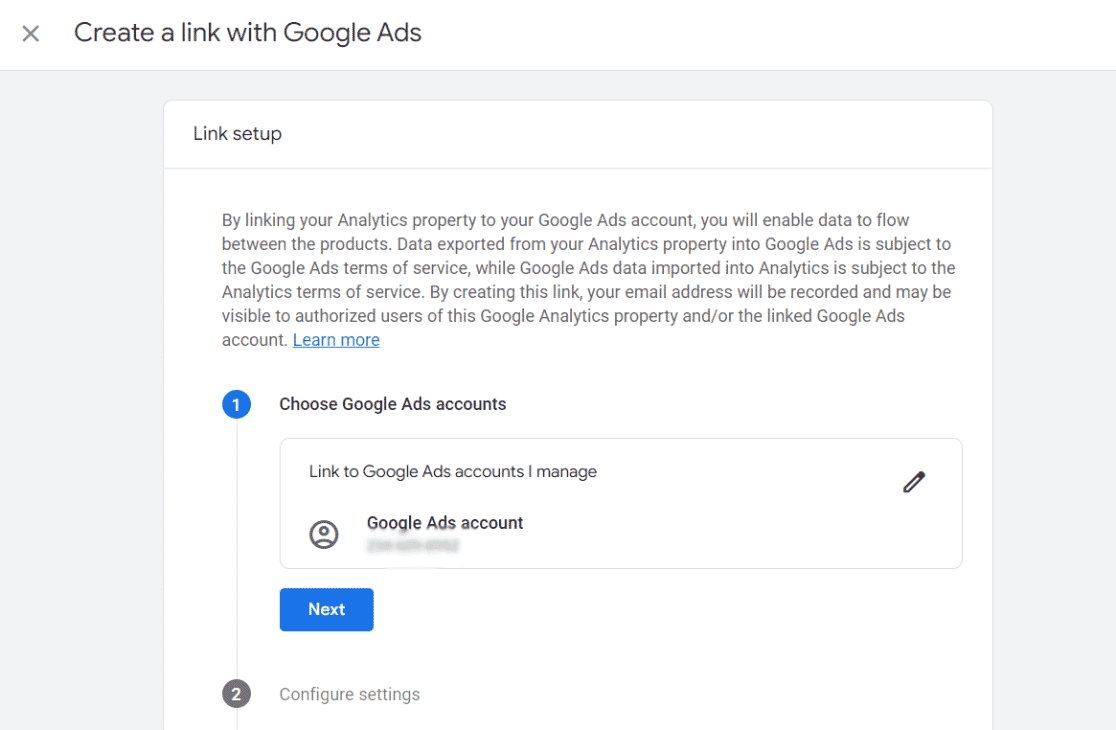
Move on to the next couple of steps by clicking on Next. To finish, review all of your settings and then click Submit.
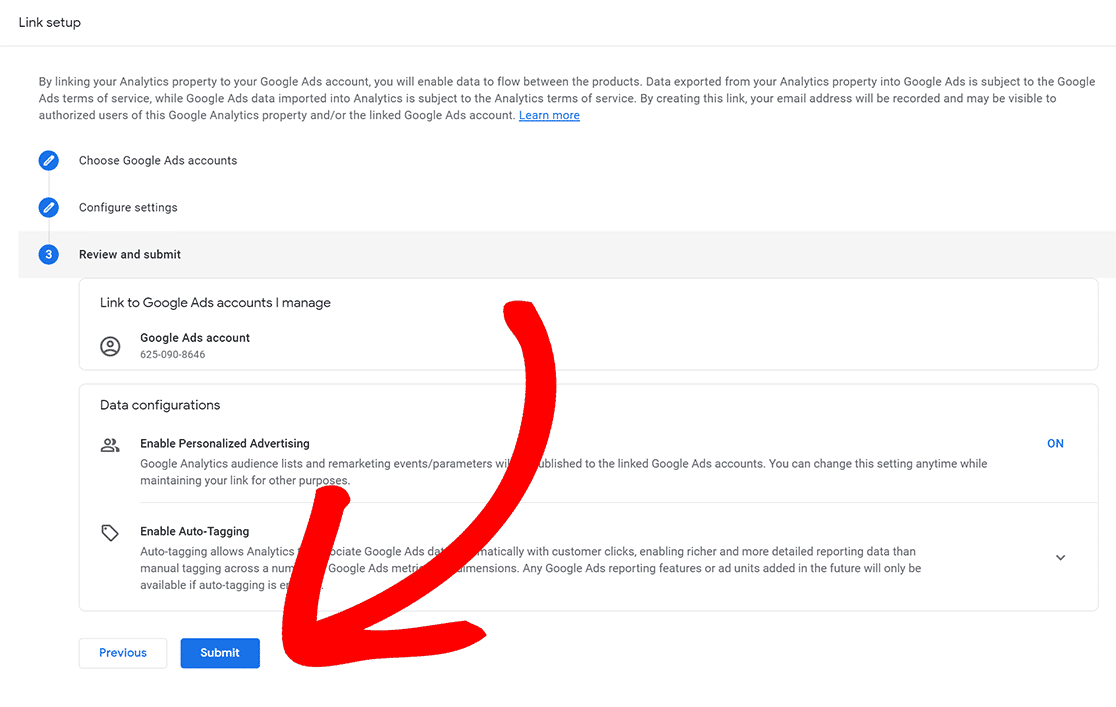
That’s it! Your Google Analytics property and Google Ads account are now linked.
Enable Google Ads Tracking Inside ExactMetrics
With everything properly linked and configured, head back to your WordPress dashboard, and head into ExactMetrics » Settings » Conversion » Ads Tracking.
Google Ads Tracking will automatically be enabled, and all you’ll need to do is insert your Google Ads Conversion ID and Conversion Label into the fields.
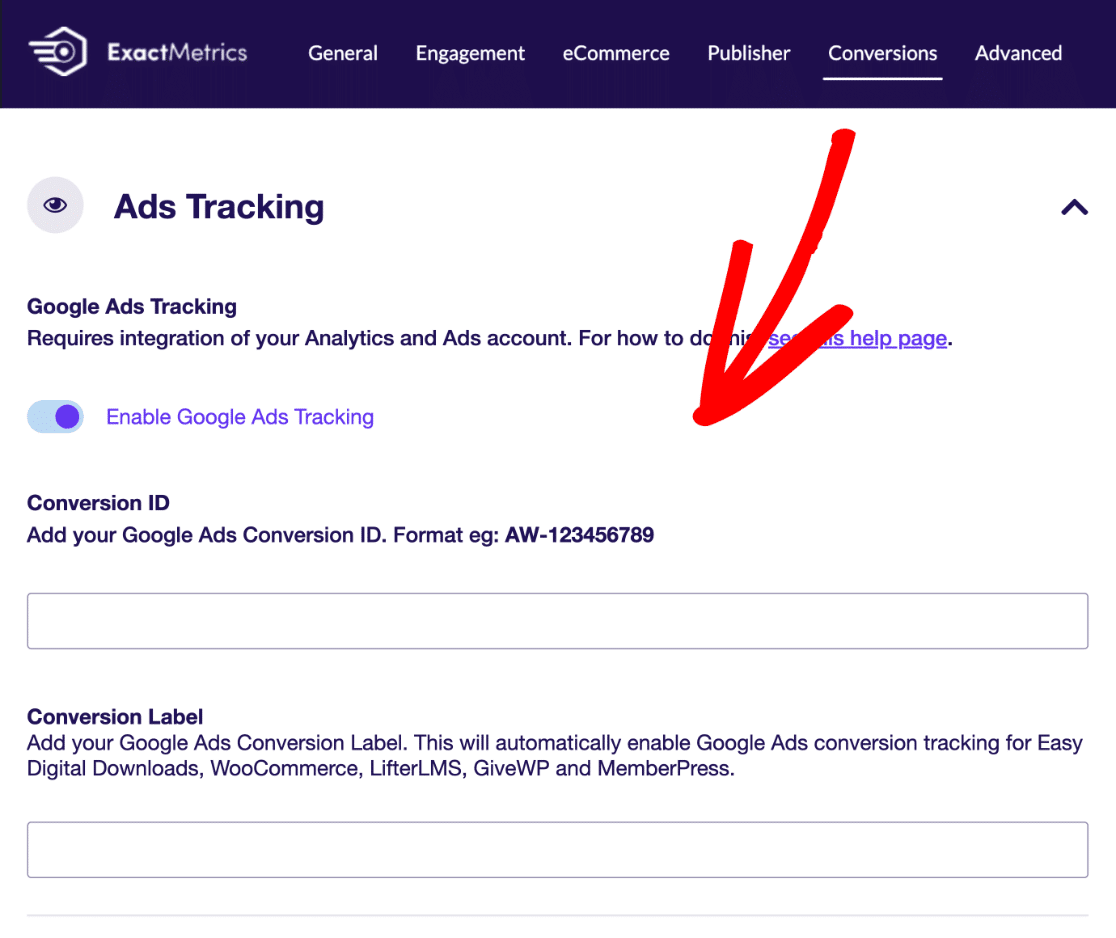
Don’t have a conversion tag yet? Create one by following Google’s guide: Set up conversion tracking for your website.
Note: Inserting a conversion label is optional, and can only be done if the ExactMetrics eCommerce Addon is installed and activated.
That’s all! ExactMetrics will insert your Google Ads conversion tags for you.

