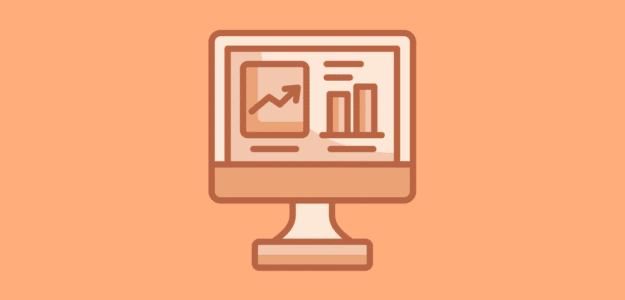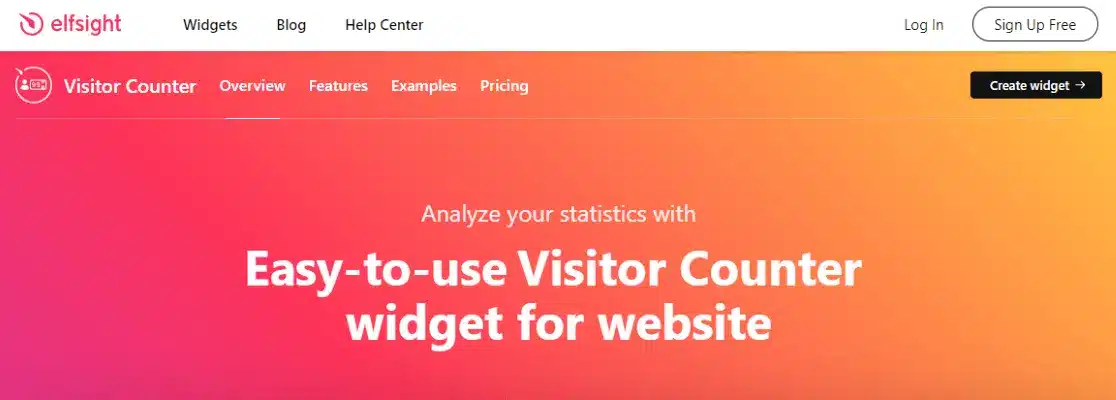Do you want to show how popular your website is by displaying the number of visitors? A website visitor counter is a great way to let your audience see your site’s traffic.
In this guide, we’ll look at two ways to add a visitor counter to your WordPress site. First, we’ll show how to display your Google Analytics data directly on your site, which is useful if you want to share traffic stats with affiliates, advertisers, or colleagues. It’s also great if you just want visitors to see your current traffic numbers.
Second, we’ll explore using a traditional web page hit counter that doesn’t rely on Google Analytics.
Let’s get into it!
Why Should You Display a Website Visitor Counter?
There are several reasons why displaying a website visitor counter on your site is a good idea. Here are some of the biggest advantages:
- Boosts credibility and trust: Displaying the number of visitors can enhance your website’s credibility, showing that your site is popular and trustworthy.
- Encourages engagement: Visitors are often more inclined to explore a site that appears to be actively visited by others, increasing overall engagement. This is also great for your SEO.
- Attracts advertisers: Potential advertisers are more likely to invest in a site with visible, substantial traffic, indicating a larger audience reach.
- Drives social proof: A high visitor count acts as social proof, suggesting to new visitors that the content or services on your site are valuable and widely accepted.
Adding a visitor counter to your website shows your site’s popularity and opens up opportunities for growth and improved interaction with your audience.
Now, let’s get into the best and easiest way to display your visitor count using accurate data from Google Analytics.
Displaying Google Analytics Stats on Your WordPress Website
Showcasing your Google Analytics data directly on your website is an excellent way to demonstrate to visitors the amount of traffic your site receives.
ExactMetrics is the go-to solution for seamlessly integrating your Google Analytics stats into your WordPress site. It’s the ultimate Google Analytics plugin for WordPress, allowing you to connect your WordPress site with Google Analytics effortlessly.
With ExactMetrics, you can access all the crucial data that matters most right from your WordPress dashboard.
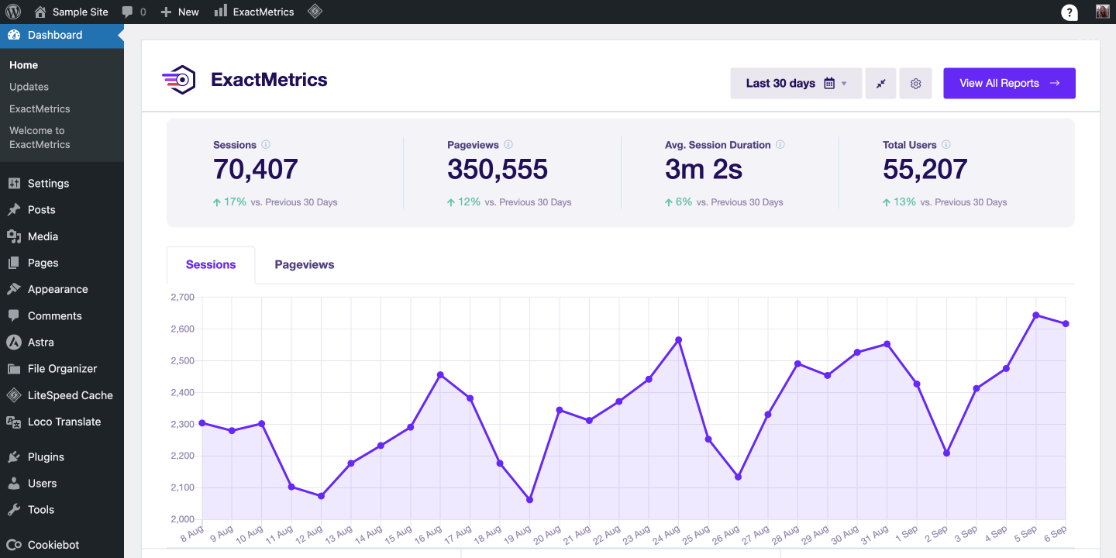
Moreover, with a single click, ExactMetrics empowers you to set up advanced tracking features such as eCommerce tracking, custom dimension tracking, form tracking, extra event tracking, outbound link tracking, and much more.
Moreover, using the block editor, the ExactMetrics Site Insights block lets you effortlessly display your Google Analytics stats on any page or post.
In addition to your traffic statistics, you can showcase your visitors’ countries, bounce rate, average session duration, age/gender breakdowns, new vs. returning visitor ratio, device usage, and more.
To begin, purchase an ExactMetrics license at the Plus level or higher. Then, activate and install the plugin and connect Google Analytics to your WordPress website using the intuitive setup wizard.
For help installing and configuring ExactMetrics, refer to our How to Add Google Analytics to WordPress (Step-by-Step Guide).
Once ExactMetrics is set up and connected to your Google Analytics account, you can proceed to add your Google Analytics stats to your website.
First, navigate to any post or page and click to add a new block.
Then, search for and add the Site Insights block.
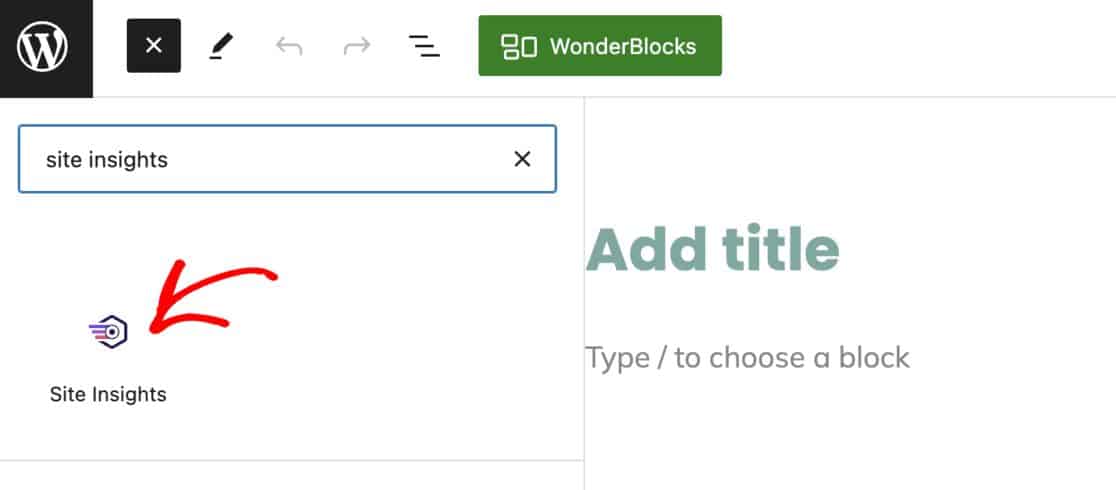
From the right side panel, select the metric you want to display (scroll to the right for more options).
You can choose between the Scorecard or Graph version for your post. To switch between them, click the three lines in the settings bar.
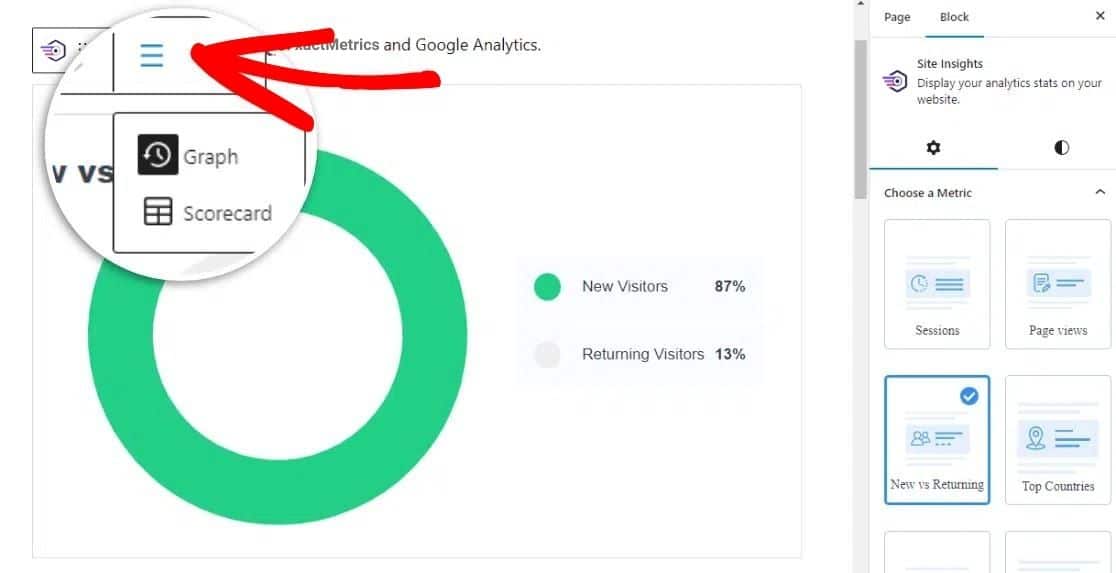
If you’ve opted for a graph, you can customize the color by clicking on the style icon in the sidebar.
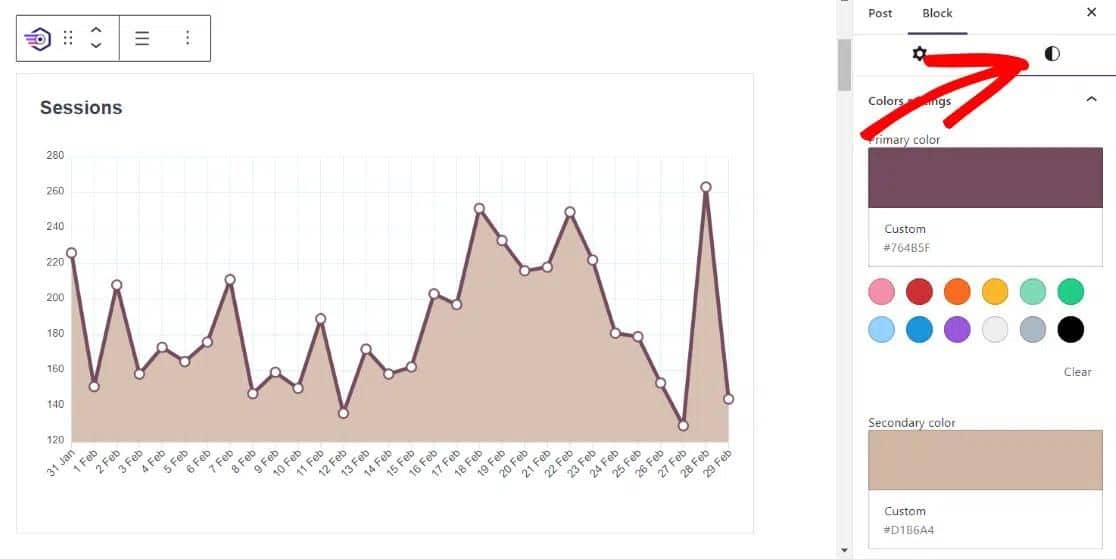
Remember to click Publish or Update to display your stats on the page or post.
And that’s it! You’ve now successfully added a website visitor counter to your WordPress site.
Now, let’s take a look at a free and alternative method that does not involve Google Analytics.
How to Add a Free Visitor Counter in WordPress
The Elfsight Visitor Counter widget is a good alternative choice for those seeking a free, simple website visitor counter to display their number of visitors.
This widget exists outside your website and can be added to your site using a shortcode, which can be embedded in any widget area, post, or page.
Please note that the free version used in this tutorial allows up to 200 views per month and only counts views from the moment you embed it. However, you can adjust the starting number if desired; otherwise, it starts at 0.
You can opt for one of the paid plans to increase the monthly view limit.
To begin, visit the Visitor Counter site and select a style from the 5 available templates. Click the green Continue with this template button.

The three tabs on the left allow you to personalize your widget by choosing a layout, number style, background, colors, and more.
Once you are satisfied, click the green Add to website for free button.
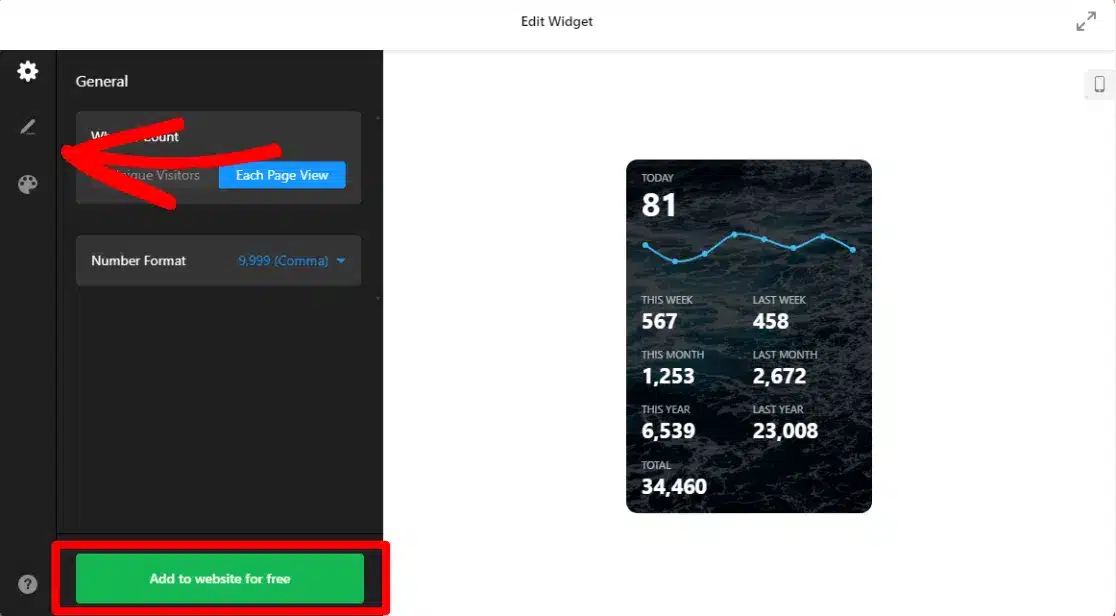
Then, log in or create an account.
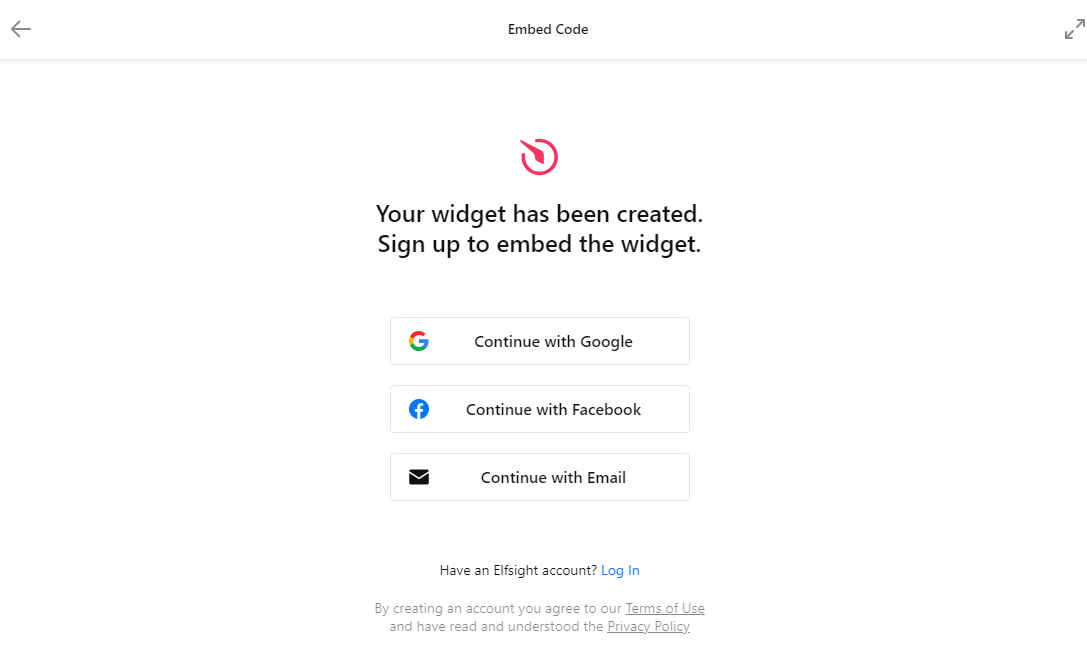
Next, click the green Publish button in the top right corner.
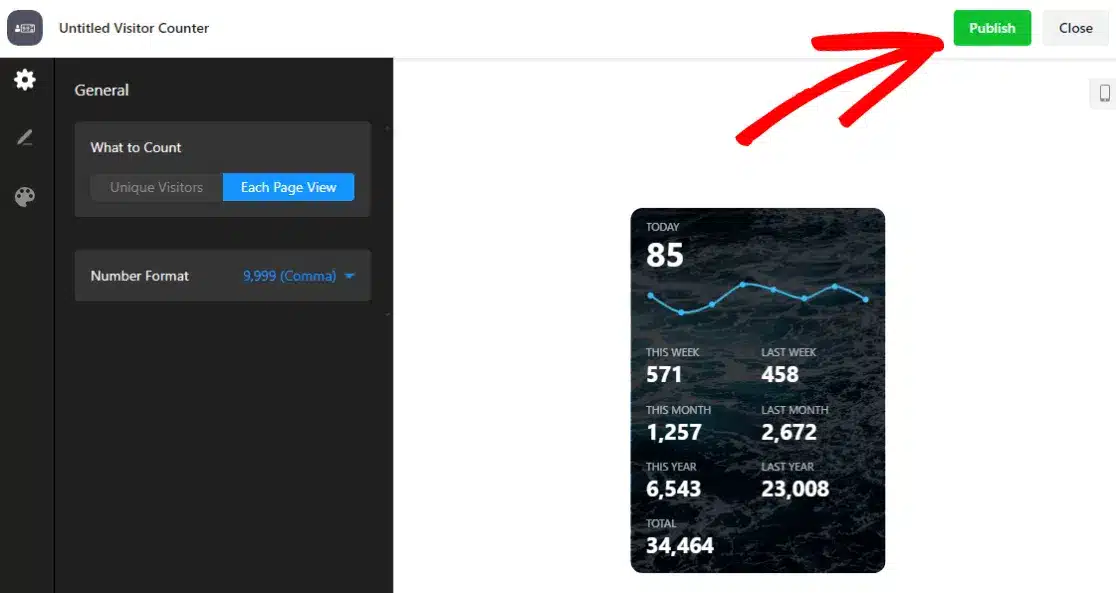
Now, choose the free plan or the plan of your choice by clicking Select.
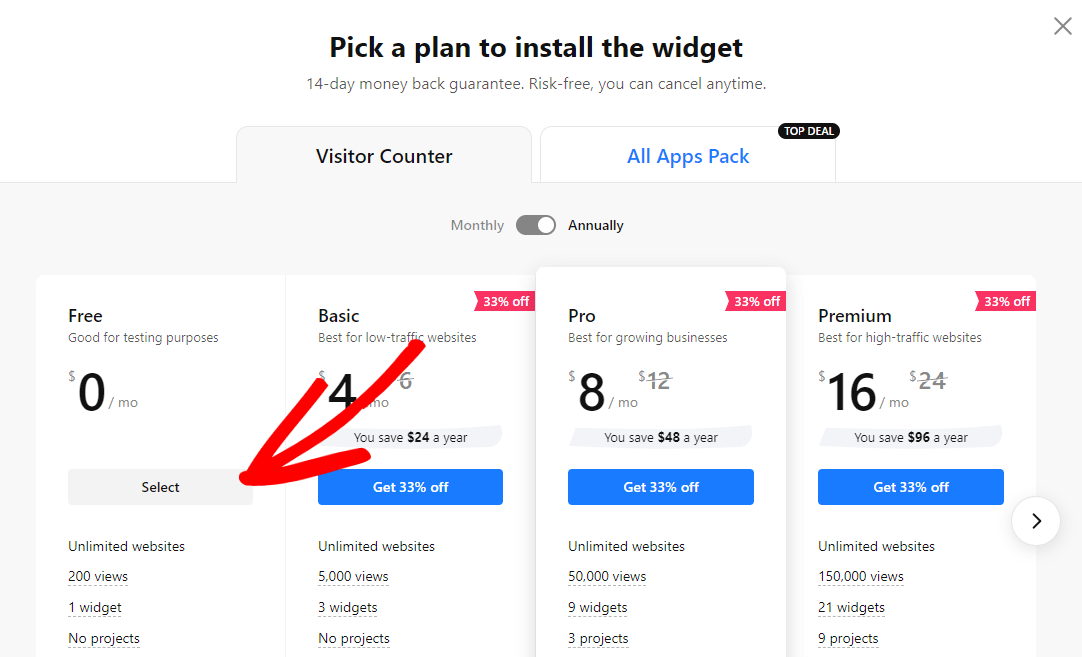
You must copy the embed code provided in the green box at the top.
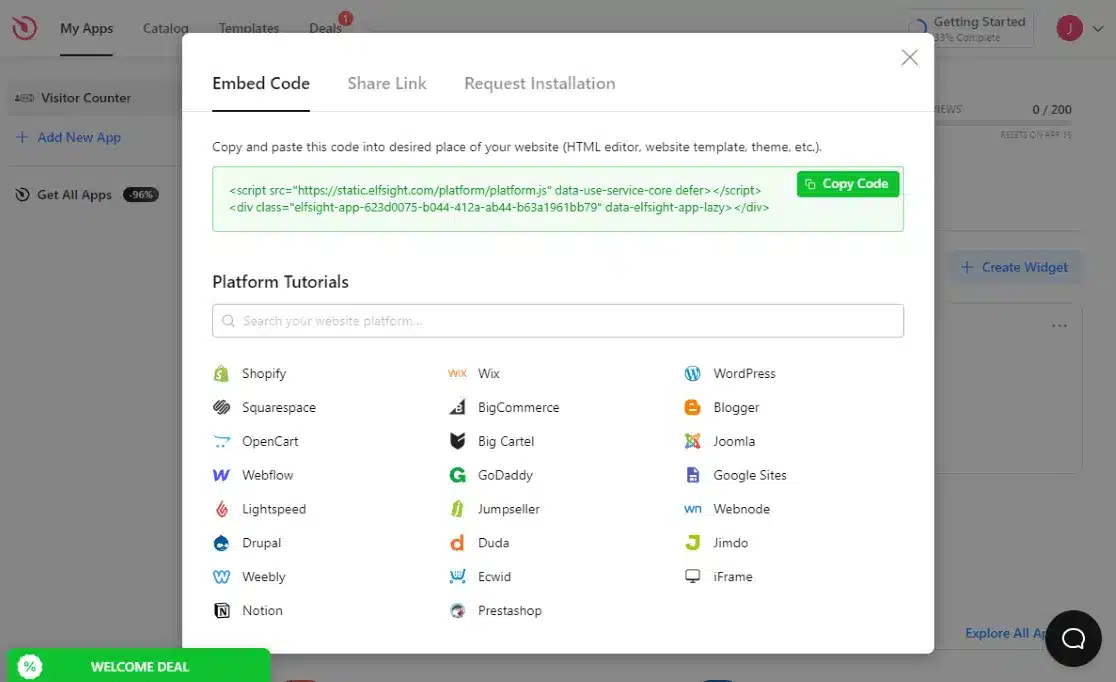
On your WordPress site, go to Appearance » Widgets and add a Custom HTML widget where you want the visitor counter to appear.
Alternatively, open the desired page or post and add an HTML block.
Paste the copied HTML code into the widget or block and click Update.
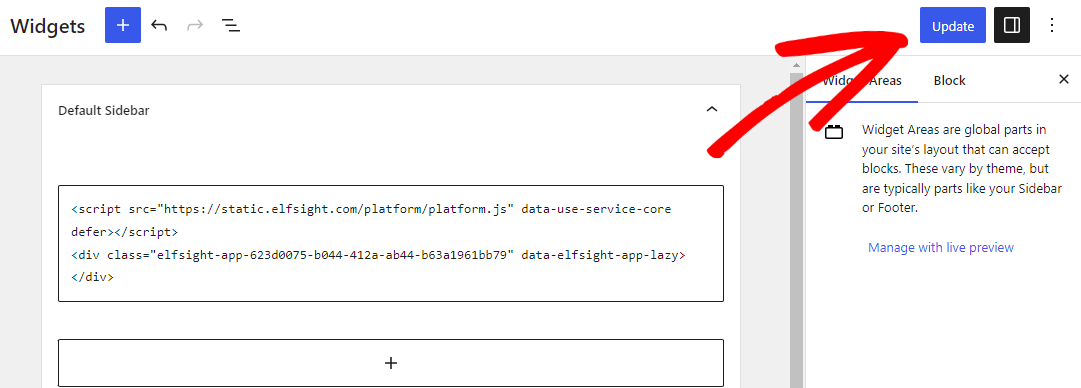
Your visitor counter will now be displayed where you place it on your website.
Adding a website visitor counter to your WordPress site is a straightforward process that can help showcase your site’s popularity and engage your audience.
Whether you display your Google Analytics stats using ExactMetrics or opt for a traditional web page hit counter like the Elfsight Visitor Counter widget, you can easily implement either method.
Frequently Asked Questions
How do I count visitors to my website?
To count visitors to your website, you can use web analytics tools like Google Analytics or install a visitor counter plugin. These methods track and display the number of unique visitors, providing insights into your website’s traffic and popularity.
What is a hit counter on a website?
A hit counter on a website is a simple tool that counts and displays the number of hits or requests made to a web page. It counts whenever someone visits or refreshes the page but doesn’t distinguish between unique visitors and repeated views.
What is the difference between a hit counter and a visitor counter?
The main difference between a web page hit counter, and a web page visitor counter is that a hit counter counts every request made to a web page, including repeated views, while a visitor counter focuses on tracking unique visitors, providing a more accurate representation of the site’s actual traffic.
Which tool is the best for website visitor tracking?
Google Analytics is widely considered the best tool for website visitor tracking. It offers comprehensive insights, tracking unique visitors, their behavior, demographics, and more. ExactMetrics simplifies the integration of Google Analytics and WordPress, making it an excellent choice for WordPress users.
We hope this guide has helped you add a website visitor counter to your WordPress site. If you liked it, check out these other articles:
- 6 Best Free Website Traffic Checker Tools to Track Any Site
- How to Track Website Traffic in Google Analytics (Tutorial)
- 30 Epic Marketing Hacks for Explosive Traffic Growth
Not using ExactMetrics? What are you waiting for?
And don’t forget to follow us on X and Facebook for more helpful Google Analytics and website tips.